With BeMob it is possible to edit the settings of several campaigns, offers, landing pages in bulk.
This feature is aimed to save your time when it is required to make the same changes for several BeMob elements assigned to the same workspace.
Bulk edit limit - 50 campaigns, offers or landing pages at once.
It is required to select the one workspace before using Bulk Edit option.
- Click on the Workspaces icon.
- Select the required workspace from the list.
- Press Apply Changes button.
![]()
👉 Learn more on the Workspaces in our dedicated guide.
¶ Bulk Edit: Campaigns
To edit your campaigns in bulk it is required to do the following:
- go to the required tab with campaigns;
- select the elements from the list;
- press Bulk Edit button.
![]()
A window with the Bulk Edit Campaigns will appear. At the top you will see the info message with the amount of campaigns which will be edited in bulk after the settings are saved.
![]()
As you can see by default all the parameters of bulk edit are disabled. If you wish to edit a parameter it is required to mark the checkbox on the left firstly and then introduce or select the value.
You can change all the parameters in bulk or select some of them separately depending on your requirements. For example, you can edit only tags or all the parameters (traffic source, tags, tracking domains, uniqueness period, send postback %, traffic loss %, currency and cost model).
The following elements are available for bulk edit:
- traffic source.
Traffic Source checkbox should be marked if you want to use the same traffic source for all the campaigns you've selected.
Choose the required traffic source from the list of traffic sources previously created in this workspace.
Tracking parameters used in Campaign, Impression URLs, Impression Pixel will be changed according to the selected traffic source. Make sure you update the links on the side of your traffic sources after the bulk changes on the side of BeMob are made.
![]()
- tags.
Tags checkbox should be marked if you want to use the same tags for the selected campaigns.
You can select previously created or specify new tags which will be added along to the previously created for a campaign.
👉 Learn more about tags in the dedicated guide.
![]()
- tracking domain.
Tracking Domain checkbox should be marked if you want to use the same tracking domain for the selected campaigns. This option is convenient when a domain becomes banned.
Tracking domain used in all your tracking URLs (Campaign URLs, Impression URLs, Click URLs, Landing Page Pixels) will be replaced with the newly selected tracking domain.
Don't forget to update the links on the sides of your traffic sources and in the code of your landing pages after the changes are made.
Select the required tracking domain from the list of domains added to this workspace.
![]()
If the required domain is not available in the selected workspace, it is required to follow these steps:
- Access Settings on the panel.
- Go to Multi-User Access tab.
Access Workspaces section and select the required Workspace from the list. - Press Edit button.
![]()
- Select the required domain and Press Save button.
![]()
👉 Find out more about how to add custom tracking domain to BeMob in our guide.
- uniqueness period (hours)
Uniqueness period (hours) checkbox should be marked if you want to set the same uniqueness period for the campaigns you selected.
The uniqueness period affects the period during which a visitor of your campaign should be considered as unique.
Specify the period within which the traffic should be counted as unique for the campaigns.
![]()
Updated uniqueness period settings will affect the traffic distribution, if you are using Flow/Built-in Flow rule based on Uniqueness condition.
👉 More info about traffic distribution is available in this guide.
![]()
- send postbacks, %
Send Postbacks, % checkbox should be marked if you want to pass the same percentage of conversions to traffic source for the campaigns you selected.
Send Postbacks, % is used to hide a certain percentage of conversions registered in your BeMob account to the side of your traffic source. The limited conversion amount is passed via postback request to your traffic source.
This option is helpful when it is required not to disclose the data on all the conversions received from affiliate network or direct advertiser.
Specify the percentage of conversions which should be passed to the side of your traffic source.
👉 More details on Send Postbacks, % option find in this guide.
![]()
- traffic loss, %.
Traffic Loss, % checkbox should be marked if you want to set the same traffic loss percentage for the selected campaigns.
Specify the value of expected traffic loss in the appeared field.
![]()
👉 Find out more about Traffic Loss, % option in our guide.
- send custom conversions.
Send Custom Conversions checkbox should be marked if you want to pass the same custom events for the selected campaigns.
Select one of the options: All, Only Selected, Except Selected and choose the required custom conversions.
Previously selected custom events will be replaced with the new ones right after you make the changes.
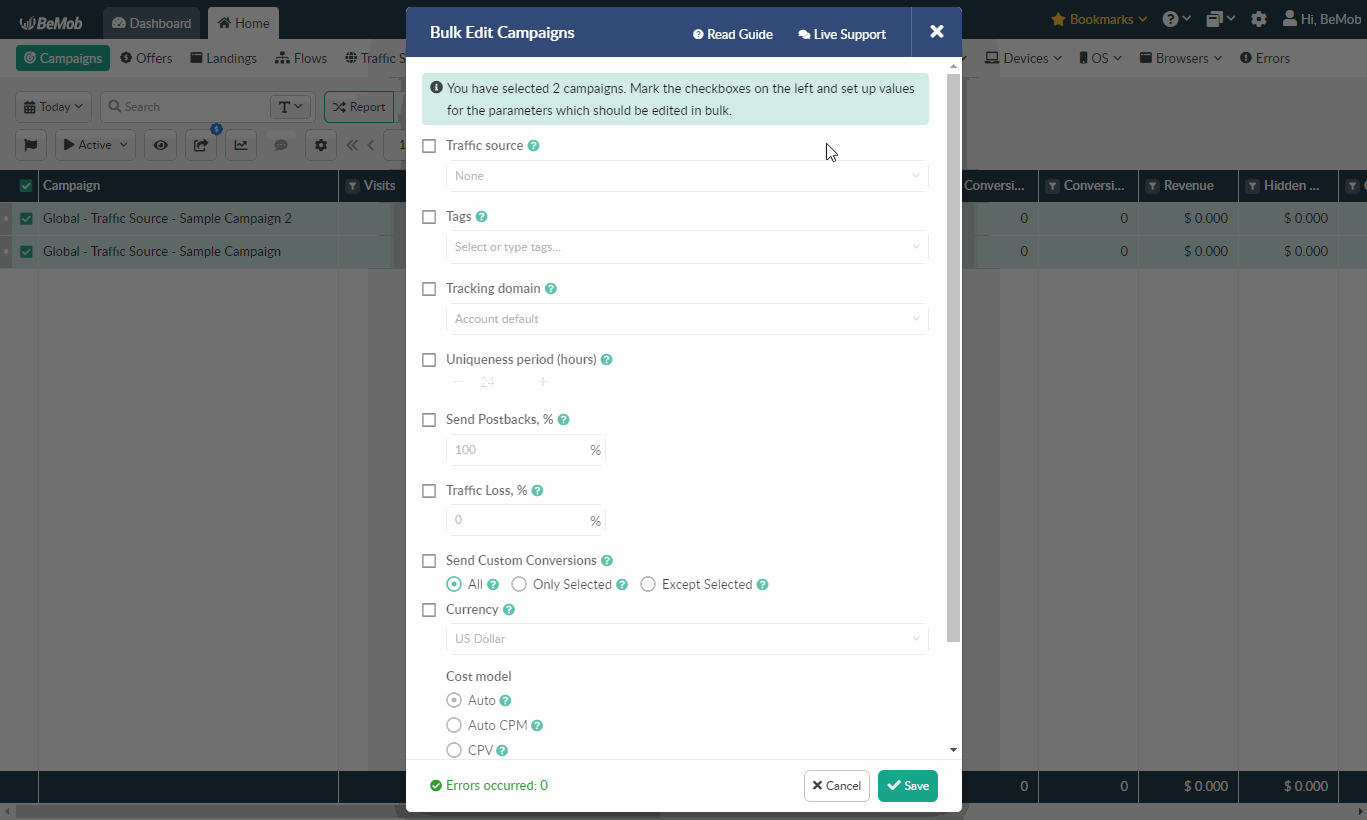
👉 Learn more about Send Custom Conversions option in the dedicated guide.
- currency.
Currency checkbox should be marked if you want to use the same currency of the traffic cost for the campaigns you selected.
Select the currency from the list of visible currencies.
The list of visible currencies can be changed in the Reporting settings. Traffic cost data will be tracked in the selected currency.
👉 More about currencies settings in our guide.
![]()
- cost model.
Cost model settings refer to the traffic cost tracking.
The access to these settings is provided if currency of the traffic cost is selected.
Select the required cost model from the list:
- Auto model should be selected if your traffic source passes the cost of traffic via dedicated cost token. In this case it is required to specify the supported cost token in your traffic source settings on the side of BeMob.
![]()
- CPV cost model should be selected when you are working with your traffic source on cost per visit or cost per click basis.
Select CPV model and specify the cost of visit.
![]()
- CPM cost model should be selected if you pay for the ad impressions to your traffic source.
To use CPM cost model select Track Impressions option in the traffic source settings and specify both Campaign URL and Impression URL on the side of traffic source.
Learn more about impressions tracking and CPM cost with BeMob in your decicated guide.
- CPA cost model should be selected if you cooperate with your traffic source on CPA basis when you pay to your traffic source only for specific actions which can be installs, form submissions, purchases, registrations etc.
To use CPA cost model {campaignCpa} token should be specified in the postback URL of your traffic source.
![]()
By default the value in {campaignCpa} token is passed in account currency to your traffic source.
If the currency in the campaign settings differs from BeMob account currency, it is required to use {campaignCpa.${currency}} token in the postback URL.
- RevShare cost model can be selected if you work with the traffic source on the revenue sharing basis.
To use RevShare cost model {campaignCpa} token should be added to Postback URL of your traffic source.
- Do Not Track cost model can be selected if you are not sure what model is best for tracking the traffic cost.
You can update traffic cost later through Update cost option.
👉 Learn more about cost models in the dedicated guide.
Press Save to get your BeMob campaigns edited in bulk.
![]()
¶ Bulk Edit: Offers
It is possible to edit up to 50 offers in bulk.
To edit your offers in bulk it is required to do the following:
- go to the required tab with offers;
- select the elements from the list;
- press Bulk Edit button.

A window with the Bulk Edit Offers will appear. At the top you will see the info message with the amount of offers which will be edited in bulk after the settings are saved.
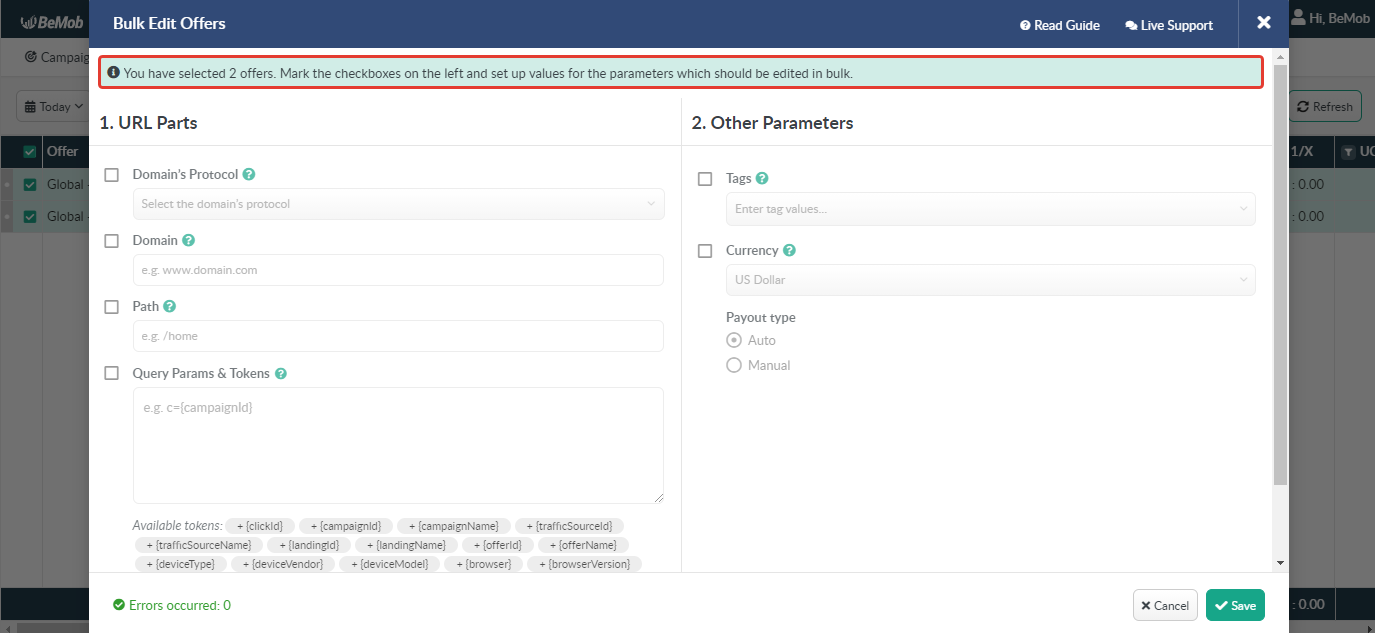
As you can see by default all the parameters of bulk edit are disabled. If you wish to edit a parameter it is required to mark the checkbox on the left firstly and then introduce or select the value.
You can change all the parameters in bulk or select some of them separately depending on your requirements. For example, you can edit only tags or all the parameters (domain's protocol, domain, path, query params & tokens, tags, currency and payout type).
The following elements are available for bulk edit:
- domain's protocol.
Domain's Protocol checkbox should be marked if you want to use the same protocol in the URLs of offers you've selected.
The available protocols are:
- http is a non-secure protocol:
e.g.http://www.myoffer.com/ - https is a secure protocol:
e.g.https://www.myoffer.com/ - market is an open source protocol used by crypto holders to trade the price of stocks or cryptocurrencies:
e.g.market://www.cryptooffer.com/ - itms-apps is a protocol used by App Store:
e.g.itms-apps://itunes.apple.com/ - itms is a protocol used by App Store page in iTunes Store:
e.g.itms://itunes.apple.com/
Choose the required type of domain's protocol from the list.
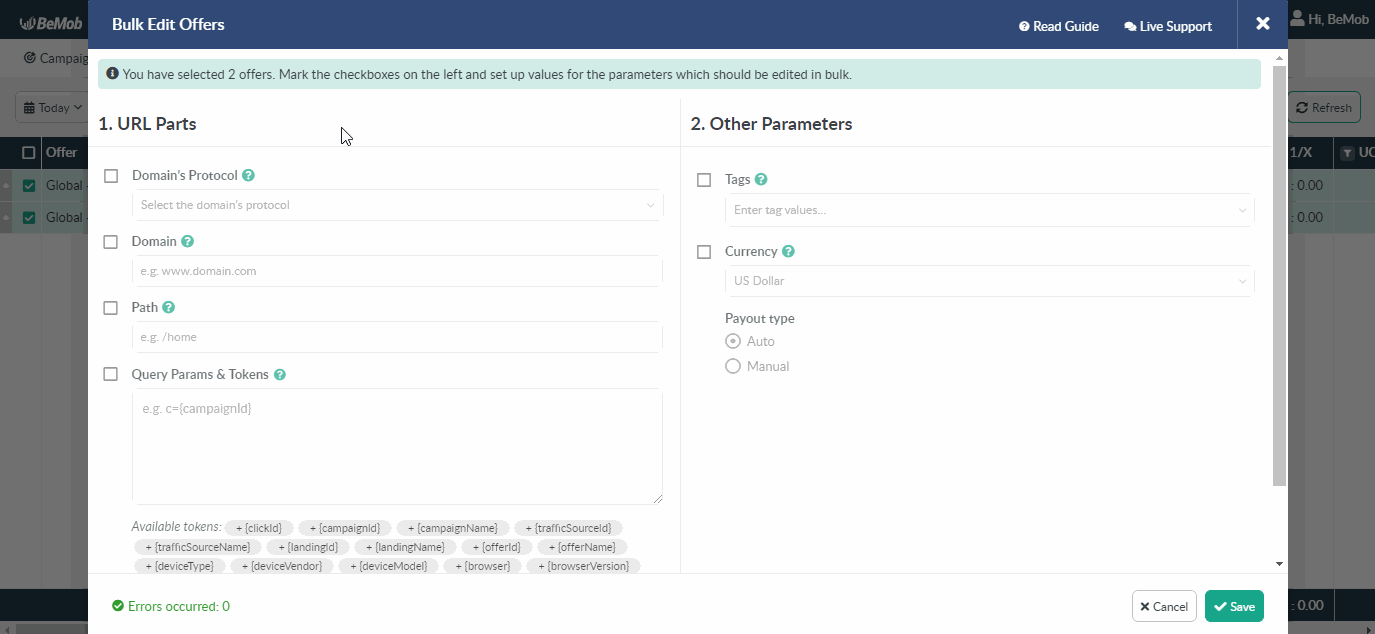
- domain.
Domain checkbox should be marked if you want to use the same domain in the URLs of offers you've selected.
Specify a domain name using one of the following formats: xxxx.domain.com or domain.com
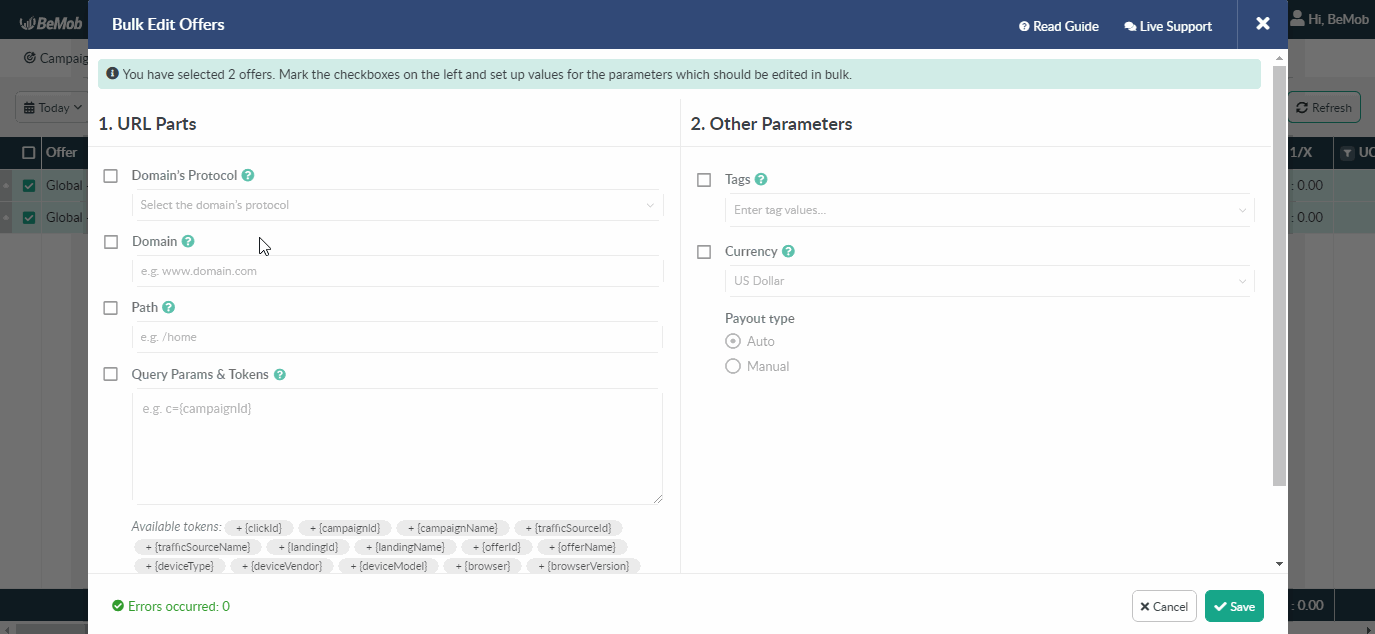
The specified domain will be added instead of the initial domain for the selected offers.
- path.
Path checkbox should be marked if you want to use the same path in the URLs of offers you've selected.
For instance, your offer URLs look the following way:
Offer 1: https://www.myoffer.com
Offer 2: https://track.myoffer.com
You can specify the required path of your offers in the corresponding field.
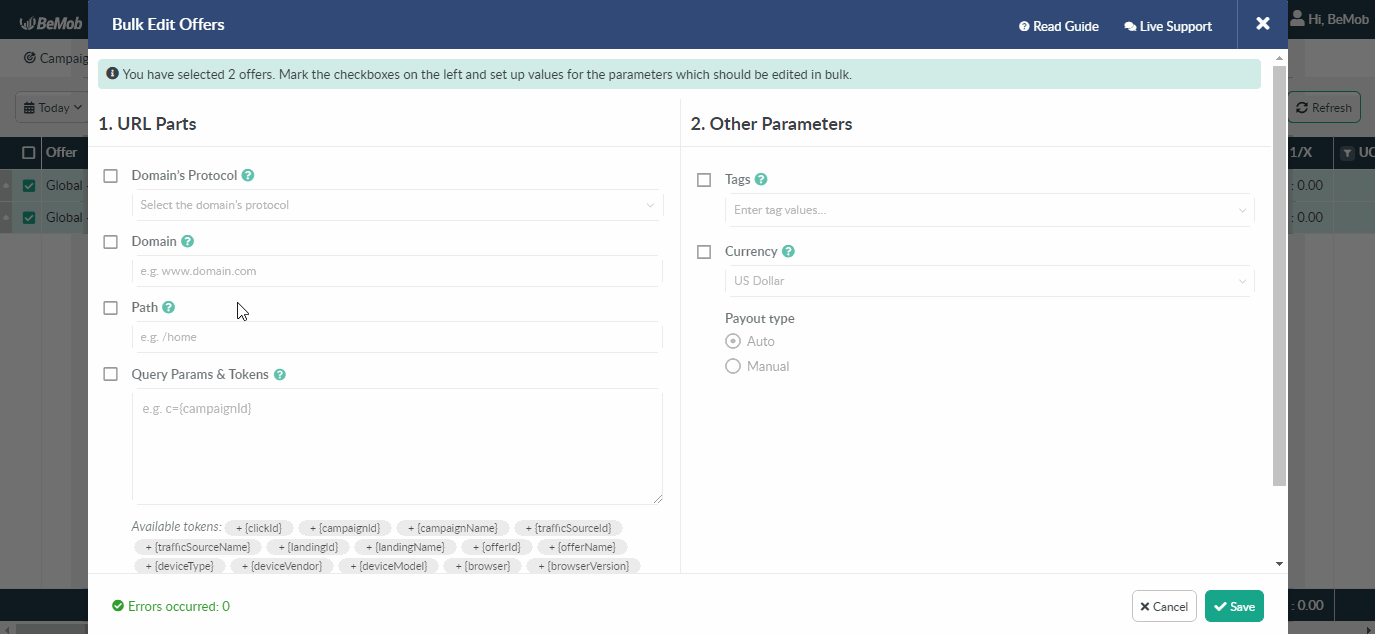
After that your offer URLs will be updated the following way:
Offer 1: https://www.myoffer.com/home
Offer 2: https://track.myoffer.com/home
- query params & tokens.
Query Params & Tokens checkbox should be marked if you want to use the same parameters and tokens in the URLs of offers you've selected.
Here you can specify all the required BeMob tokens and parameters supported by your affiliate network/direct advertiser to pass the additional information from BeMob to the side of your affiliate network/direct advertiser.
Each parameter + token should be separated with '&': e.g.
country={country}&p1={custom1}
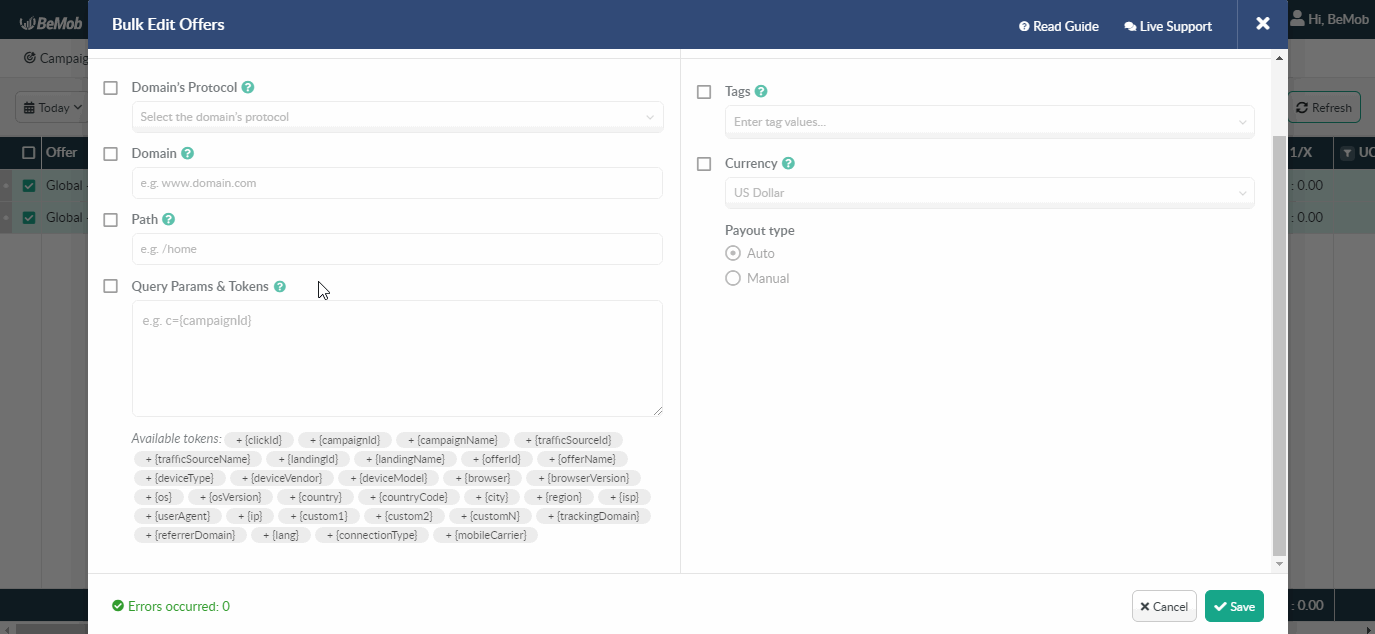
- tags.
Tags checkbox should be marked if you want to use the same tags for the selected offers.
You can select previously created or specify new tags which will be added along to the previously created for an offer.
👉 Learn more about tags in the dedicated guide.
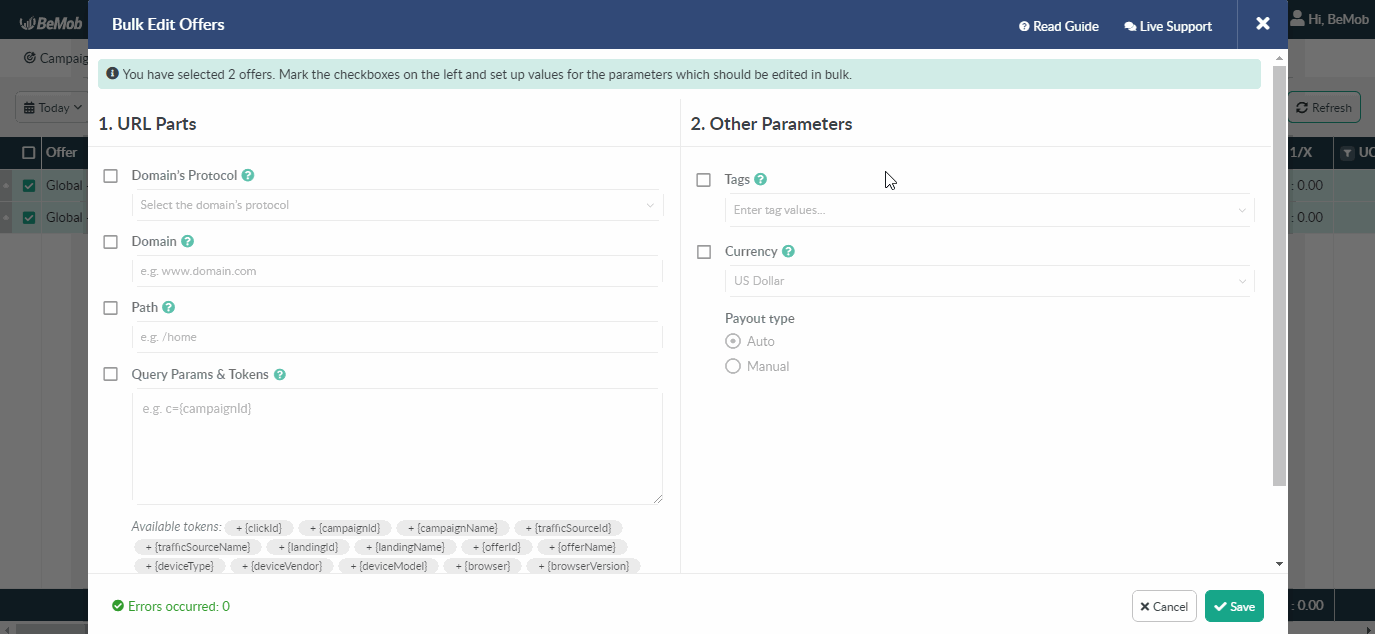
- currency.
Currency checkbox should be marked if you want to use the same currency of the conversion payout for the offers you've selected.
Select the currency from the list of visible currencies.
The list of visible currencies can be changed in the Reporting settings. Conversion payout data will be tracked in the selected currency.
👉 More about currencies settings in our guide.
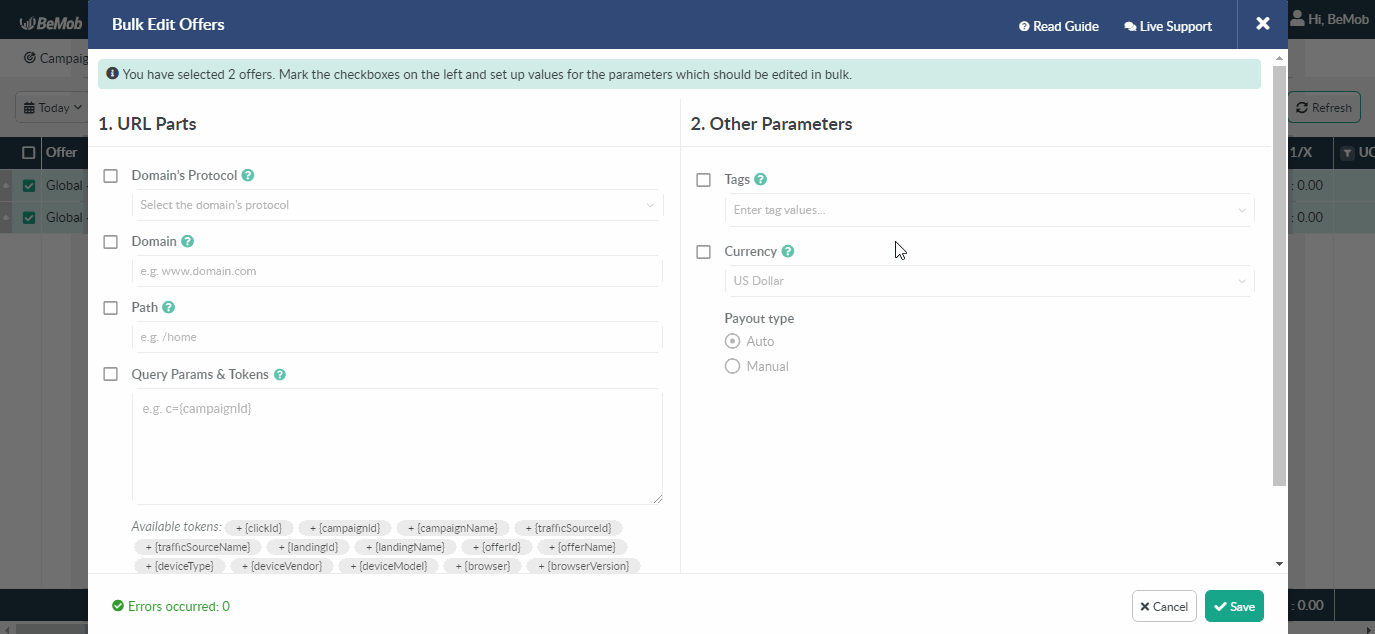
- payout type.
Payout Type settigns reffer to the conversion payout tracking.
The access to these settings is provided if currency of the conversion payout is selected.
Select the required payout type from the list:
- Auto payout type should be selected if your affiliate network is passing the payout value in dynamic payout token or fixed value via postback or tracking pixel.
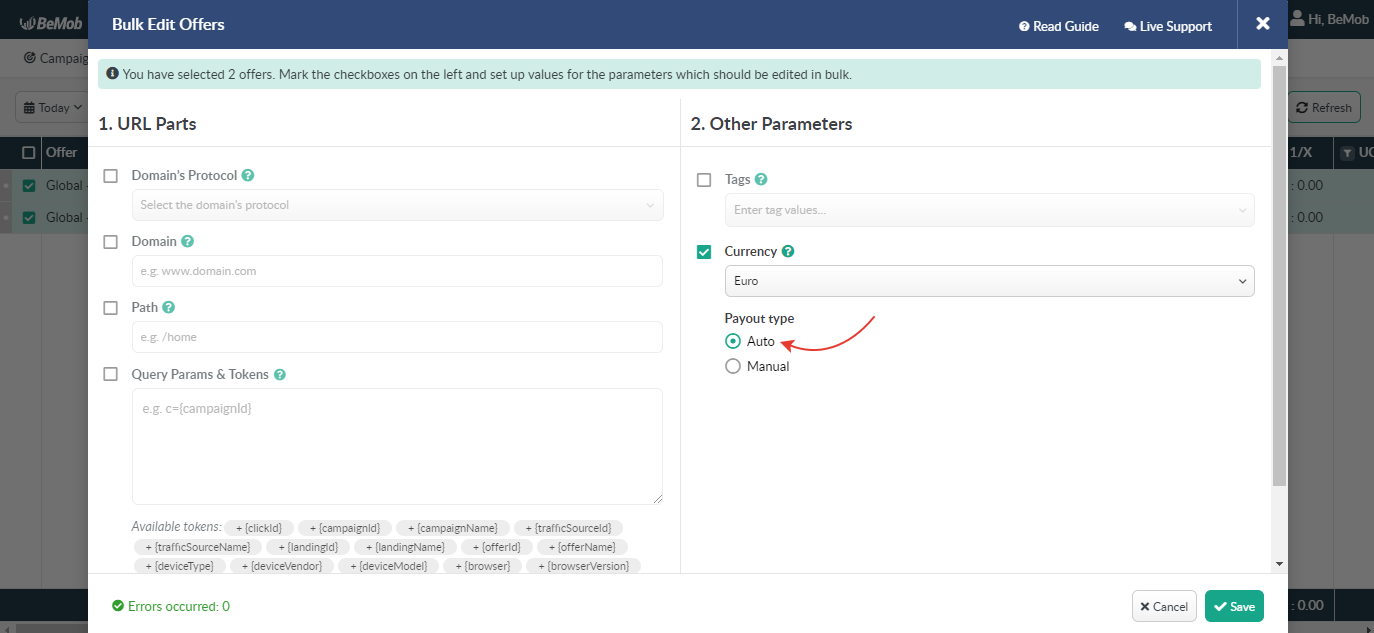
- Manual payout type should be selected if your affiliate network has no dedicated token to pass the payout value on the side of BeMob.
In this case the payout value should be entered into the Payout Sum field.
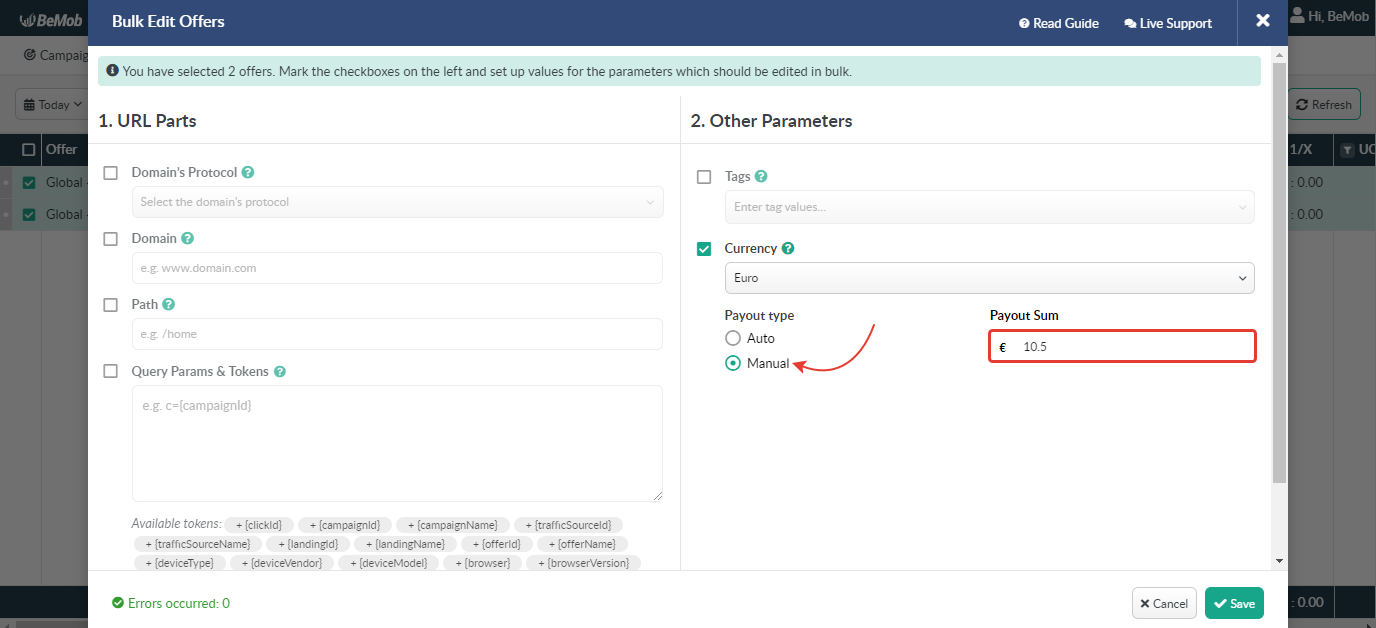
Press Save to get your offers edited in bulk.
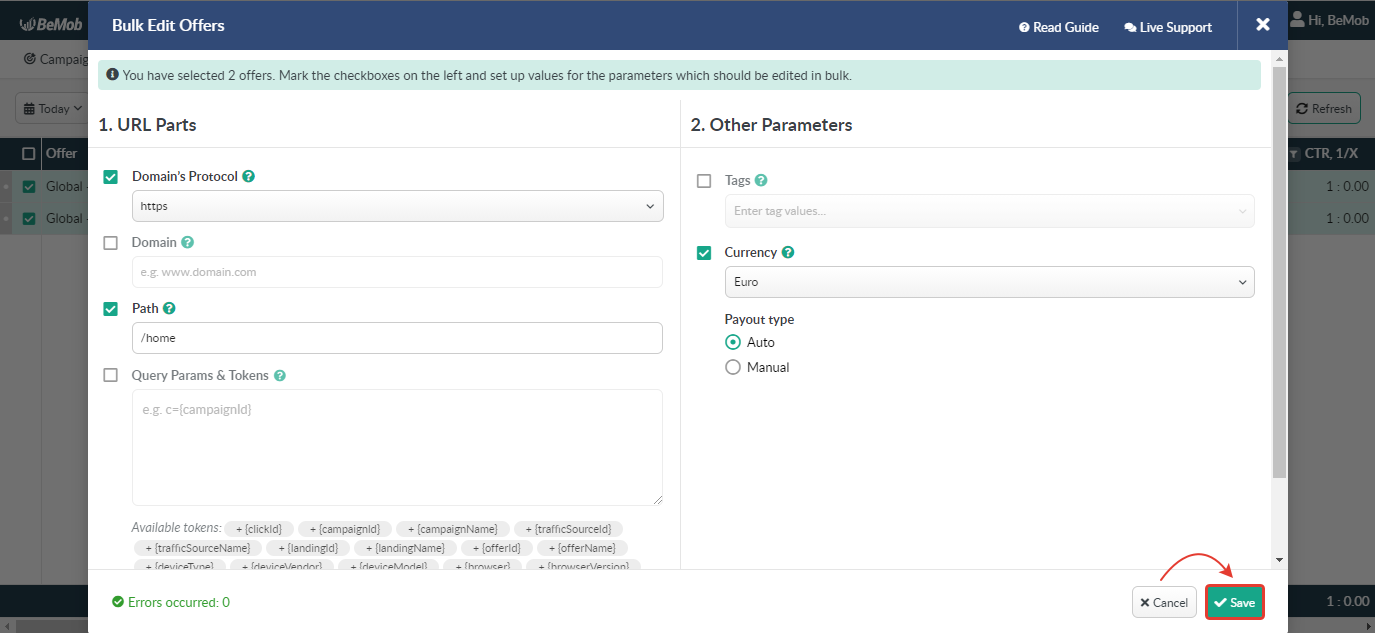
¶ Bulk Edit: Landing Pages
It is possible to edit up to 50 landing pages in bulk.
To edit your landing pages in bulk it is required to do the following:
- go to the required tab with landing pages;
- select the elements from the list;
- press Bulk Edit button.

A window with the Bulk Edit Landings will appear. At the top you will see the info message with the amount of landing pages which will be edited in bulk after the settings are saved.
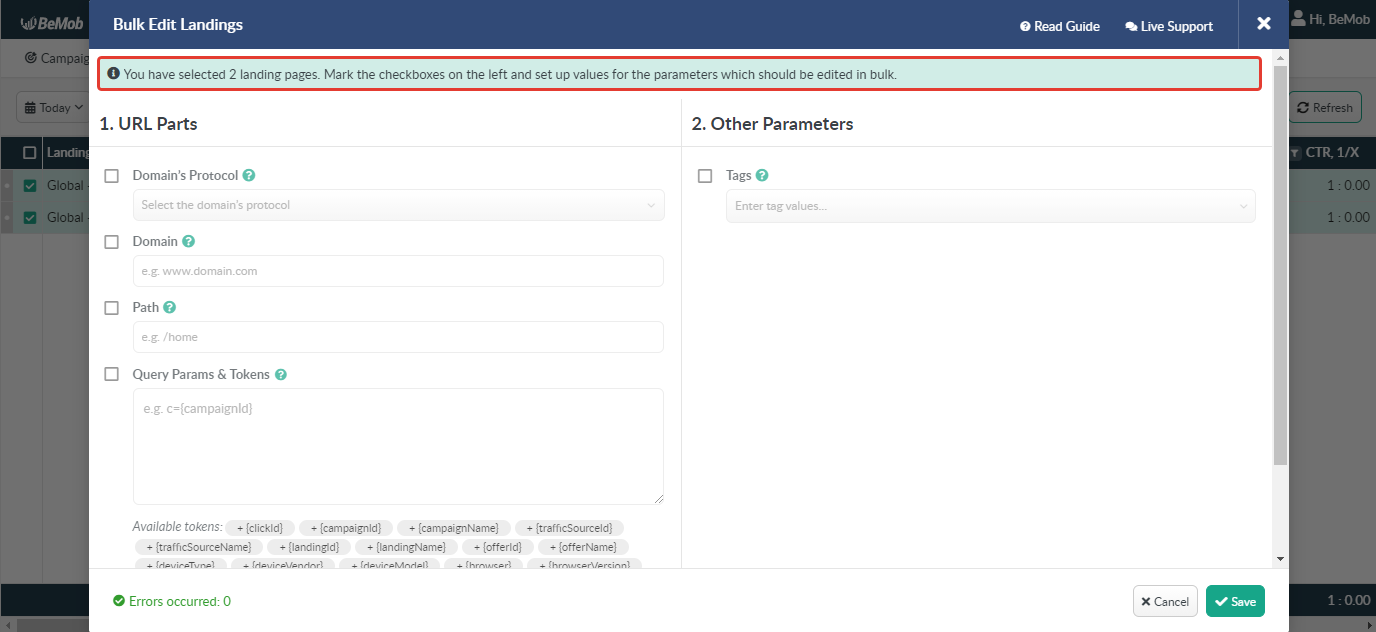
As you can see by default all the parameters of bulk edit are disabled. If you wish to edit a parameter it is required to mark the checkbox on the left firstly and then introduce or select the value.
You can change all the parameters in bulk or select some of them separately depending on your requirements. For example, you can edit only tags or all the parameters (domain's protocol, domain, path, query params & tokens, tags).
The following elements are available for bulk edit:
- domain's protocol.
Domain's Protocol checkbox should be marked if you want to use the same protocol in the URLs of landing pages you've selected.
The available protocols are:
- http is a non-secure protocol:
e.g.http://www.mylanding.com/ - https is a secure protocol:
e.g.https://www.mylanding.com/ - market is an open source protocol used by crypto holders to trade the price of stocks or cryptocurrencies:
e.g.market://www.cryptolanding.com/ - itms-apps is a protocol used by App Store:
e.g.itms-apps://itunes.apple.com/ - itms is a protocol used by App Store page in iTunes Store:
e.g.itms://itunes.apple.com/
Choose the required type of domain's protocol from the list.
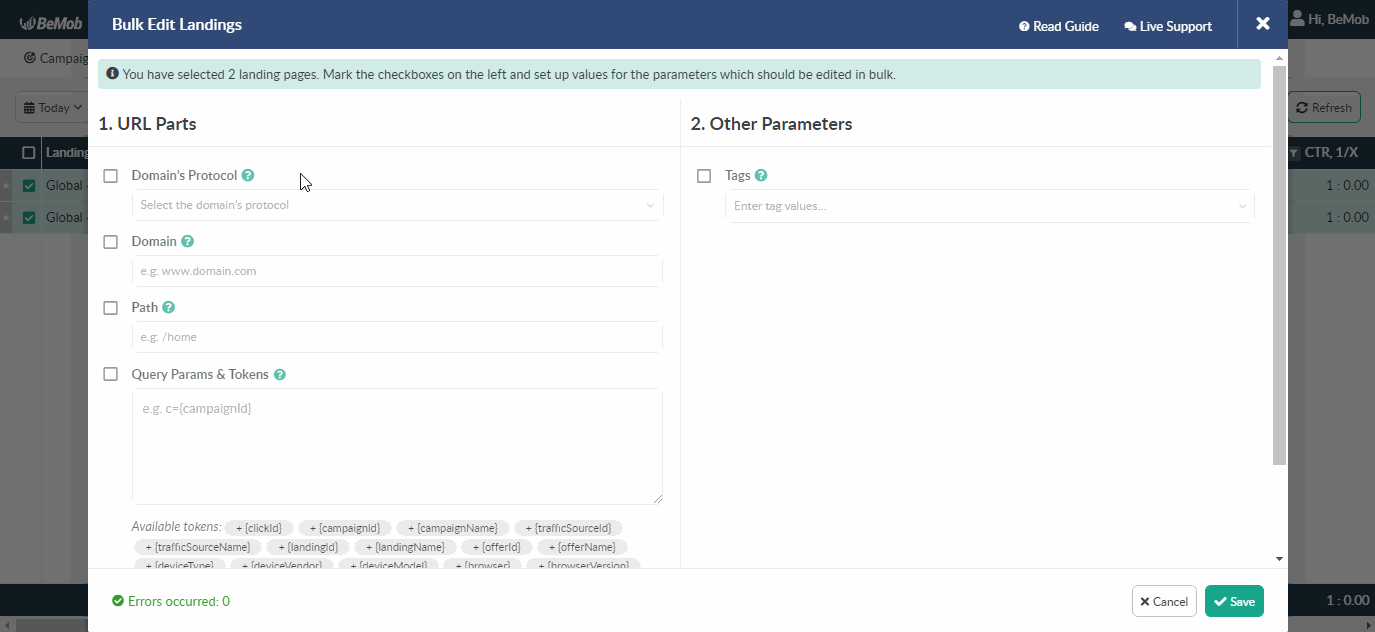
- domain.
Domain checkbox should be marked if you want to use the same domain in the URLs of landing pages you've selected.
Specify a domain name using one of the following formats: xxxx.domain.com or domain.com
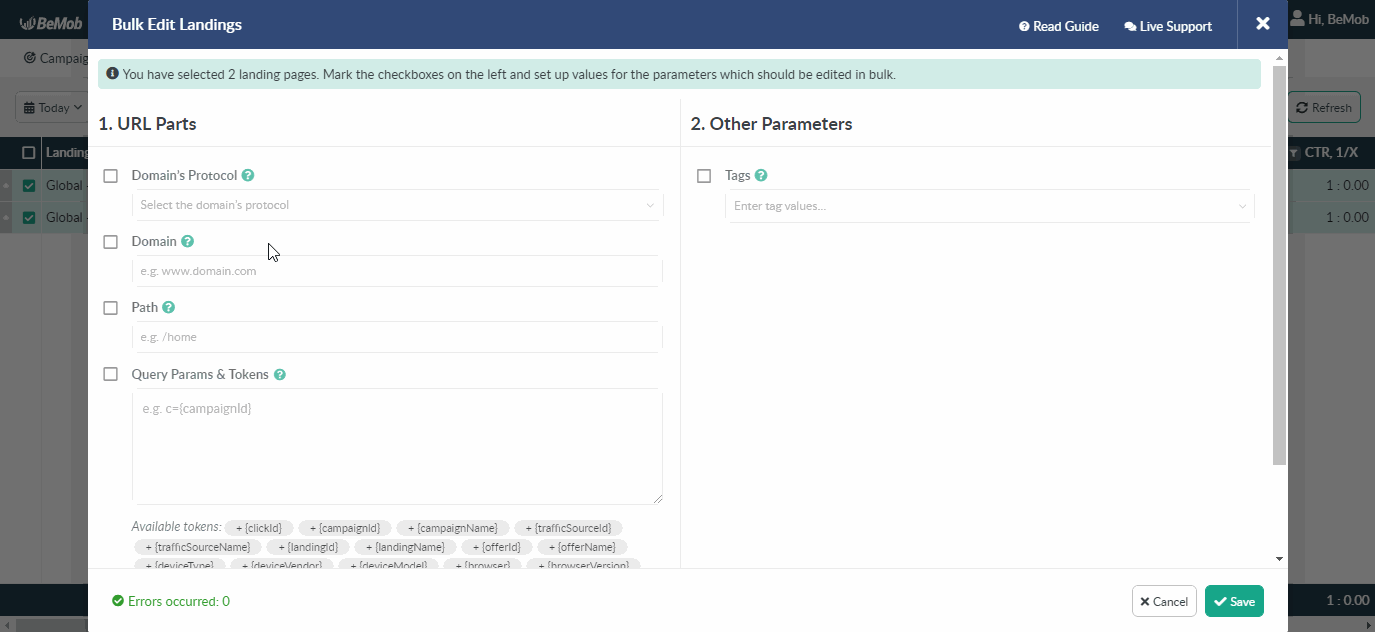
The specified domain will be added instead of the initial domain for the selected landing pages.
- path.
Path checkbox should be marked if you want to use the same path in the URLs of landing pages you've selected.
For instance, your landing page URLs look the following way:
Landing page 1: https://www.mylanding.com
Landing page 2: https://track.mylanding.com
You can specify the required path of your landing pages in the corresponding field.
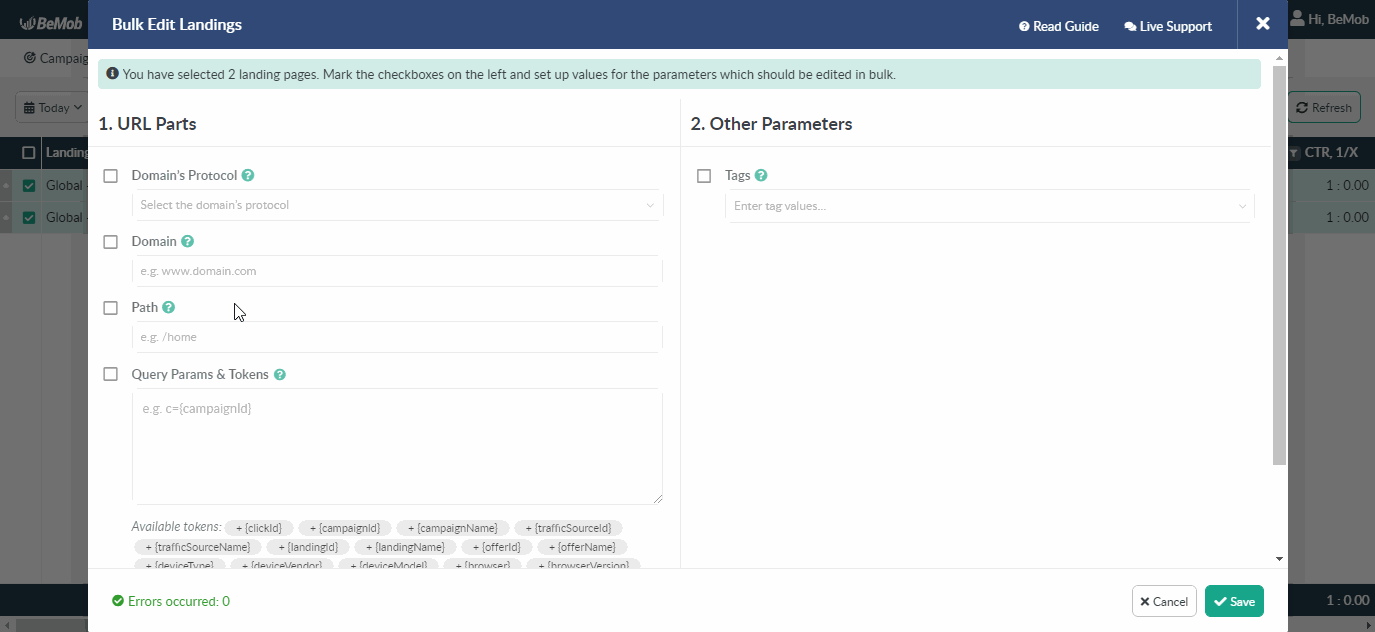
After that your landing page URLs will be updated the following way:
Landing page 1: https://www.mylanding.com/home
Landing page 2: https://track.mylanding.com/home
- query params & tokens.
Query Params & Tokens checkbox should be marked if you want to use the same parameters and tokens in the URLs of landing pages you've selected.
Here you can specify all the required BeMob tokens along with the parameters to pass the additional imformation to your landing page.
Each parameter + token should be separated with '&': e.g.
browser={browser}&country={country}
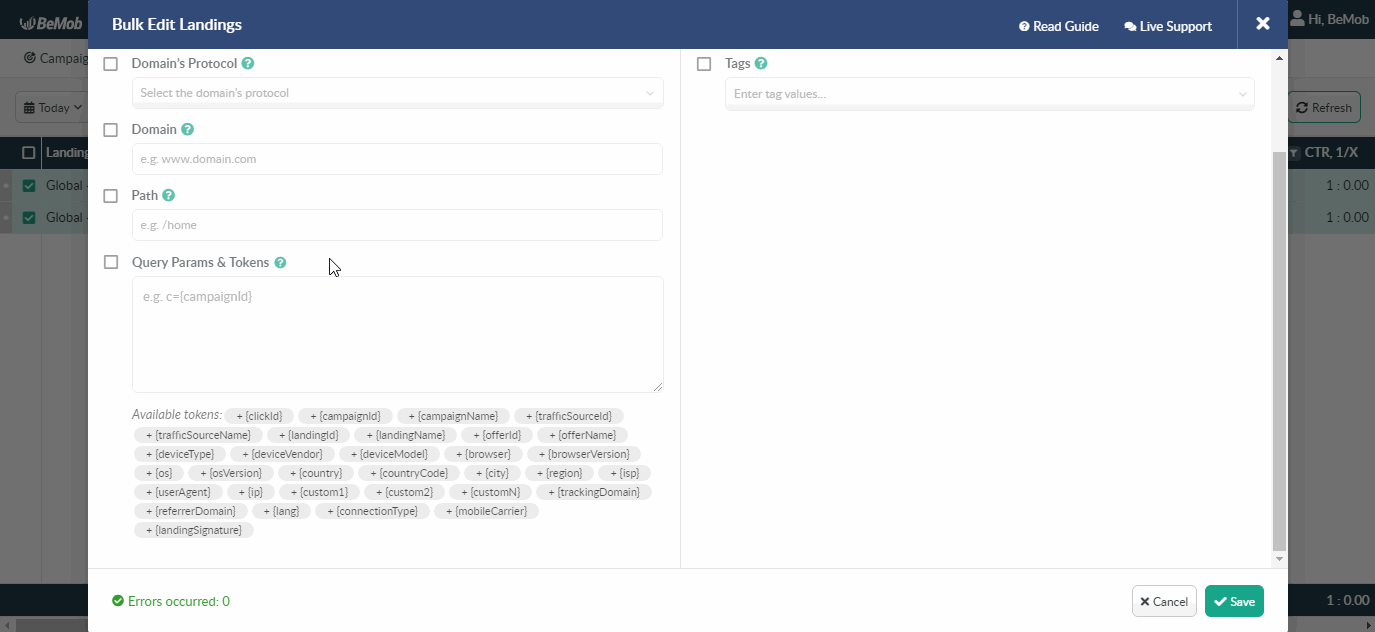
👉 More info about how to pass dynamic parameters on your landing page is available in this guide.
- tags.
Tags checkbox should be marked if you want to use the same tags for the selected landing pages.
You can select previously created or specify new tags which will be added along to the previously created for a landing page.
👉 Learn more about tags in the dedicated guide.
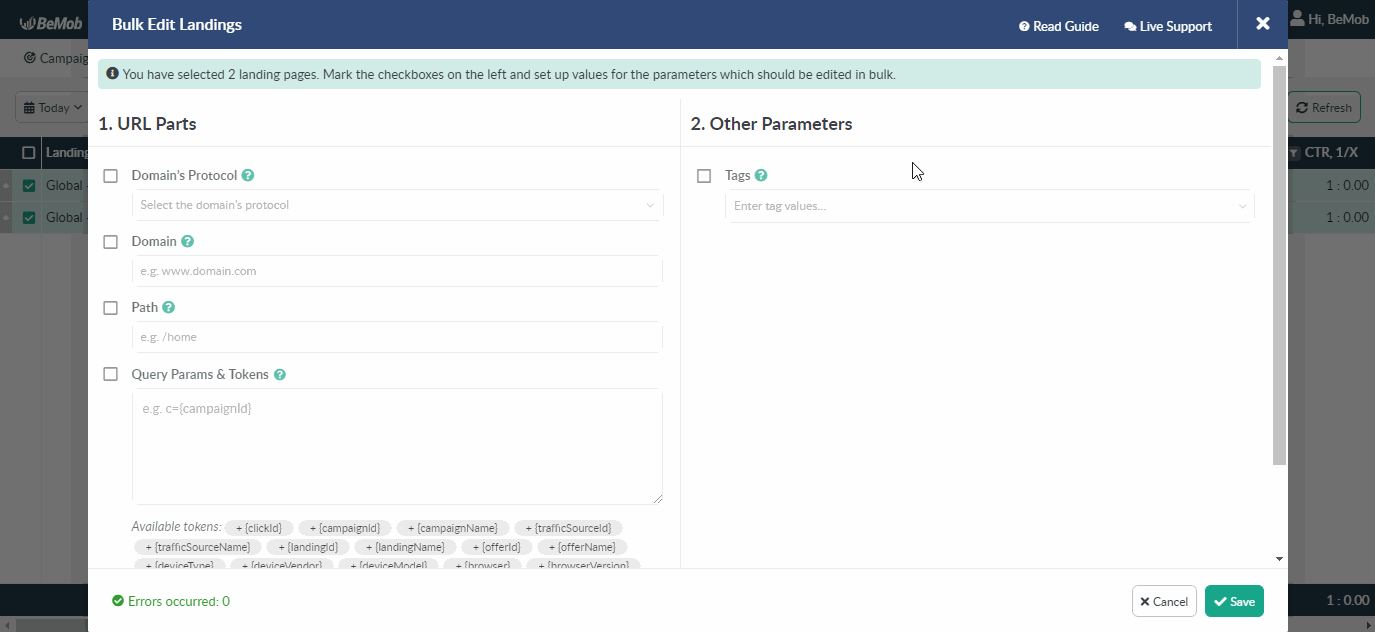
Press Save to get your landing pages edited in bulk.
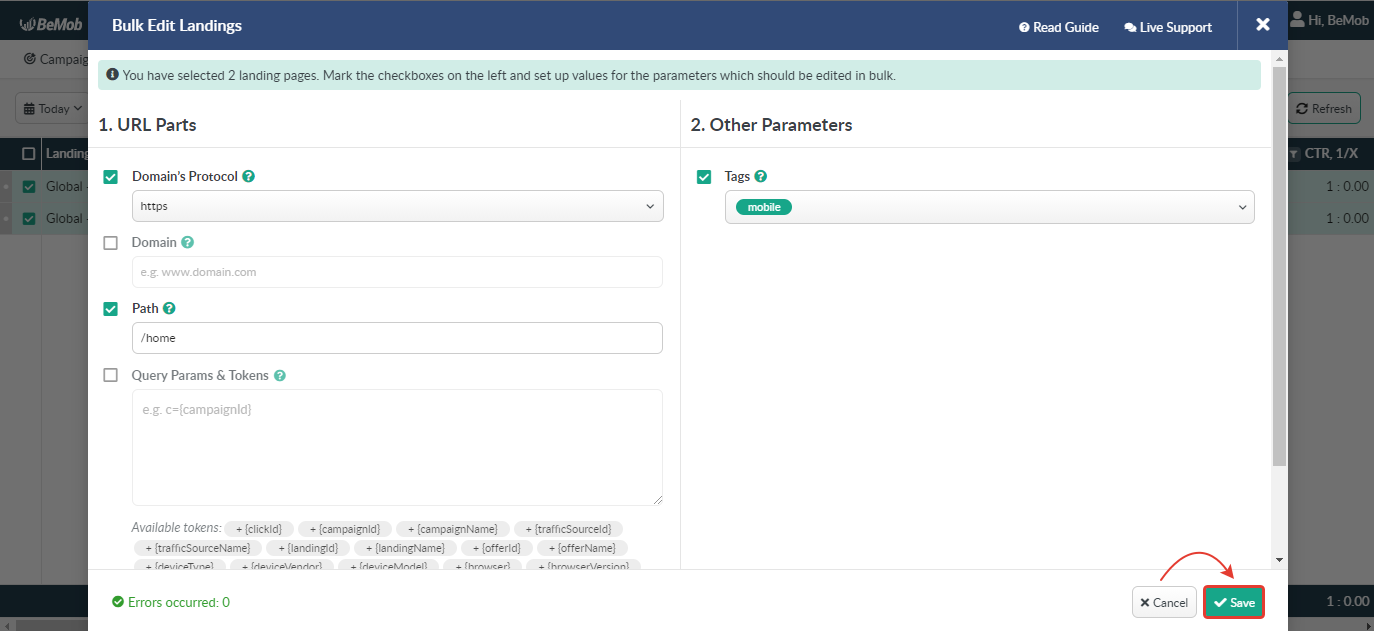
If you have any questions or need the assistance with the settings, contact our support team through the live chat or at support@bemob.com