The Update Cost feature allows you to adjust the cost value within BeMob when it differs from the cost data on your traffic source for the same time period.
This feature is also helpful when the Do Not Track option is selected in the campaign settings, enabling you to easily update the cost for the required campaign.
Manual cost updates are applied to each event (click, visit, conversion, impression) for a specific campaign and time period.
For instance, there are 1000 visits recorded for a campaign on a specific day. The cost on the side of traffic source is $25.00.
After you update the cost manually, the cost per 1 visit will be reflected as $0.025 on the side of BeMob.
🔴 When updating the traffic cost in BeMob, the timezone and timeframe should always match the settings on the traffic source side.
For example, if the cost is $250 for the timeframe August 13, 00:00 – August 13, 24:00 UTC+1 on the traffic source’s side, the same timeframe, time zone, and cost value should be specified when manually updating the cost in BeMob.
¶ Important Considerations Before Updating Campaign Costs
• Per-Campaign Updates: Cost data can only be updated for individual campaigns. There is no option to update costs for multiple campaigns simultaneously.
• 32-Day Limit: Cost data can be updated for a maximum period of the last 32 days. Attempting to update costs beyond this timeframe will result in an error, and the update will not be applied.
• 5-Minute Adjustment: When updating the cost, the update time will be adjusted by 5 minutes. For example, if you update the cost for today between 00:00 - 16:59, the cost will only be applied up to 16:54. This ensures accuracy by avoiding conflicts between new events and previously registered events data.
• 10-Minute Interval Between Updates: After saving a cost update, you should wait at least 10 minutes before making another update. This allows time for the settings to propagate fully.
• 60 Updates Per Time Frame: You can update the cost data up to 60 times within a single time frame, whether that’s for one day or one hour.
• Campaign Activity: The campaign should be in the active status and contain a number visits for the period you wish to update the cost data.
• Application to Reports: The result of updating or restoring the cost data will be applied to the general reports (campaigns, offers etc), reports on custom parameters and live visits reports.
¶ Update Cost
To update the cost follow the steps below:
1. In you BeMob panel access Campaigns tab.
2. Select the required campaign for which the cost should be updated.
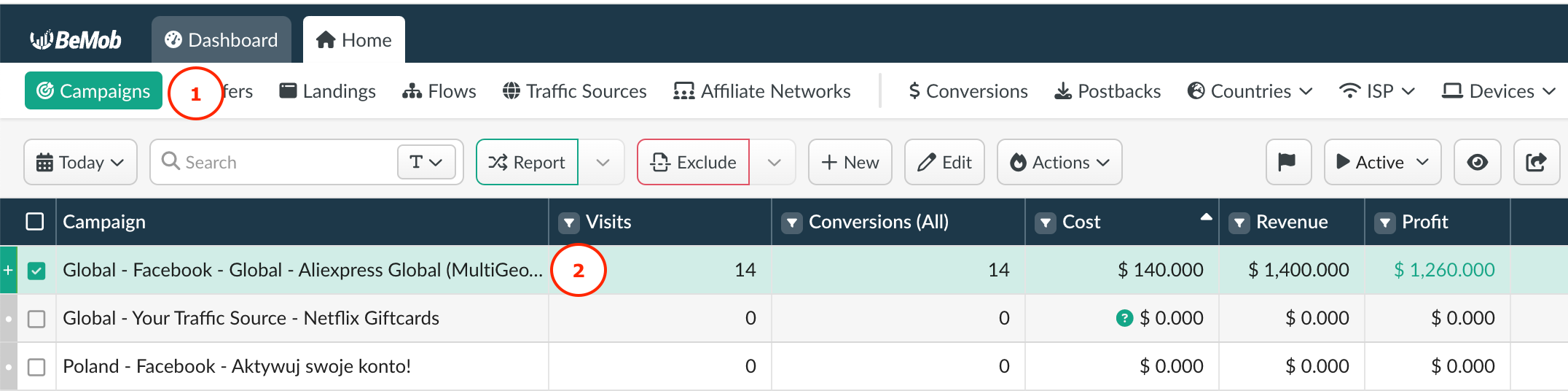
3. Click Action button or right-click the selected campaign.
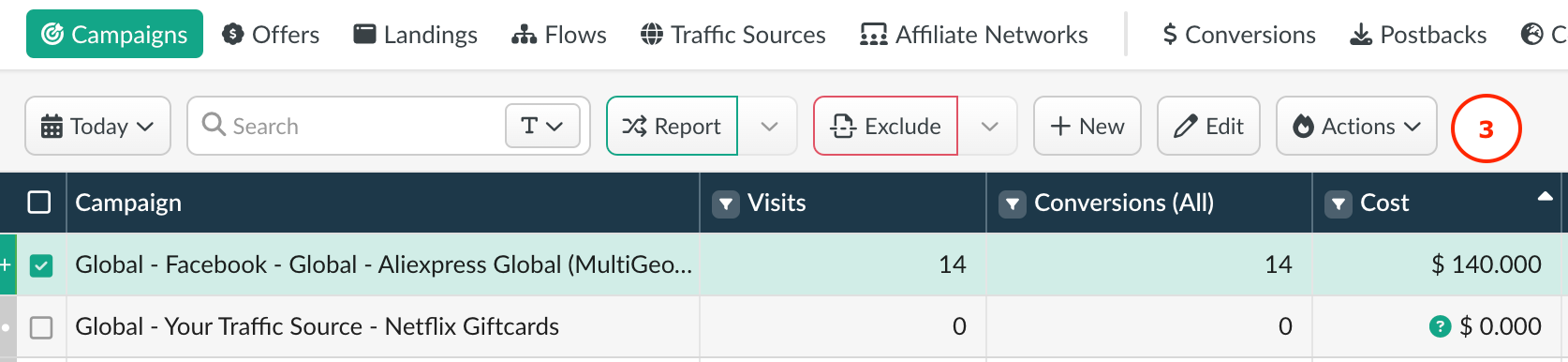
4. Select the Update Cost from the drop-down list.
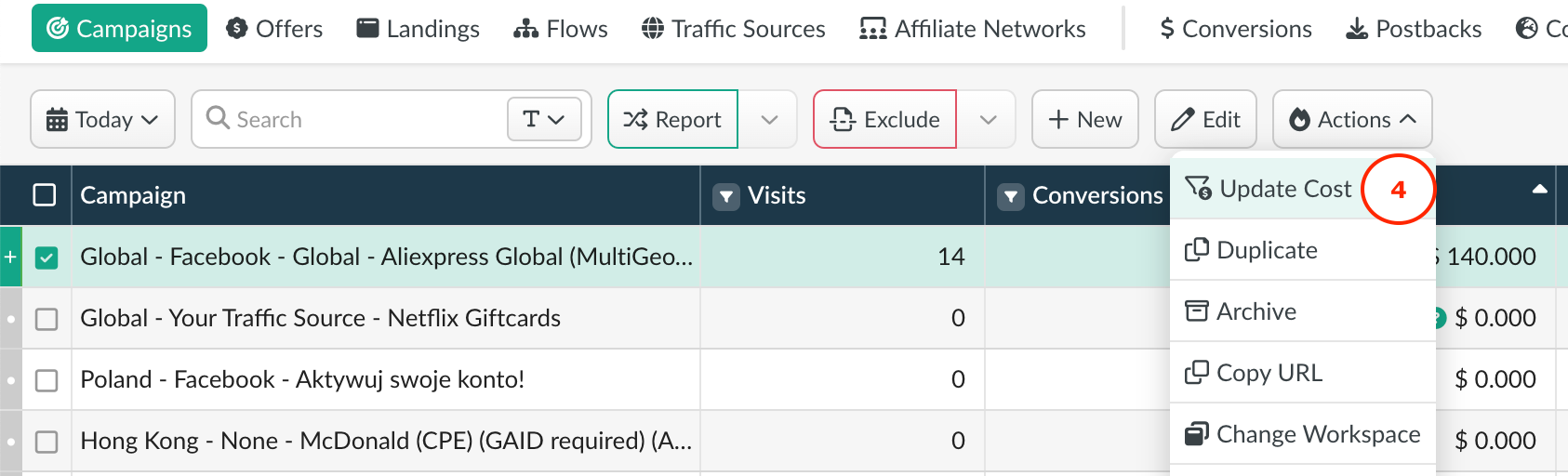
5. In the Update Period specify the timeframe for which you need to update the cost data.
Pick the date from the calendar and the time from the line below it. Click Close to save the timeframe settings.
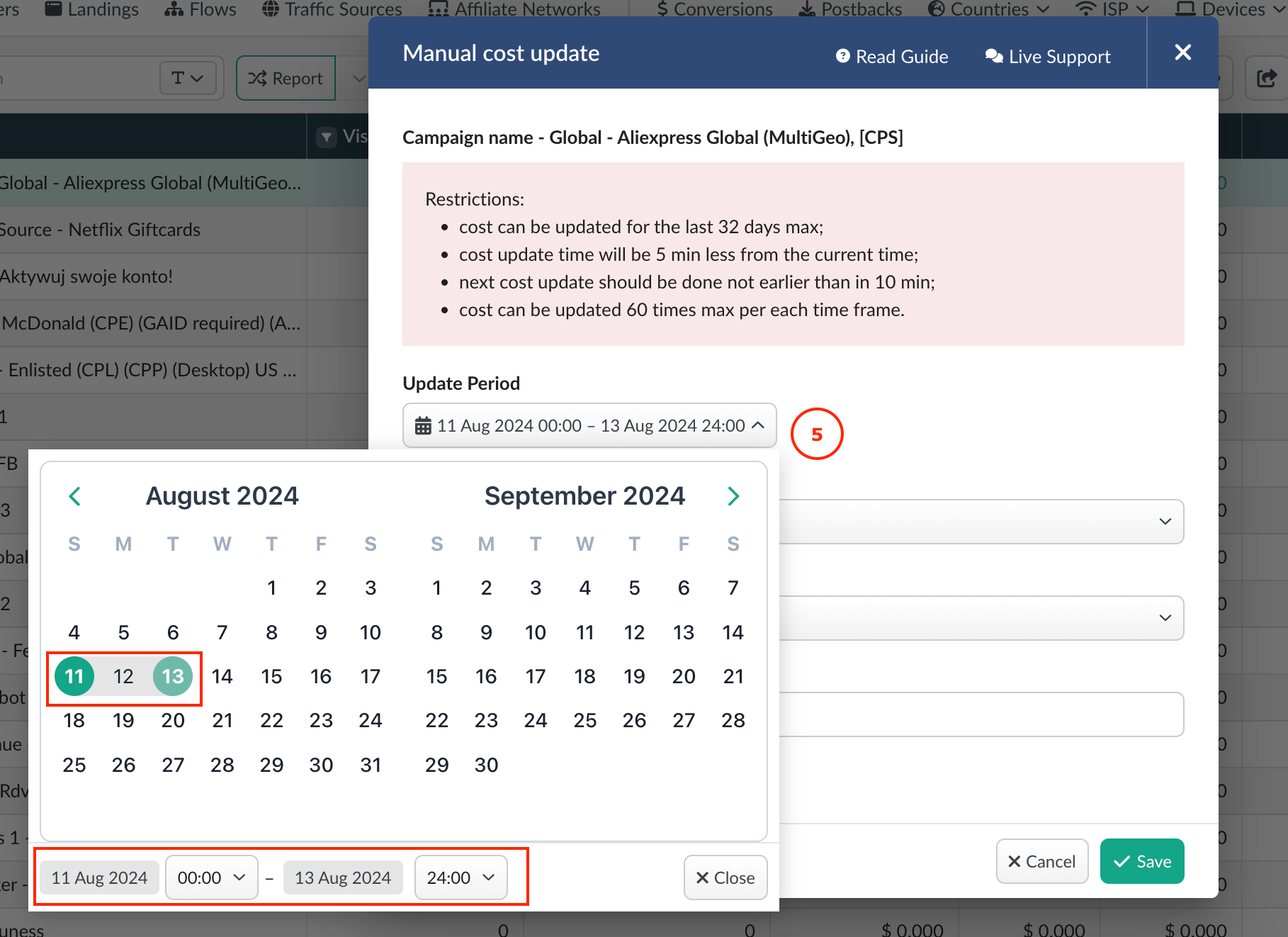
6. Select the timezone. It should match the campaign timezone on the side of your traffic source.
7. Choose the currency of campaign. It should match the currency selected in campaign settings on the side of BeMob.
8. Enter the cost value into the Cost field.
9. Click Save. After this action the updating cost process will start. You should wait at least 10 minutes before making another update, if it is required.
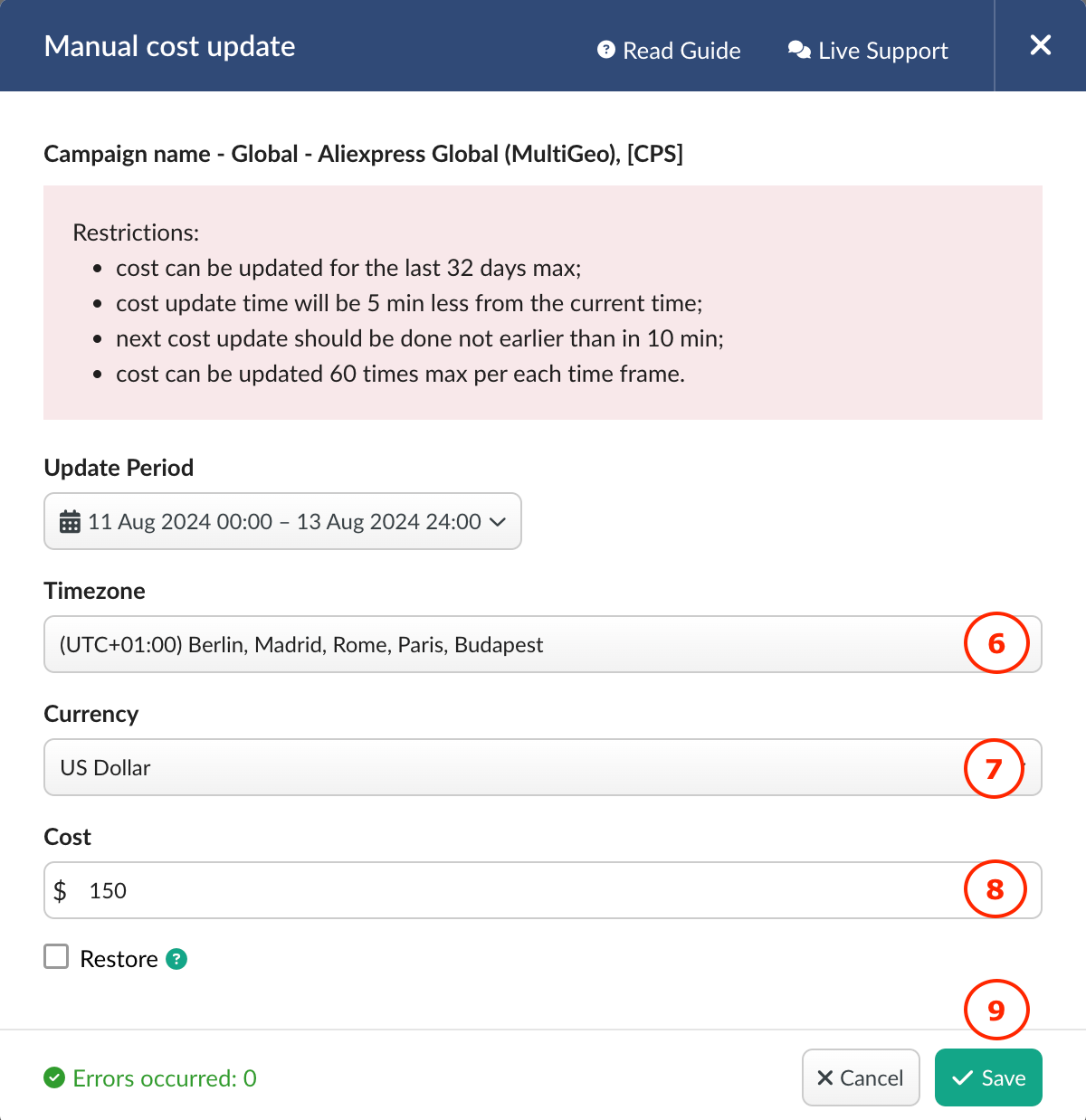
¶ Restore Cost
The option to restore the cost reverts to the original cost value that was registered before you manually updated it.
The Restore Cost option is also helpful when you receive the cost data via dedicated token from your traffic source and then update the cost data manually to reduce the discrepancy between the cost data on the side of traffic source and tracker.
Follow the steps below to restore the cost data:
1. In you BeMob panel access Campaigns tab.
2. Select the required campaign for which the cost should be restored.
3. Click Action button or right-click the selected campaign.
4. Select the Update Cost from the drop-down list.
5. In the Update Period specify the timeframe for which you need to restore the cost data.
Pick the date from the calendar and the time from the line below it. Click Close to save the timeframe settings.
6. Select the timezone. It should match the campaign timezone on the side of your traffic source.
7. Choose the currency of campaign. It should match the currency selected in campaign settings on the side of BeMob.
8. Mark Restore checkbox.
9. Click Save. After this action the updating cost process will start. You should wait at least 10 minutes before making another update, if it is required.
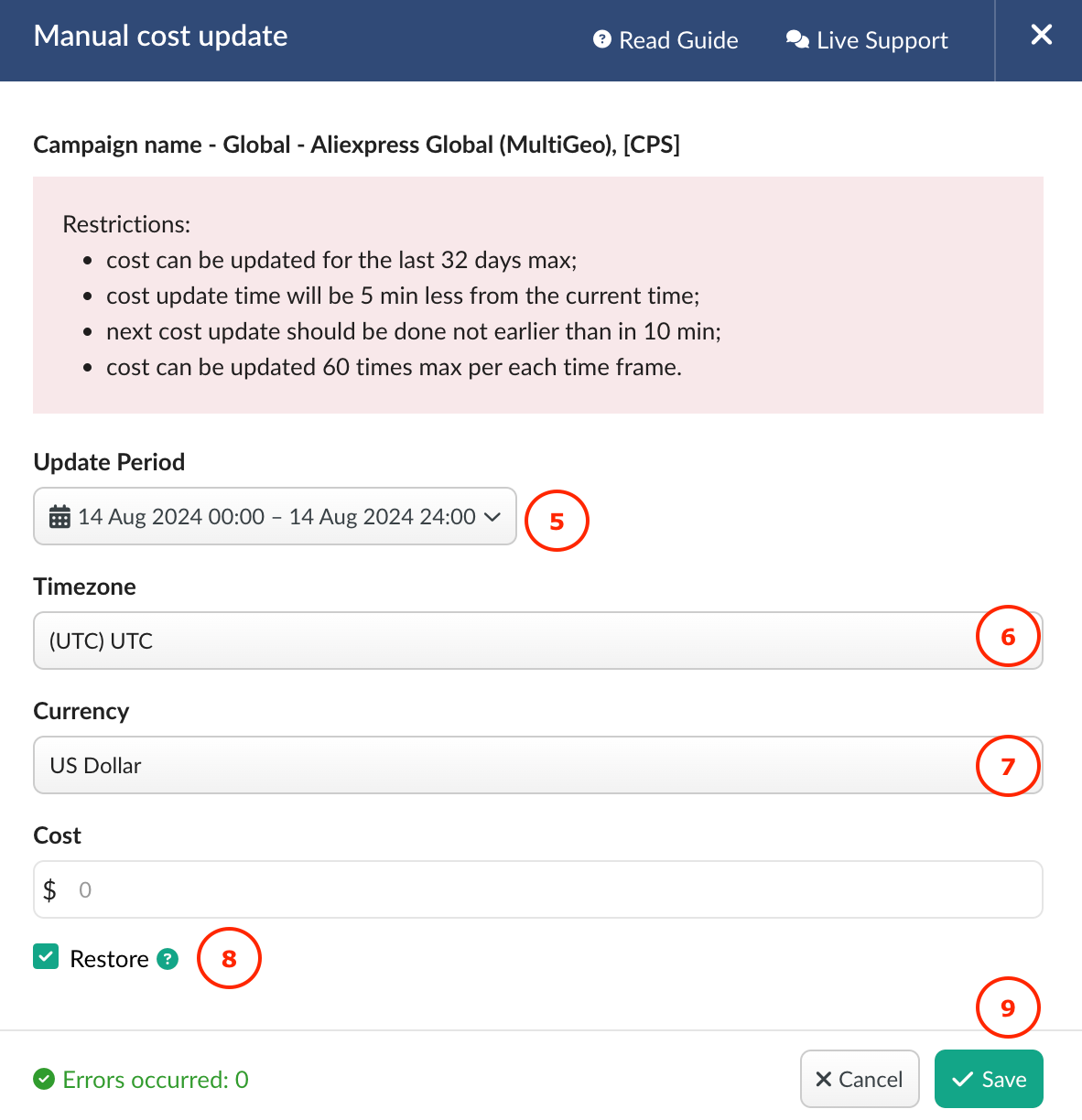
✍️ If you have any questions or need help with the settings contact our support team via live chat or at support@bemob.com