Send Custom Conversions option allows managing custom events passed to a traffic source. This feature is used along with the Custom Conversions option.
The Custom Conversions option is available on Professional, Business and Enterprise plans. You can also purchase this feature as an add-on on any pricing plan. More details see on our pricing page.
👉 Learn more about how to set custom conversions with BeMob.
To enable passing custom conversions to a traffic source you should tick the Send Postbacks to Traffic Source option in the required custom event settings.
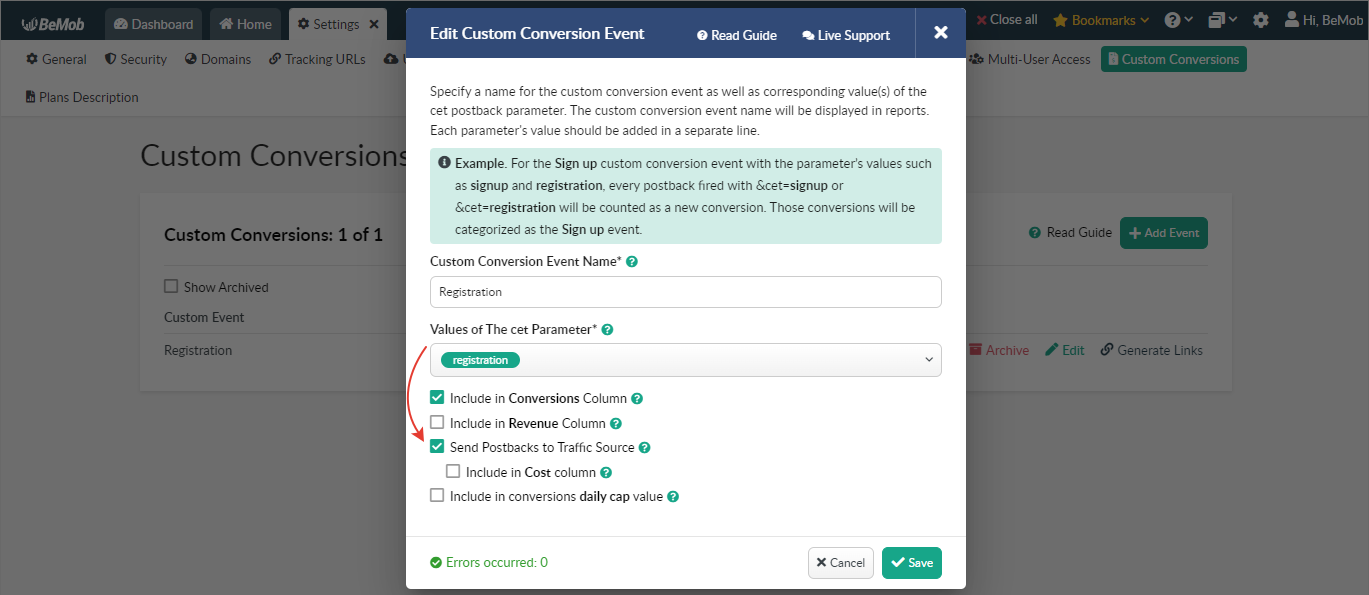
By default, all custom conversions are passed to your traffic source without any limits. In case you need to send specific conversion types only, the Send Custom Conversions option is at your service.
¶ All
When All is selected all custom conversions registered in your BeMob account will be passed to your traffic source.
If the Send Postbacks to Traffic Source option is not selected in the custom event settings, custom conversions will not be passed to a traffic source.
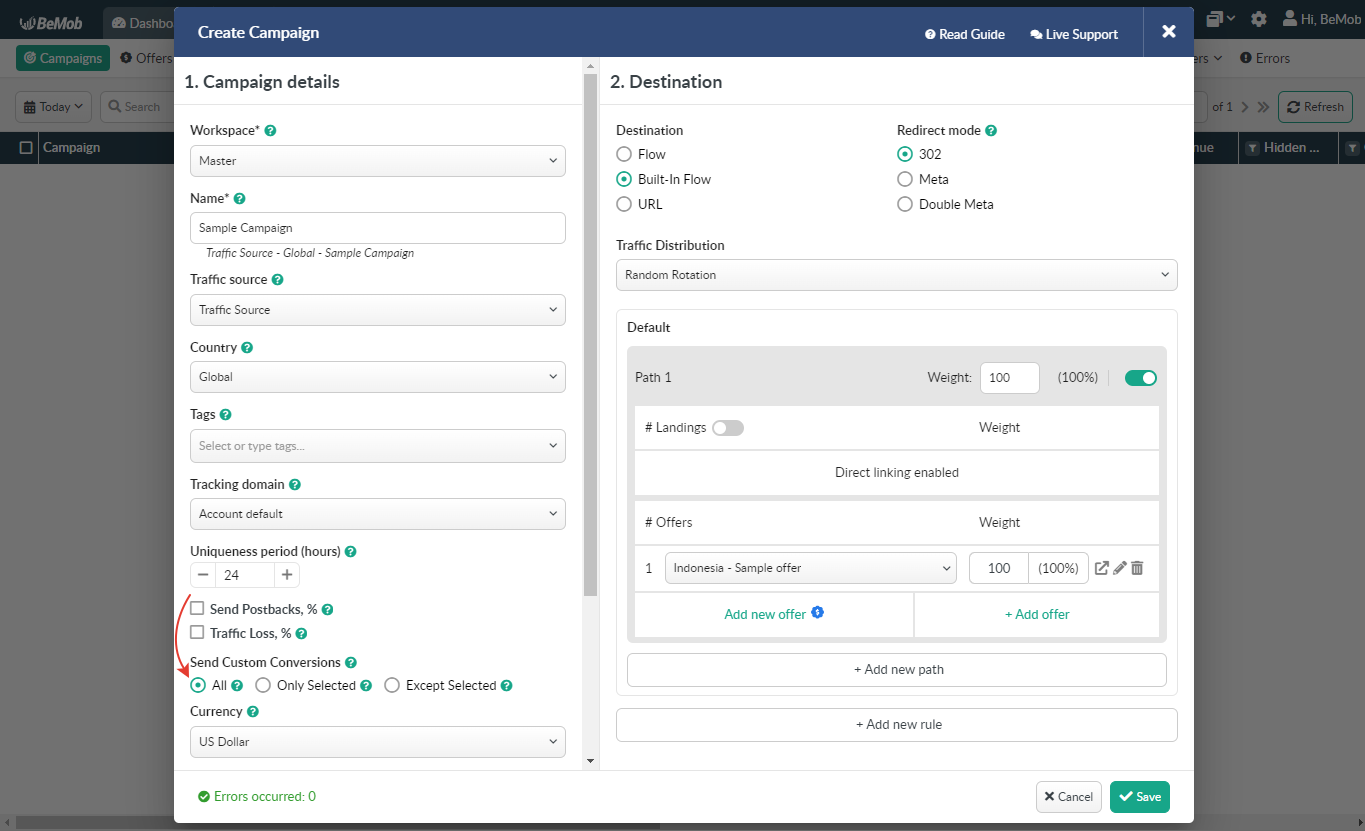
¶ Only Selected
When Only Selected is chosen it is required to mark the custom events which should be passed to your traffic source for this campaign. Only selected conversions will be sent.
If the Send Postbacks to Traffic Source option is not selected in the custom event settings, the corresponding custom event will not be displayed on the list of available events.
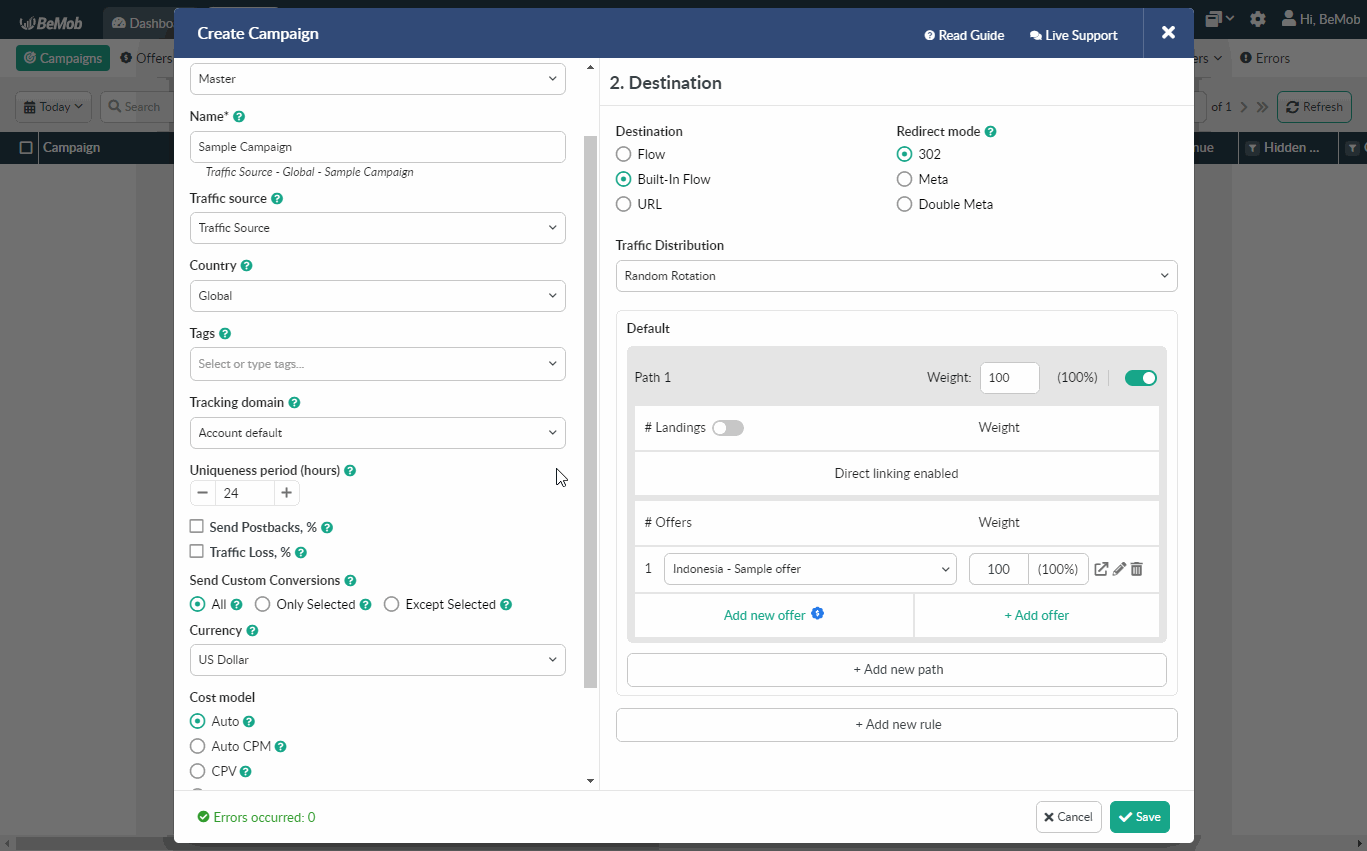
If a selected custom event was moved to an archive, the corresponding notification will be displayed next to the name of this event.
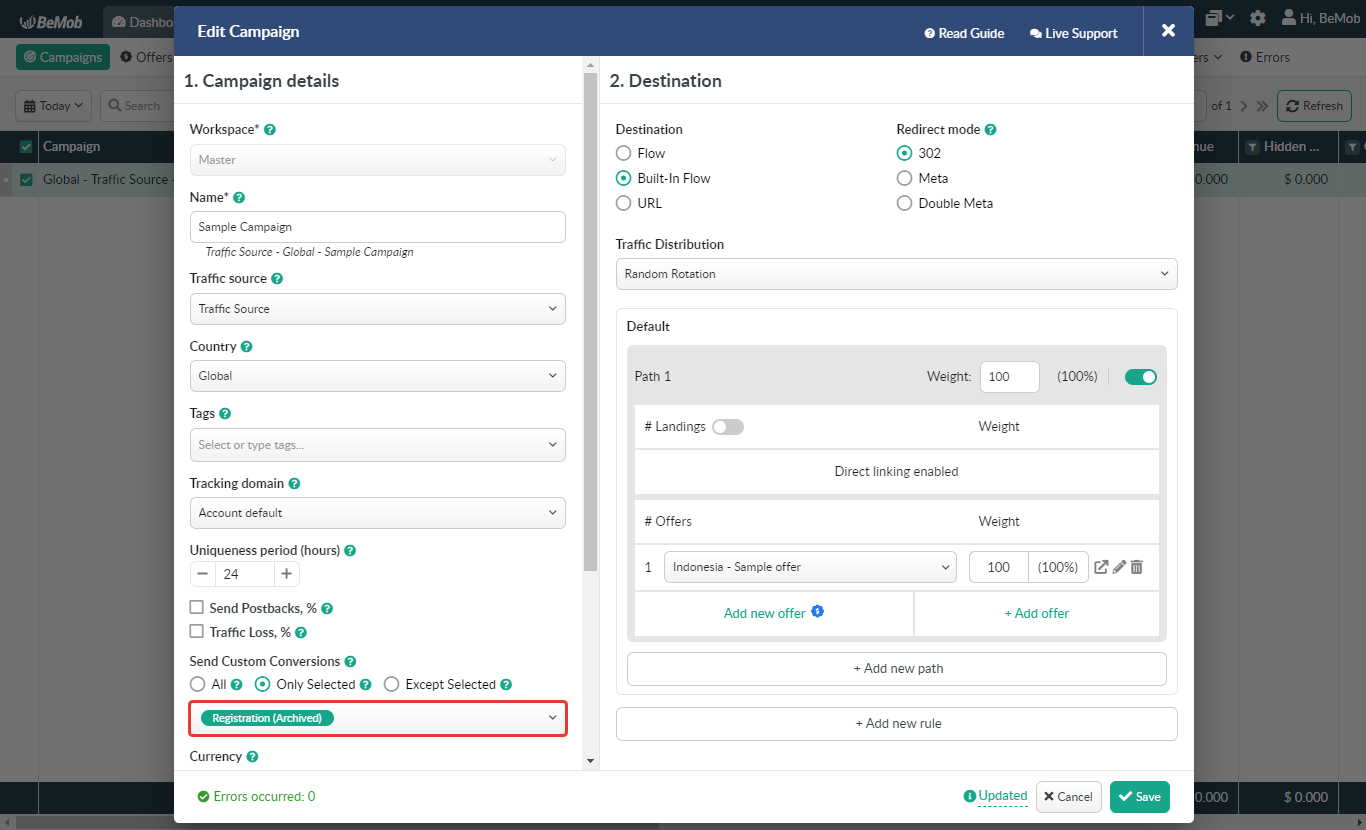
You should unmark the checkbox with the archived event and select another custom event from the list or choose All if there are no other events to be selected. Otherwise, you will not be able to save the campaign settings.
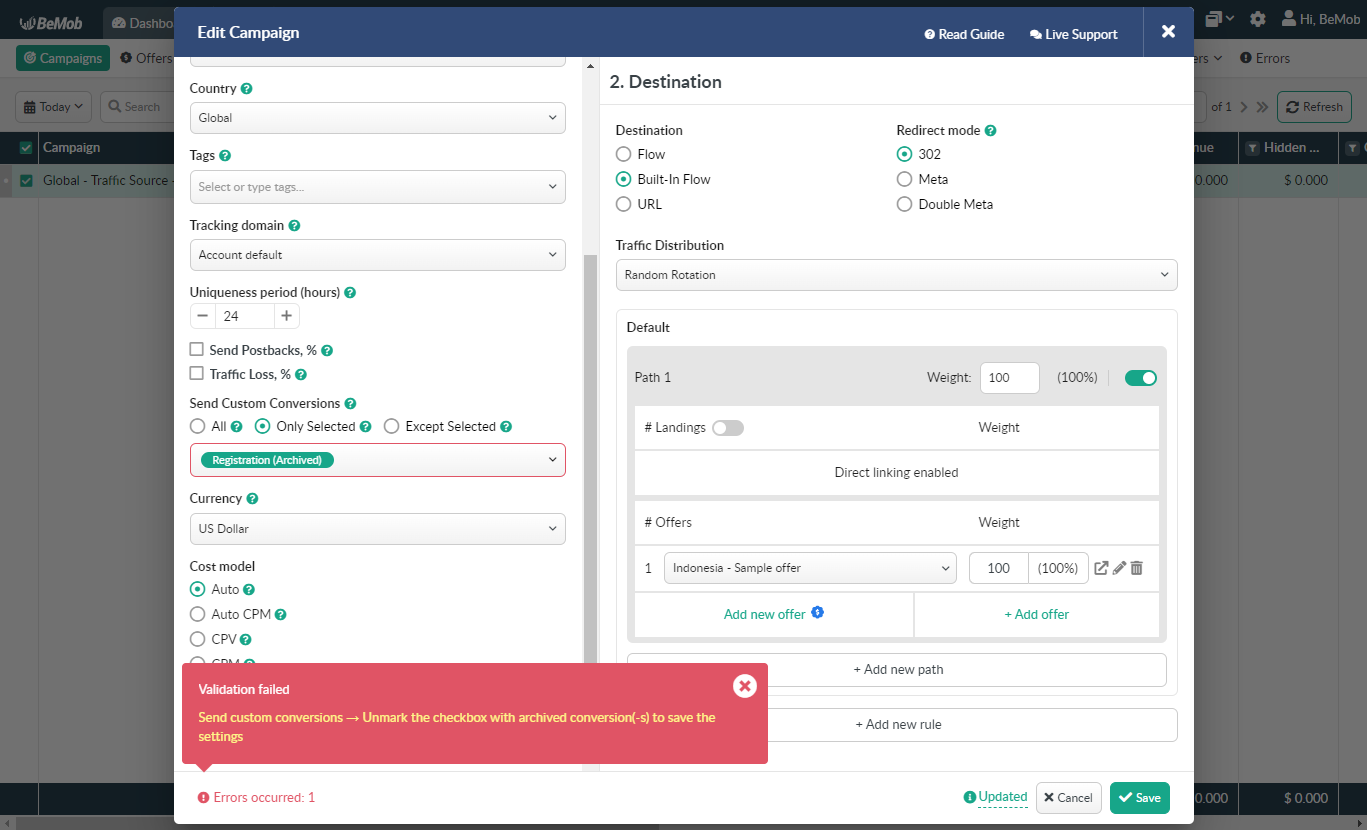
¶ Except Selected
When Except Selected is chosen it is required to mark the custom events you don’t want to be passed to your traffic source for this campaign. Selected conversions will not be sent.
If the Send Postbacks to Traffic Source option is not selected in the custom event settings, the corresponding custom event will not be displayed on the list of available events.
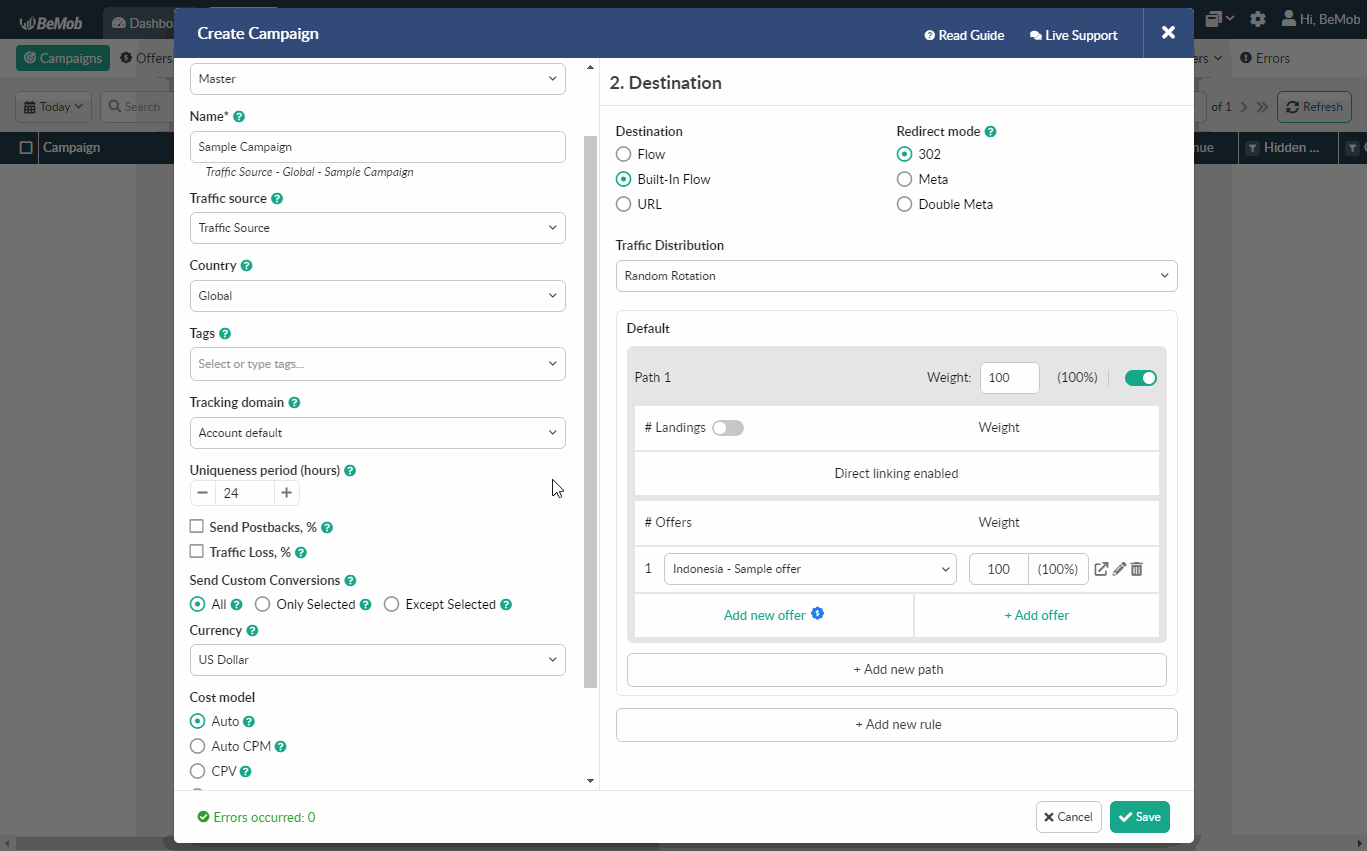
If a selected custom event was moved to an archive, the corresponding notification will be displayed next to the name of this event.
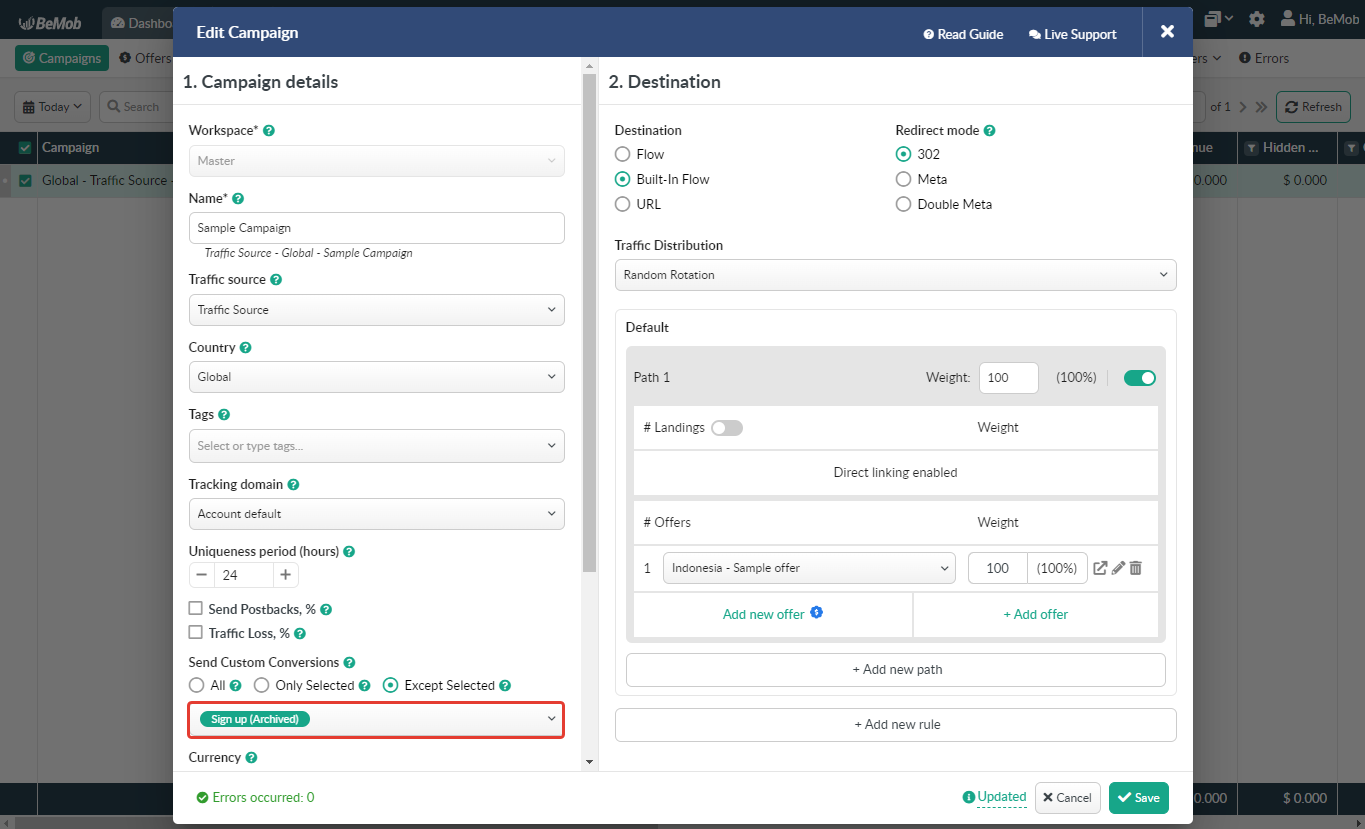
You should unmark the checkbox with the archived event and select another custom event from the list or choose All if there are no other events to be selected. Otherwise, you will not be able to save the campaign settings.
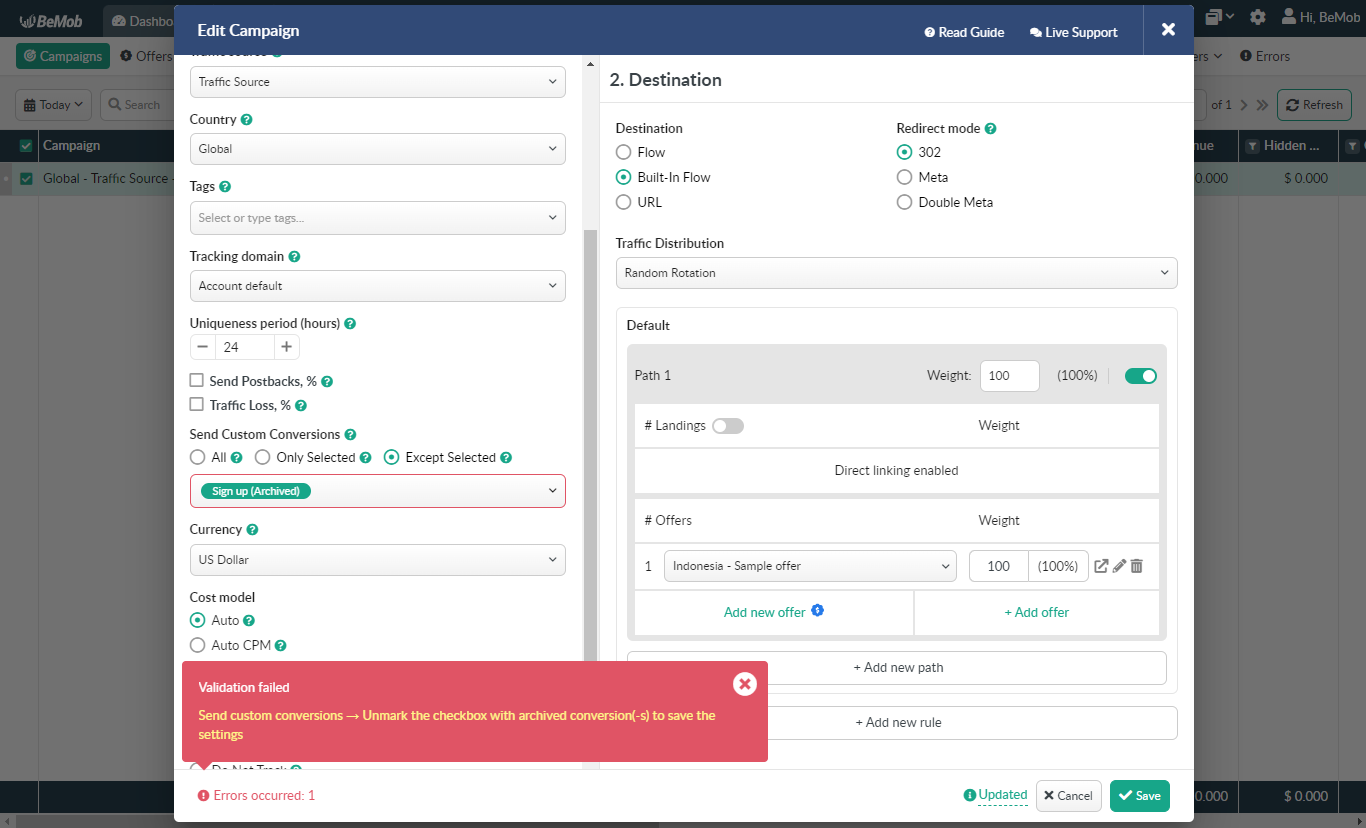
If you have any questions or need the assistance with the settings, contact our support team through the live chat or at support@bemob.com