There are 3 options of traffic destination available with BeMob:
- Flow
- Built - in flow
- URL
¶ Flow
Flow is a campaign destination that is used to redirect visitors to landing pages and offers, according to the conditions set, e.g. redirect by a certain device type, language, ISP, country or OS and other parameters.
To create a flow with BeMob access Flows section on the panel and press New button.

- Flow Workspace
Workspaces help to separate all the working processes into areas. Along with the Users Management this option allows to organize and manage the campaigns and elements smartly.
Learn more in our Workspaces guide.
Workspace settings allow to create a flow that will be accessible by the required group of members only.
Select the Workspace from the drop-down menu that the flow will be assigned to.
By default all the elements go to Master WS. Leave the default selection if you have no other preconfigured custom workspaces and move on to other settings.
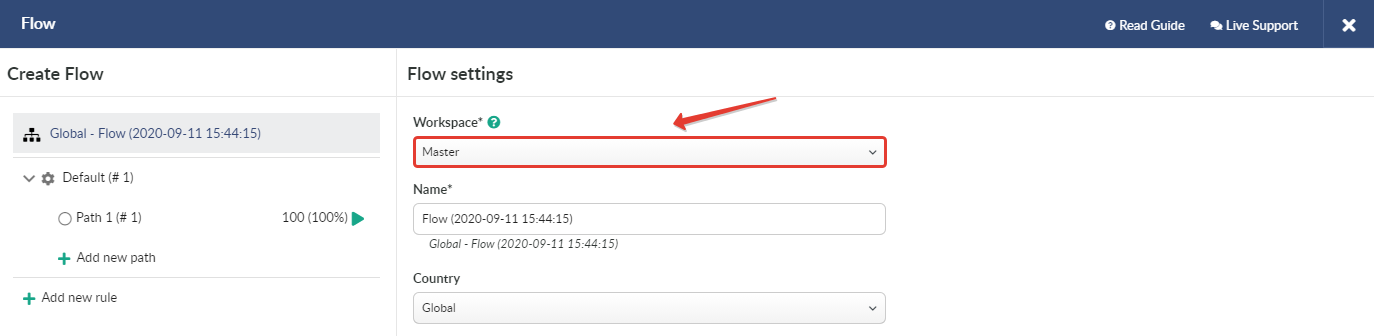
- Flow Name
By default, flow name has the following format:
Global - Flow (2020-09-11 15:44:15),
where Global is a default option for flow Country. It can be changed according to the country you select.
2020-09-11 15:44:15 is the exact date and time when the flow has been created according to the selected time zone. This data can be removed from flow name.
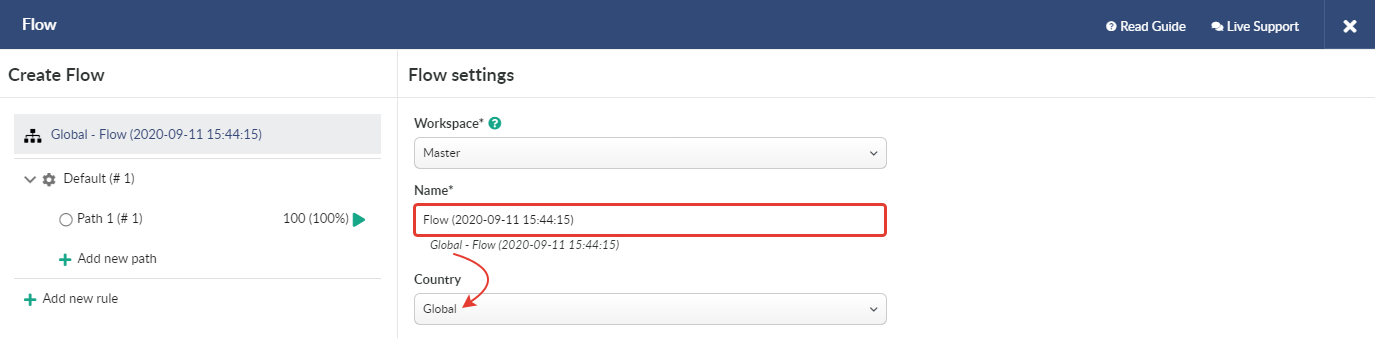
But you can also specify a unique customized flow name.
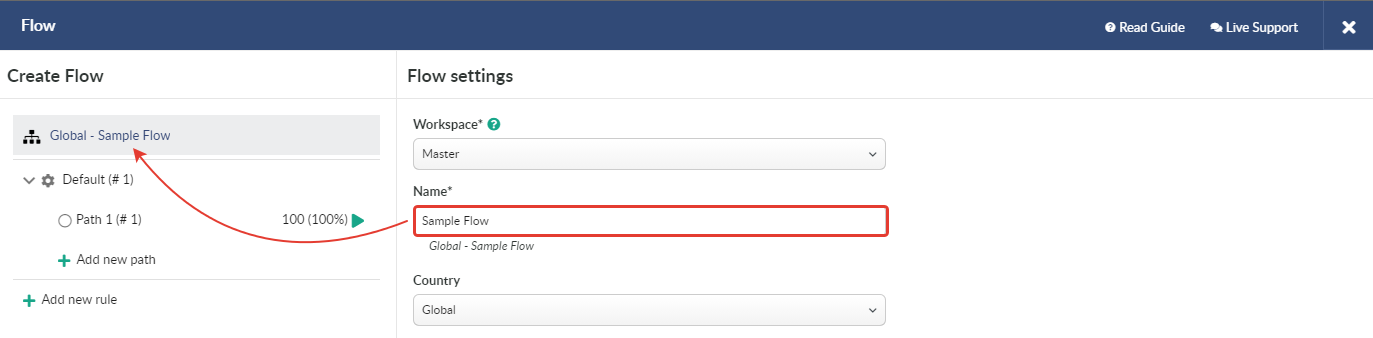
- Flow Country
Country selection for a flow will determine offers and landings to be displayed in paths settings.
Please make sure that you selected the same geo or Global in flow and its elements settings.
For instance, if you select United States in the flow settings, the only elements you can add to this flow will have Global or United States country selection.
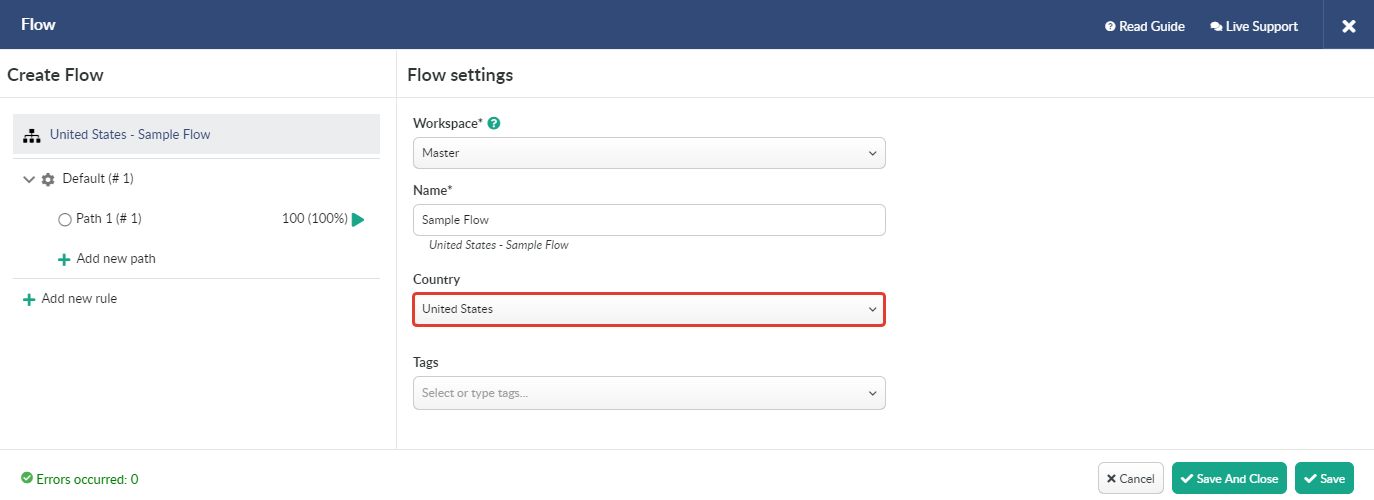
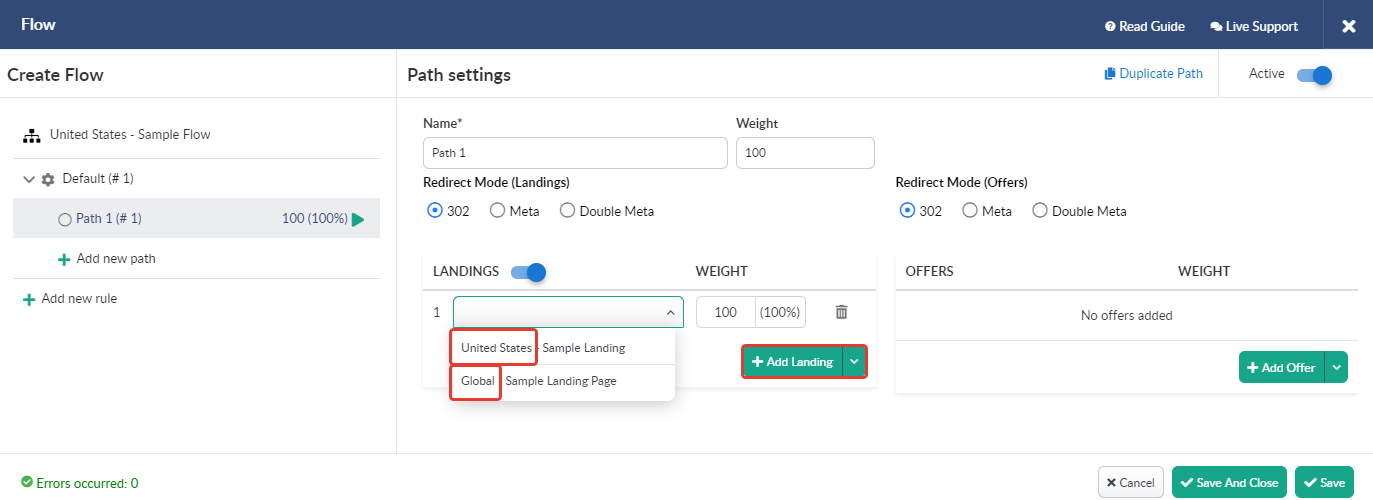
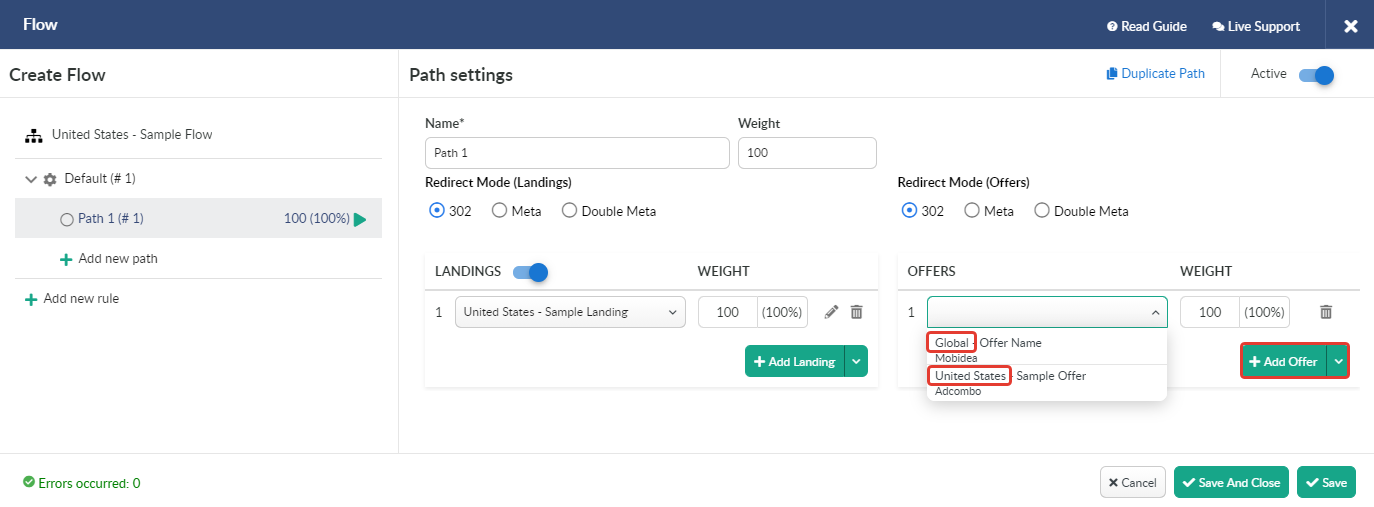
Country selection doesn't affect traffic distribution.
For multi-geo flows leave the country value set to Global.
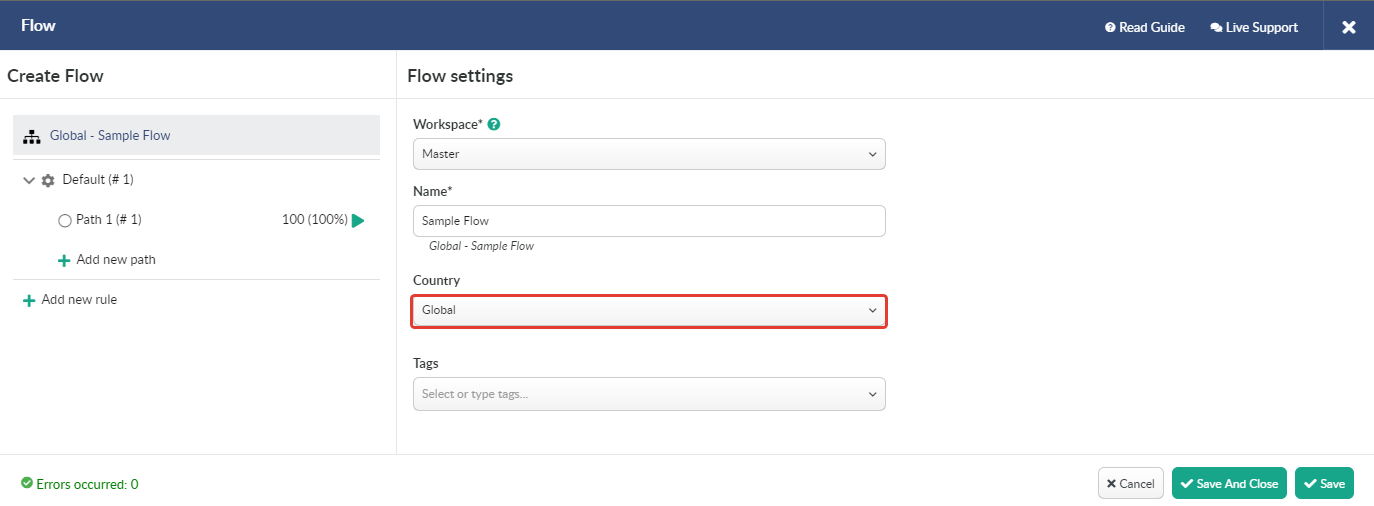
¶ Default Path
There are two types of paths in a flow: default and rule-based.
- Default paths have no conditions for traffic targeting.
- Rule-based paths provide traffic to be targeted to a particular destination according to the conditions set.
A single default path is always required to be set in a flow.
To set Default path it is required to:
- Define the Name for a path.
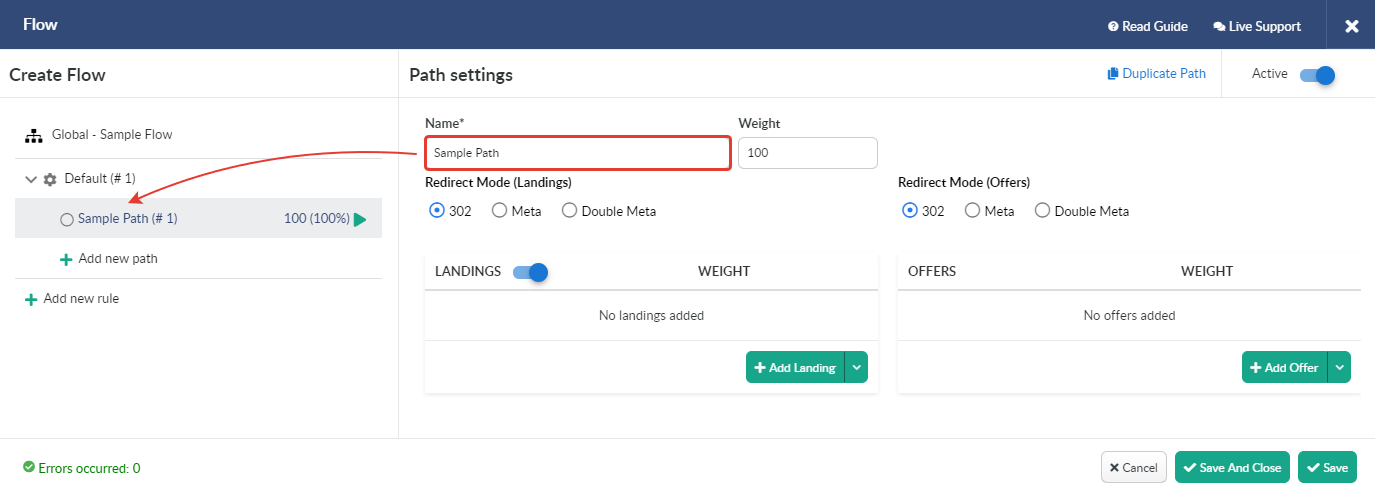
- Specify Weight that is required to be set for setting traffic distribution.
The weight value is set to 100 by default, but you can edit this value anytime to redistribute traffic in optimal ratio.

- Select the required Redirect mode for landings and/or offers.
There are three redirect modes available for a flow: 302, Meta and Double Meta.
302 redirect mode passes the referrer data to the campaign endpoint.
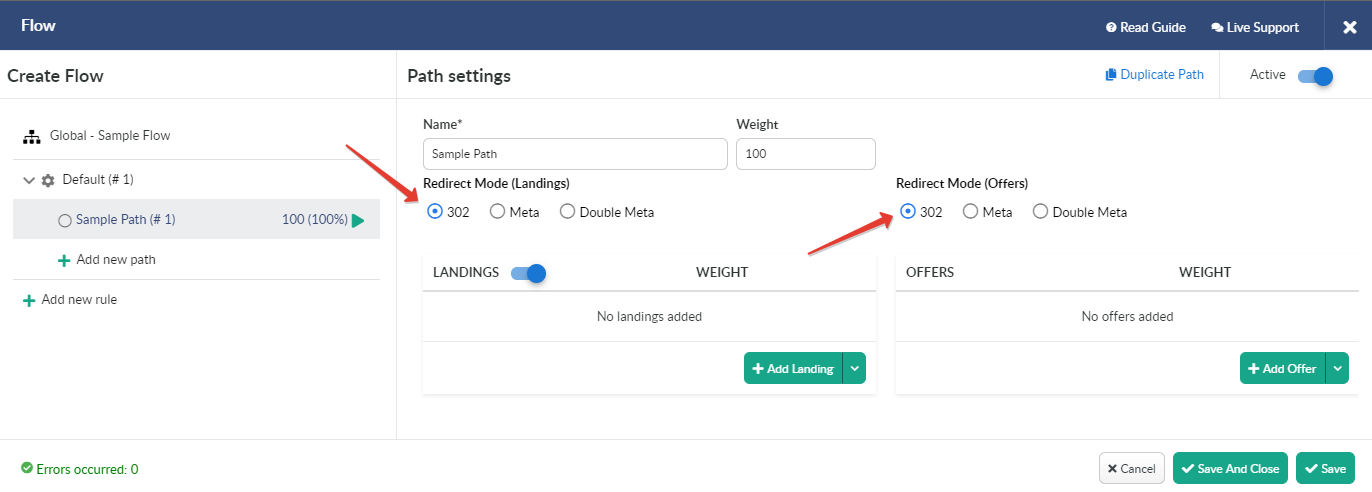
Meta and Double Meta allow to hide the data from the campaign endpoint (affiliate network or other offer vendor).
If you select Meta or Double Meta redirect mode for landings/offers, you will be able to use retargeting option.
For instance, you can specify Facebook Pixel in the field for Retargeting Pixel Script to create custom audience.
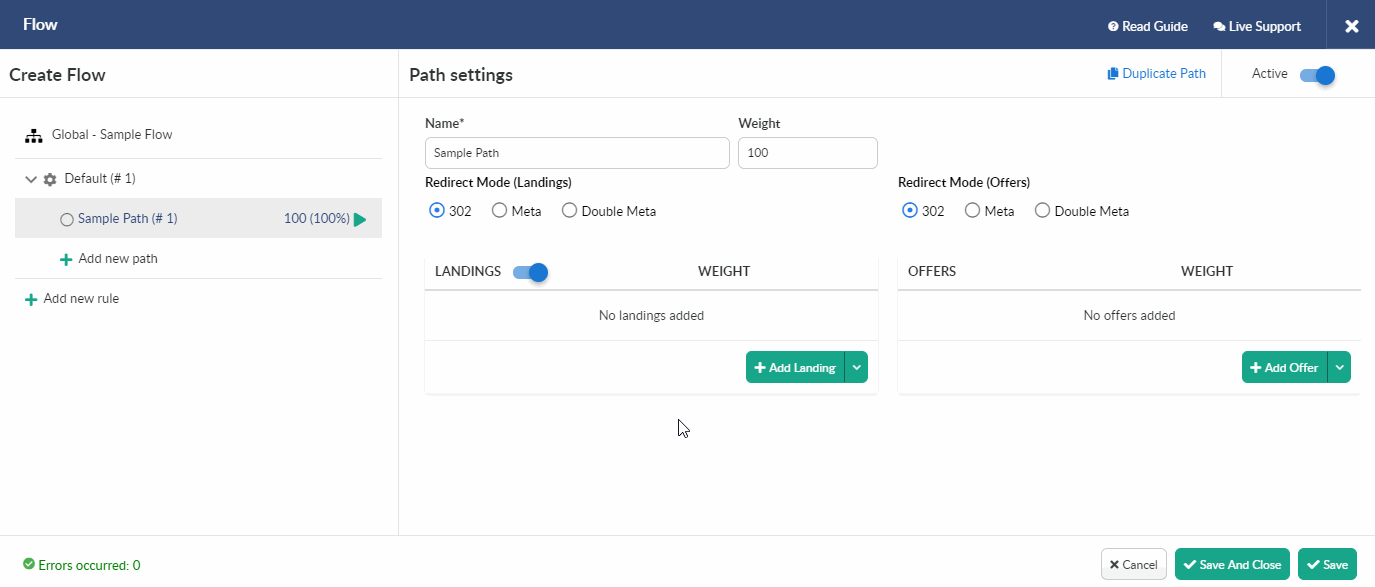
If you select Double Meta redirect mode, it is required to specify the cloaking domain added to your account beforehand.
We always advise to use custom domains in your actual campaigns.
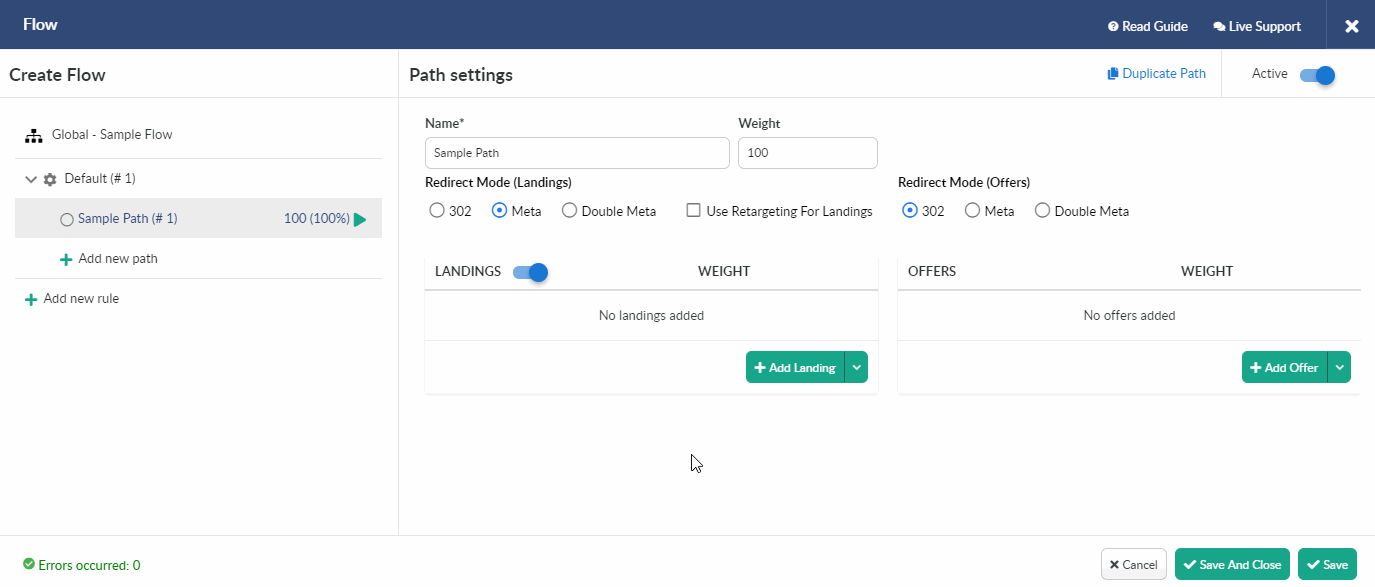
The default redirect mode set for a flow will be overridden within each individual path created in a flow.
- Specify a landing page (optional step).
You can Add Landing from the list of preconfigured or Add New Landing.
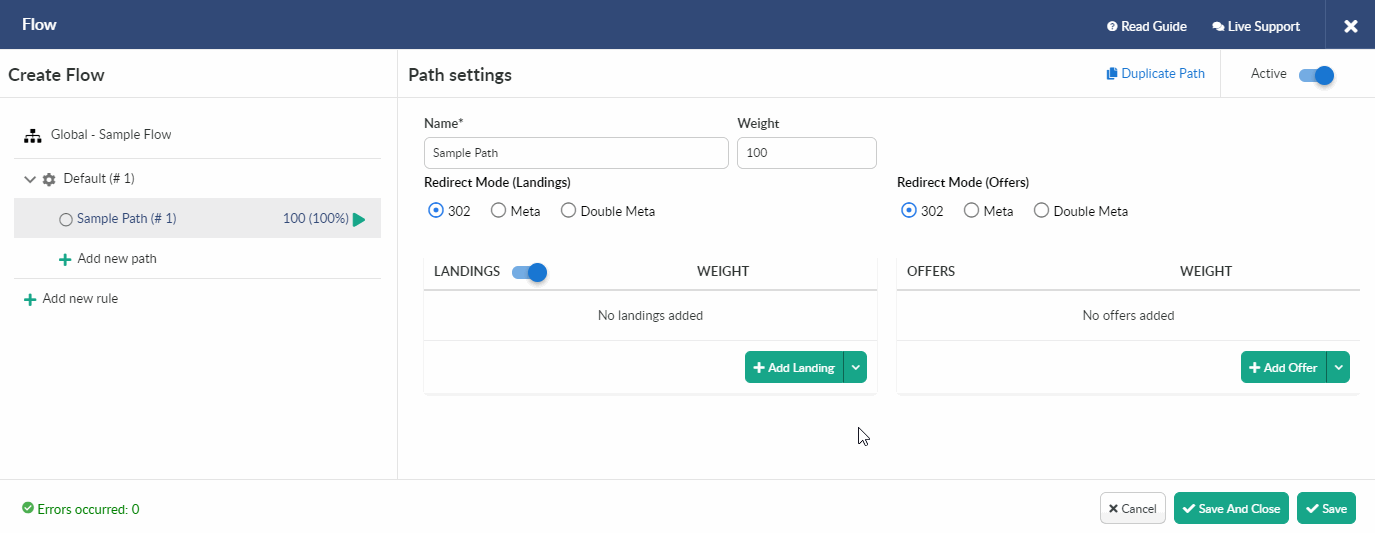
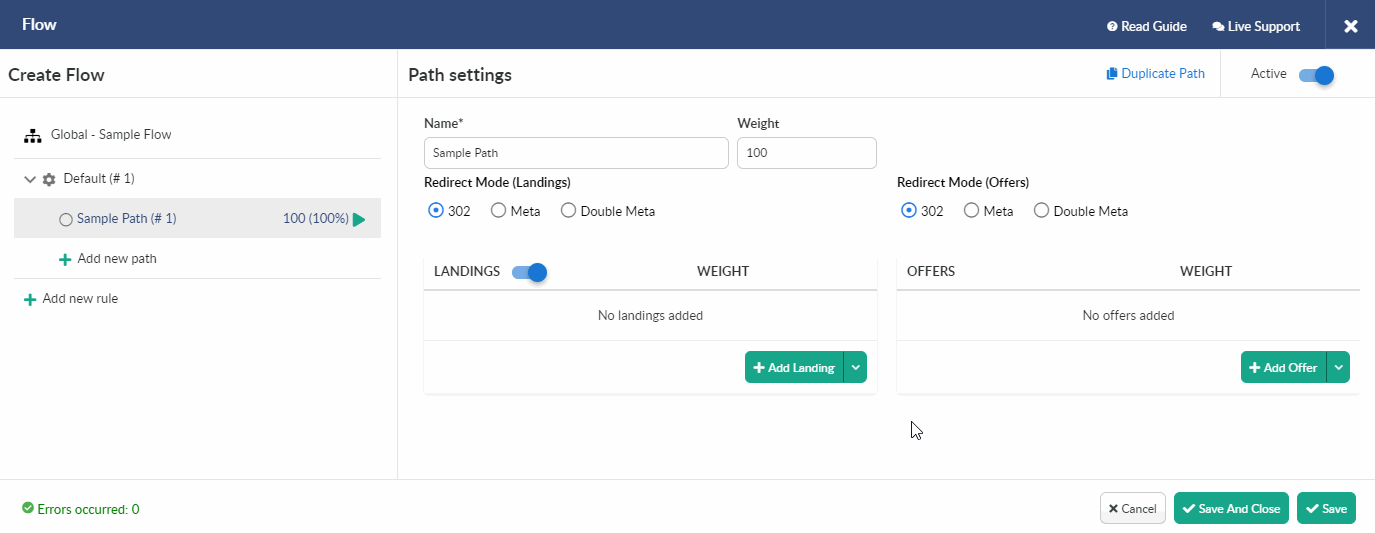
More details on landing page settings see in our dedicated guide.
If you are not using a landing page it is required to switch off landing page option.
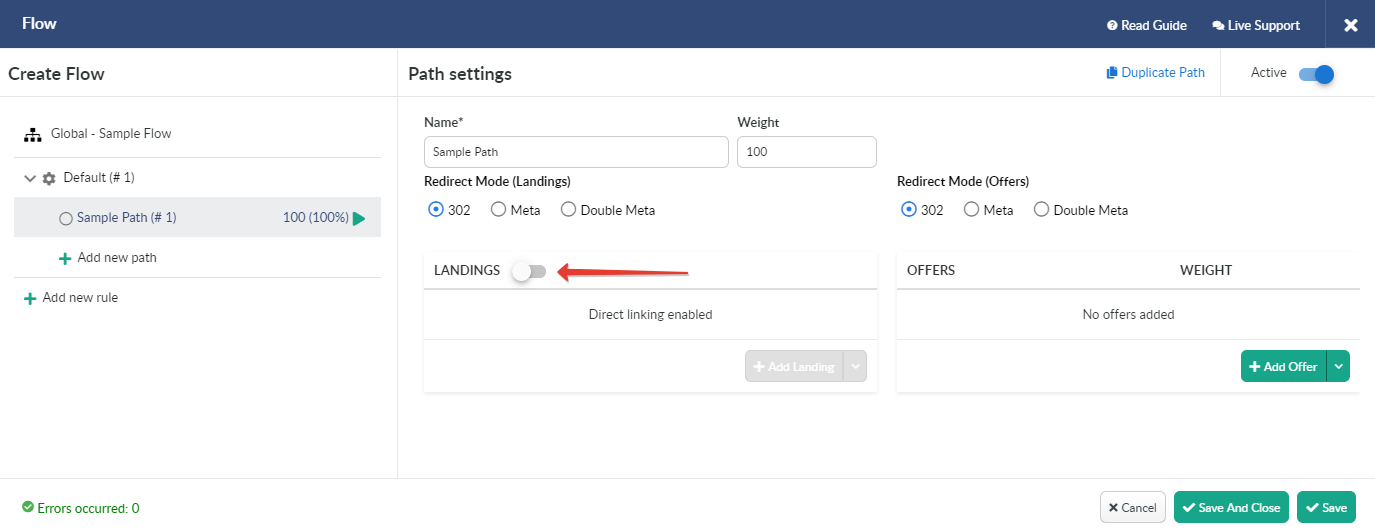
- Specify an offer.
You can Add Offer from the list of preconfigured or Add New Offer.
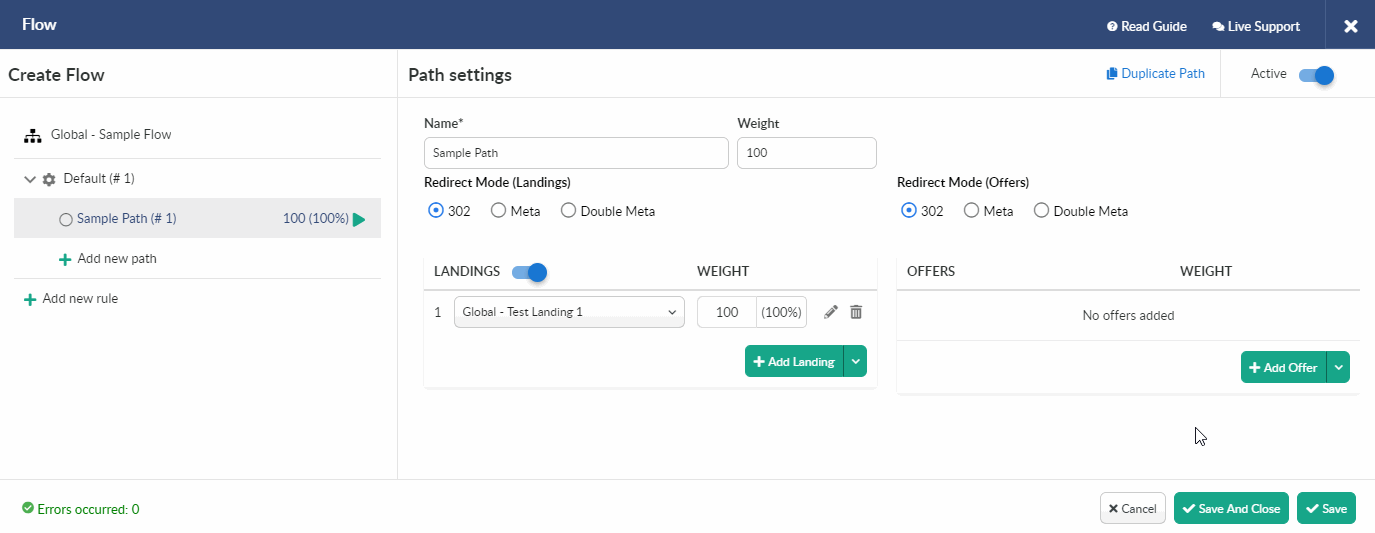
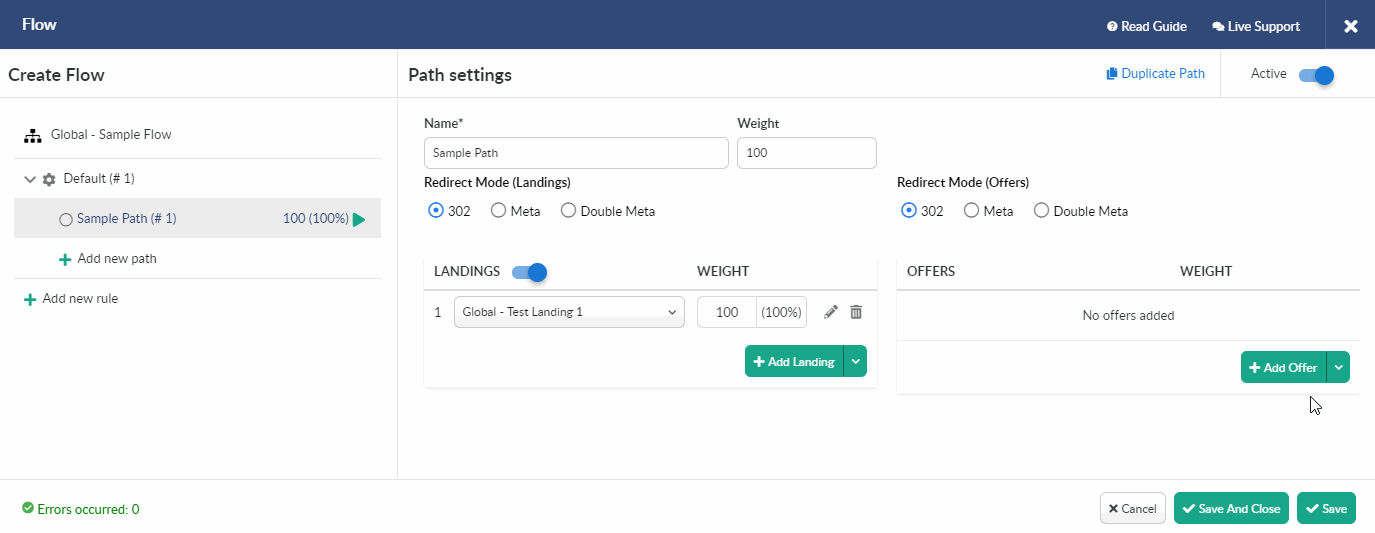
More details on offer settings see in our dedicated guide.
There are also some additional options:
- Duplicate Path option is used when it is required to create a duplicated version of the path.
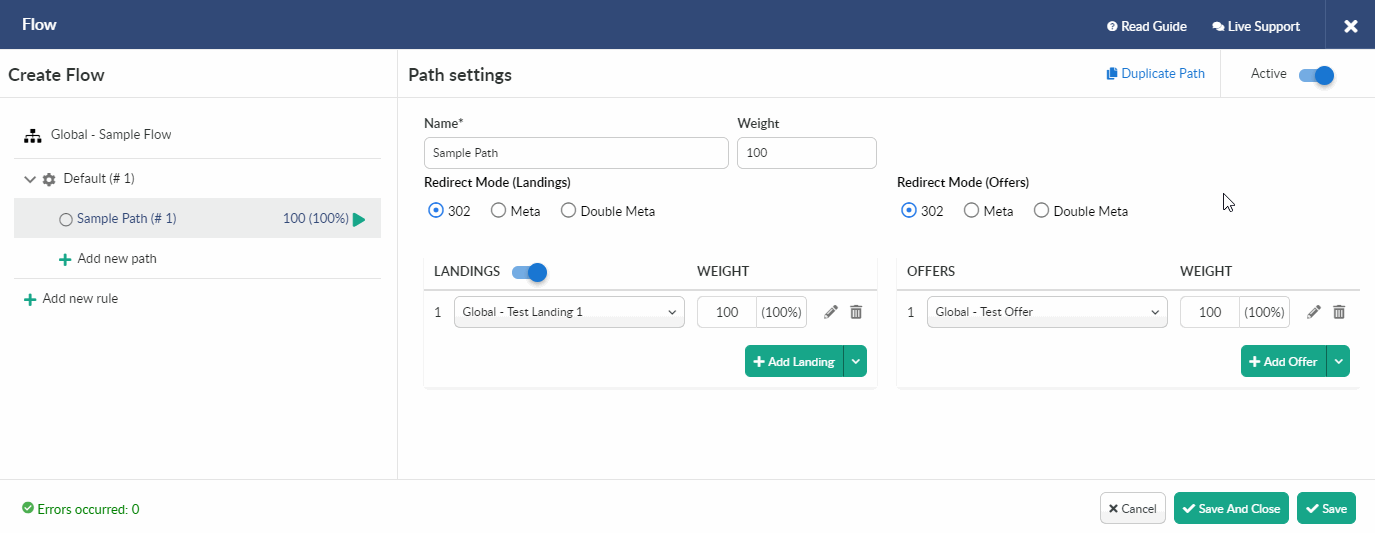
- Delete path option is used when it is required to delete the path from the flow.
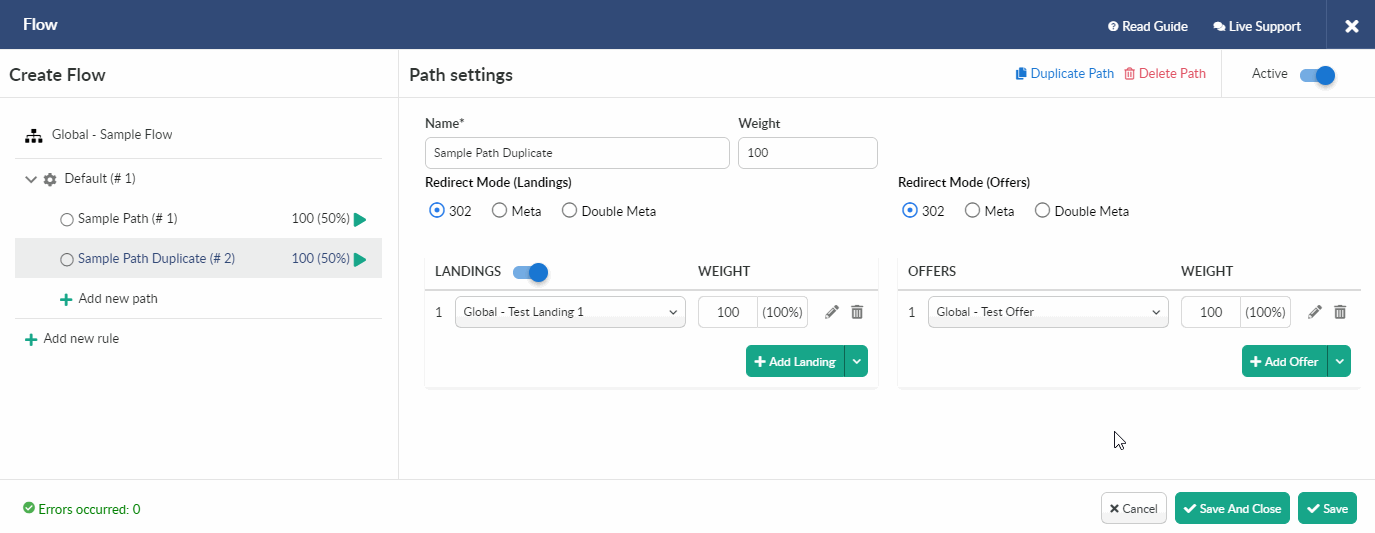
- Status toggle is required to switch path between active, when traffic is handled to this path and inactive status, when no traffic is handled to this path.
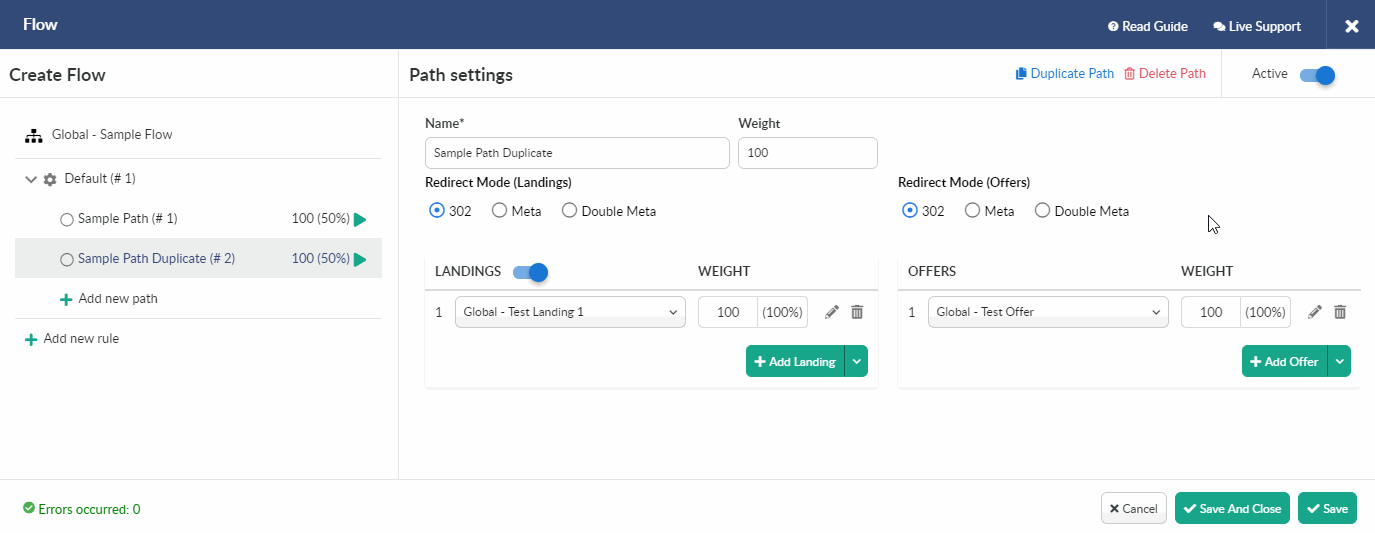
When you switch the toggle to inactive status, the path will automatically be crossed from the list on the left side, so you can see what paths are currently with traffic.
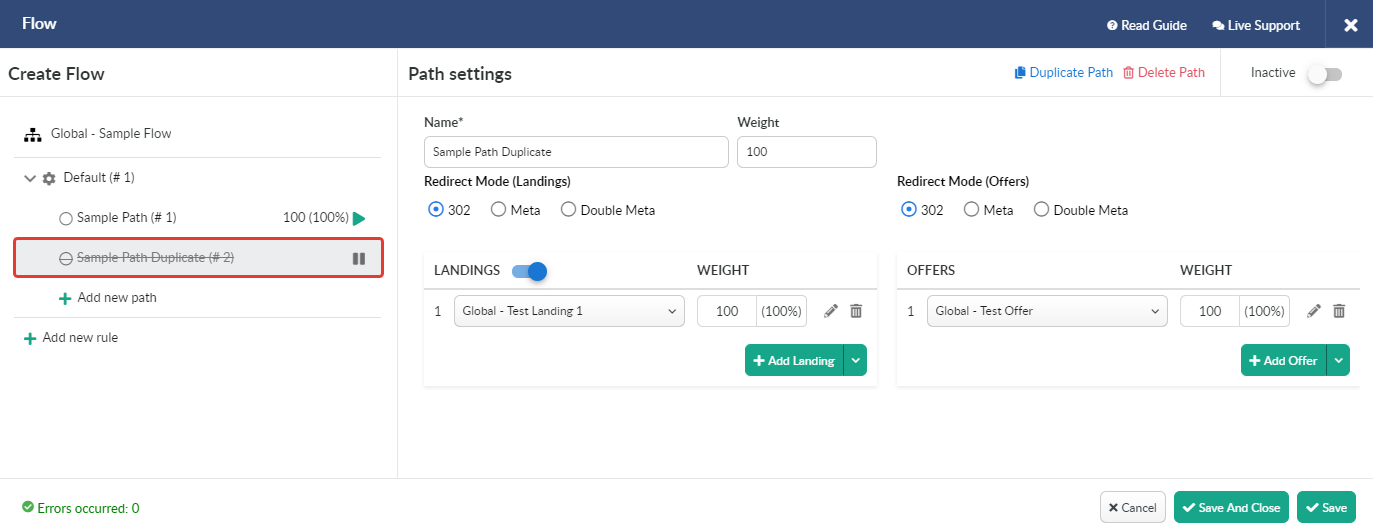
Press Save to store the settings.
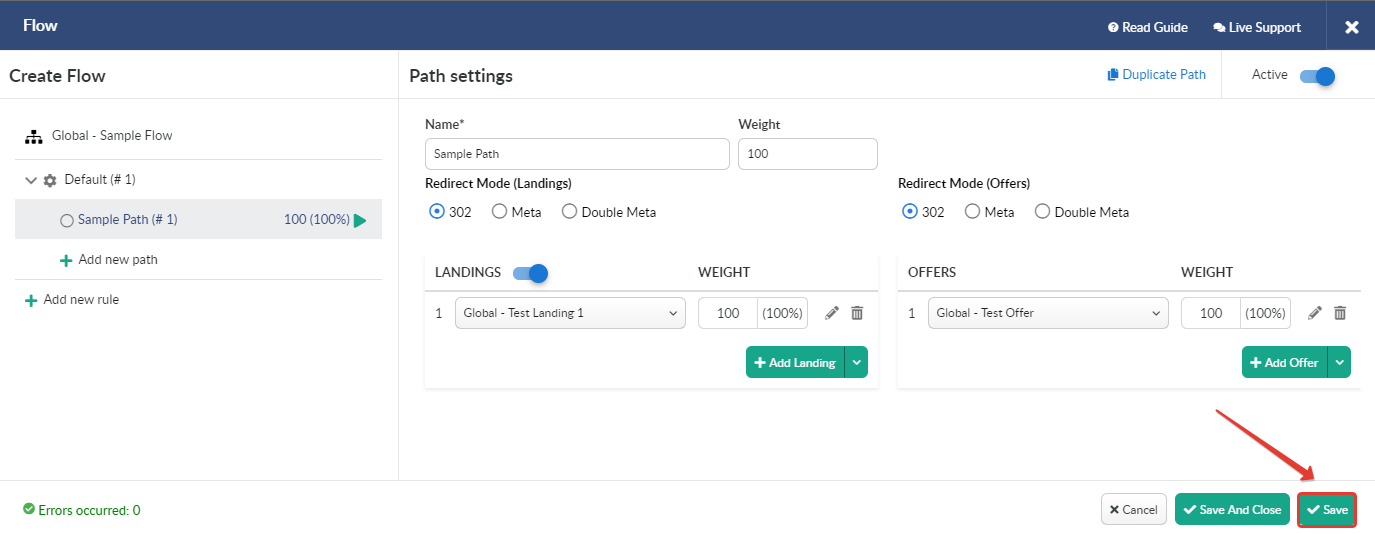
Press Save And Close to store the settings and close the flow settings window.
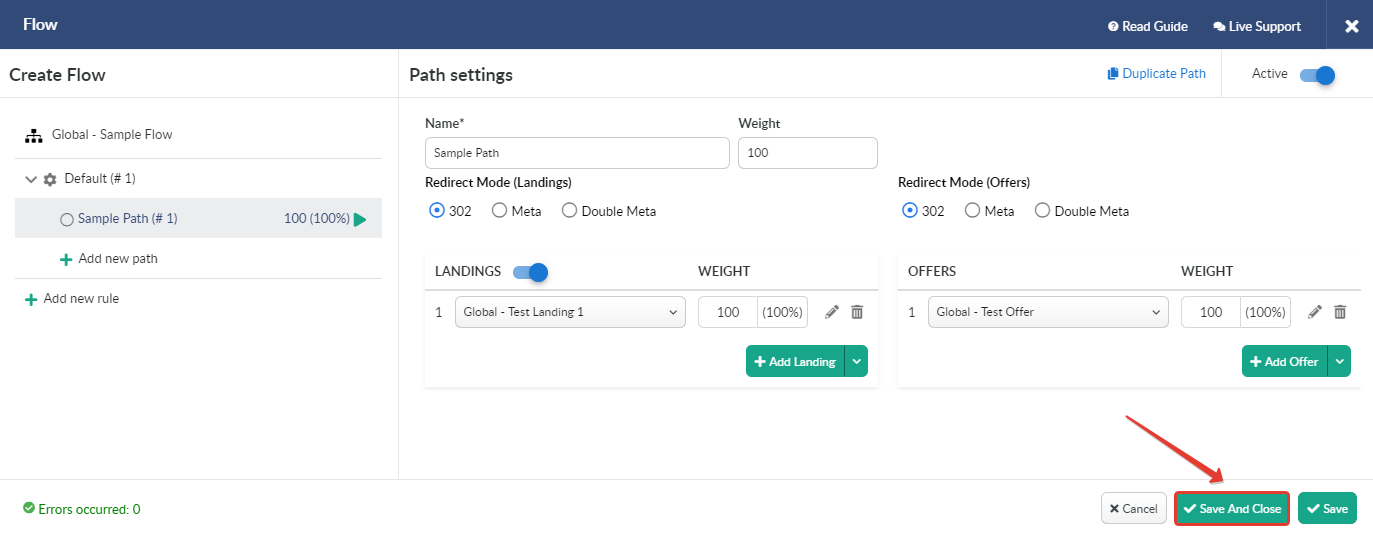
¶ Rule-Based Paths
Rule-based paths provide traffic to be targeted to a particular destination according to conditions set.
Press Add new rule to create a rule-based path.
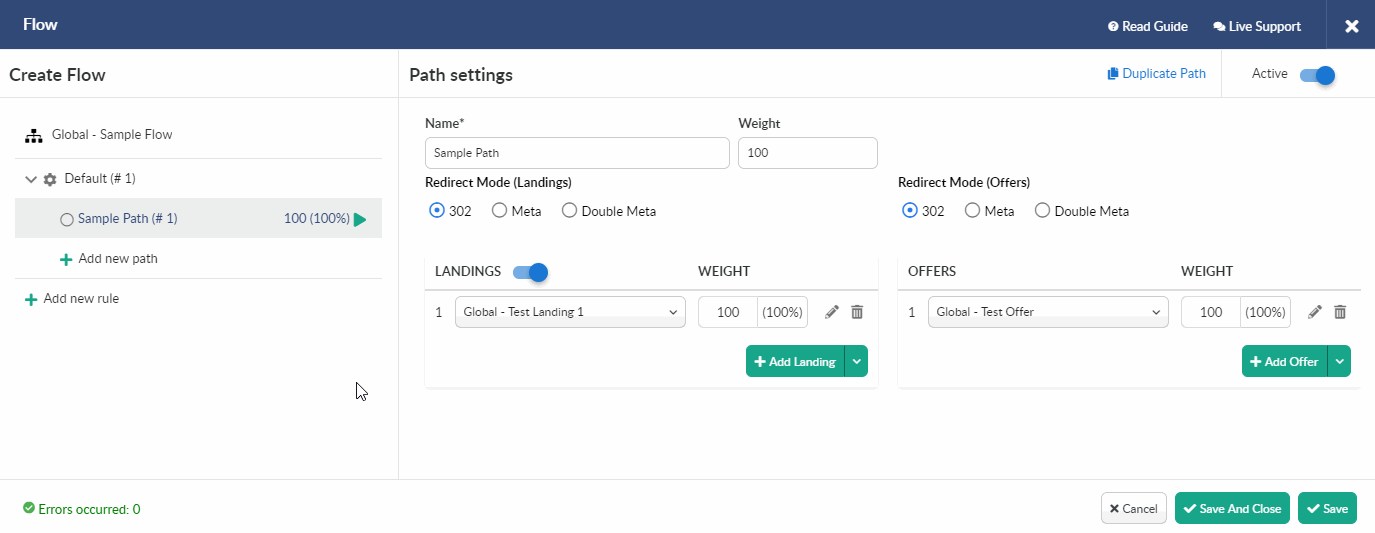
Define the Name to navigate easy through list of rule-based paths.
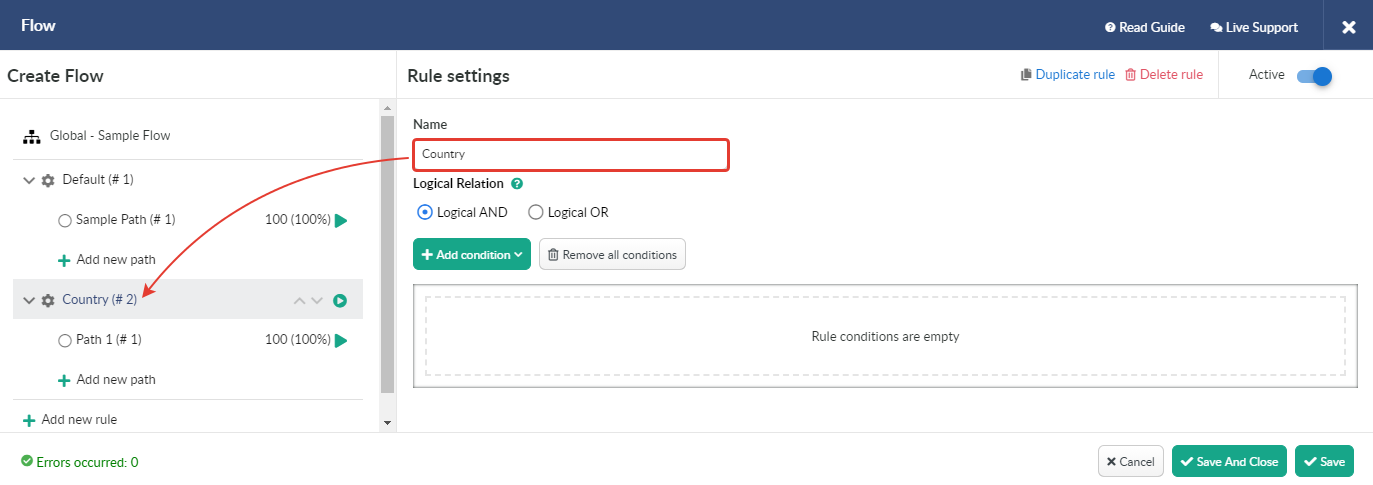
To add a condition press Add condition and select the required amount of conditions from the drop-down list.
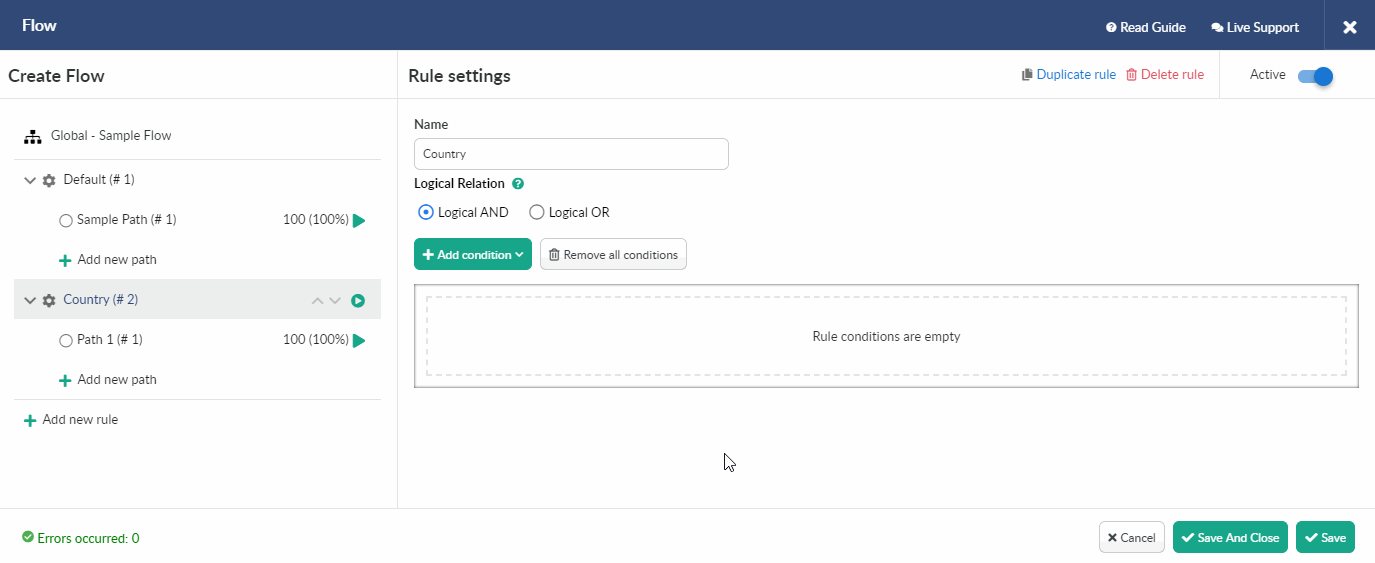
All flow conditions are listed in the table below.
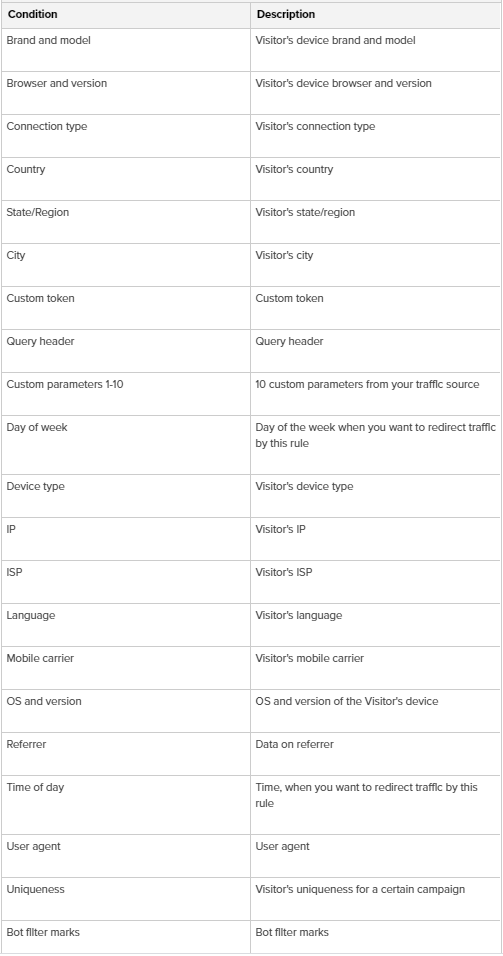
Select the required value for your condition from the list.
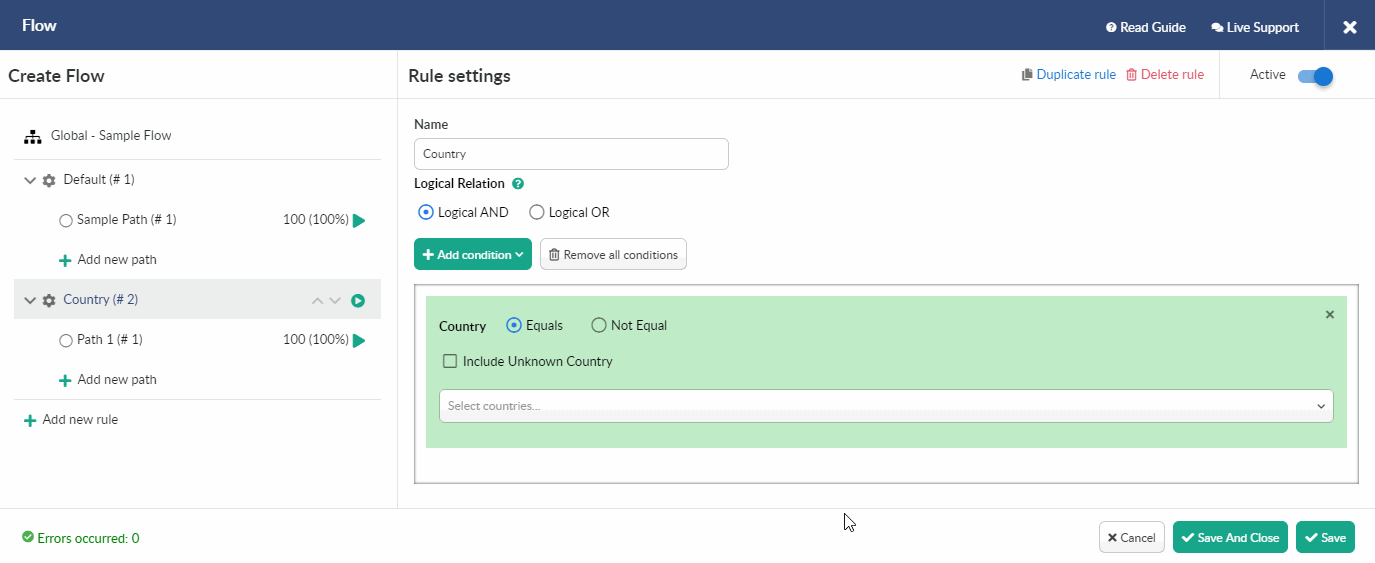
Press x to delete a single condition.
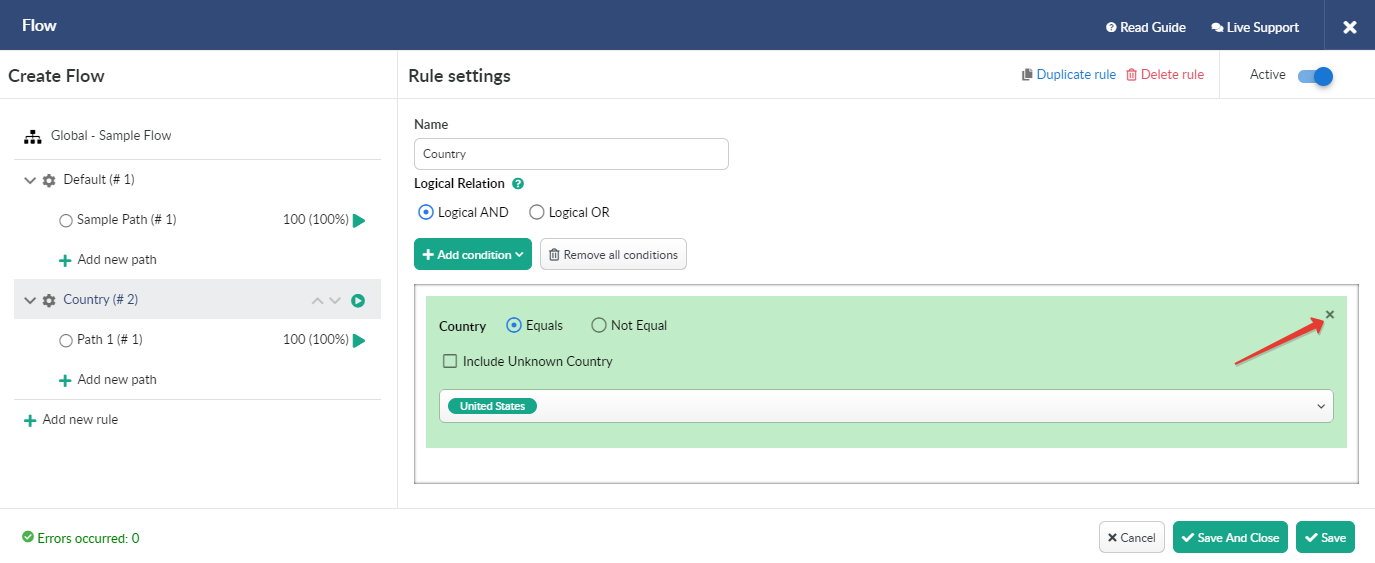
You can delete all conditions in one click pressing Remove all conditions button.
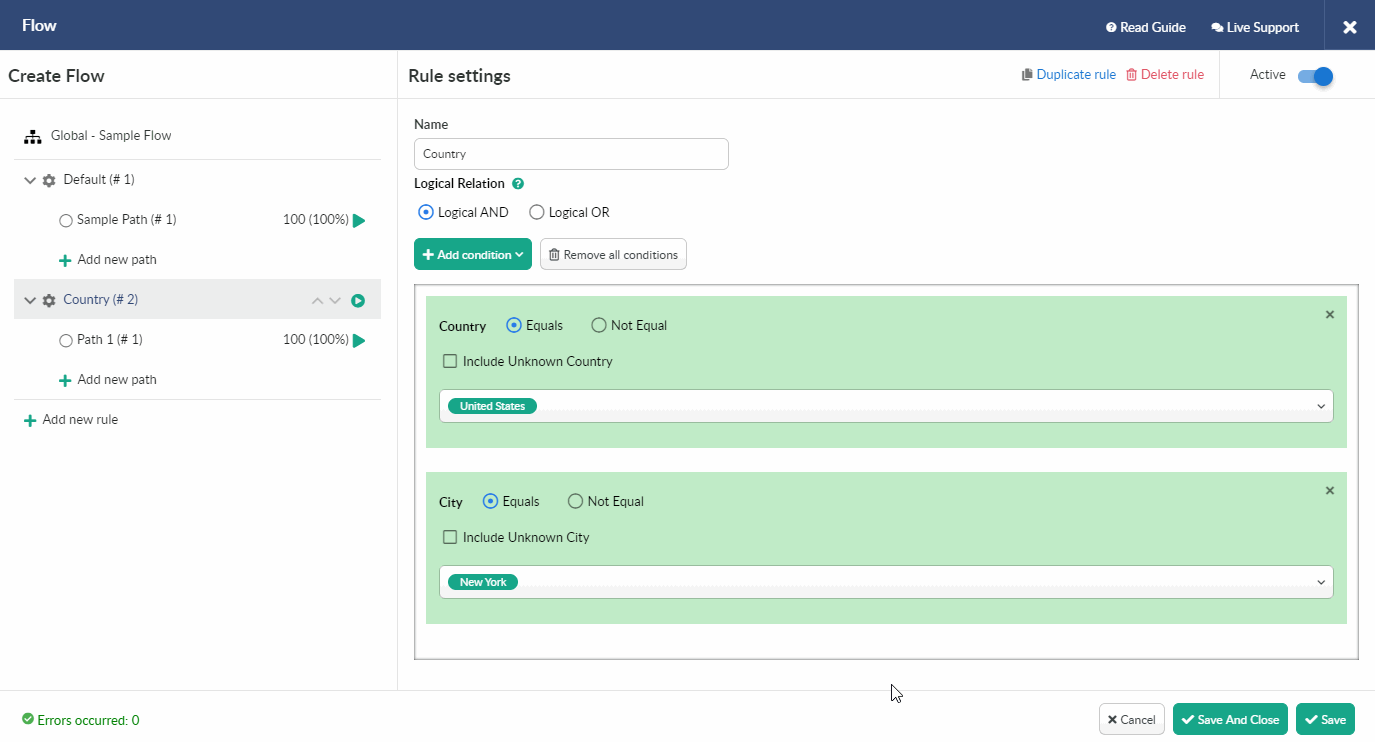
There are two options to route traffic within flow paths: Equal and Not equal.
- Equal should be selected if you want traffic that fits within the specified condition to be sent to the path with this condition.
For instance, the visitors from United States should be redirected to the rule-based path. In this case it is required to select Equal.
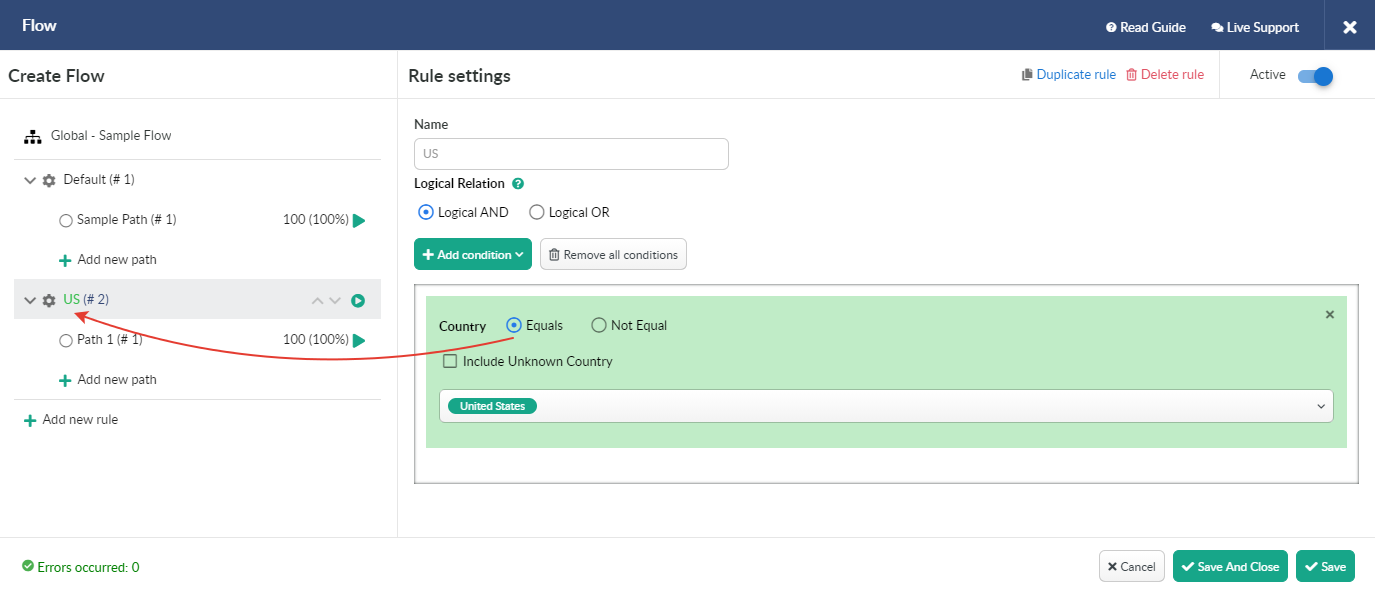
- Not equal should be selected if you want traffic that fits within the specified condition not to be sent to the path with this condition.
For instance, the visitors from United States shouldn't be redirected to the rule-based path. In this case it is required to select Not equal.
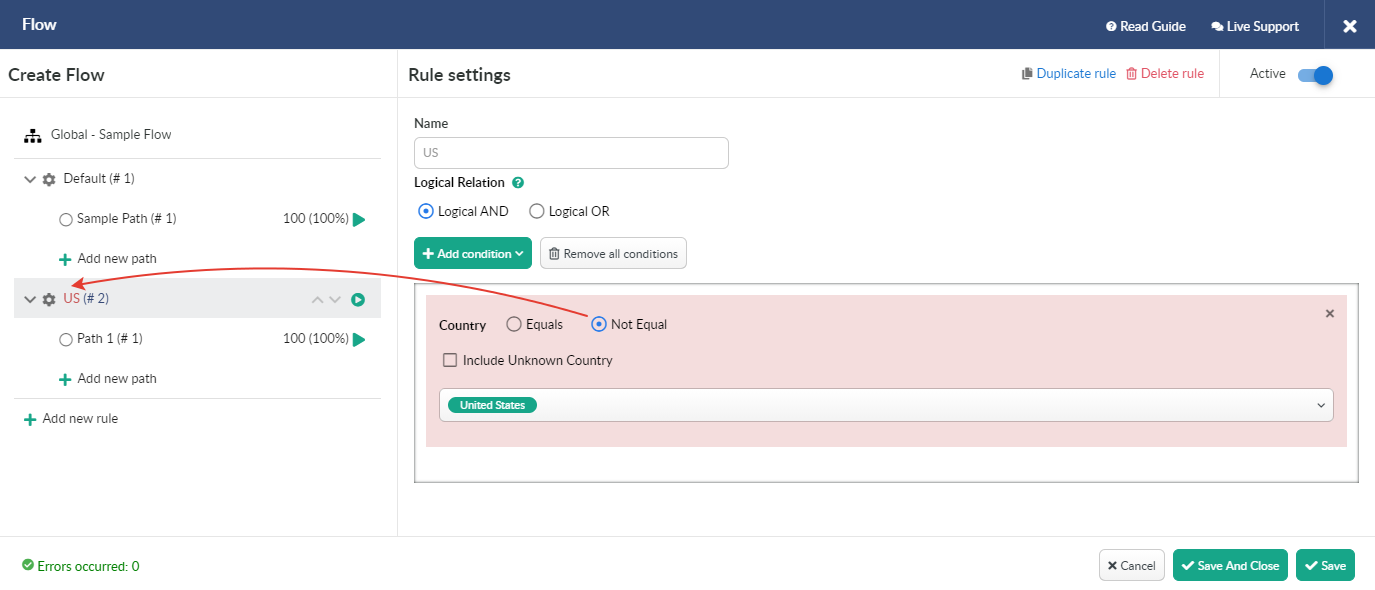
Rules work on the basis of logical relation AND/OR.
When Logical AND is selected, a visitor can reach the right path only if he matches all the conditions.
For instance, you create a path for Apple iPhone 6s users from Australia. Even if one condition is not respected, then user is redirected to another rule.
You can see the sample of settings below.
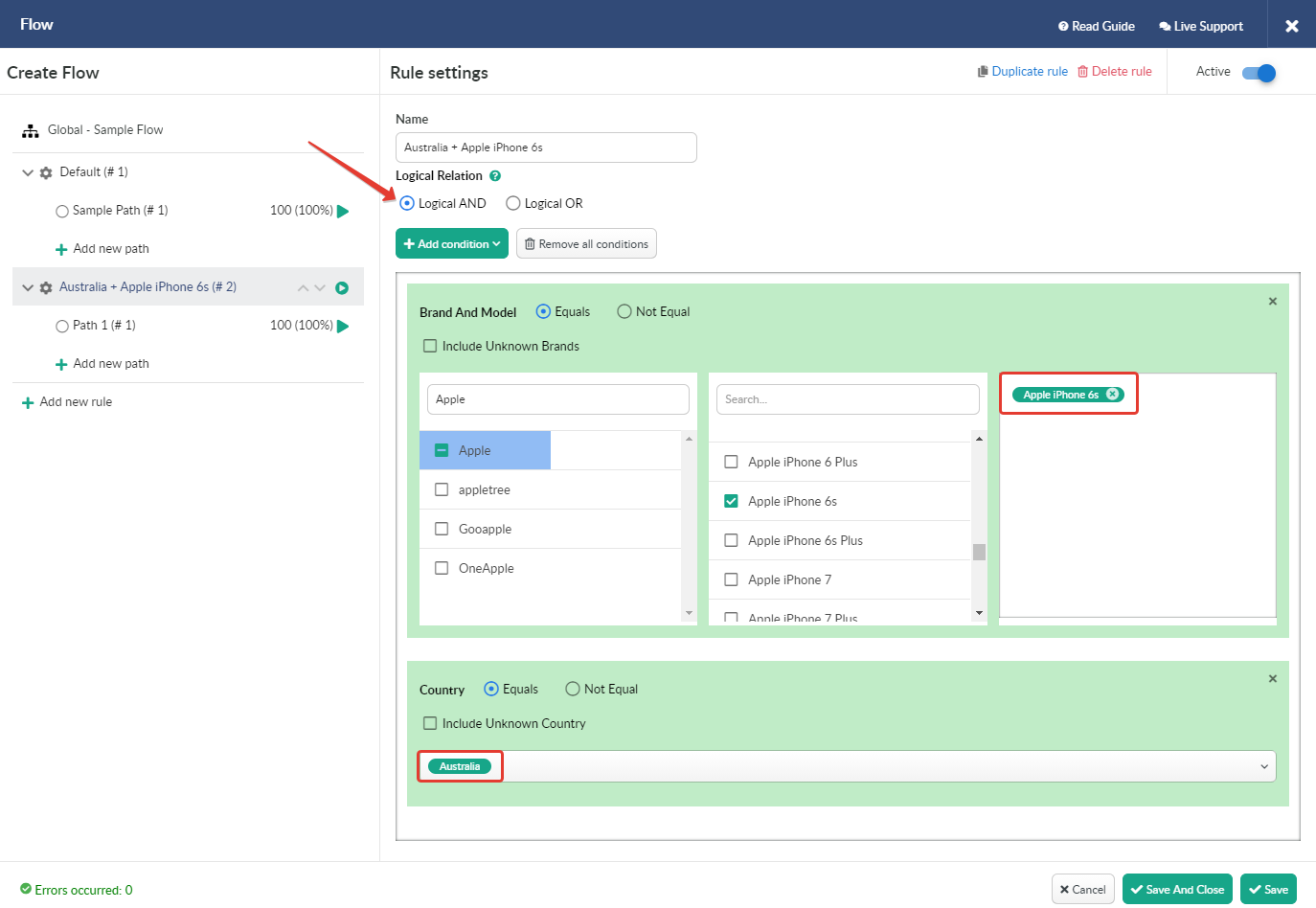
When Logical OR is selected, a visitor can reach the right path if he matches at least one the conditions selected.
Following the previous example, Apple iPhone 6s users will reach this path even if they from the country different from one set for the rule. In the same way all the visitors from Australia will reach this path even if they are not iPhone 6s users.
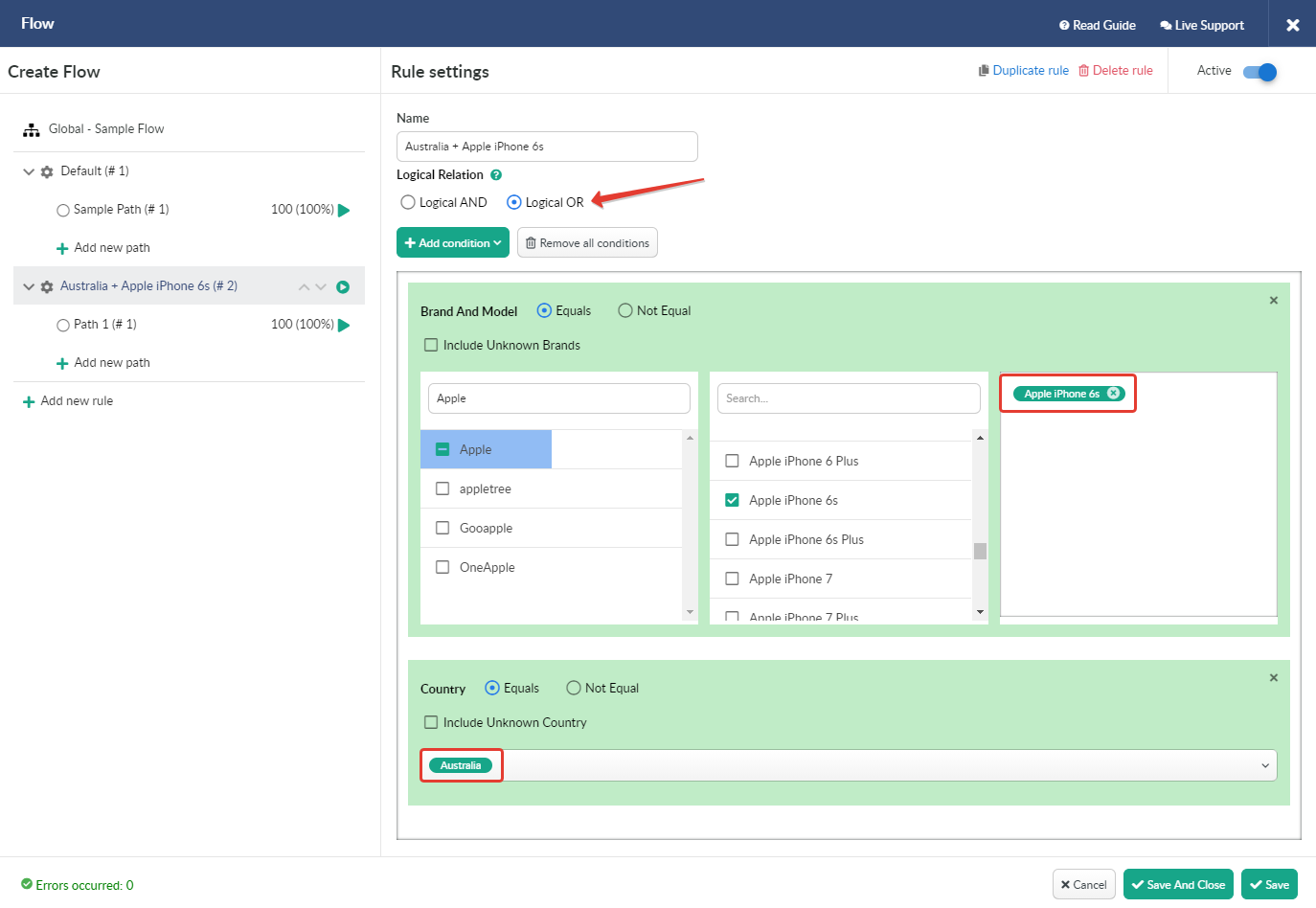
Rules are required to set the priority for specific conditions and to avoid conflicting priorities.
Rules work on priority basis.
By moving rules up and down you change the priority for each of them.
It is required to add at least 2 rules to the flow to change the priority.
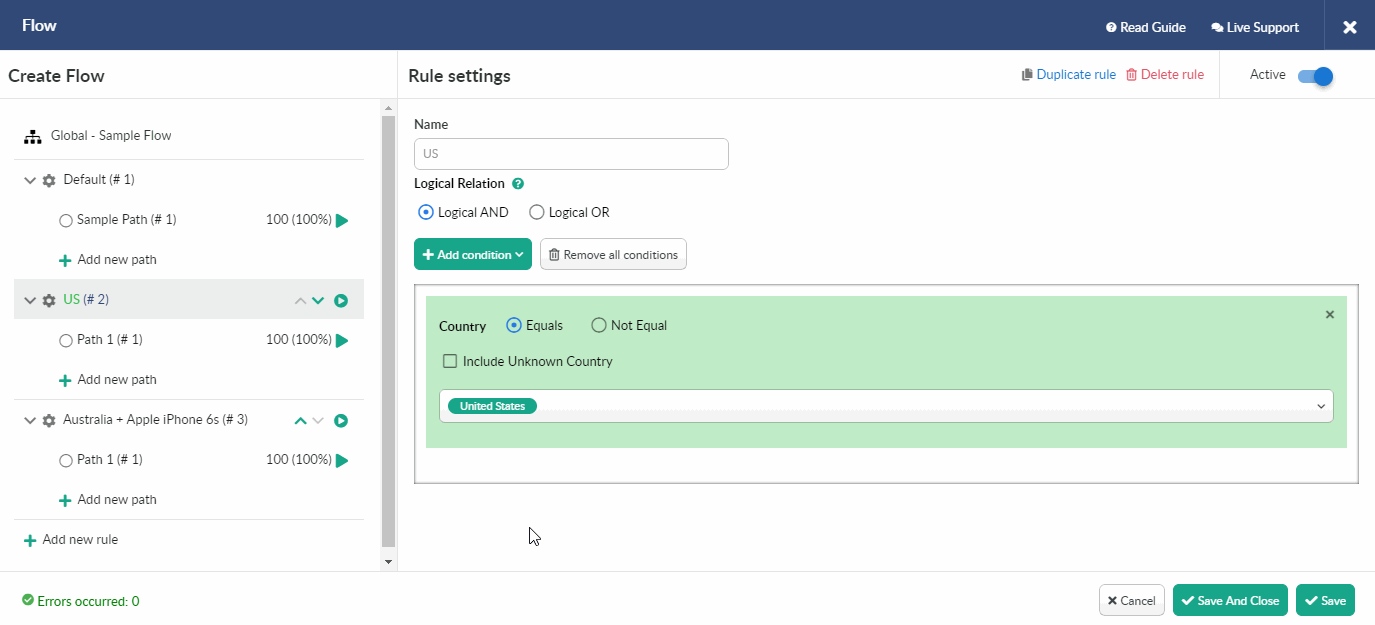
If campaign visitors match several rule conditions, they will be redirected to the flow with the superior priority.
If a user doesn't meet any condition of rule with the highest priority, he will be redirected to the second rule, then further and further, until he finally matches a condition of the rule with the lowest priority.
If a visitor doesn't match any rule condition, he will be forwarded to the Default path.
After the flow is successfully created you can select it in campaign settings.
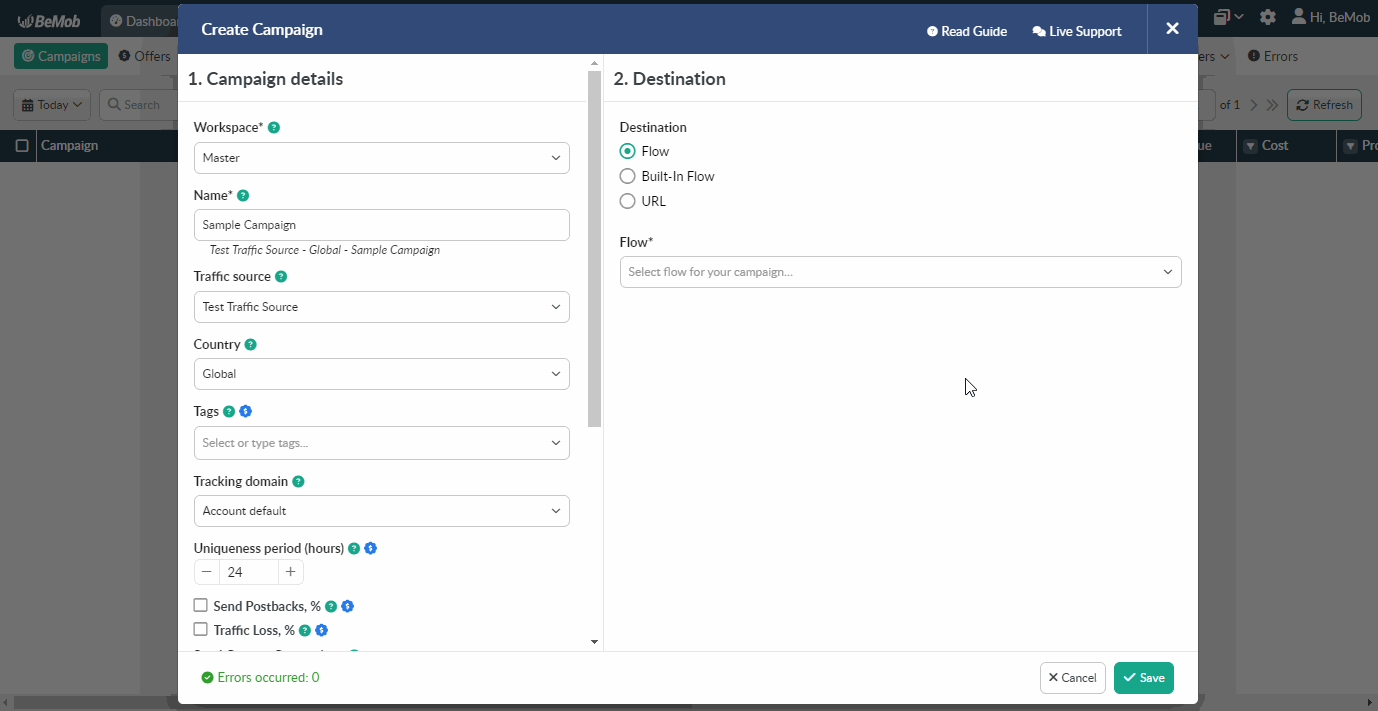
To update your flow right away from the campaign settings press Edit button next to the flow preview.
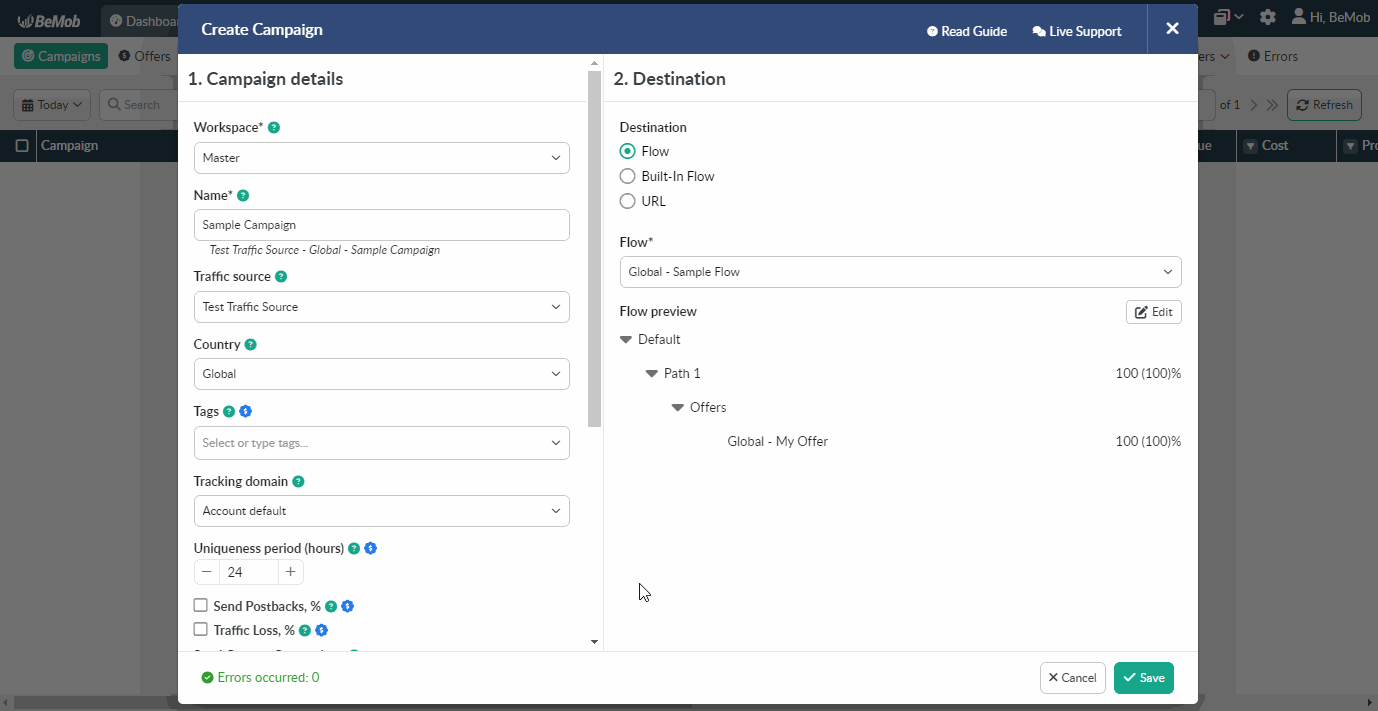
¶ Built-In Flow
Built-In Flow campaign destination helps to save your time and create a tracking flow when setting up a campaign.
There are three redirect modes available for Built-In Flow: 302, Meta and Double Meta.
302 redirect mode passes the referrer data to the campaign endpoint.

Meta and Double Meta allow to hide the data from the campaign endpoint (affiliate network or other offer vendor).

If you select Double Meta redirect mode, it is required to specify the cloaking domain added to your account beforehand.
We always advise to use custom domains in your actual campaigns.
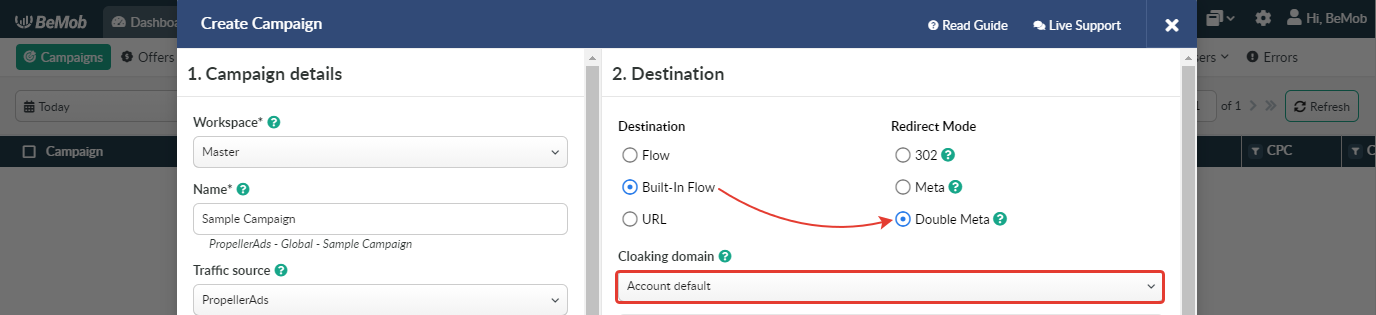
There are two types of paths in Built-In Flow: default and rule-based.
- Default paths have no conditions for traffic targeting.
- Rule-based paths provide traffic to be targeted to a particular destination according to the conditions set.
¶ Default Path
A single default path is always required to be set in Built-In Flow.
If you want to redirect visitors straight to offer, it is requried to:
- select Built-In Flow of campaing destination;
- enable direct linking;
- Add offer from the pre-configured or Add new offer.
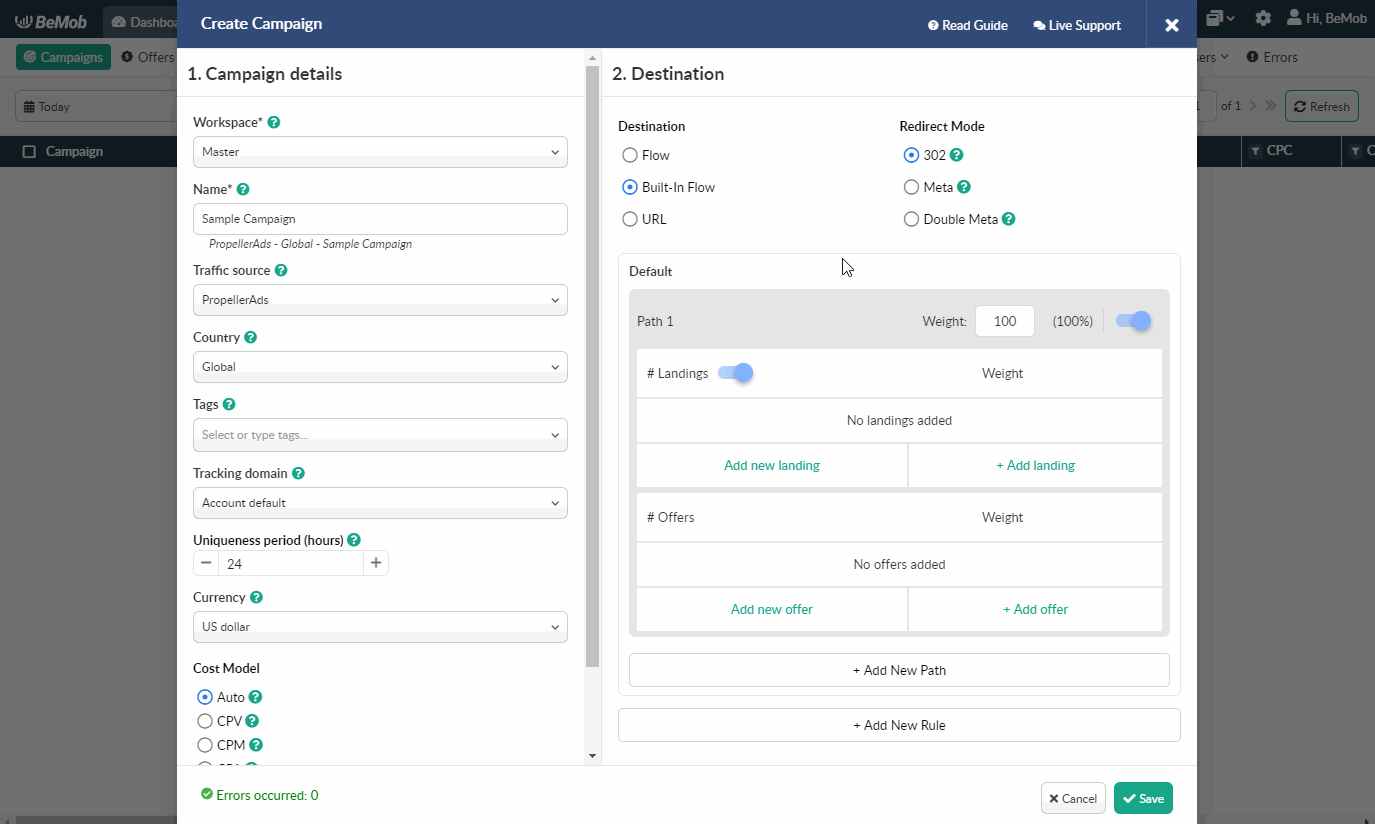
.gif)
More details on offer settings see in our dedicated guide.
If you want to use a landing page in your campaign, it is requried to:
- select Built-In Flow of campaing destination;
- Add landing from the pre-configured or Add new landing.
- Add offer from the pre-configured or Add new offer.
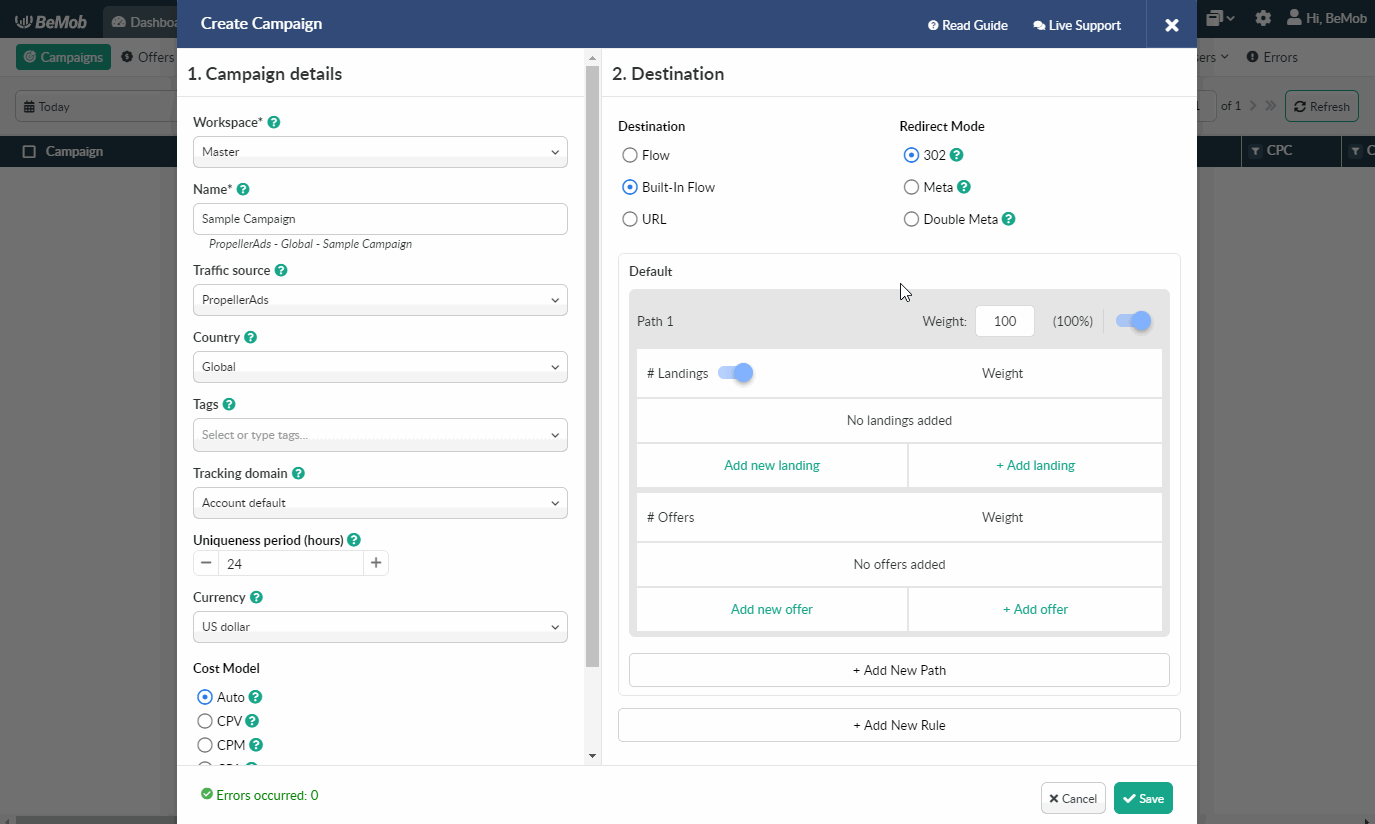
_+_offer.gif)
More details on landing page settings see in our dedicated guide.
There are also some additional options:
- Weight should be set for setting traffic distribution.
The weight value is set to 100 by default, but you can edit this value anytime to redistribute traffic in optimal ratio.
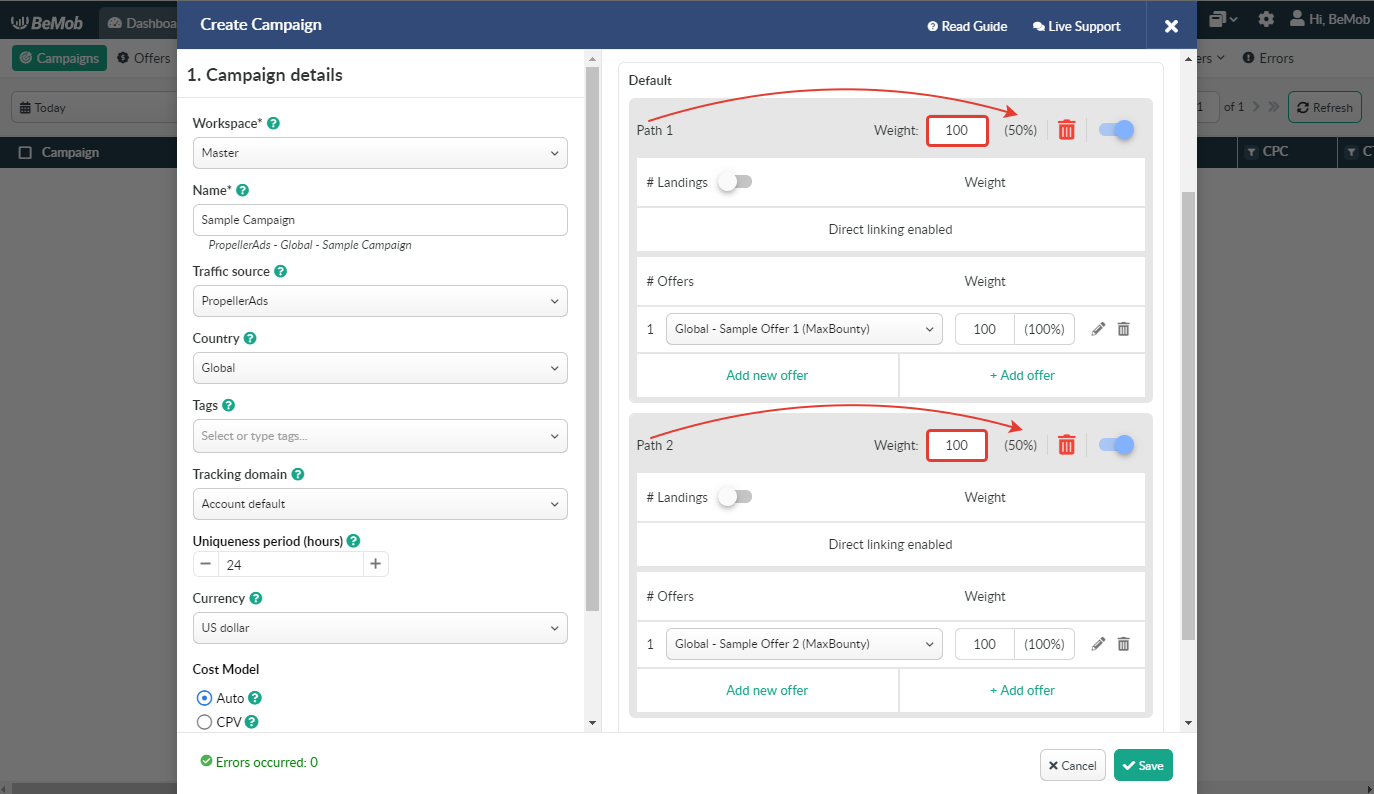
It is also possible to set the weight for landings and offers within one path.
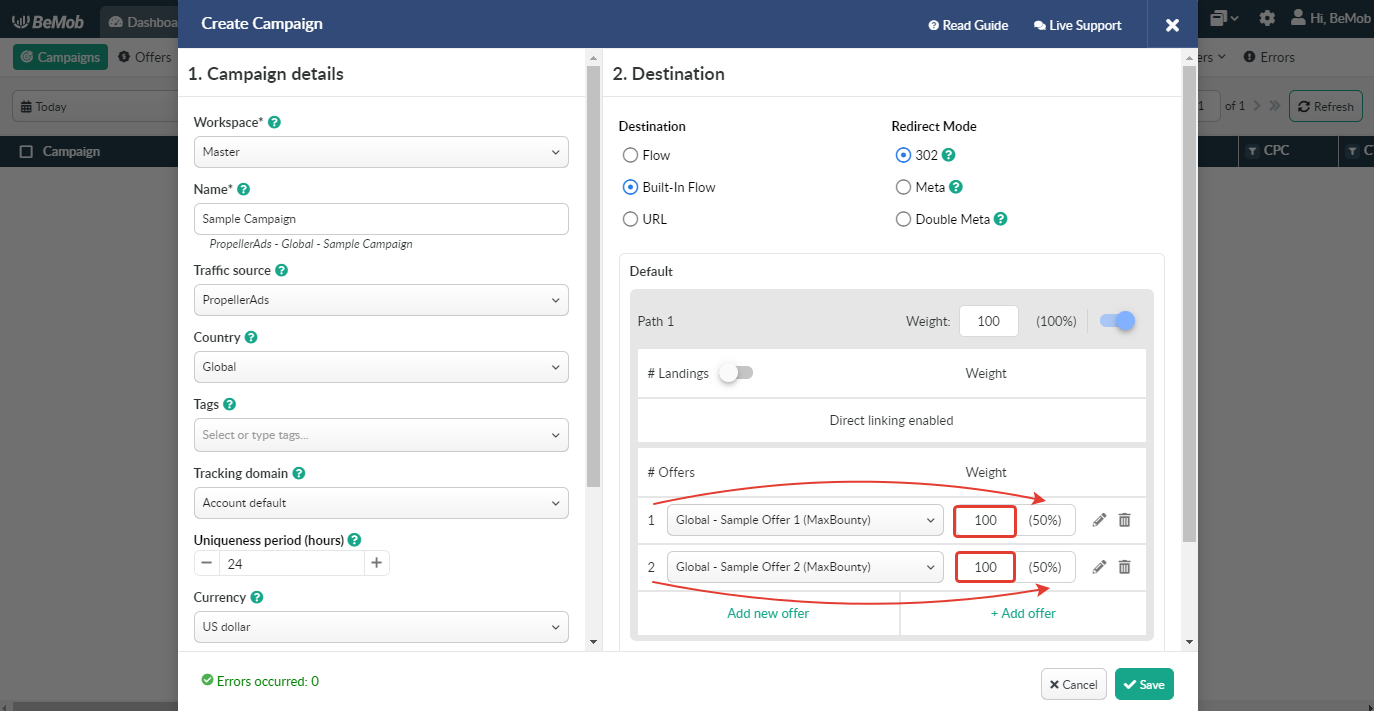
- Pencil icon is used to edit the settings of a landing page or an offer.
.gif)
- Trash icon is used when it is required to delete the path from the Built-In Flow.
.gif)
It is also possible to delete a landing page or an offer within one path.
.gif)
- Status toggle is required to switch path between active, when traffic is handled to this path and inactive status, when no traffic is handled to this path.
.gif)
¶ Rule-Based Paths
Rule-based paths provide traffic to be targeted to a particular destination according to conditions set.
Press Add New Rule to create a rule-based path.
.gif)
To add a condition press Add condition and select the required amount of conditions from the drop-down list.
.gif)
All Built-In Flow conditions are listed in the table below.
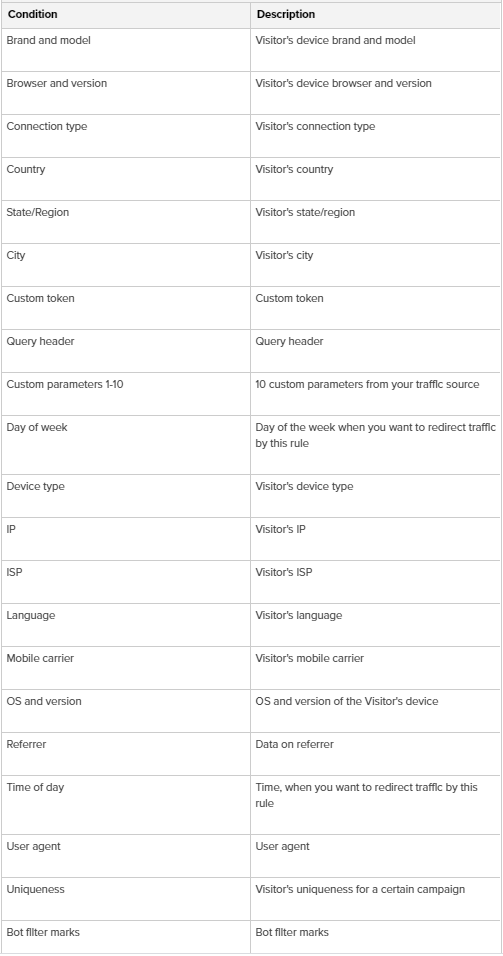
Select the required value for your condition form the list.
.gif)
Press x to delete a single condition.
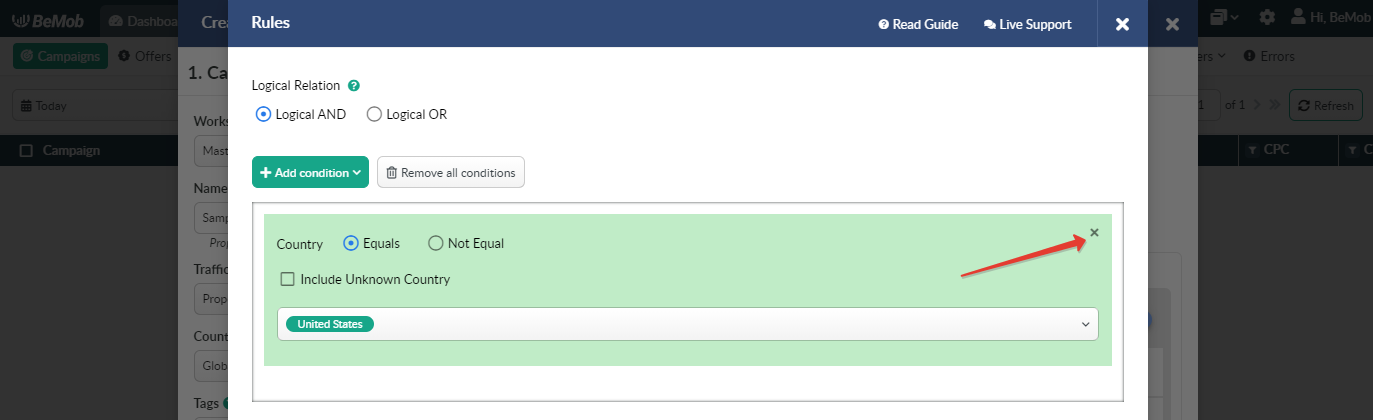
You can delete all conditions in one click pressing Remove all conditions button.
.gif)
There are two options to rout traffic within flow paths: Equal and Not equal.
- Equal should be selected if you want traffic that fits within the specified condition to be sent to the path with this condition.
For instance, the visitors from United States should be redirected to the rule-based path. In this case it is required to select Equal.
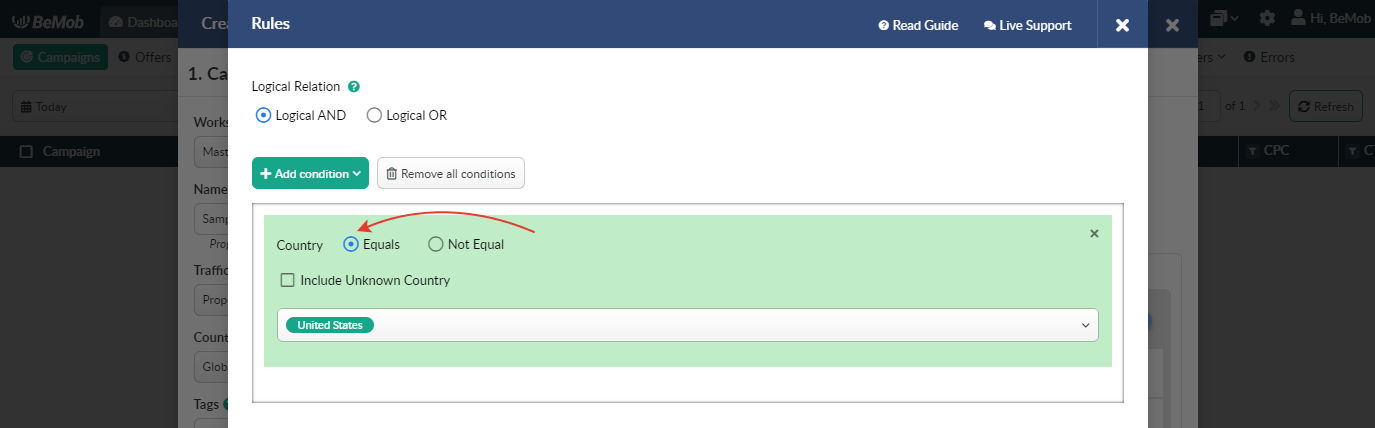
- Not equal should be selected if you want traffic that fits within the specified condition not to be sent to the path with this condition.
For instance, the visitors from United States shouldn't be redirected to the rule-based path. In this case it is required to select Not equal.
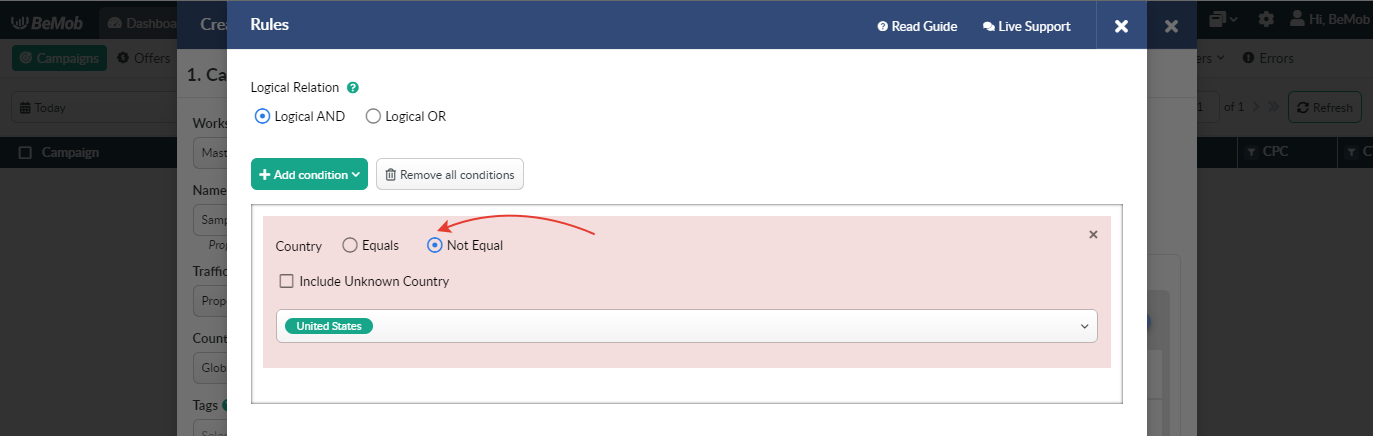
Rules work on the basis of logical relation AND/OR.
When Logical AND is selected, a visitor can reach the right path only if he matches all the conditions.
For instance, you create a path for Apple iPhone 6s users from Australia. Even if one condition is not respected, then user is redirected to another rule.
You can see the sample of settings below.
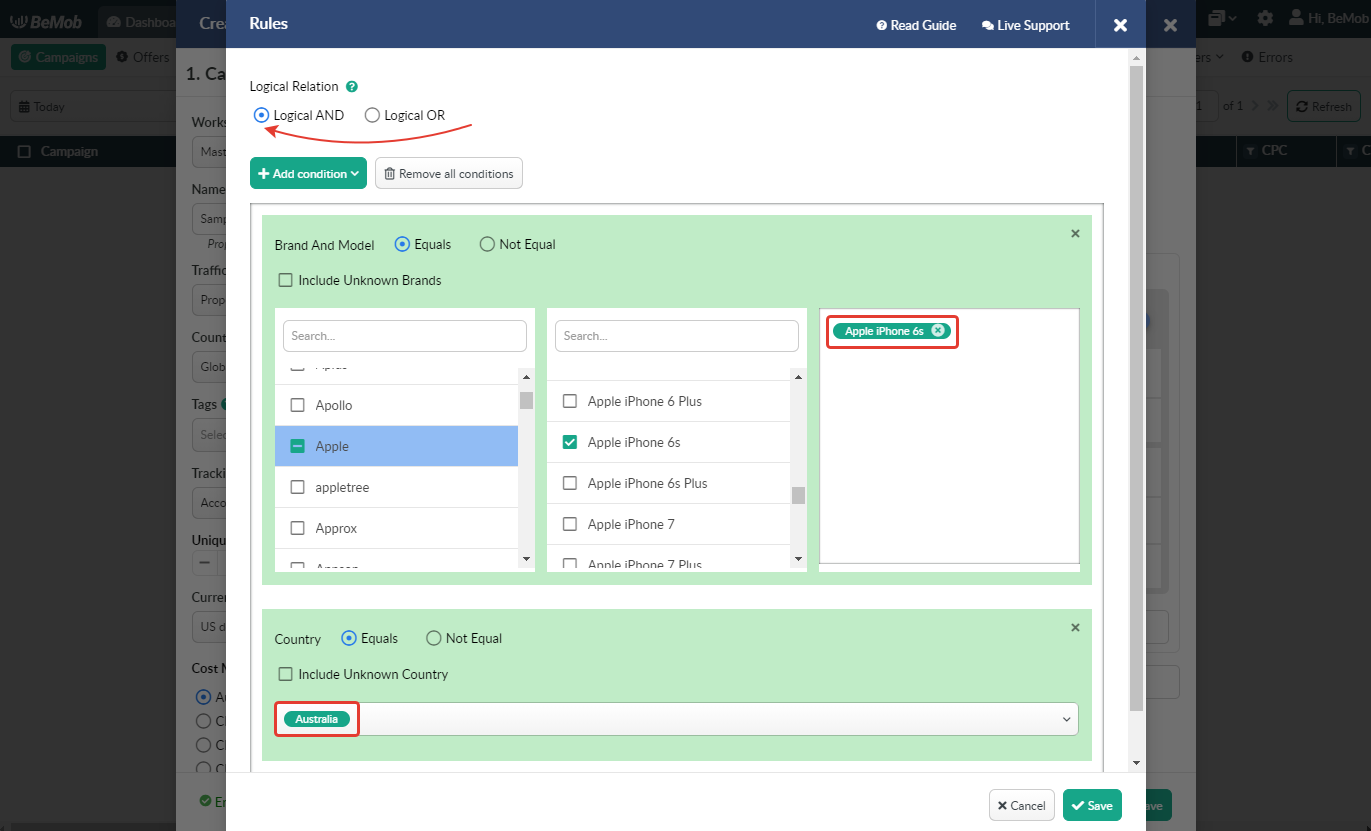
These rules are required to set the priority for specific conditions and to avoid conflicting priorities.
By moving your rules up and down you can set the priority for each of them. You should add at least 2 rules to the flow to change their priority.
When Logical OR is selected, a visitor can reach the right path if he matches at least one the conditions selected.
Following the previous example, Apple iPhone 6s users will reach this path even if they from the country different from one set for the rule. In the same way all the visitors from Australia will reach this path even if they are not iPhone 6s users.
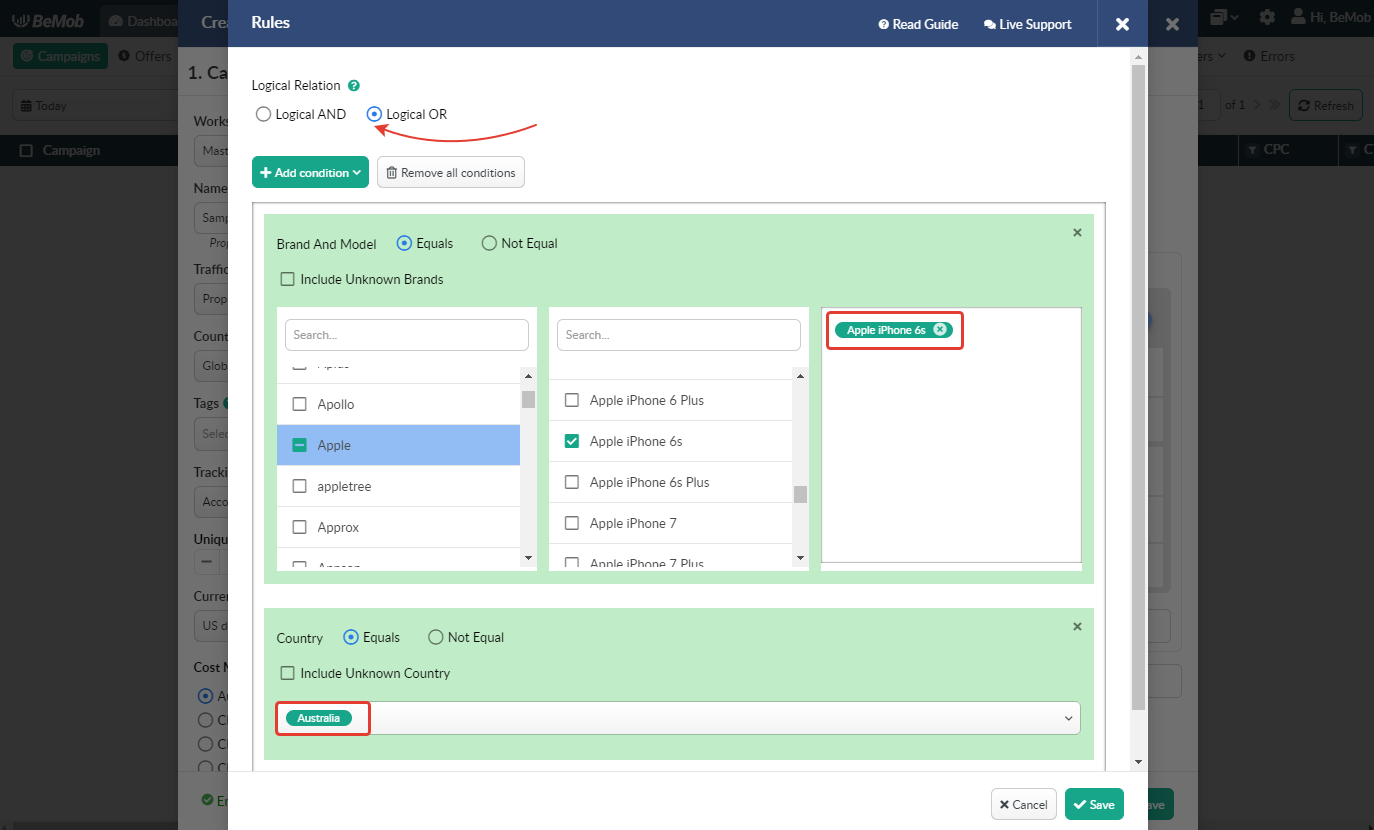
These rules are required to set the priority for specific conditions and to avoid conflicting priorities.
Rules work on priority basis.
By moving rules up and down you change the priority for each of them.
It is required to add at least 2 rules to the flow to change the priority.
.gif)
If campaign visitors match several rule conditions, they will be redirected to the flow with the superior priority.
If a user doesn't meet any condition of rule with the highest priority, he will be redirected to the second rule, then further and further, until he finally matches a condition of the rule with the lowest priority.
If a visitor doesn't match any rule condition, he will be forwarded to the Default path.
¶ URL
When campaign destination is set to URL, then user will be redirected to a single destination URL with no offer and landing page created.
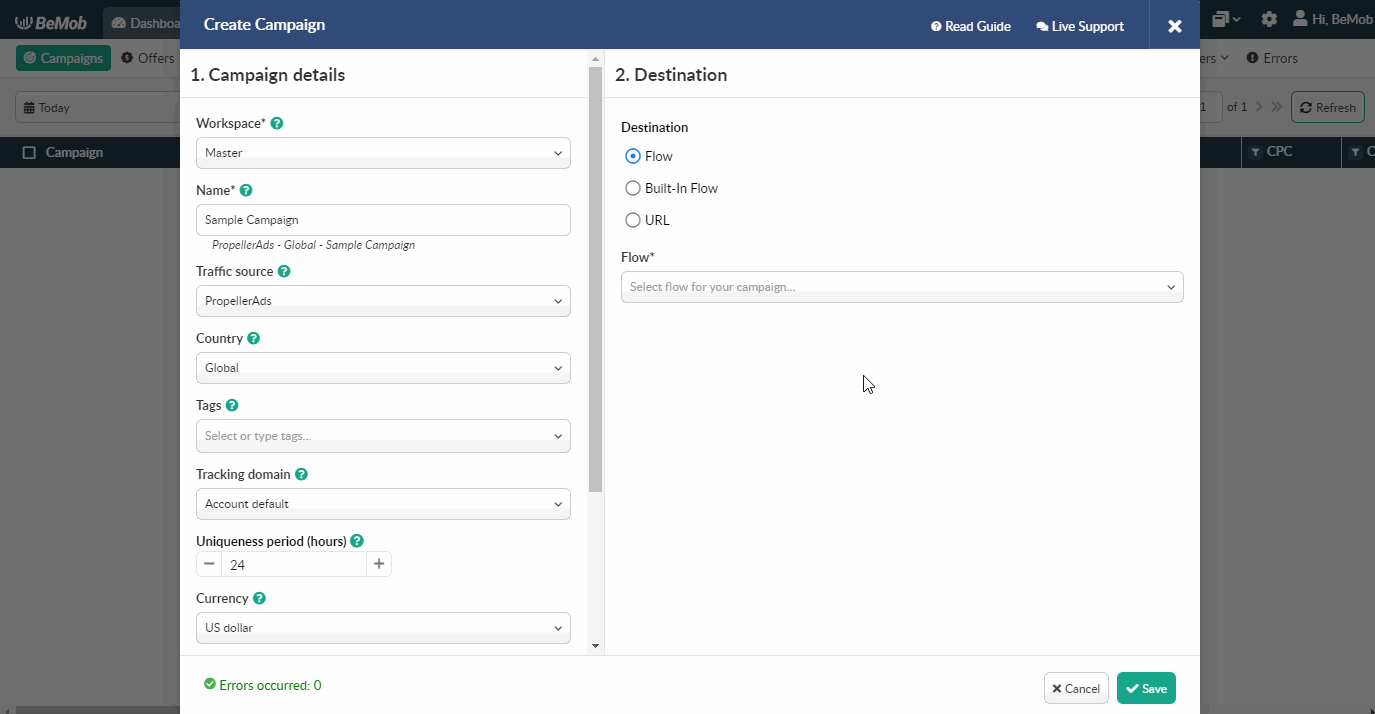
With BeMob you have an option to pass the additional data to the destination URL using the list of available tokens.
On the example below we've added {ip} and {country} tokens to pass the data on IP and country consequently.
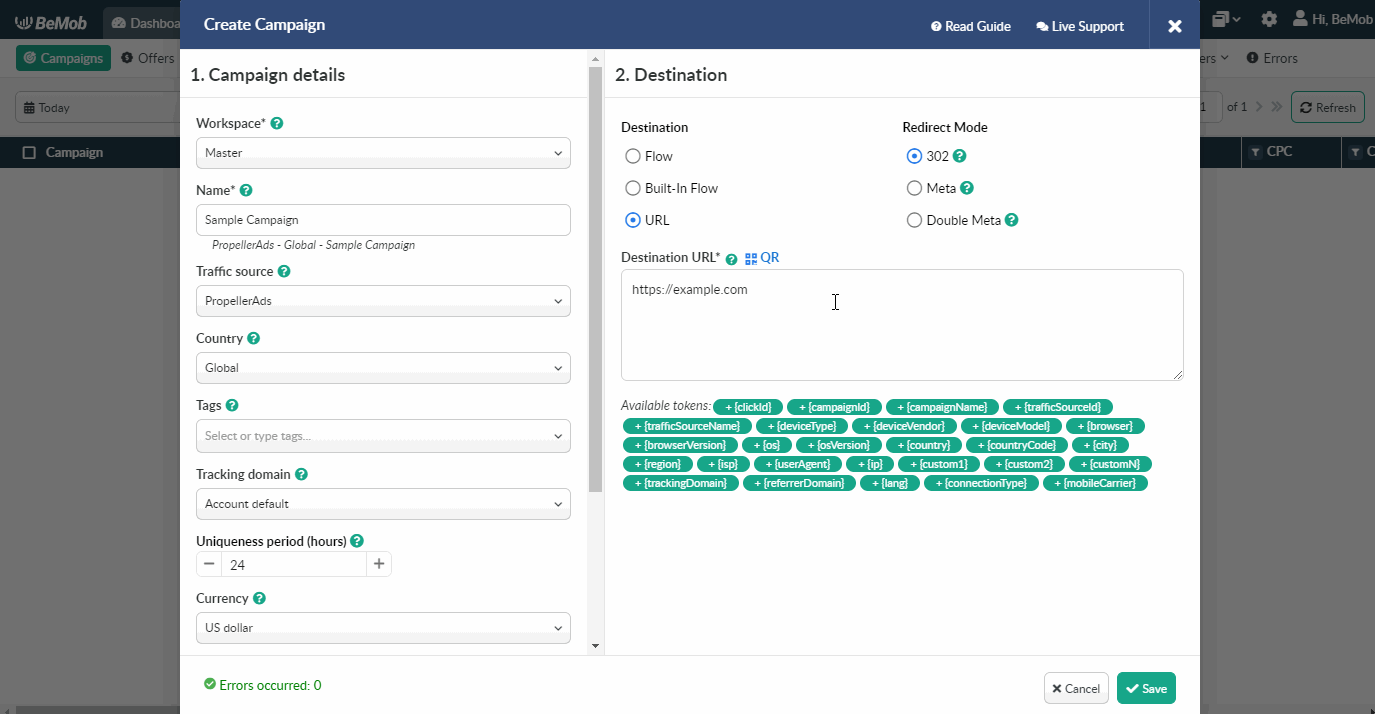
Here is the example of URL with resolved data that will be sent back to the tracker:
https://example.com?subid=999.999.999&subid2=Russia
You can also select one of three available Redirect modes: 302, Meta and Double Meta.
302 redirect mode passes the referrer data to the campaign endpoint.
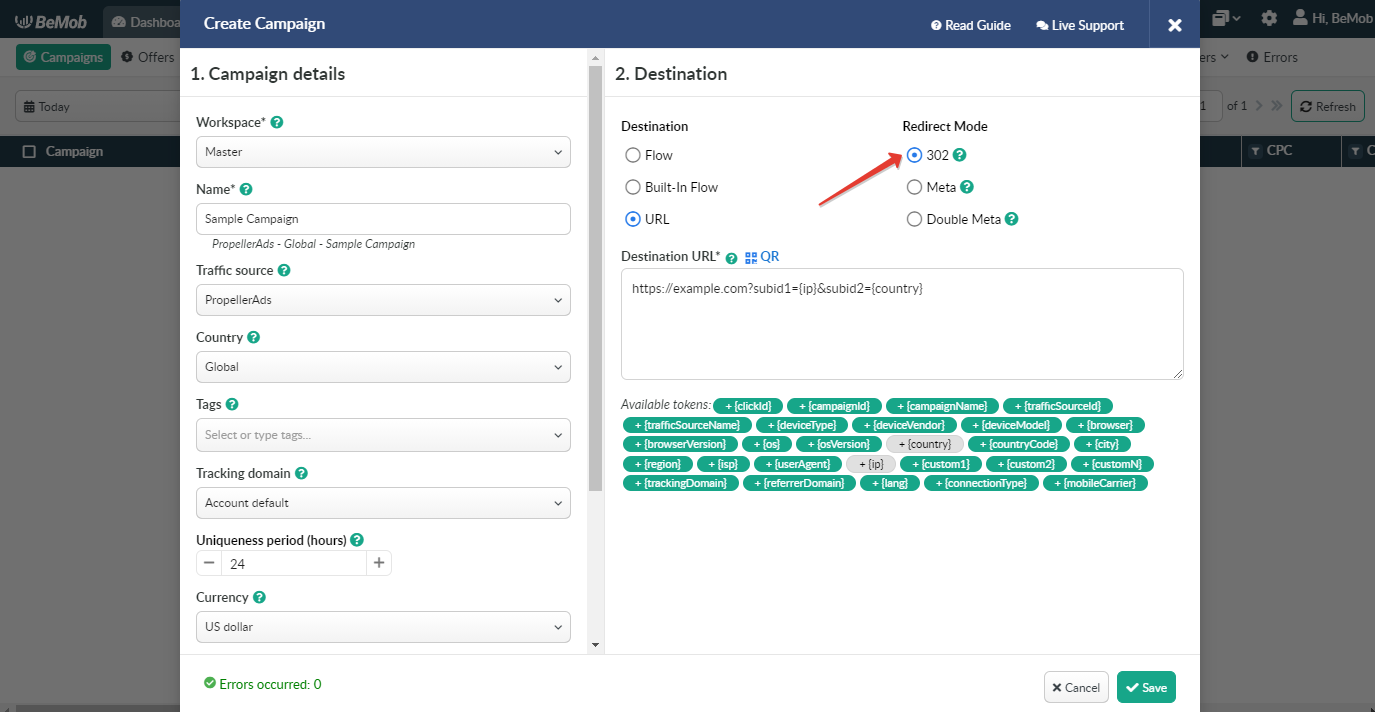
Meta and Double Meta allow to hide the data from the campaign endpoint (affiliate network or other offer vendor).
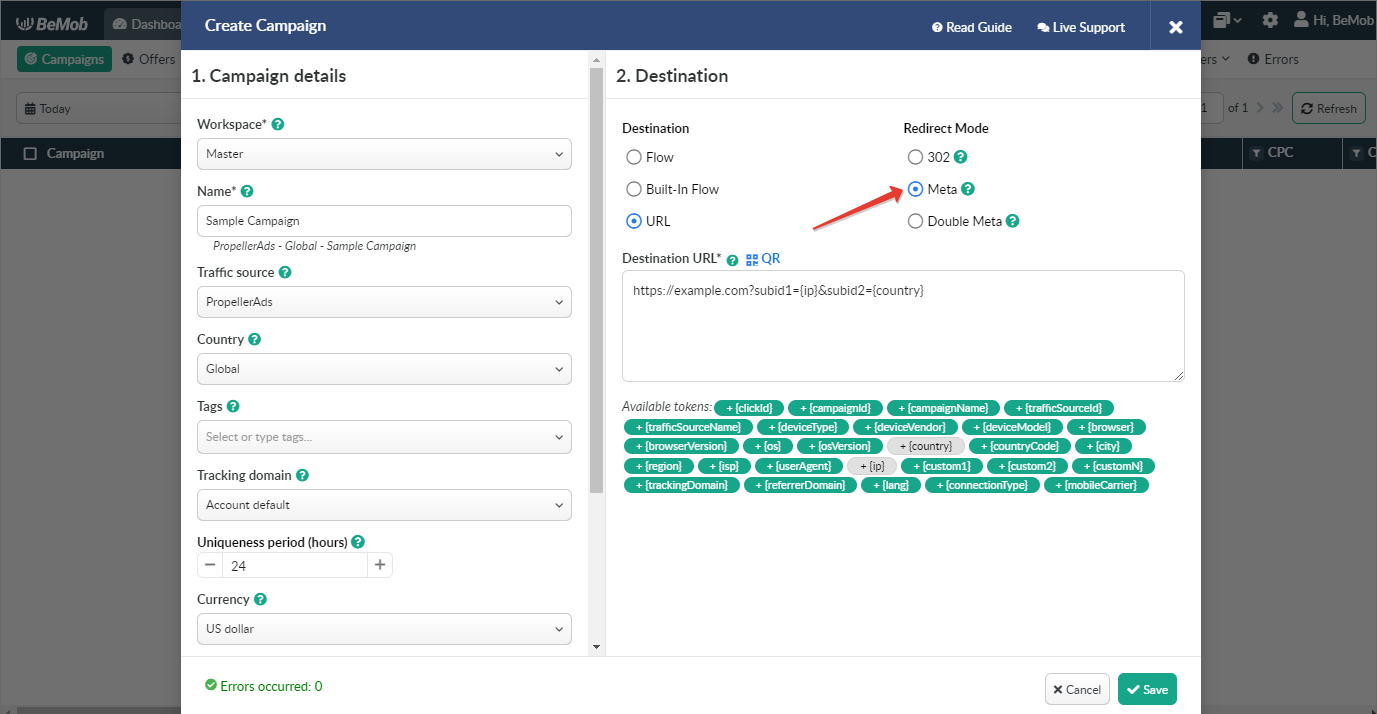
If you select Double Meta redirect mode, it is required to specify the cloaking domain added to your account beforehand.
We always advise to use custom domains in your actual campaigns.
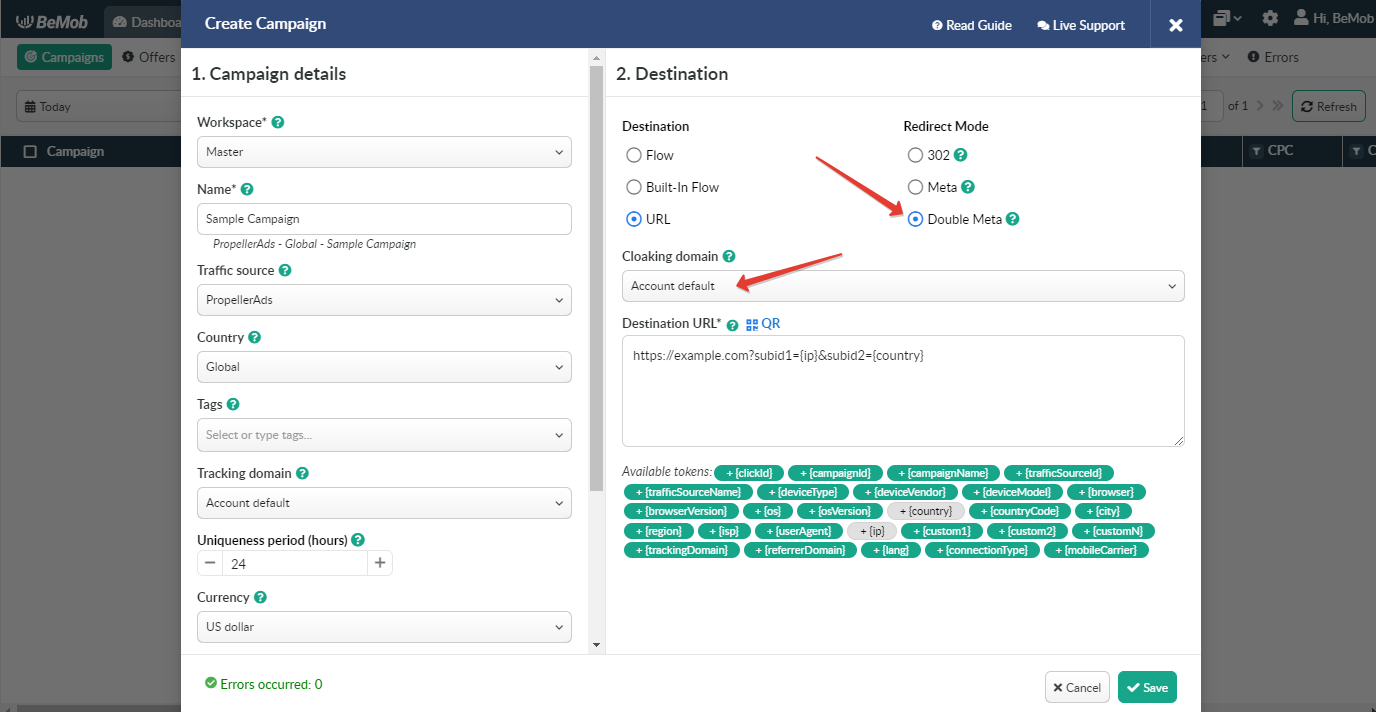
If you have any questions or need the assistance with the settings, contact our support team through the live chat or at support@bemob.com