An offer is an advertising link which can be received from an affiliate network or direct advertizer.
When promoting offers the commission is paid for each successful action - registration, sale, lead, download etc.
The offer link is the end point of ad campaign which you set in BeMob.
To add an offer with BeMob it is required to follow these steps:
- Select Offers tab on the panel
- Press New.
The offer settings will appear in the new window.
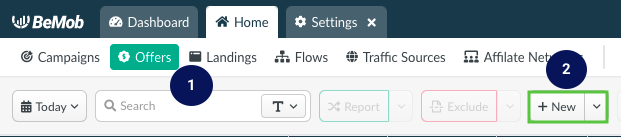
The offer settings consist from two parts: Offer details and Advanced options.
¶ Offer Details
Offer details include the following parts:
Workspace (optionaly)
Select the workspace that the offer will be assigned to.
Workspaces help to separate all the working processes into areas. Along with the Users Management Workspaces option allows to organize and manage the campaigns and elements smartly.
By default all the elements go to Master WS.
Leave this default selection if you have no other preconfigured custom workspaces and move on to other settings.
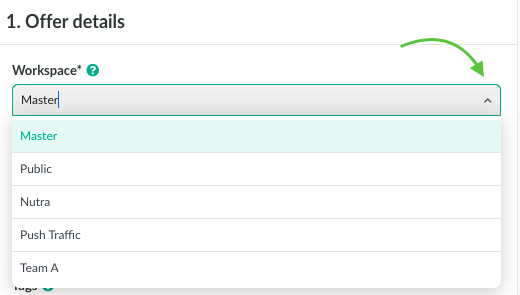
📌 Learn more about workspaces in BeMob in our dedicated guide.
Offer Name (obligatory)
The name of offer consists of the custom name and country.
Specify the required name of your offer. You can copy the offer name from your affiliate network or customize it if required.
By default country data is set up to Global.
Global should be also selected if your offer is dedicated to more than one country.
Country selection is not affecting the traffic distribution in your campaign. It only affects the availability of this offer in a campaign and flow settings.
Traffic distribution by geo should be set up through the Flow or Built-In Flow rules.
Example: Offer's country is selected as to Canada. When setting up a campaign or flow, the country of these elements should be either Global or Canada.
If the country of flow or campaign doesn't match any of these geo characteristic, the offer with country = Canada will not be visible in the destination settings.
This is required to organize the elements in the most convenient way when working with many geos.
When the specific country is selected from the list, its value will be added to the offer name automatically.
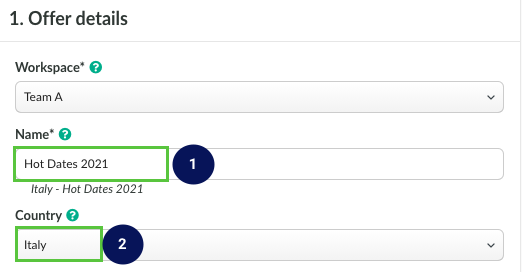
Offer URL (obligatory)
This field is required for placing the tracking URL from affiliate network or from the advertizer.
You will need to copy the offer URL from your affiliate network or get the offer link from the direct advertiser and specify it in this field.
If the automatic click ID passing is not switched on in the affiliate network's settings in BeMob, the {clickId} token should be specified at the end of offer link.
BeMob token {clickId} is required to pass the unique click ID data, when redirect to the offer is performed.
We recommend to add the click ID parameter and token at the stage of the affiliate network settings in BeMob.
🎯 To know more about automatic click ID settings check our Click ID guide..
Tags (optional)
This option is required to assure the most convenient work with your offers. Tags allow to group the elements by using the keywords.
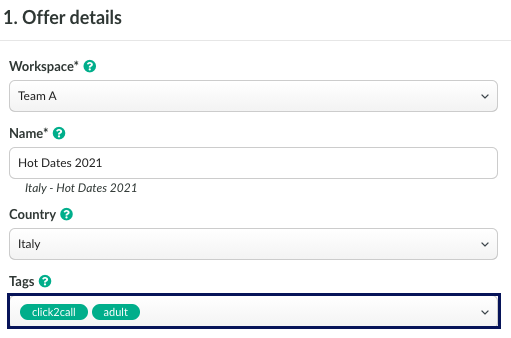
Once the tag is specified you can easily find the required offers united with the same keyword.
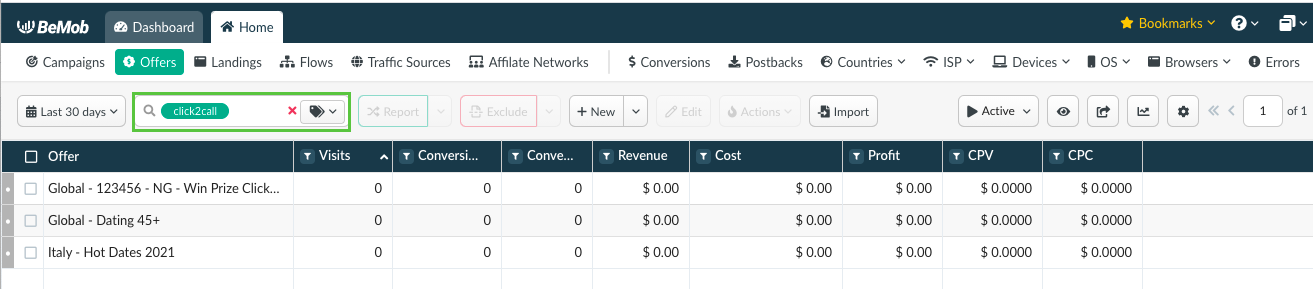
📌 Learn more about tags in BeMob in our dedicated guide.
Affiliate Network (optional)
Before you set up the offer it is always recommended to configure the affiliate network in BeMob.
The affiliate network can be selected from our preconfigured list or set up manually.
After the affiliate network is configured it is possible to select it on the level of offer settings.
All the required settings such as click ID and postback URL will appear automatically in the offer settings.
This will not only make the settings easier for you, but will connect the offer with the related affiliate network and enrich the report data.
Click on the list to see all the preconfigured affiliate networks with your BeMob account.
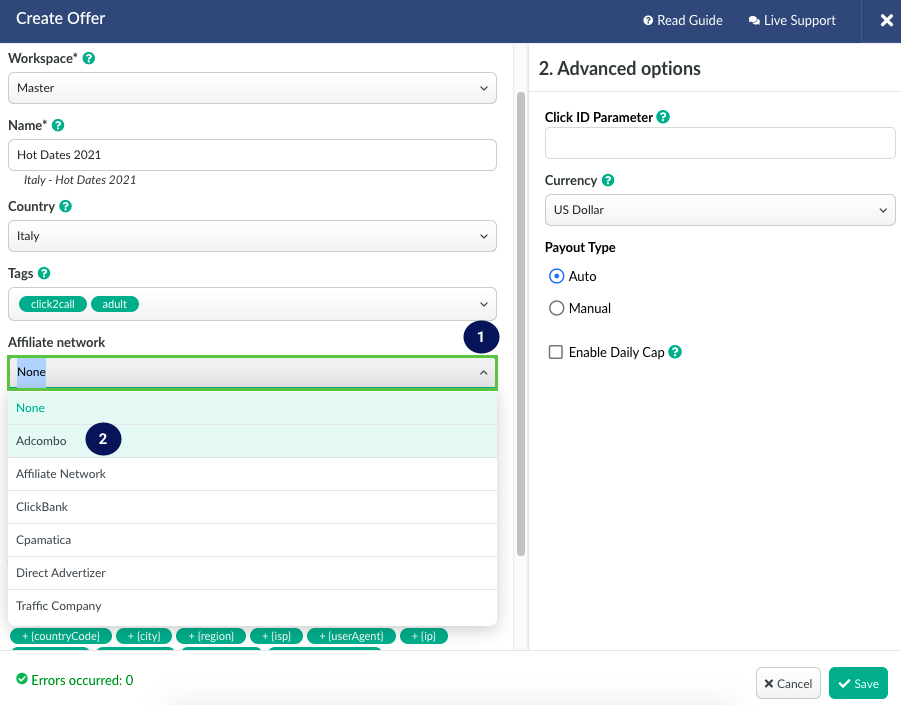
¶ Available tokens for the offer URL (optional)
Apart from the {clickId} it is possible to add the required tokens to the offer URL from the list of available tokens.
This allows to pass the additional data from BeMob to your affiliate network.
Example: if it is required to pass the campaign name or ID to your affiliate network, it can be easily done via appending the {campaignName} and {campaignId} token.
Before you add the tokens to the offer URL, you should find out how they are accepted on the side of affiliate network.
Contact the manager of affiliate network to find out which parameters are used with your affiliate network to receive the additional characteristics of a campaign click.
Here is the example of offer URL with additional data tokens:
http://sample.com/1234?subid={clickId}&subid2={ip}&subid3={country}
The example of offer URL with the resolved data:
http://sample.com/1234?subid=9988a1f447a14195928cсс&subid2=999.999.999.999&subid3=UK
It is important to add the parameters correctly. Otherwise the data will not be passed with the offer URL to your affiliate network.
&раrameter1={parameter1}&раrameter2={parameter2}
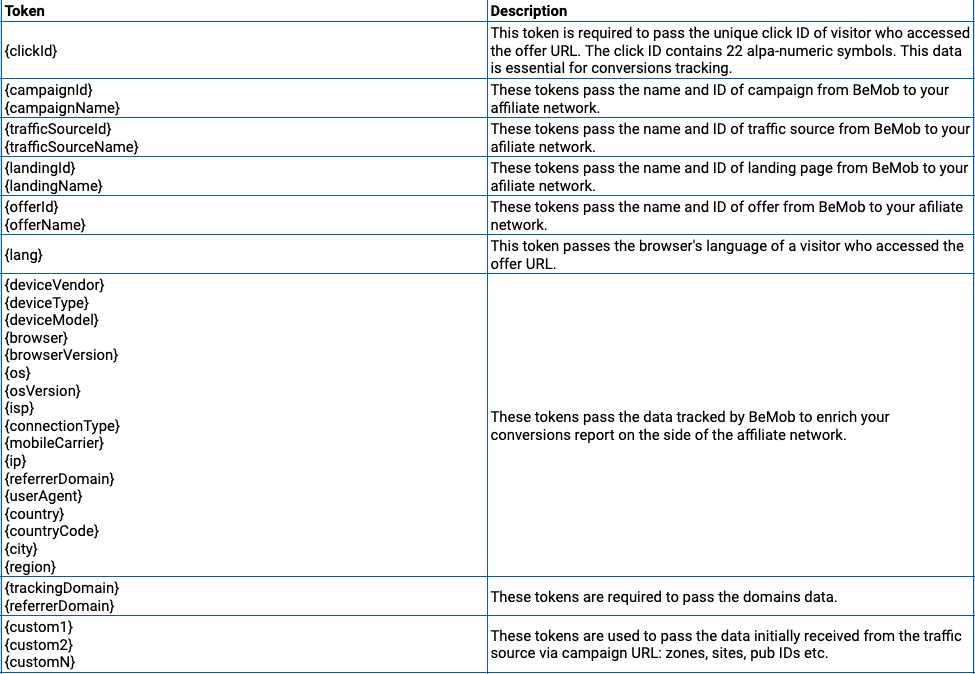
If your affiliate network requires the data on zone ID, ad ID or other data from traffic source, add {custom1}, {custom2}, {customN} macros at the end of offer URL.
For instance, it is required to pass the data on zone ID to the side of your affiliate network follow the steps below:
- go to the traffic source settings.
Zone ID is located in Custom 1 field.

- add subid2={custom1} at the end of offer URL.
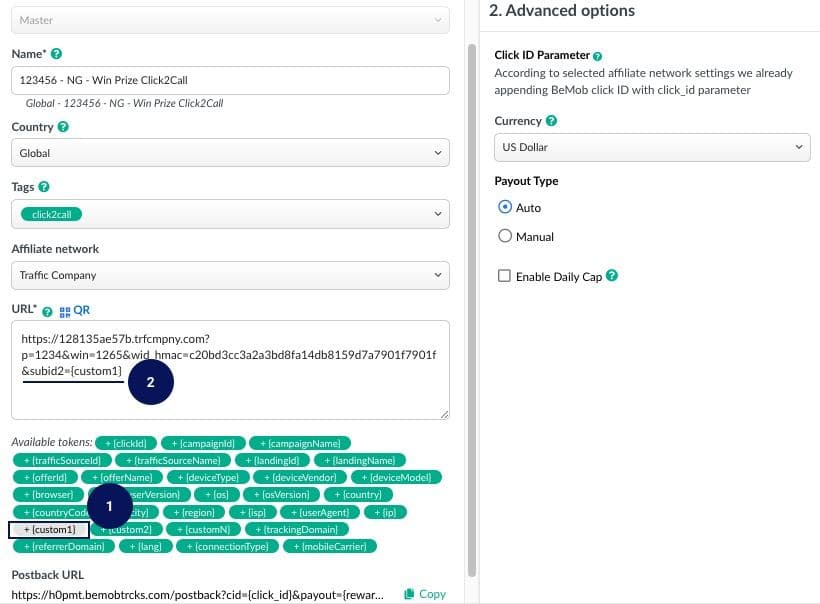
As a result your affiliate network will receive the zone ID data with each click passed.
Postback URL (obligatory)
The postback URL will be prepopulated if you select the preconfigured affiliate network.
All the REPLACE and OPTIONAL will be replaced with the corresponding tokens.
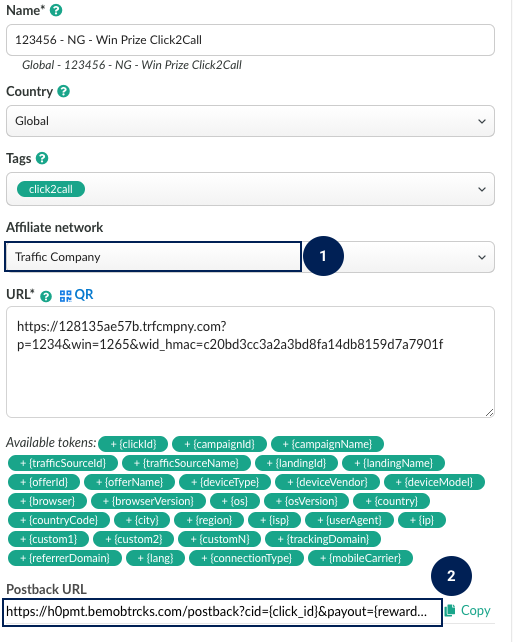
If the affiliate network is not selected from preconfigured, then the sample postback URL will be displayed. In this case it is required to add the dedicated tokens to the postback URL on the side of affiliate network.
📌 Learn more on custom postback settings in our dedicated guide.
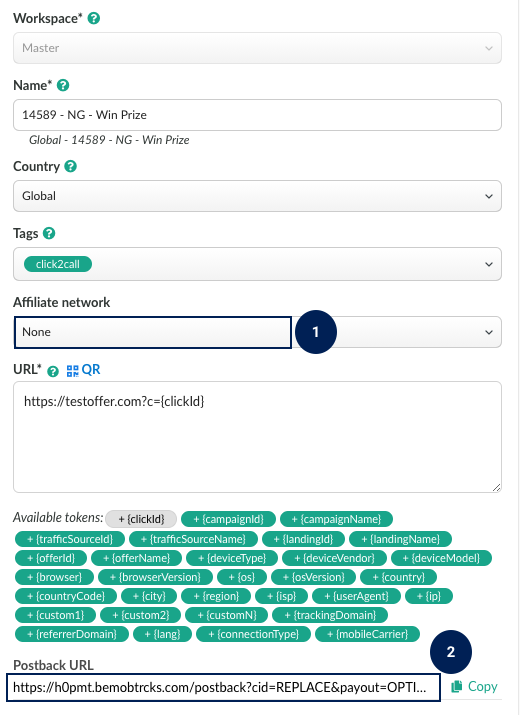
The postback settings are essential for the conversions tracking process. If there is no postback set up between BeMob and your affiliate network or your direct advertizer, the conversions data will not be passed to your BeMob report.
📌 More on postback tracking with the affilaite network see in our dedicated guide.
If your affiliate network or direct advertizer are not supporting the postback tracking, then it is possible to set up the conversion tracking via dedicated pixel.
After all the main offer settings are configured, you can move on to the second part of offer settings - Advanced options:
🛠 How to set up the click ID on the level of offer settings
🔎 Why offer currency should be selected in the offer settings
If you have any questions or need the assistance with the settings, contact our support team through the live chat or at support@bemob.com