Affiliate network selection from templates is possible if your network is included in our list of networks with preconfigured settings.
Adding a network from templates simplifies postback and offer settings. When a network is selected from the list of templates the postback URL, click ID and other additional settings will be preconfigured. You will only need to copy the postback URL and press Save button to store the settings.
If the required network is not available with BeMob templates, our team will add it promptly. Contact us via live chat or at support@bemob.com
To check if the required network is available in our templates follow these steps:
- go to the Affiliate Networks section;
- press New from templates;
- introduce the name of your network in the search field.
If the network is available, it will appear immediately. Click on Next to select this network.
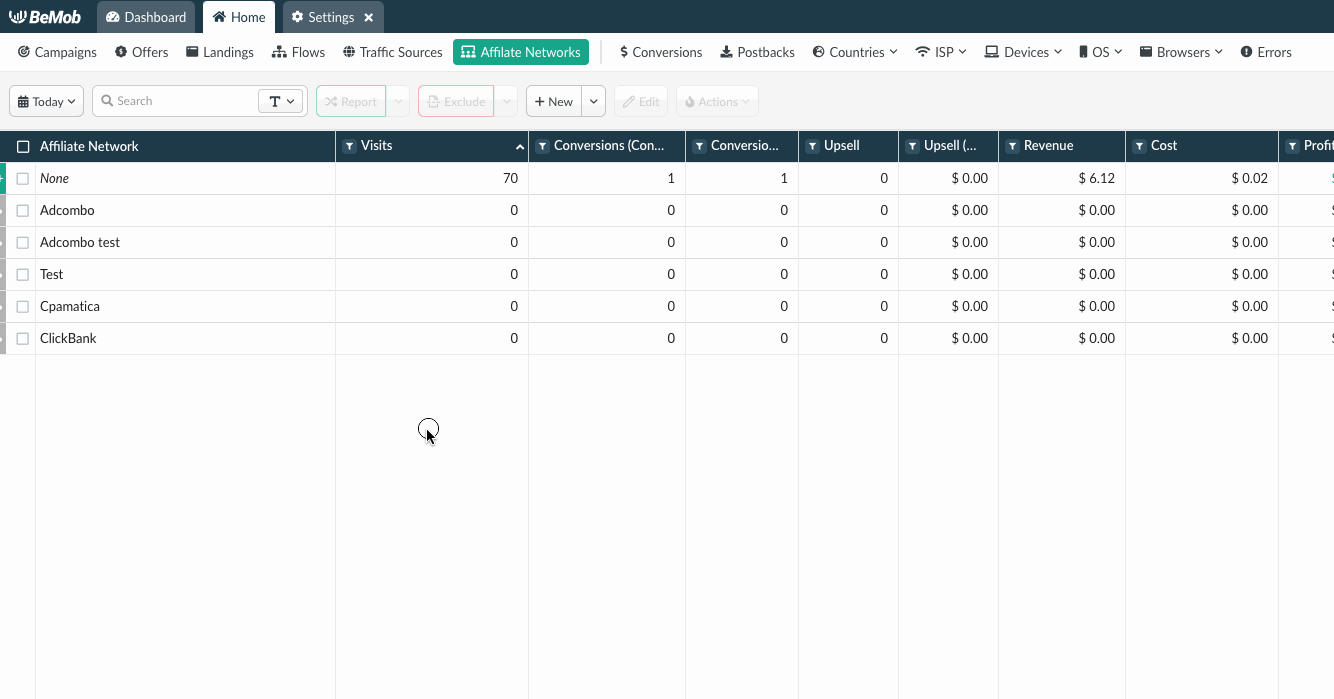
The window of affiliate network template consists of two sections: Affiliate Network Details and Additional Options.
¶ Affiliate Network Details
This section contains the following fields:
- workspace
Select the workspace element that the affiliate network will be assigned to. Workspaces help to separate all the working processes into areas.
Along with the Users Management this option allows to organize and manage the campaigns and elements smartly.
By default all the elements go to Master WS. Leave the default selection if you have no other preconfigured custom workspaces and move on to other settings.
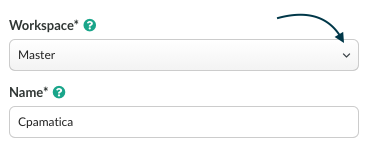
📌 Learn more about workspaces in BeMob in our dedicated guide.
- name
If the network is added from the BeMob templates, this field contains the official name of affiliate network. You can change the name, but always make sure that name is unique and there are no other networks configured earlier with the same name in your BeMob account.
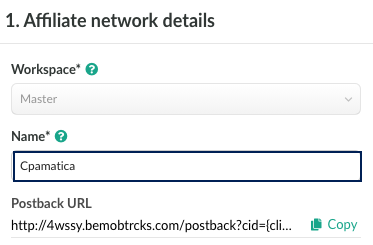
- Postback and Secure postback URLs.
Depending on the requirements of your affiliate network, you should use either postback (http) or secure postback (https).
Postback URL is required to pass the conversions data from affiliate network to BeMob.
Both postback and secure postback URLs contain preconfigured tokens for click ID, payout, transaction ID and status supported with the selected network if you add the network from our templates.
Press Copy button to select the required URL. Postback URL should be added in the corresponding postback field on the side of affiliate network.
Postback URL copied from the BeMob affiliate network settings contains txid=OPTIONAL&status=OPTIONAL.
Transaction ID and status tokens are not commonly supported with all the affiliate networks.
It is required to remove txid=OPTIONAL&status=OPTIONAL part if these parameters are not supported with your affiliate network.
If you place the postback URL with txid=OPTIONAL&status=OPTIONAL part on the side of affiliate network, the postback will still work. However to avoid any questions from the side of your affiliate manager, we suggest to remove the unsupported values.
📣 Explore the postback tracking with BeMob in our dedicated guide.
- tags.
This is an optional field for tag values that allow to group the elements and perform the search basing on specific keywords.
💡 More about tags settings in our guide.
¶ Additional Options
This section contains the following settings:
- append BeMob click ID automatically.
This option allows to add the click ID automatically to each offer URL.
For this it is required to specify the corresponding click ID parameter of affiliate network in the appeared field.
With this option active you will no longer need to add &aff_param={clickId} to each offer URL from this affiliate network. The click ID value will be forwarded automatically to the affiliate network each time the offer is accessed.
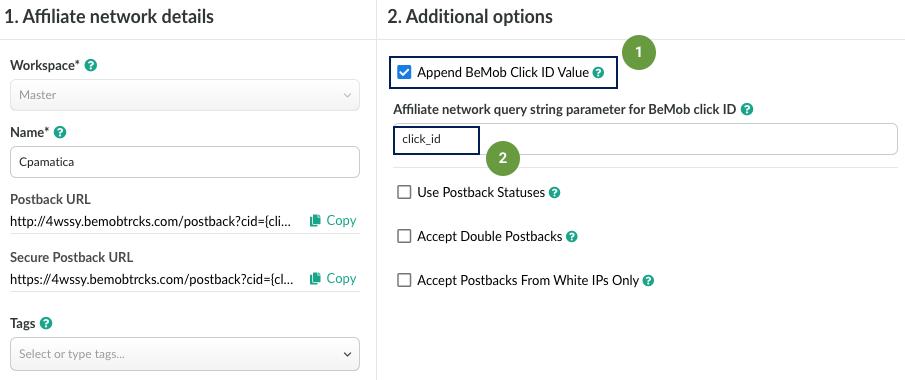
If you wish to specify the click ID manually at the end of each offer URL, it is required to make sure that Append BeMob click ID value option is not selected.
📣 Find out more about the options of click ID passing in our guide.
- use postback statuses.
Some affiliate networks are supporting the conversion status passing through postback URL. This option allows to enrich your conversions report and track the status of conversion from newly appeared to approved or declined.
As usual the template selected from BeMob preconfigured list of affiliate networks contains the complete list of values supported with corresponding affiliate network.
The data passed in status tokens will be displayed in columns Conversions (New), Conversions (Confirmed), Conversions (Declined), Conversions (Charged).
To see the statuses of conversions in BeMob report it is required to select them from Columns Settings - click on the eye icon.
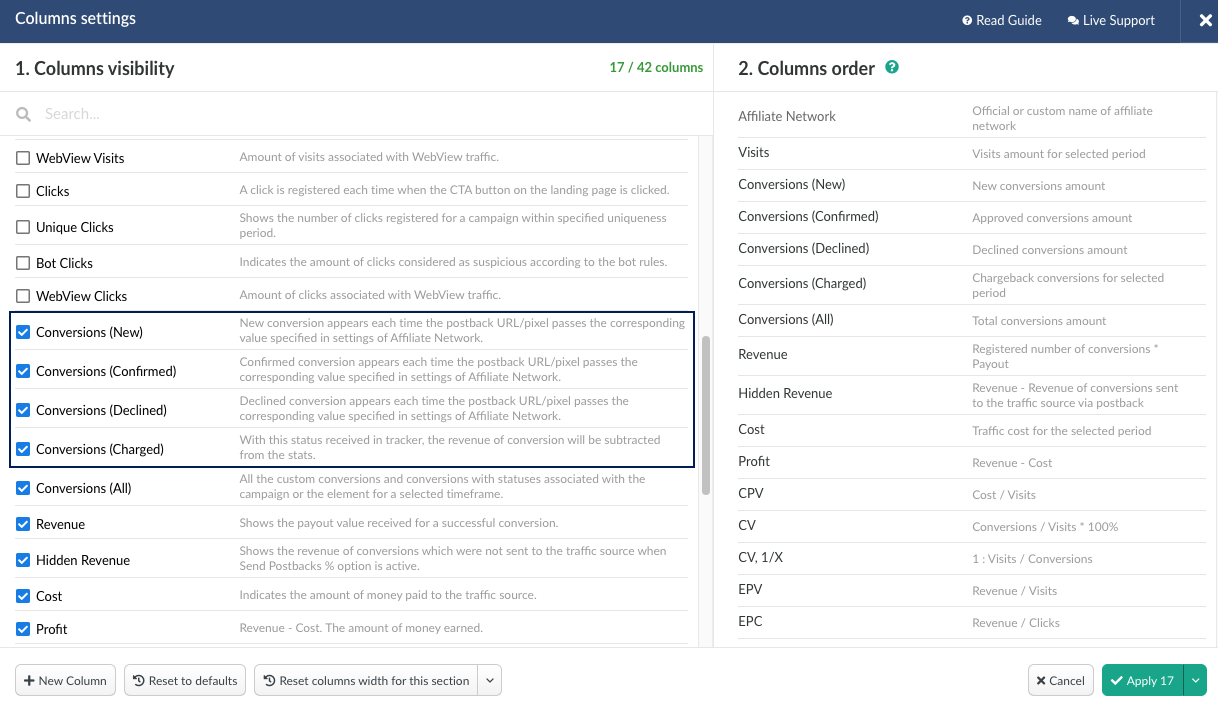
Default postback status is always selected as Approved.
It means that in cases when BeMob receives the conversion with unspecified status, Approved status will be assigned to this conversion event.
If you wish not to accept the conversions with different statuses apart from those you have specified, it is required to select Ignore conversion from the drop-down list.
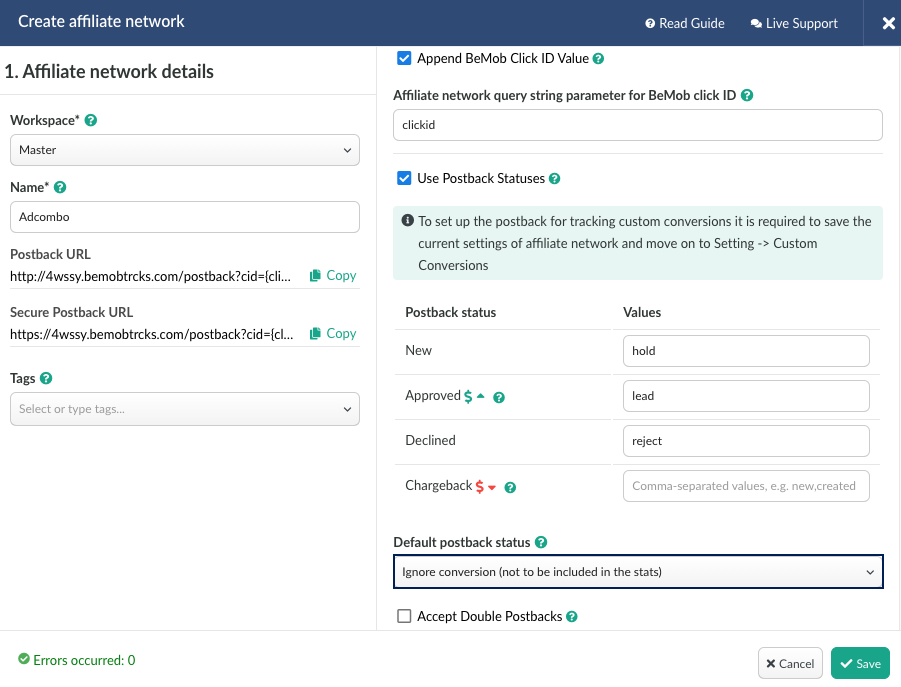
📌 Explore the statuses tracking for a conversion in our dedicated guide.
- accept double postbacks.
By default if several postback requests with the same click IDs, no payout, unique transaction ID or status value are forwarded to BeMob, these requests will not be accepted. BeMob will show only 1 conversions which reached the report faster.
Accept double postbacks option allows to override the default tracking settings and accept conversions with the same click IDs more than once.
Mark the checkbox if you wish to accept double postback requests.
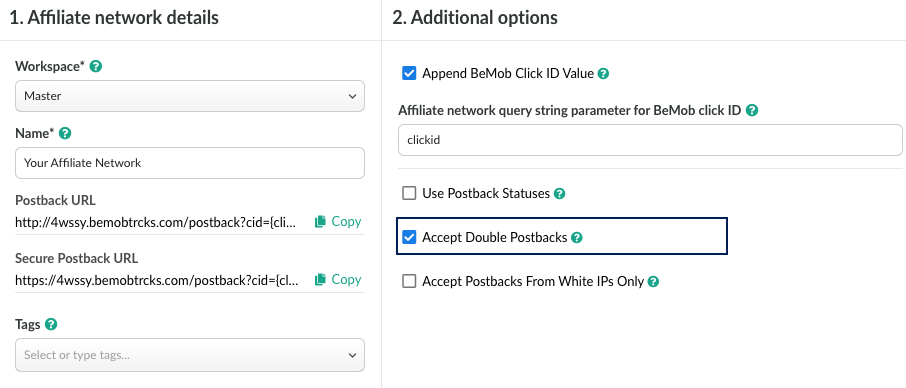
- accept postbacks from white IPs only.
This option is required to receive the postback requests from trusted IP addresses only. The postback requests received from other IP addresses will not be accepted by BeMob.
To use the option it is required to perform the following steps:
- mark the checkbox with this option;
- introduce the list of IP addresses from which you wish to receive the postback requests.
Each single IP should be added with the new line.
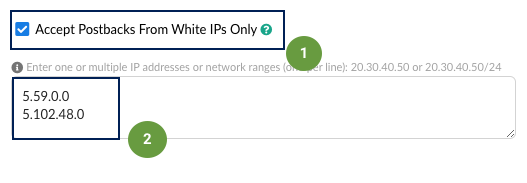
If you wish to specify the IP range in the affiliate network settings, you can use the CIDR calculator to shorten the massive block to one record. To convert the IP block to short record you can use any CIDR calculator.
http://www.subnet-calculator.com/cidr.php
https://www.ipaddressguide.com/cidr
https://mxtoolbox.com/subnetcalculator.aspx
Click Save to store the affiliate network settings. It will appear immediately in the panel.
The affiliate network should be then selected at the stage of offer settings.
Other guides that will be helpful:
🔗 How to set up the postback URL between your network and BeMob.
🔗 How to set up the offer link with BeMob.
🔗 How to track Custom Conversions with BeMob.
If you have any questions or need the assistance with the settings, contact our support team through the live chat or at support@bemob.com