If the required affiliate network is not available in BeMob list of preconfigured networks, you can contact our support team, and we will add the required network within 10 minutes.
If you want to set up the affiliate network before we add it in our templates, you will need to perform all the settings manually.
Go to the Affiliate Networks tab, and then click on New.
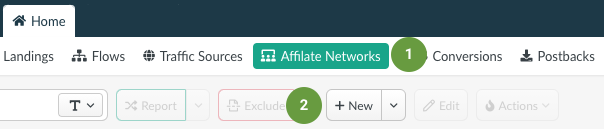
The affiliate network window consists of two sections: Affiliate Network Details and Additional Options.
¶ Affiliate Network Details
- Select the workspace that the affiliate network will be assigned to.
Workspaces help to separate all the working processes into areas.
Along with the Users Management this option allows to organize and manage the campaigns and elements smartly.
By default all the elements go to Master WS. Leave the default selection if you have no other preconfigured custom workspaces and move on to other settings.
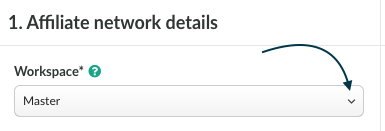
📌 Learn more about workspaces in BeMob in our dedicated guide.
- Specify the name of your affiliate network. It should be a custom or official name of the network.
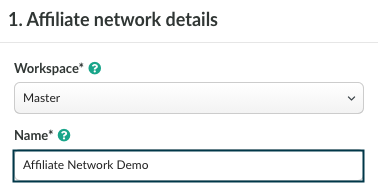
Make sure there is no other affiliate network added with the same name as it might be complicated to select the required network in Offer settings.
This field is obligatory for the affiliate network, otherwise the settings will not be saved.
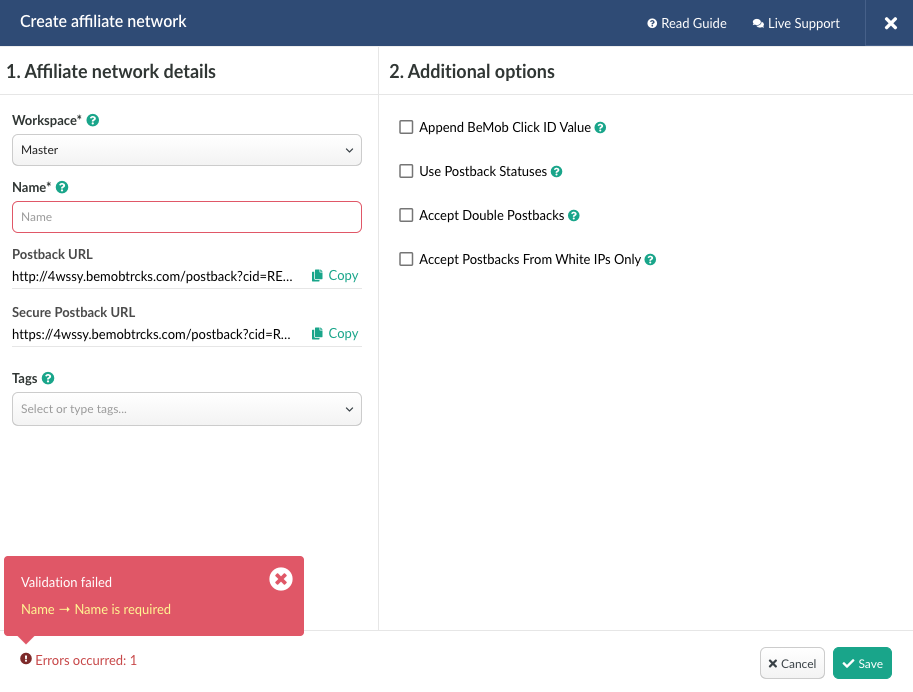
- Postback URL is required to pass the conversions data associated with the corresponding click ID of campaign click.
The conversion data is forwarded from your affiliate network to BeMob.
Along with the click ID the postback URL is passing the additional data on conversion such as payout, transaction ID and statuses. This data is required to enrich your reports on the side of BeMob and calculate the profit and profit-related metrics.
BeMob default postback URL is:
http://xxxxx.bemobtrcks.com/postback?cid=REPLACE&payout=OPTIONAL&txid=OPTIONAL&status=OPTIONAL
xxxxx - your unique ID of domain in BeMob.
cid - BeMob parameter fo click ID of conversion. Along with the token of your affiliate network they will be passing the conversions IDs to BeMob reports. Only cid is the obligatory parameter.
payout - this parameter is passing the revenue on a successful conversion.
txid - the unique transaction ID per conversion, e.g. order number.
status - the status of conversion which provides with more details when a conversion event just appears, then when it turns into a successful paid conversion or is declined or pending the confirmation.
If you are setting up the network not from a template, the postback URL will not contain all the preconfigured tokens of your affiliate network. REPLACE and OPTIONAL values are specified instead.
To connect your BeMob postback with the affiliate network you are working with it is required to follow these steps:
- copy the postback URL from BeMob;
- store the affiliate network settings by clicking on Save;
- go to the affiliate network panel;
- place the postback URL on the side of affiliate network;
- replace manually all the required values with the supported tokens.
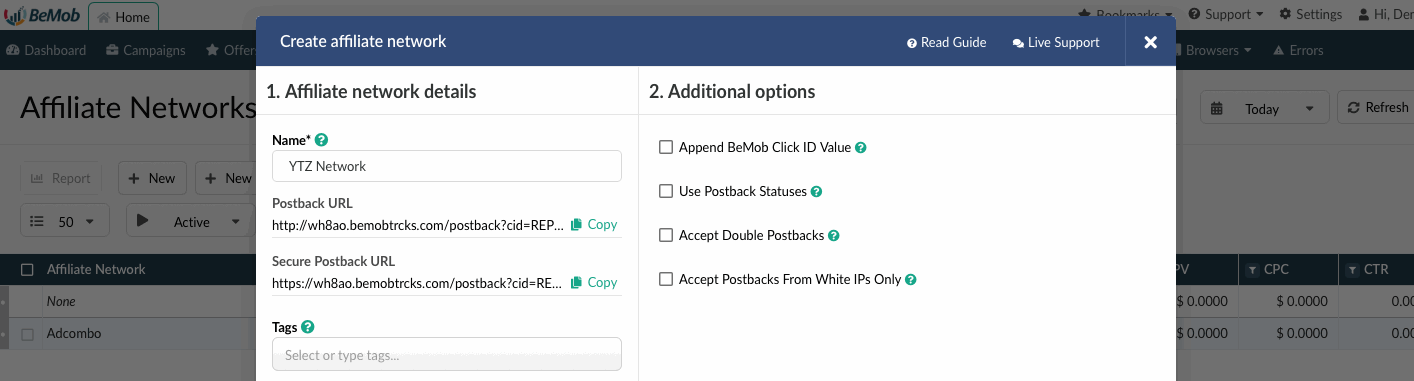
If any of these parameters (payout, txid, status) are not supported with your network, it is required to remove it from the postback URL while adding on the side of affiliate network. The only obligatory parameter is cid.
📣 Explore the postback tracking with BeMob in our dedicated guide.
- Tags.
This is option is not obligatory.
Tag values allow to group the elements and perform the search basing on specific keywords.
💡 More about tags settings in our guide.
¶ Additional Options
1. Append BeMob click ID.
With this option enabled the click ID of ad visit will be automatically passed to the affiliate network.
Each time the campaign URL is accessed the click ID of the visit will be relayed from BeMob to the affiliate network associated with this offer.
The click ID will be stored on the side of affiliate network. If a conversion occurs with this click ID, it will be passed back to BeMob through the postback request.
To use the automatic click ID passing it is required to follow these steps:
- mark the checkbox with this option
- introduce the corresponding click parameter of your network.
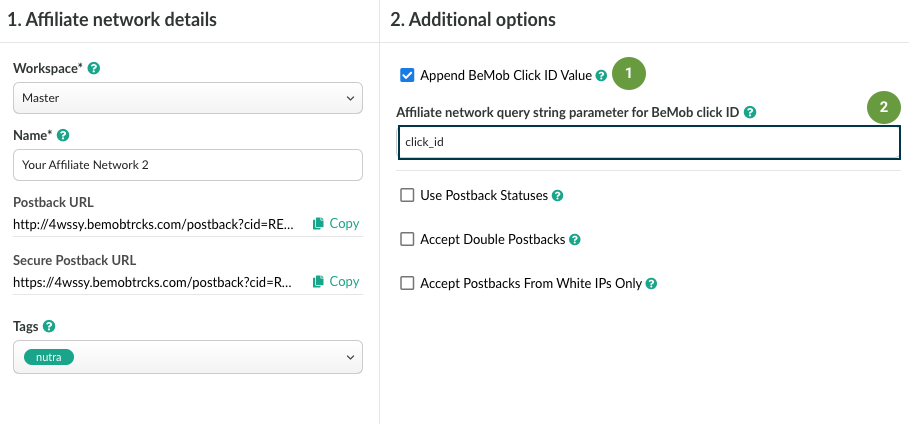
Each affiliate network has own parameter for click ID. As usual this parameter matches the click ID token used with the affiliate network in postback URL. The parameter should be specified without brackets.
But for some affiliate networks the click ID token and parameter does not match each other.
Always check the documentation or contact your affiliate manager to clarify what click ID parameter should be used.
If you wish to pass the click ID automatically and select this option on the side of BeMob, then you no longer need to specify &affnetwork_clickID={clickId} at the end of the offer URL that belongs to this affiliate network.
Here is the example of incorrect click ID settings of the offer.
aff_sub2={clickId} should not be specified at the end of offer URL as click ID parameter is added in the affiliate network settings.
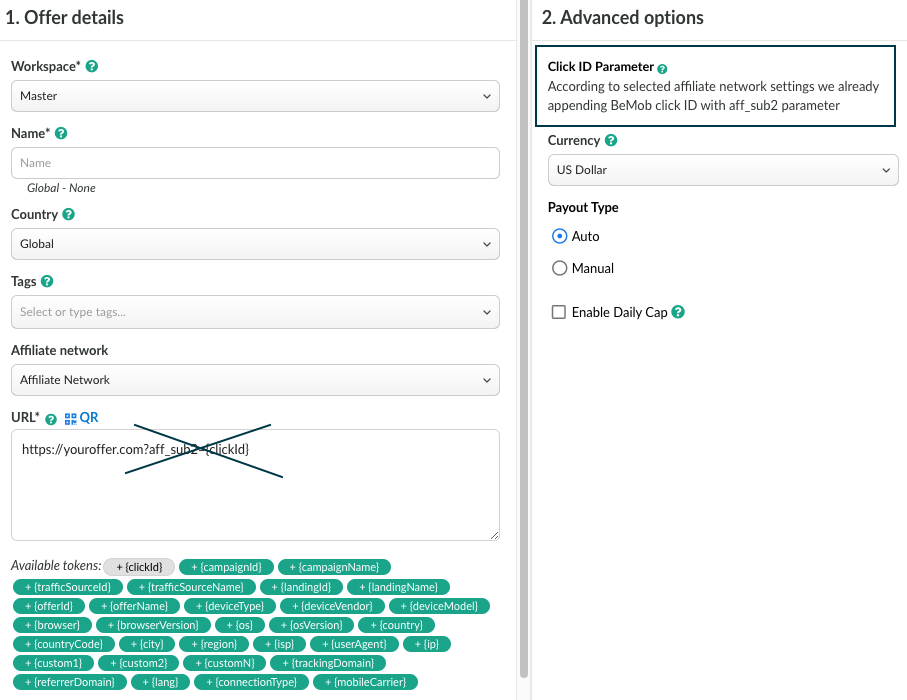
2. Use Postback Statuses
This option should be selected when your affiliate network passes the statuses data to track all the stages of conversions from the moment it appeared to the actual payment.
To use the option it is required to perform the following steps:
- mark the checkbox Use postback statuses;
- introduce the values used in your affiliate network to pass status data.
For instance, if your affiliate network uses 1 value to pass the data on new conversions and 2 is forwarded each time when conversion is confirmed, the status settings will look the following way:
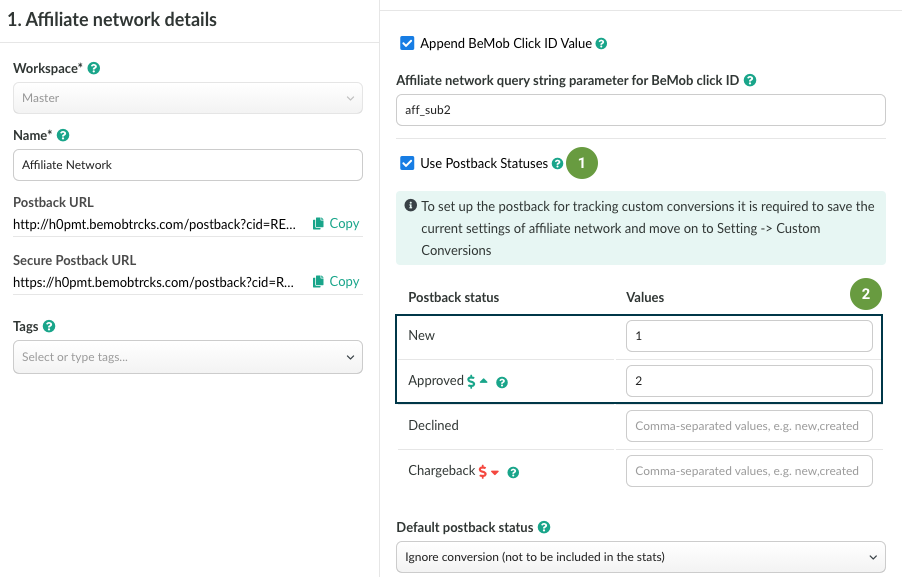
- select default postback status.
Default postback status is required to mark the conversions which are received with the status that differs from the values you specify.
If BeMob receives a conversions with a status which has not been specified in the status field, the conversion will be marked according to the your status selection.
When Ignore conversion is selected as a default option, the tracker will not register this conversion.
This status allows to avoid test or trash conversions from being received by BeMob.
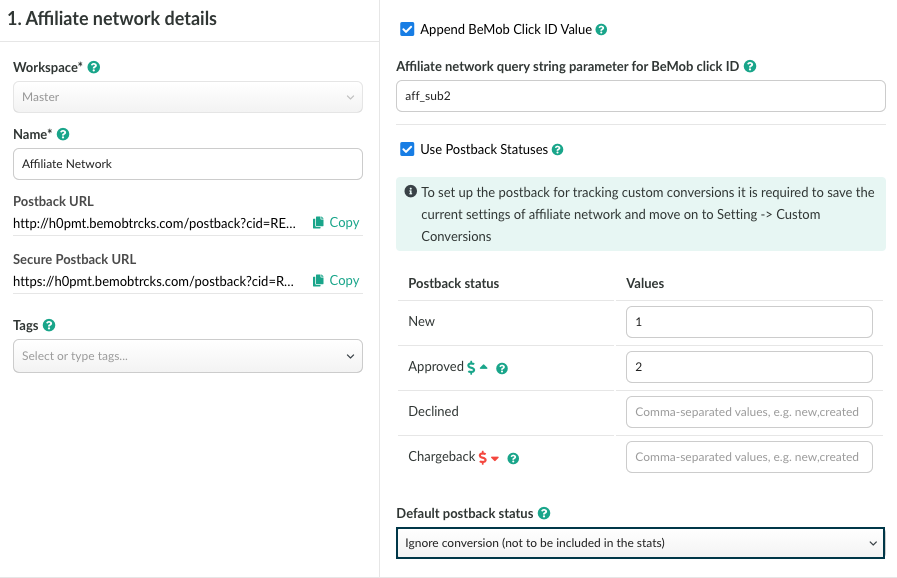
📌 Explore the statuses tracking for a conversion in our dedicated guide.
3. Accept Double Postbacks
This additional option allows to accept the conversions with the same click ID but no payout, unique transaction ID or status value.
By default BeMob is not accepting the conversions with the same click ID, but with this option selected the default rule will be ignored.
Mark the checkbox if you wish to accept double postback requests.
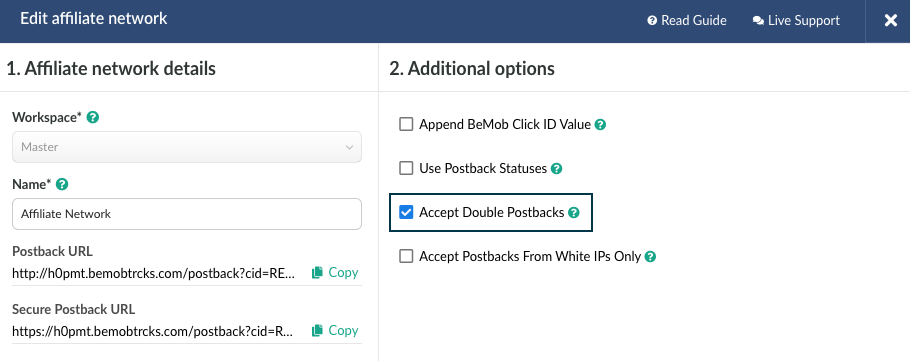
4. Accept Postbacks From White IPs Only.
This option will be helpful when it is required to avoid the postback requests from fraudulent IP addresses.
To use the option it is required to perform the following steps:
- mark the checkbox with this option;
- introduce the list of IP addresses from which you wish to receive the postback requests.
Each single IP should be added with the new line.
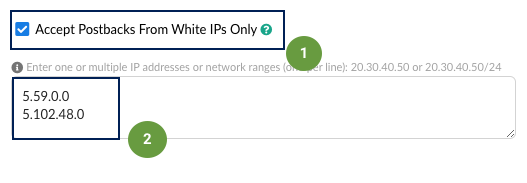
If you wish to specify the IP range in the affiliate network settings, you can use the CIDR calculator to shorten the massive block to one record. To convert the IP block to short record you can use any CIDR calculator.
http://www.subnet-calculator.com/cidr.php
https://www.ipaddressguide.com/cidr
https://mxtoolbox.com/subnetcalculator.aspx
Click Save to store the affiliate network settings. It will appear immediately in the panel.
The affiliate network should be then selected at the stage of offer settings.
However the postback URL will still be a sample URL with all the REPLACE and OPTIONAL as all the postback configuration should be done on the side of affiliate network.
Other guides that will be helpful:
🔗 How to set up the postback URL between your network and BeMob.
🔗 How to set up the offer link with BeMob.
🔗 How to track Custom Conversions with BeMob.
The network should be selected at the stage of offer settings and all the additional settings (automatic click ID, postback statuses, whitelist for IPs, accepting double postbacks) will be preconfigured.
If you have any questions or need the assistance with the settings, contact our support team through the live chat or at support@bemob.com