Send Postbacks, % is used to pass a certain percentage of conversions registered in your BeMob account to the side of your traffic source. The limited conversion amount is passed via postback request to your traffic source.
The conversions which are not passed to your traffic source are still available in your BeMob report.
This option is helpful when it is required not to disclose the data on all the conversions received from affiliate network or direct advertiser.
Send Postbacks, % can be used only if you use conversions tracking option with your traffic source.
Before you mark the Send Postbacks, % option in the traffic source settings with BeMob make sure that:
- traffic source Postback URL is configured correctly;
- at least Approved postback status is selected.
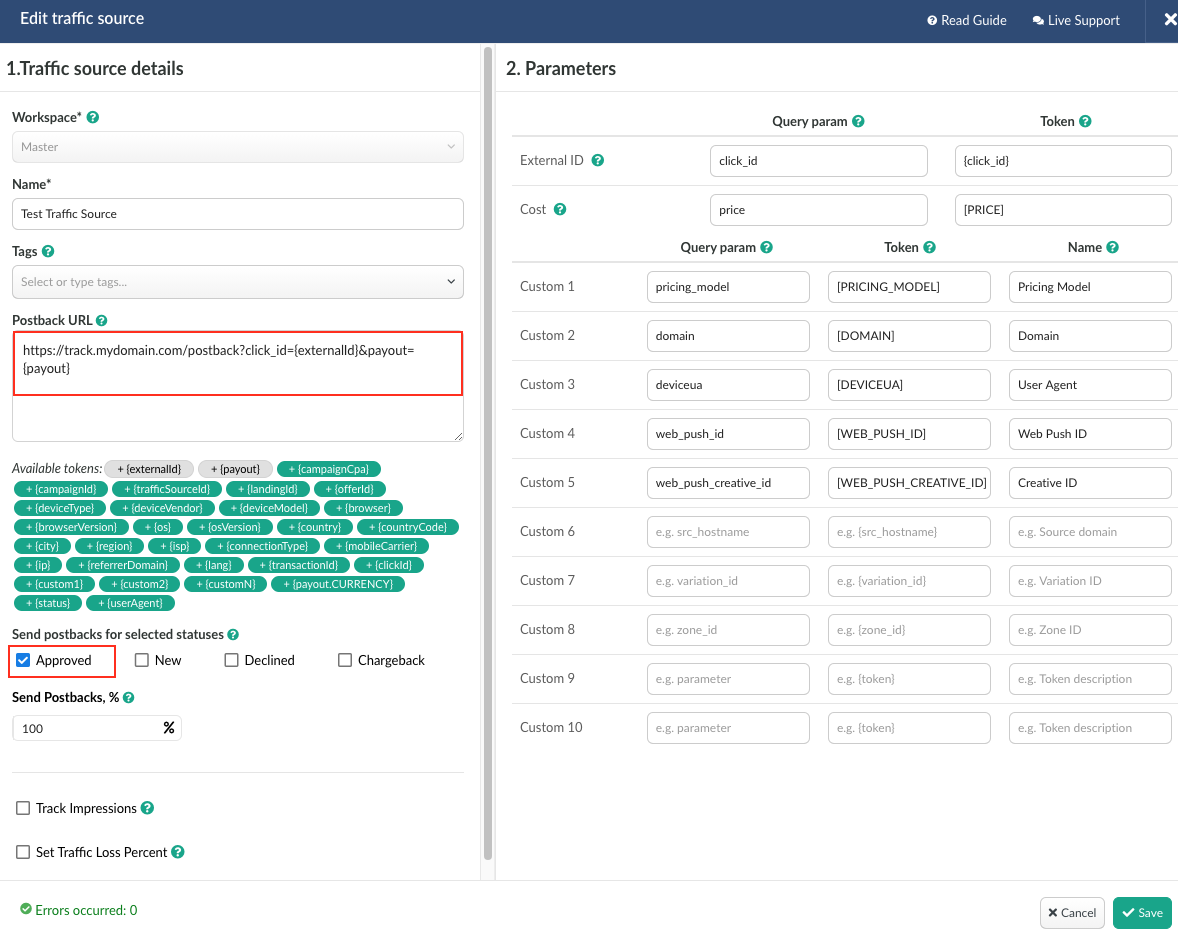
By default BeMob sends the data on Approved conversions only. If your affiliate network can pass data of different conversion statuses (Approved, New, Declined, Chargeback) it is required to select all these statuses in the traffic source settings.
👉 Learn more on the conversions statuses passing to your traffic source in our dedicated guide.
To set the percentage of conversions:
- Access Traffic Sources section on the panel.
- Select the required traffic source from the list.
- Press Edit button.
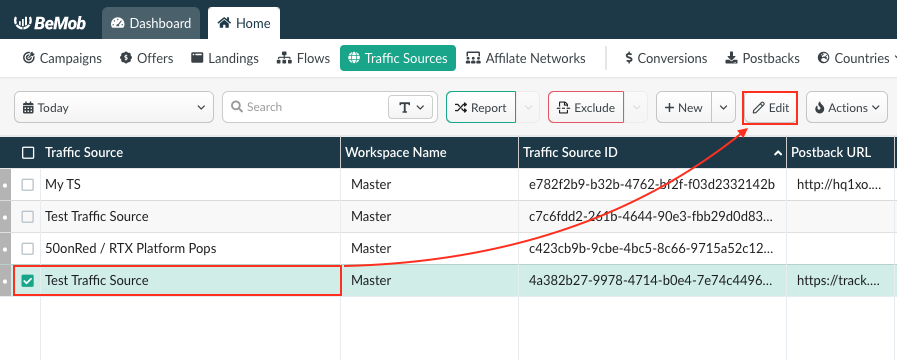
- Specify the percentage of conversions which should be passed to the side of your traffic source.
By default the value is 100%, so all the approved conversions (conversions for which you have received the payout) received from your affiliate network or direct advertiser are passed to the traffic source. If you need to pass the data on all conversions even with 0 payout, it is required to mark all the checkboxes with the statuses.
The percentage value specified in Send Postbacks, % field will show the % of conversions you wish to forward to your traffic source.
For instance, if you specify 50% in Send Postbacks, % field then 50% of 100% of received conversions will be forwarded to your traffic source.
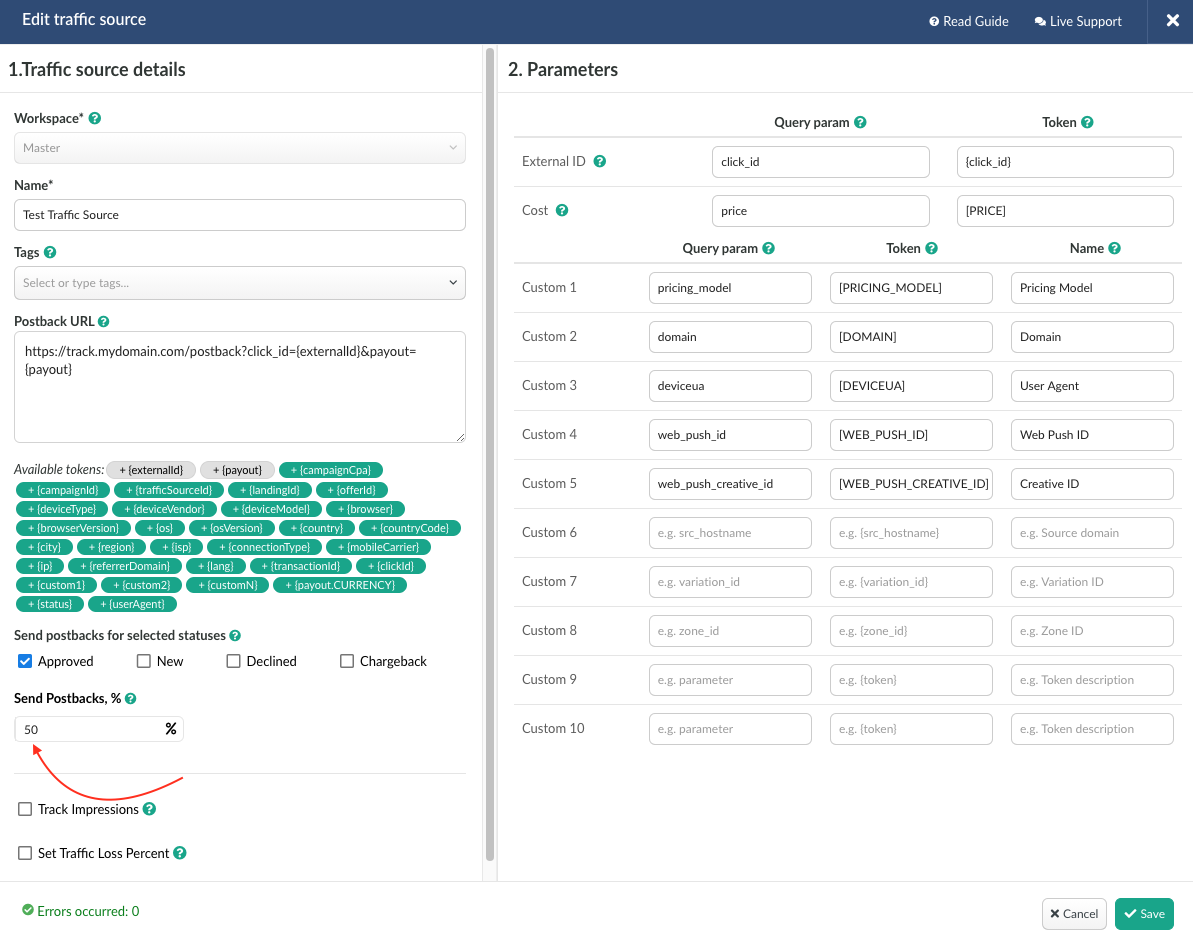
If you change the value of sent conversions % within 24 hours, the previous value of conversions forwarded to your traffic source for the last 24 hours will reset.
For instance, you change the value from initial 100% to 80% for a traffic source.
2 hours later you decrease the value to 70%.
At this point the tracker will start sending 70% of the newly received conversions without counting the previous value of 80%.
The log of all conversions passed to the traffic source is available through Postbacks tab.
The tab can be accessed both from the global reports or for a specific campaign.
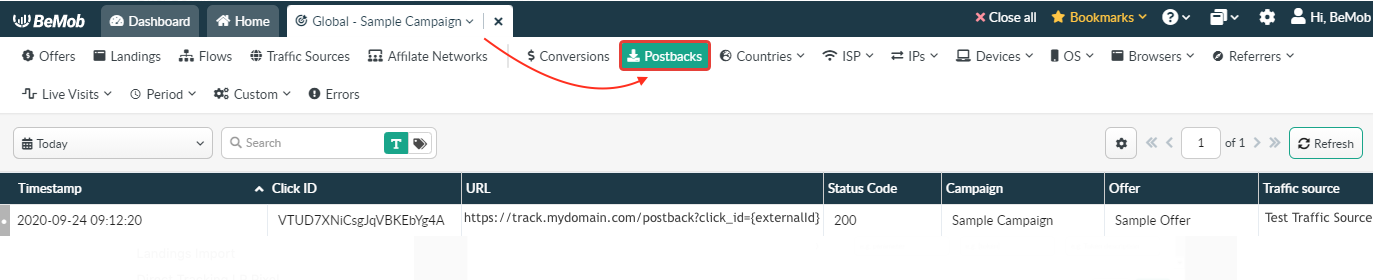
Send Postbacks % option doesn't affect the Revenue column.
It means that in Revenue column you will see all the received payout on conversions.
If you wish to see the revenue on conversion that were not forwarded to your traffic source, then Hidden Revenue column should be included in a report.
To add the this column to your reports access the column settings (eye icon) and mark the checkbox with Hidden Revenue.
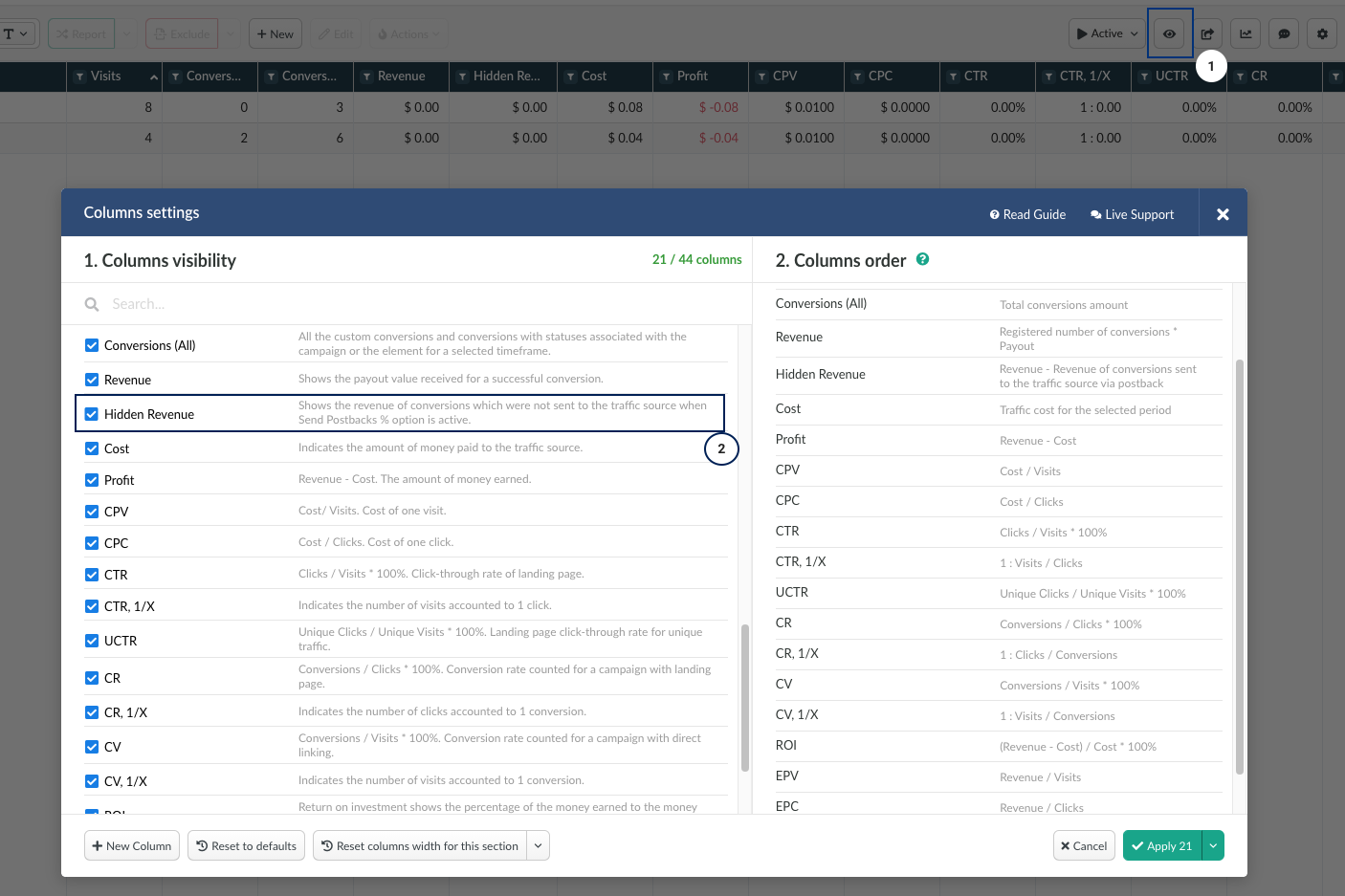
Other guides you may find useful:
👉How to Set Postback Tracking With a Traffic Source
If you have any questions or need the assistance with the settings, contact our support team through the live chat or at support@bemob.com