MagicChecker is a tool which helps to protect your advertising campaigns from bots, spy services, VPN and proxy traffic. It checks your traffic and redirects it based on the advanced filters.
It is also can be used as a cloaking service to hide your offers from unwanted traffic or review team while still making them available to human visitors.
MagicChecker is a self-hosted PHP solution, so to make it work your landing pages should be hosted on your own server.
To get started, MagicChecker account is needed. They offer a free trial for 7 days with unlimited access to all features.
¶ BeMob Settings
As a first step, adding MagicChecker as a traffic source is required.
MagicChecker is already listed in BeMob templates, so all the required fields will be completed automatically when this traffic source is selected.
To add MagicChecker from templates:
- Press Traffic Sources.
- Click on New from Template.
- Type MagicChecker into the search bar.
- Select MagicChecker.
- Click on Next.
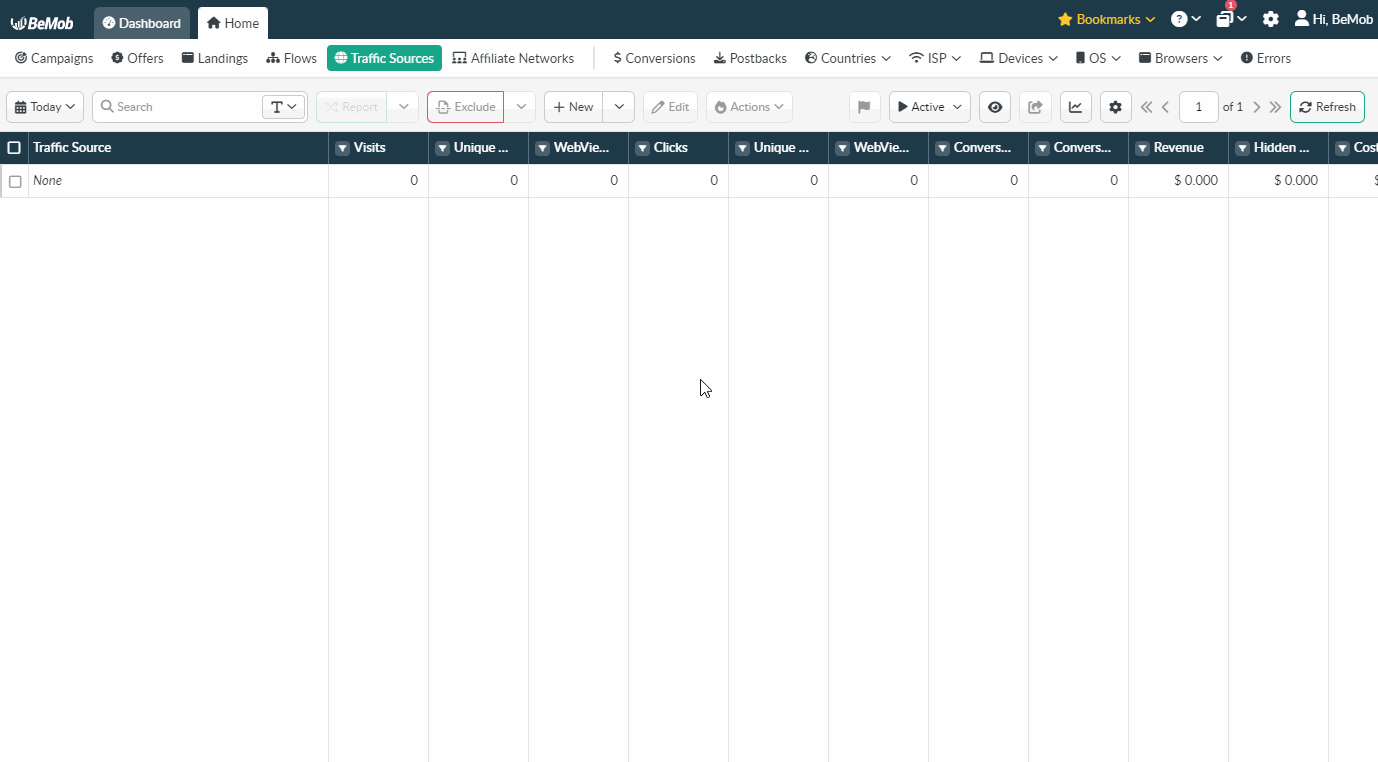
The traffic source template consists of two sections: Traffic Source Details with postback settings and Parameters.
Postback URL is not required for MagicChecker. Skip this setup and leave Postback URL field blank.
¶ Parameters
Usually tracking parameters and tokens are required to transfer the additional details on traffic to your report in tracker, e.g. publisher number, campaign IDs, advert IDs etc. In case with MagicChecker we will only use Custom 1 field with visitor as a parameter and trusted as a token. We need that to build our final URLs for MagicChecker redirect.
Press Save to store the traffic source settings for your future campaign.
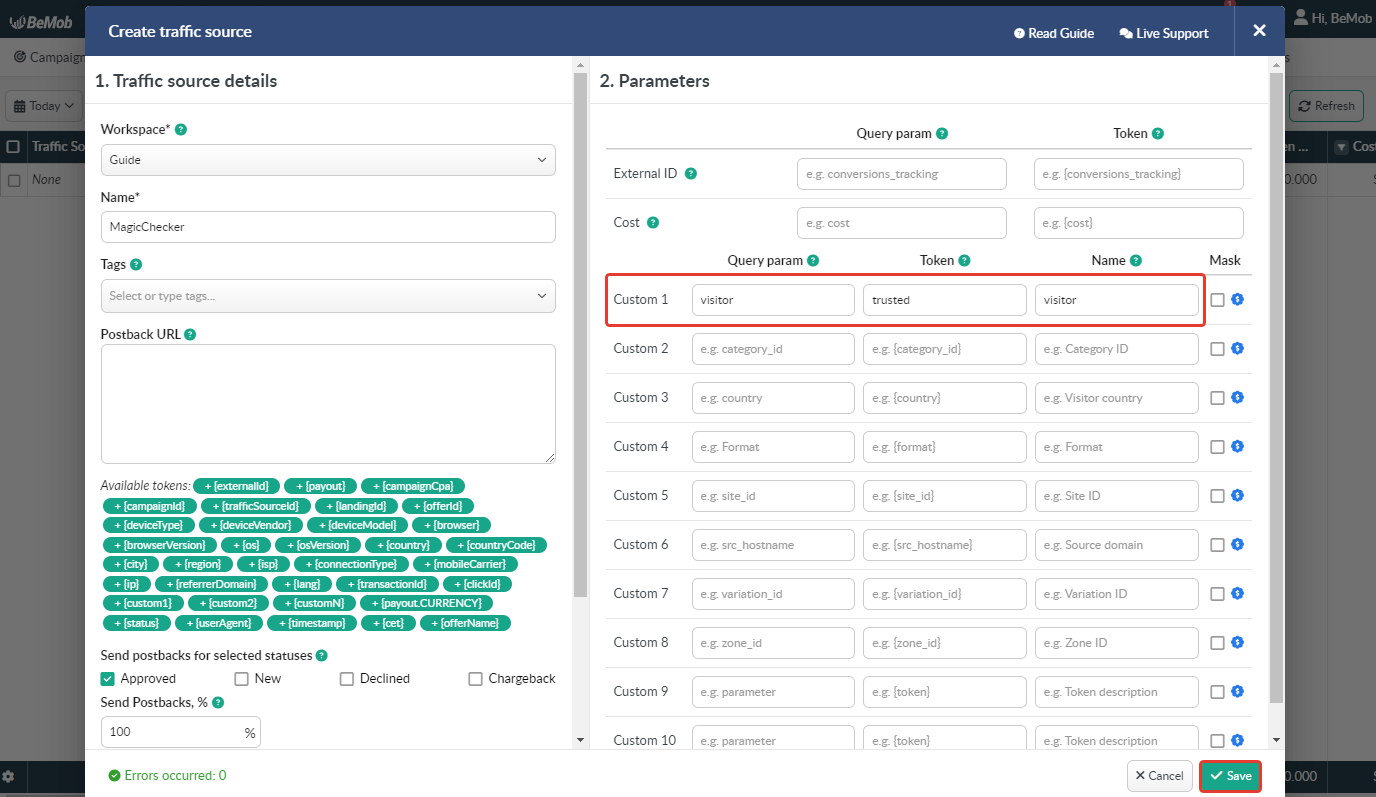
¶ Campaign Settings
After MagicChecker is added from the templates, the campaign can be created in tracker.
- Press Campaigns tab.
- Click New.

- Select the workspace.
Workspaces help to separate all the working processes into areas in BeMob.
If you are not using the Workspaces option just leave Master as default selection and move on to other settings.
🔎 Get to know Workspaces better
- Specify the unique name of campaign.
- Select MagicChecker as Traffic Source.
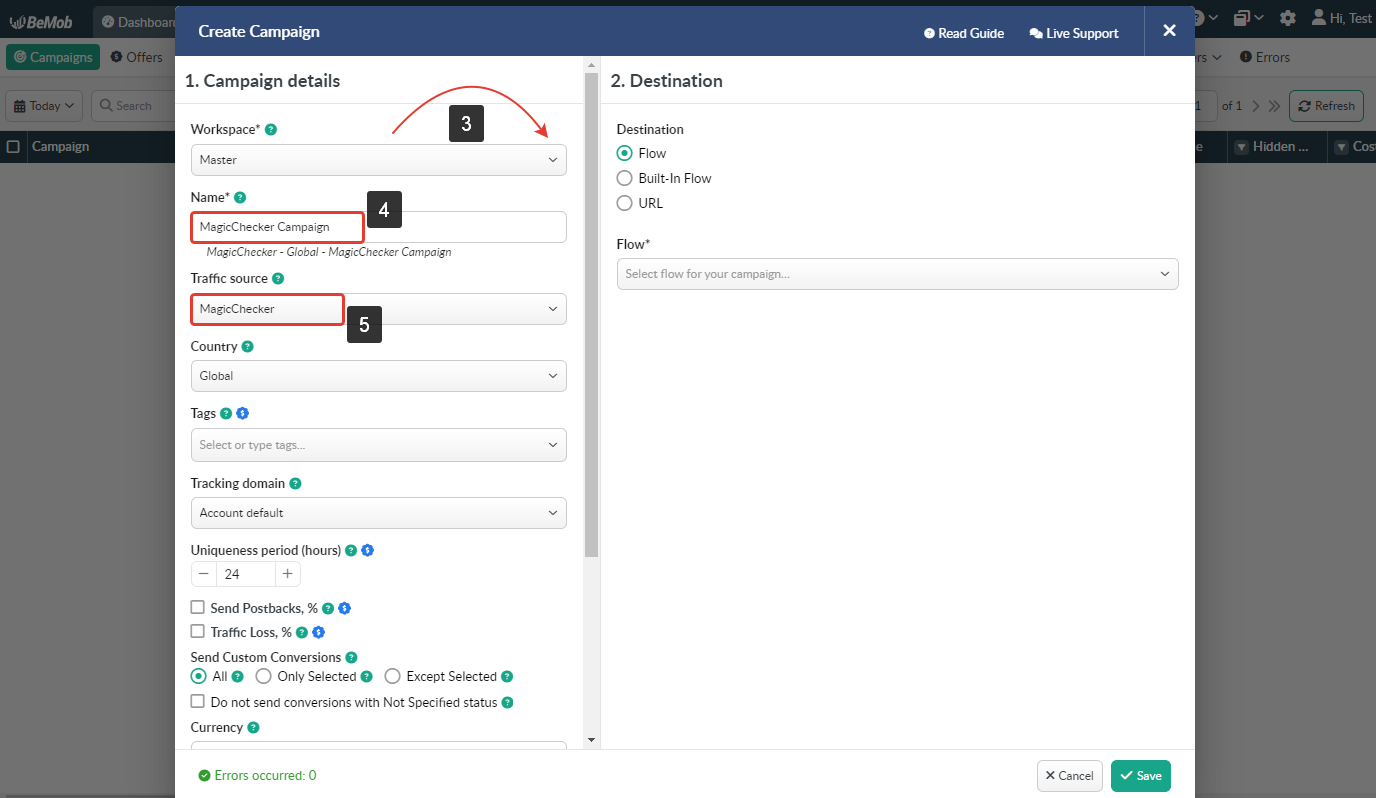
- Select Built-in Flow option in Destination section.
- Select Redirect Mode.
There are three redirect modes available for Built-In Flow: 302, Meta and Double Meta. If there is no need to hide the referrer data from the campaign endpoint, select 302 redirect mode.
🔎 Get to know Redirect Modes better
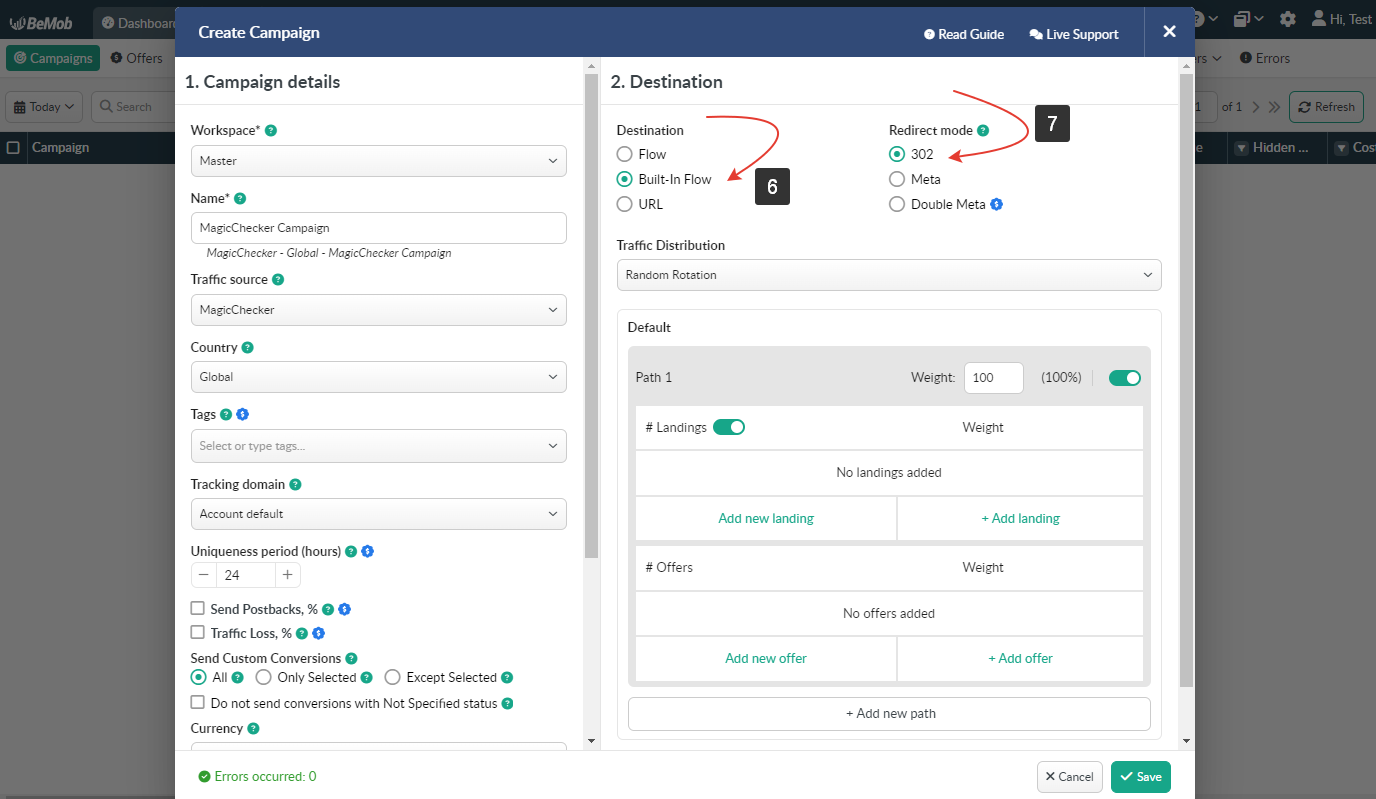
To redirect trusted visitors to a specific landing and offer or only offer, we need to create a rule-based path with custom token as a condition.
- Press Add New Rule to create a rule-based path.
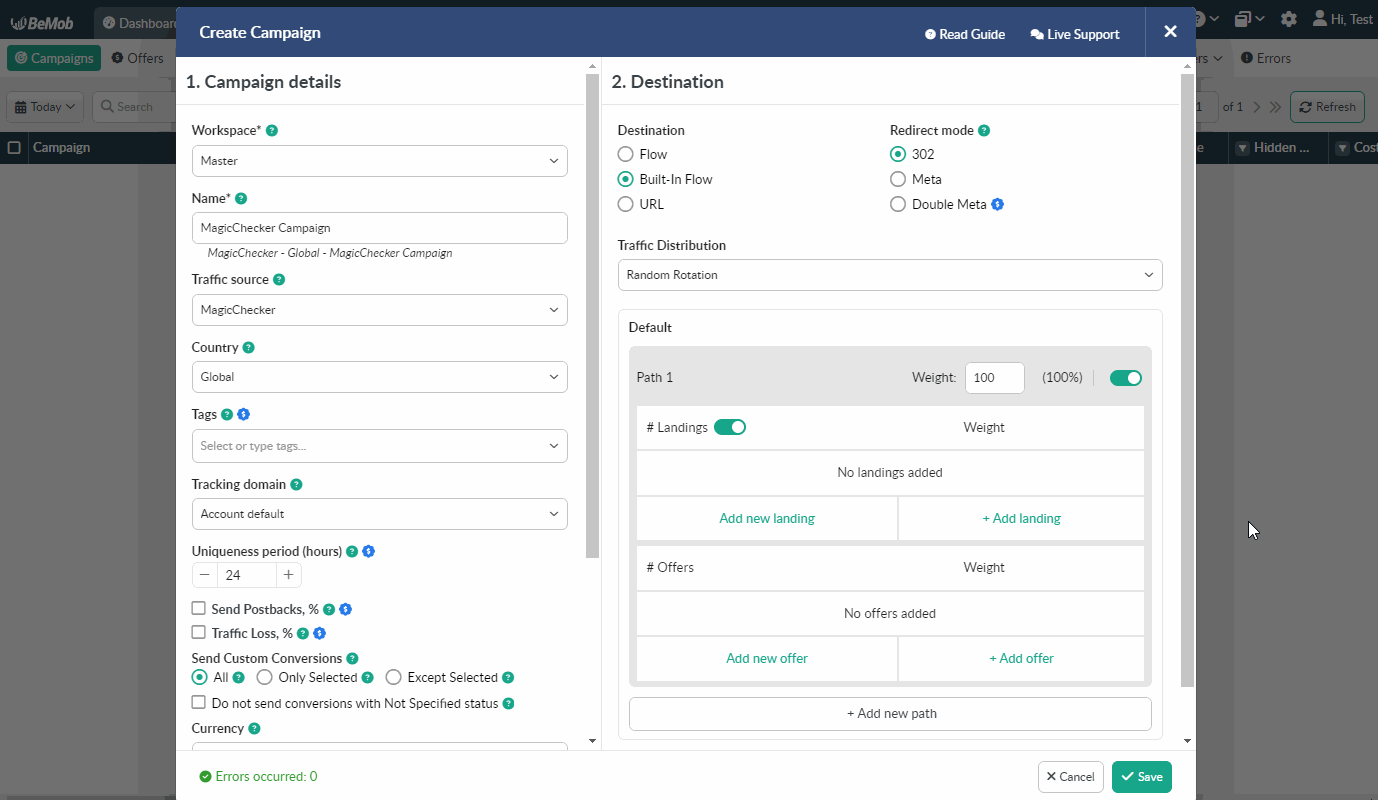
- To add a condition press Add condition and select Custom token from the drop-down list.
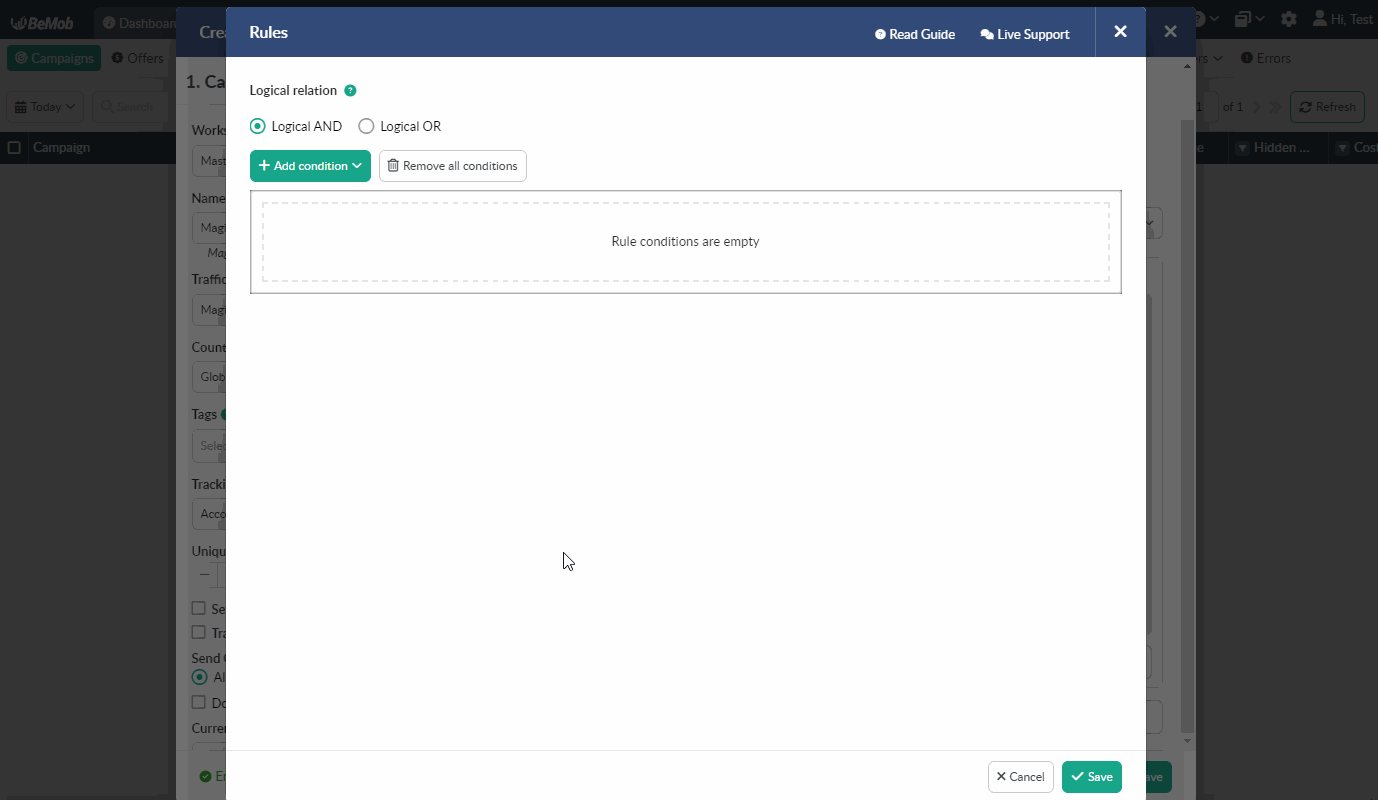
- Type visitor as a parameter.
- Type trusted as a parameter value.
- Press Save.
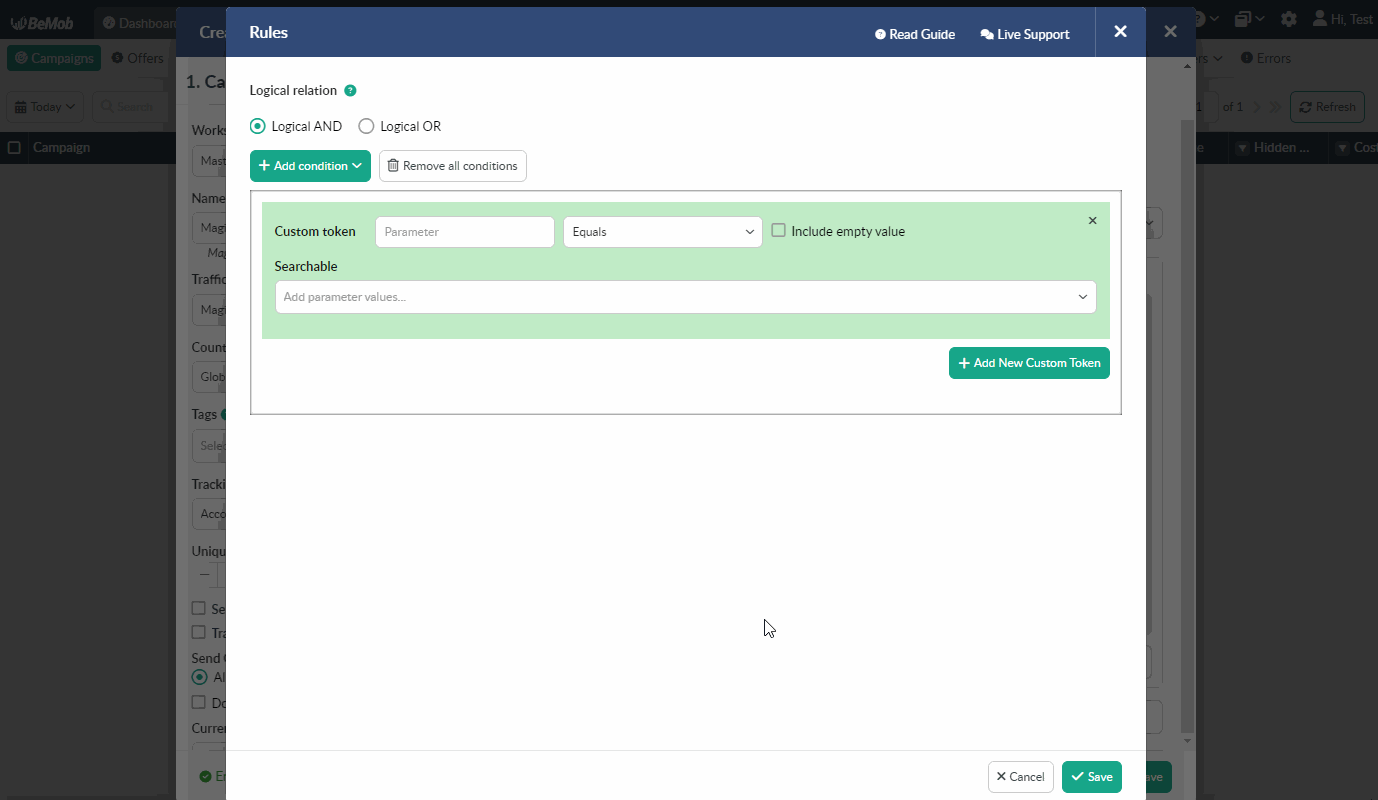
Now we have the rule-based path for our real or trusted visitors. The next step is to add your landing and offer or only offer to that path.
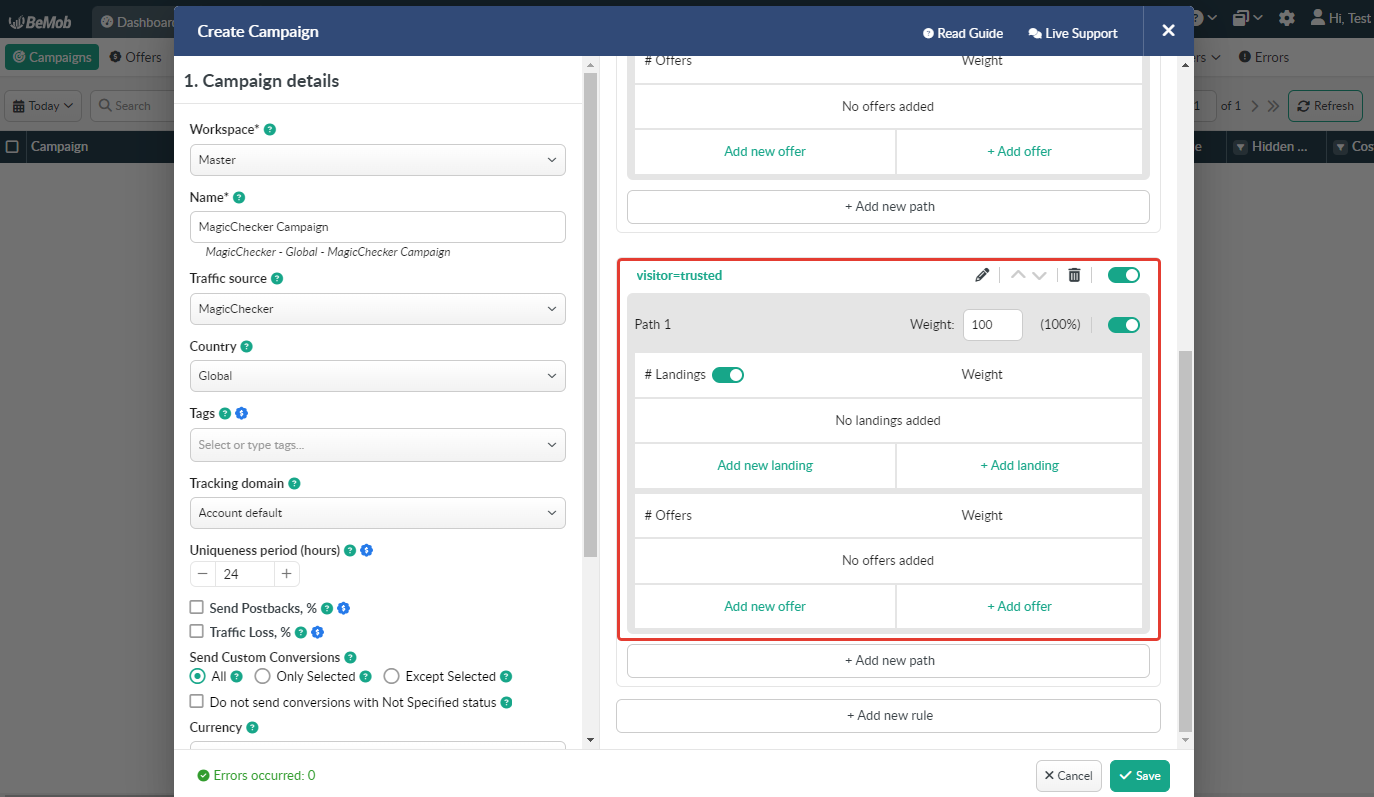
If you want to redirect your real visitors straight to offer, it is required to:
- enable direct linking;
- Add offer from the pre-configured or Add new offer.
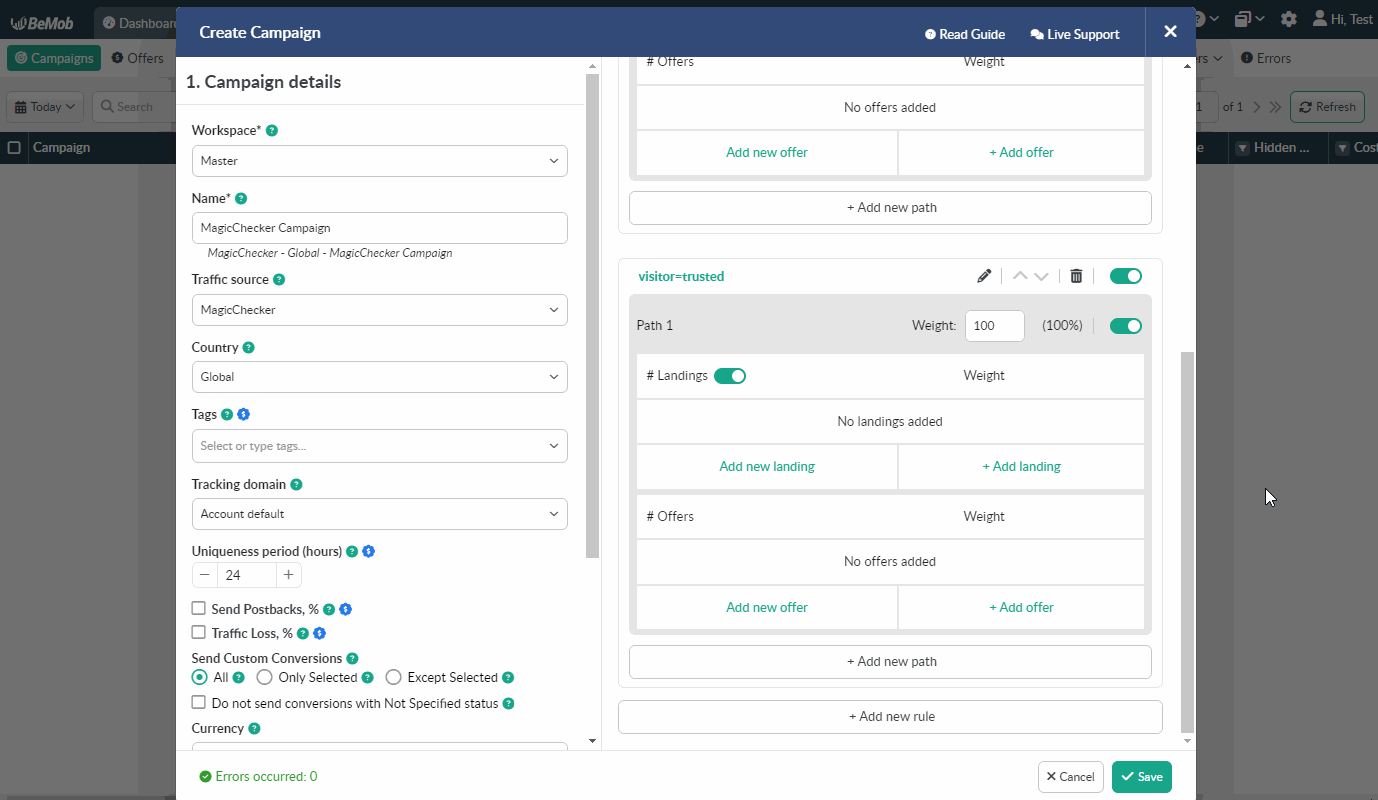
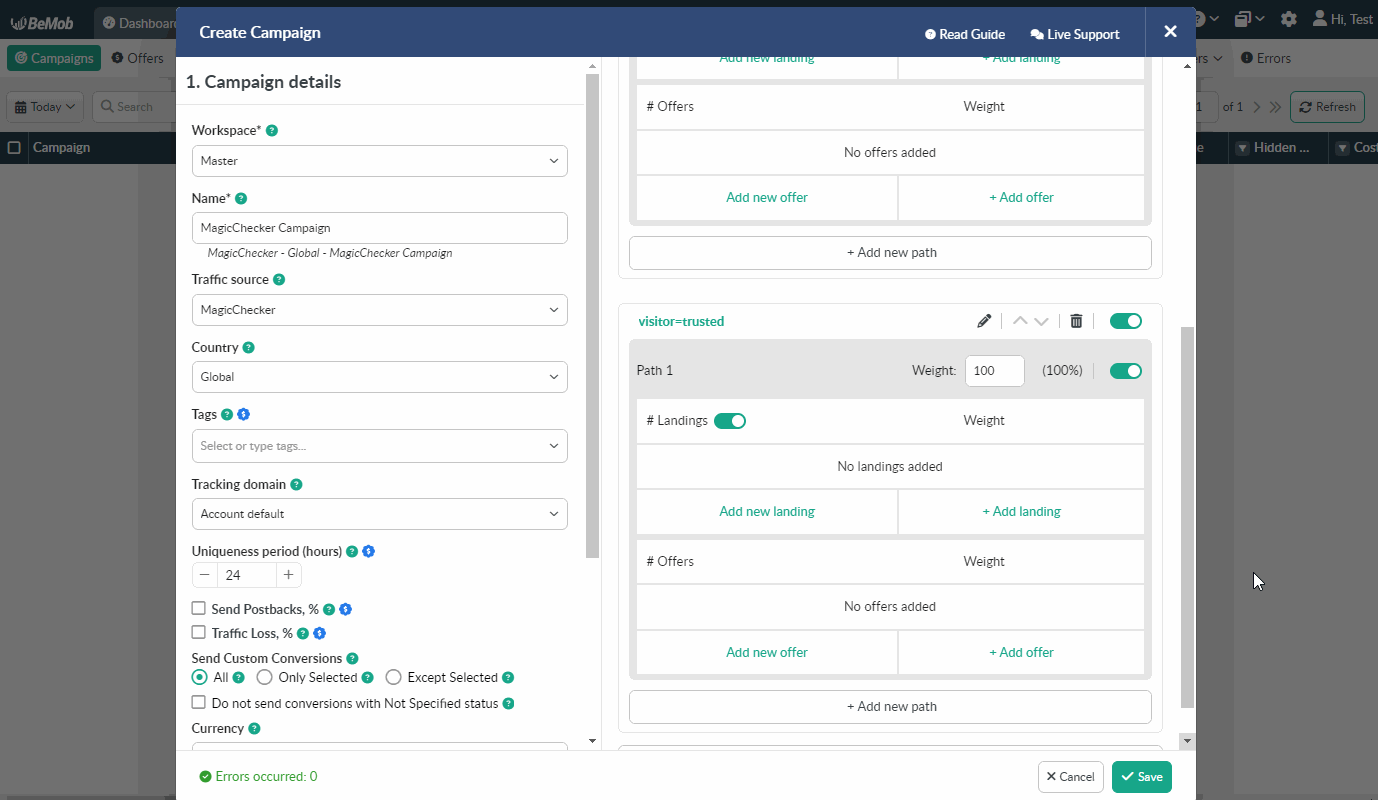
🔎 Get to know Offer settings better
If you want to use a landing page in this rule-based path, it is requried to:
- Add landing from the pre-configured or Add new landing.
- Add offer from the pre-configured or Add new offer.
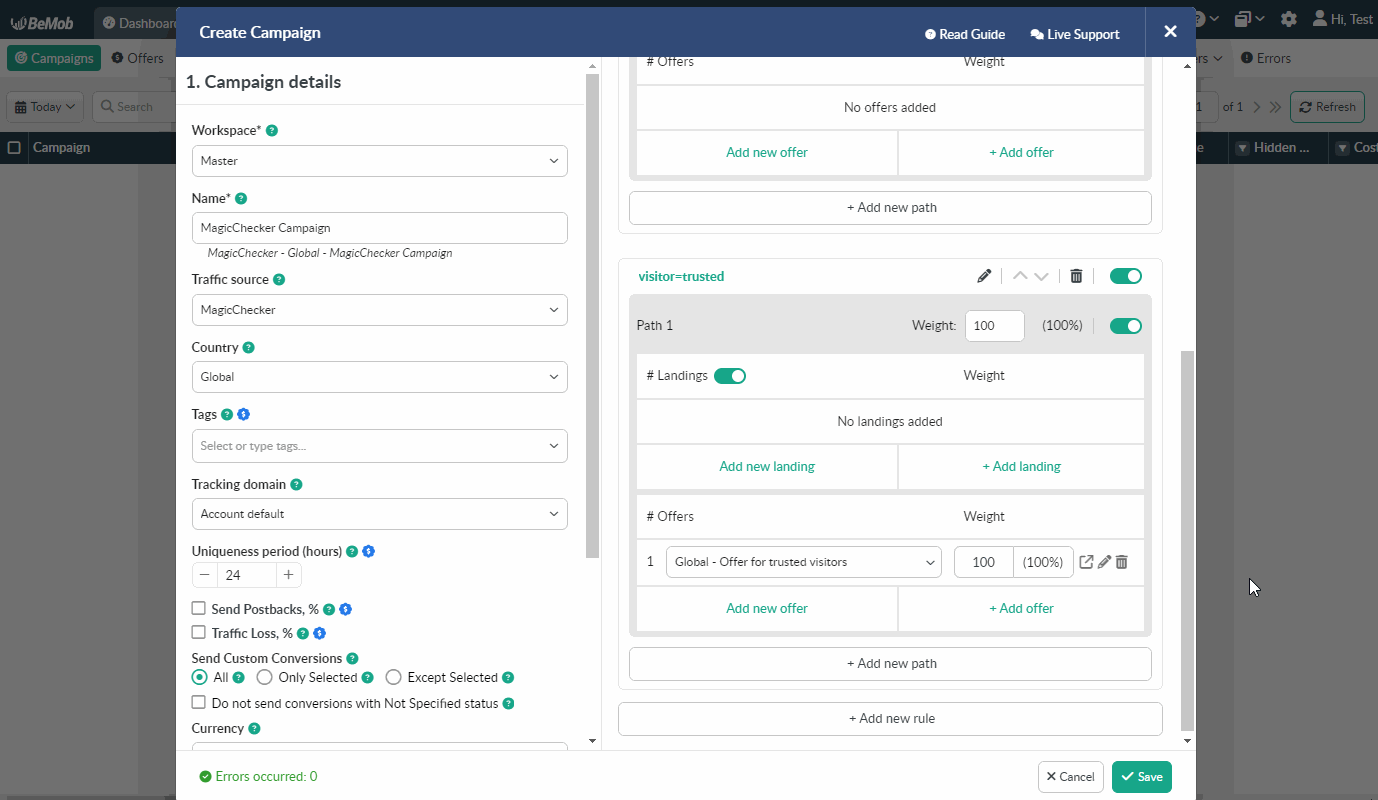
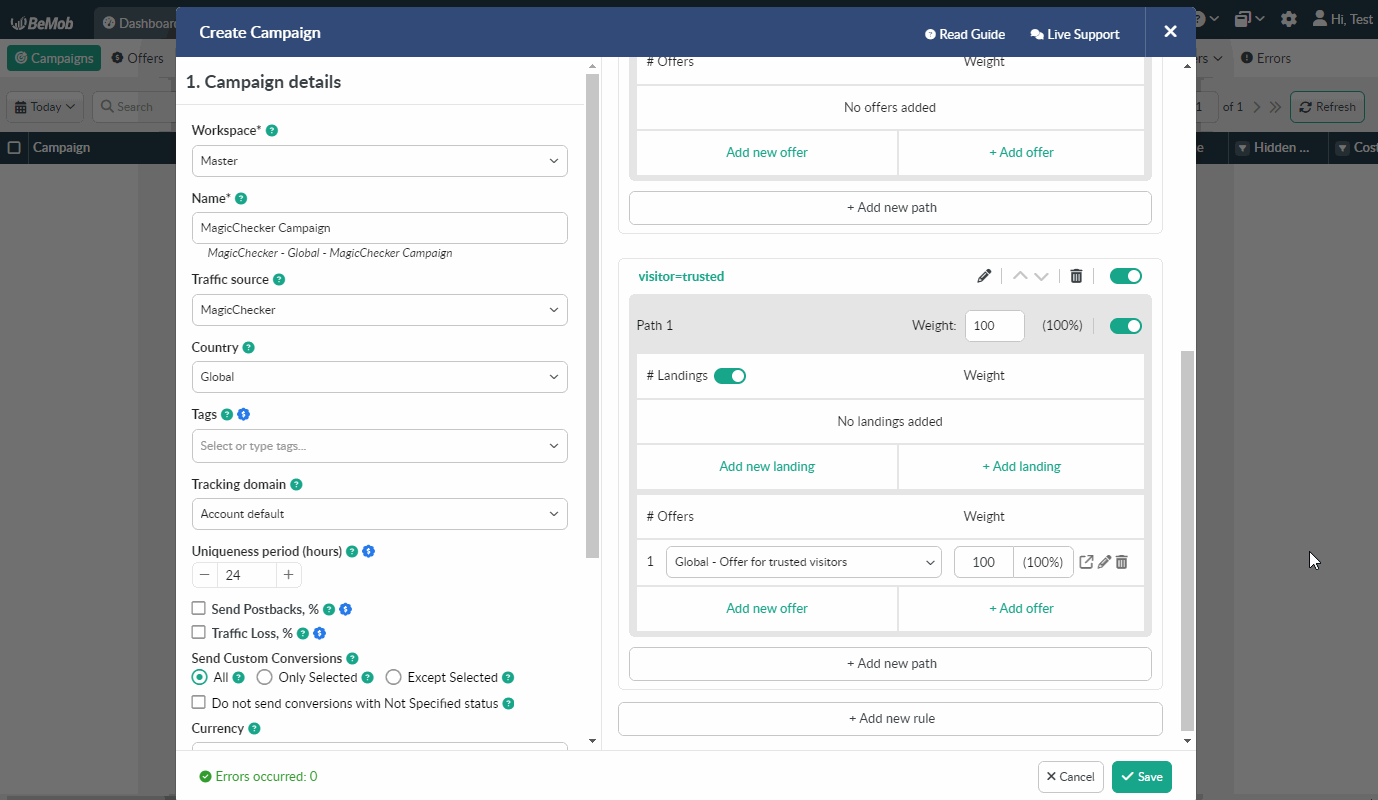
🔎 Get to know Landing settings better
- Repeat the same process for the default path, but make sure to use pages for bot, spy services and other unwanted visitors there.
As a result, you will have a campaign with two paths for trusted and unwanted visitors.
- Press Save to store the campaign settings.
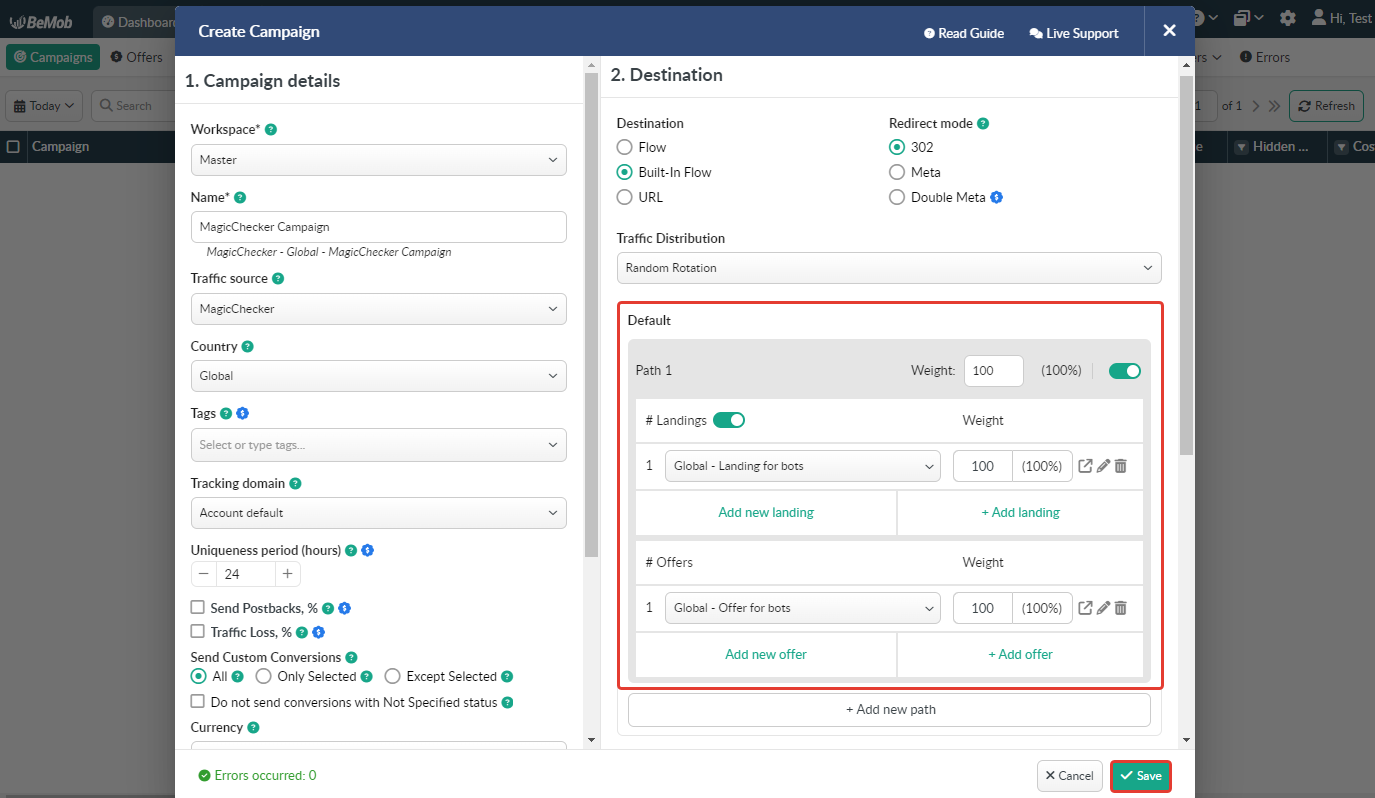
- The window with the campaign links will appear.
- Copy Campaign URL. It will look like this:
https://yourdomain.com/go/c49b72a2-bce5-4b27-b437-508af1ba5cfb?visitor=trusted
This URL will be used for the MagicChecker campaign creation.

¶ MagicChecker Settings
To create a campaign on the side of MagicChecker the following steps should be performed:
- Log in to your MagicChecker account.
- Click on Add campaign button.

-
Specify the unique name of campaign.
-
Add Campaign URL copied from BeMob as a Promo page for trusted visitors.
e.g. https://yourdomain.com/go/c49b72a2-bce5-4b27-b437-508af1ba5cfb?visitor=trusted
- Remove ?visitor=trusted part from the campaign URL and add the URL as a Safe page for unwanted traffic.
e.g. https://yourdomain.com/go/c49b72a2-bce5-4b27-b437-508af1ba5cfb
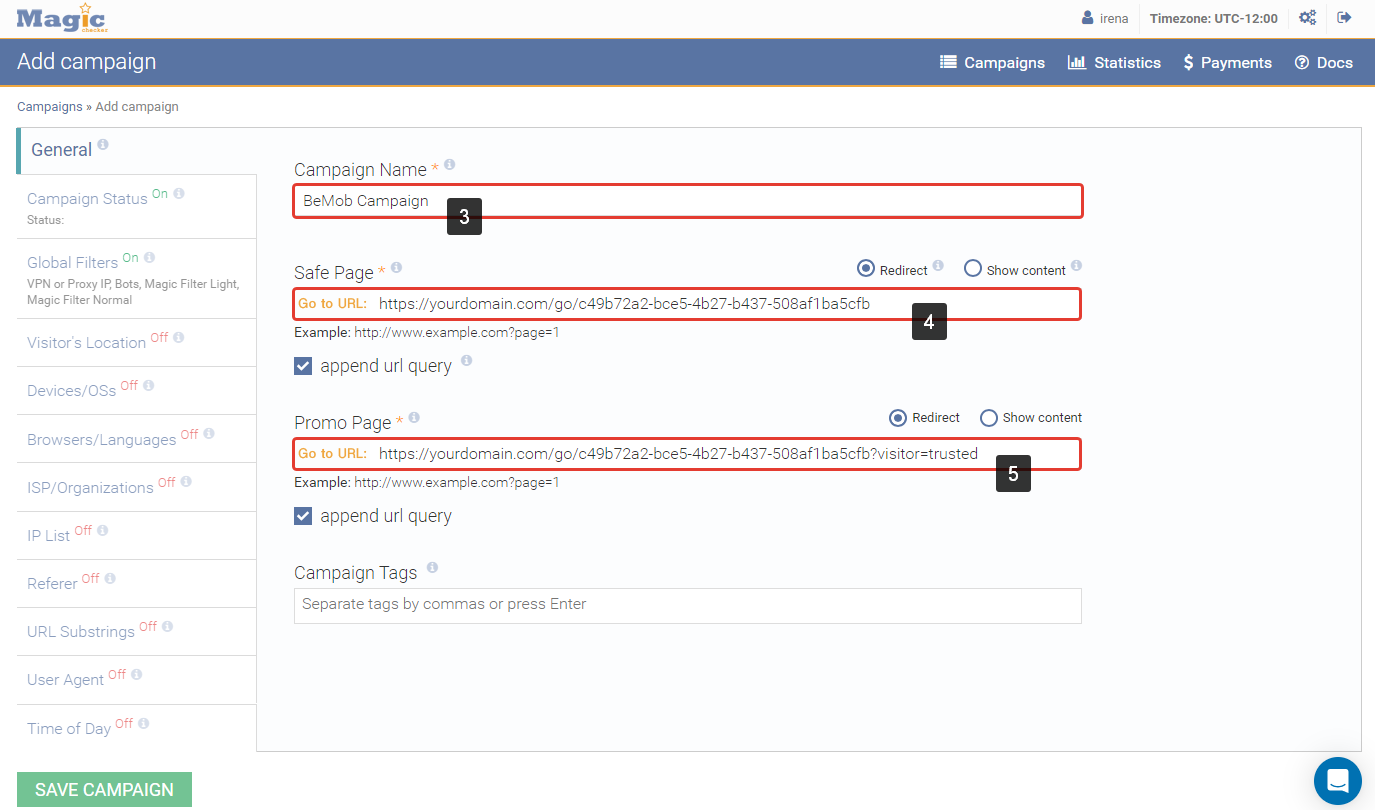
- Configure the required filters for unwanted traffic on the left side.
Learn more about creating MagicChecker campaigns here
- Save campaign.
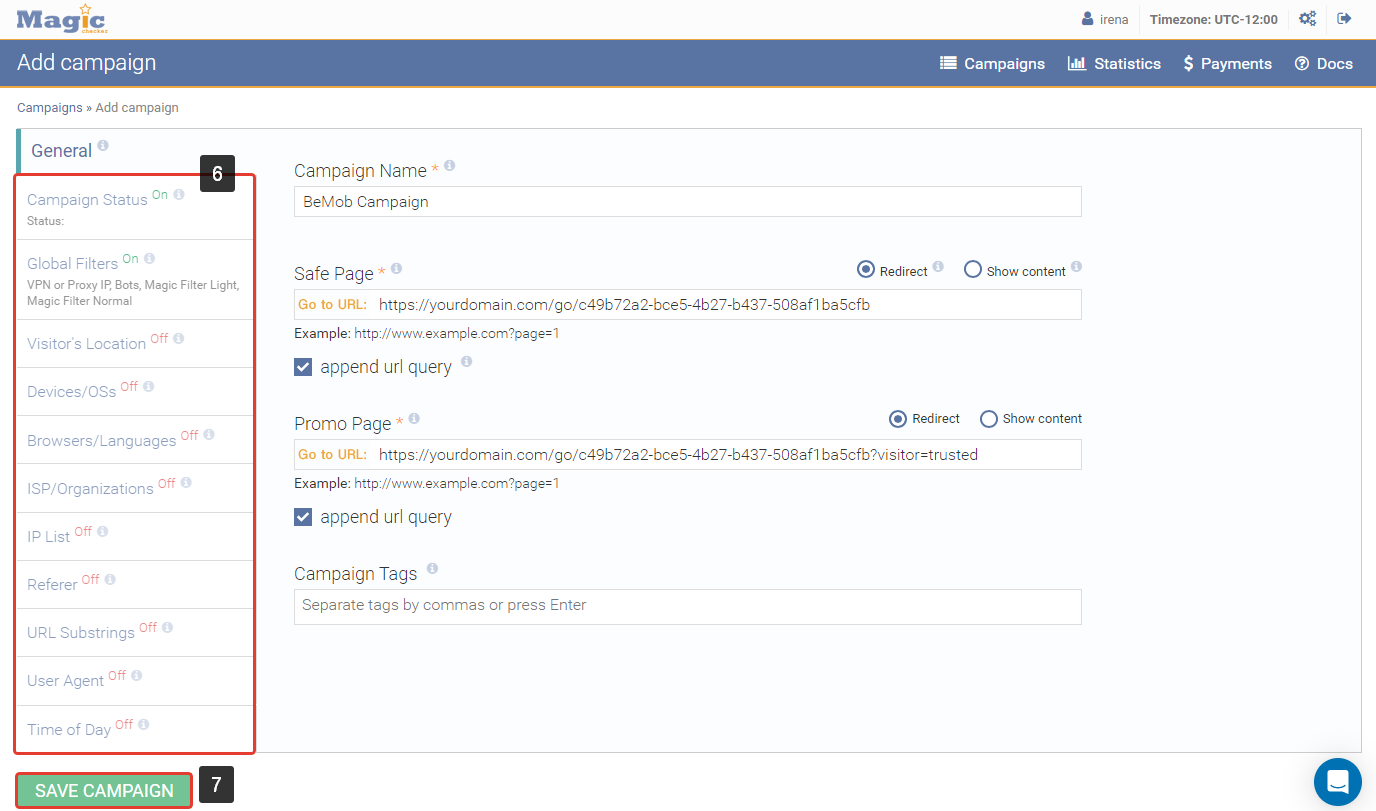
- Download Magic File (index.php file) and then upload to your server as a landing page.
Learn more about uploading Magic File here
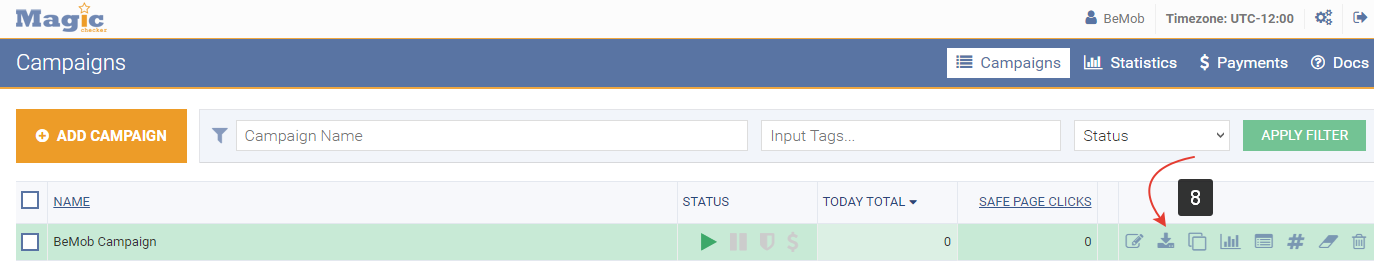
You can also install Magic Filter Super for better protection from the smartest bots. Here you can find the instruction.
¶ BeMob Settings
Now we have the landing page URL with the Magic File added to the code of it. We need to add this landing page URL as an offer in BeMob to be able to create a campaign with it.
To add an offer with BeMob it is required to follow these steps:
- Select Offers tab on the panel.
- Click New.

- Specify the unique name of your offer.
- Paste the landng page URL with Magic File as URL.
- Save the settings.
🔎 Get to know Offer settings better
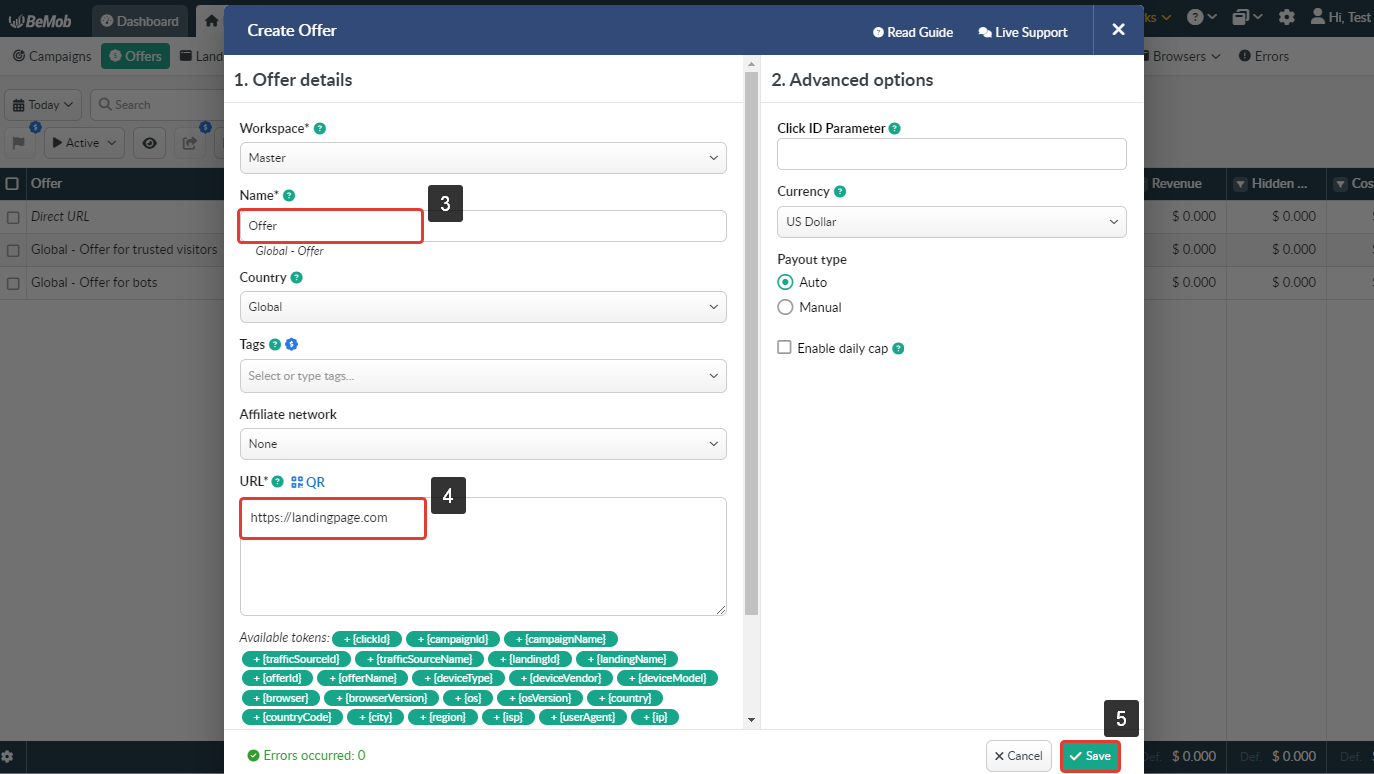
- The next step is to add your traffic source. If you are not using any traffic source for this campaign, you can leave this section empty.
Traffic source selection is determining what list of tokens will be added at the end of campaign URL.
Another words, if you wish to track the website IDs, ad formats, campaign IDs and other data which is passed from your traffic source, it is required to set up a traffic source beforehand and then select it in Campaign settings.
Learn more about traffic source settings in our guides: Adding Traffic Source From Templates and Setting Up Custom Traffic Source
Once all elements are prepared for our campaign, we can finally create the campaign itself.
- Press Campaigns tab.
- Click New.

- Select the workspace.
Workspaces help to separate all the working processes into areas in BeMob.
If you are not using the Workspaces option just leave Master as default selection and move on to other settings.
🔎 Get to know Workspaces better
- Specify the unique name of campaign.
- Select your traffic source if any.
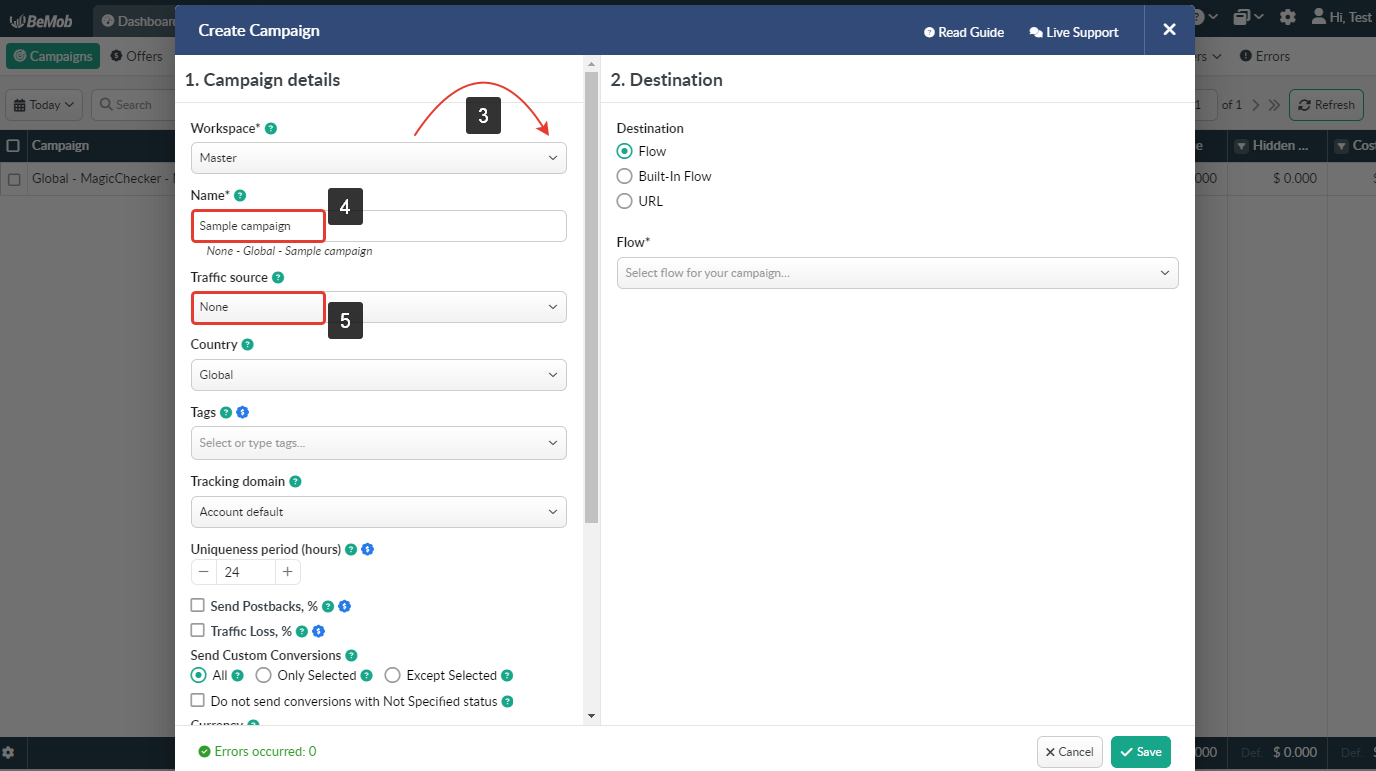
- Select Built-in Flow option in Destination section.
- Select Redirect Mode.
There are three redirect modes available for Built-In Flow: 302, Meta and Double Meta. If there is no need to hide the referrer data from the campaign endpoint, select 302 redirect mode.
🔎 Get to know Redirect Modes better
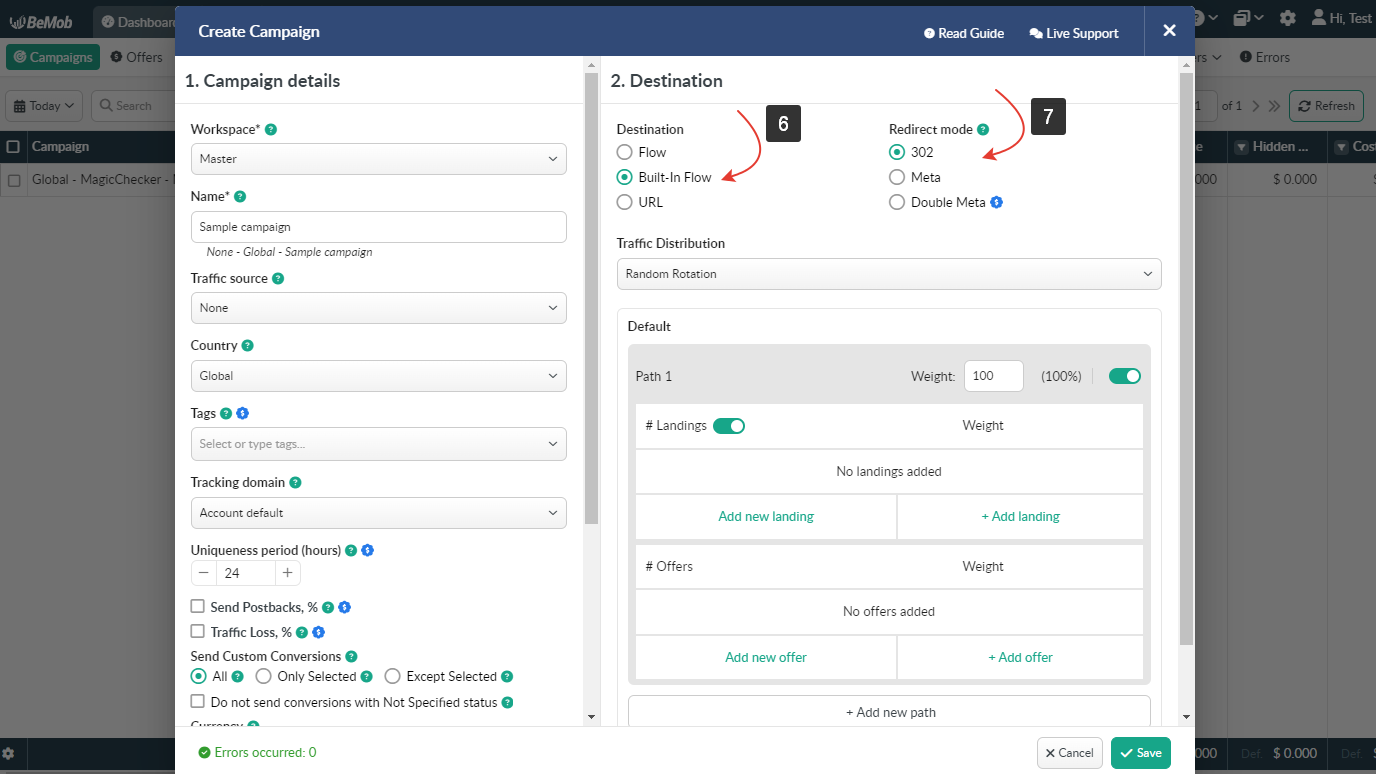
- Enable direct linking;
- Add offer from the pre-configured.
- Press Save to store the campaign settings.
🔎 Get to know Campaign settings better
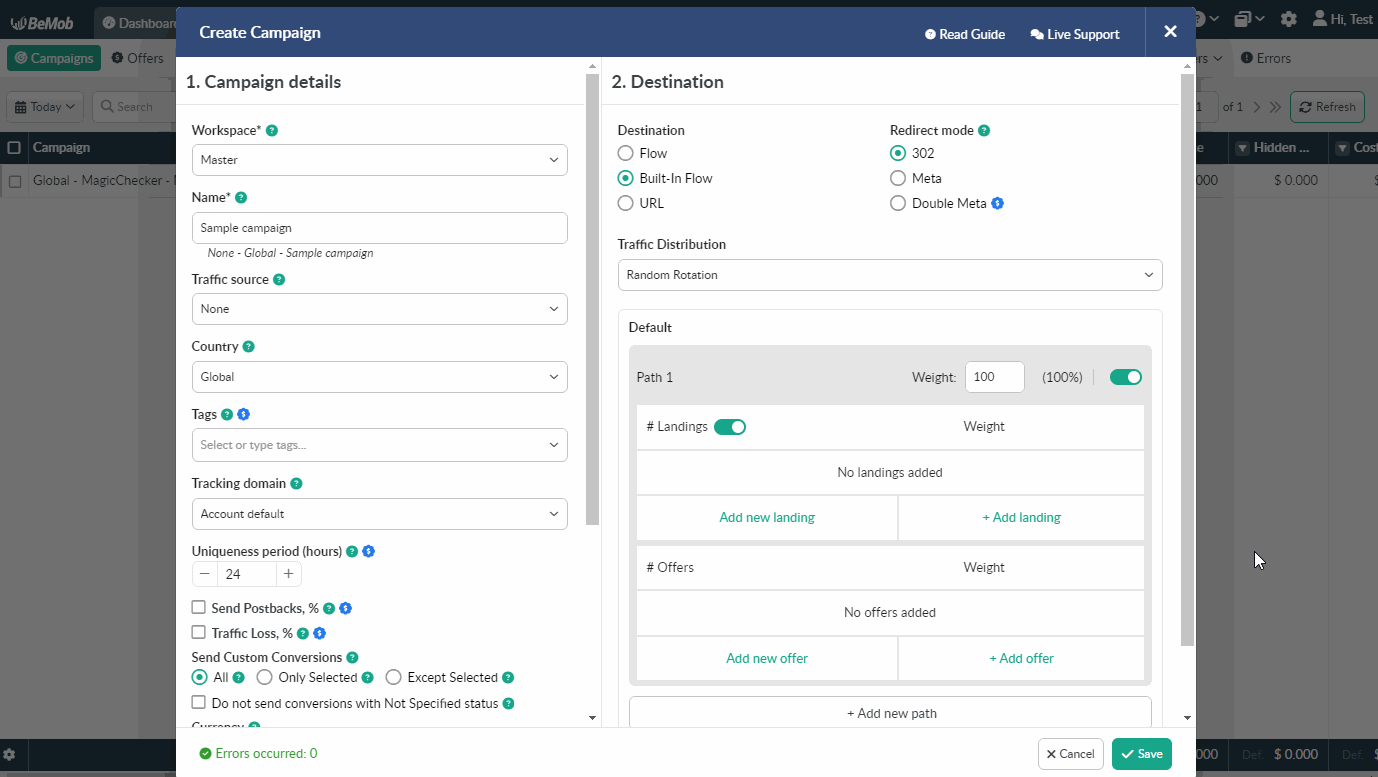
- The window with the campaign links will appear.
The link you should place on the side of your traffic source is Campaign URL.

If you have any questions or need the assistance with the settings, contact our support team through the live chat or at support@bemob.com