Conversion test is required to assure that the postback URL set up on the side of affiliate network is passing the conversions data to BeMob correctly.
If you are promoting offers from the affiliate network we recommend to configure the postback through the affiliate network settings in BeMob. It means that you will need to create or choose an affiliate network from the templates on the side of BeMob and paste the copied URL on the side of affiliate network.
This allows to group offers by particular network and separate direct advertisers or proprietary offers from the offers owned by affiliate network.
Before you perform a conversion test make sure the following steps are done:
- Your affiliate network is added in BeMob.
- The postback URL is specified on the side of affiliate network.
- Click ID settings are configured correctly.
Let's see how all these steps should be covered - the detailed description of each path is provided below.
The guide on conversion testing will be based on AdCombo network.
¶ Affiliate Network Settings
As it was mentioned, an affiliate network should be added from templates or created from scratch on the side of BeMob.
AdCombo is available within BeMob templates. It means that all the settings will come up automatically when selecting AdCombo form the list.
🔗 More on template settings of affiliate network see in our dedicated guide.
If the required affiliate network is not available in BeMob list of preconfigured networks, it should be set up manually.
🔗 Learn how to create the affiliate network in BeMob in this guide.
To select AdCombo as affiliate network from the templates it is required to follow these steps:
- Click on Affiliate Networks tab.
- Press New from template and select AdCombo from the list.
- Select the Workspace or leave Master as the default choice.
- Copy postback URL for further implementing on the side of AdCombo.
- Press Save to store the settings.
.gif)
You can also use the additional options on the level of affiliate network settings: pass click ID automatically, use postback statuses,
To pass click ID automatically it is required to keep Append BeMob click ID value option marked.
🔗 Learn more about automatic Click ID passing in this guide.
![]()
Use Postback Statuses option allows you to receive data on conversions with different statuses.
You can track each stage of conversion from the moment it appears till the conversion is paid or rejected.
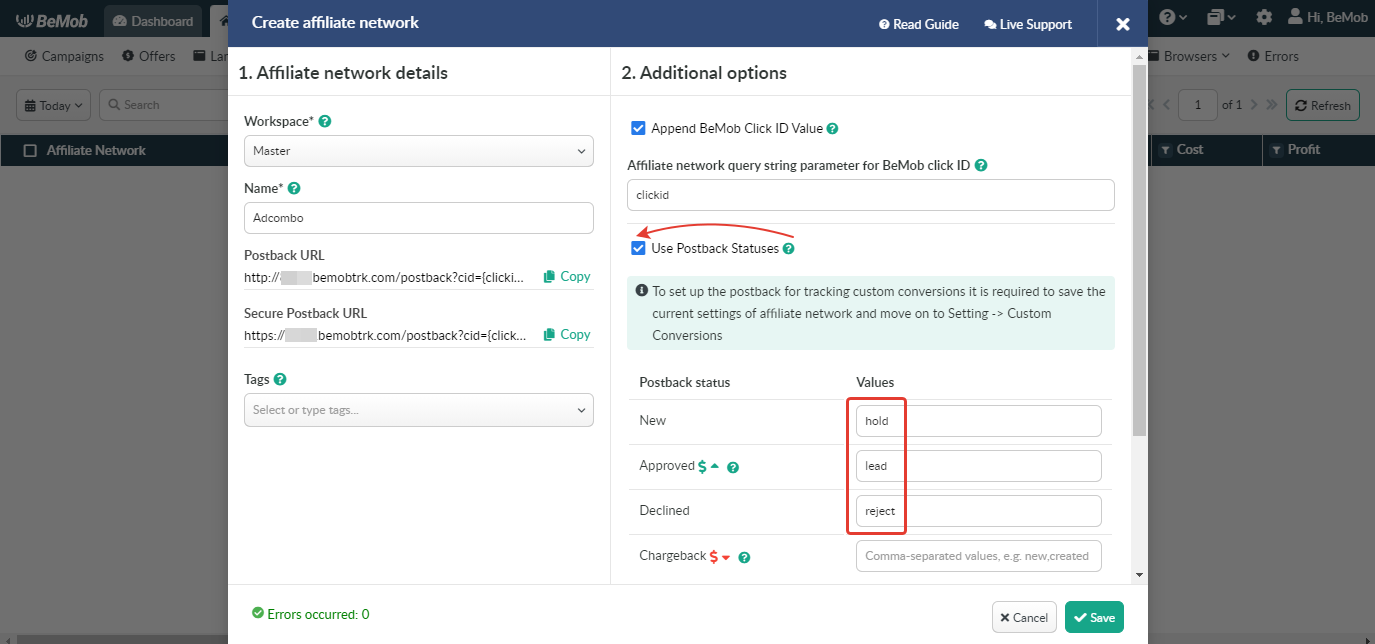
🔗 More on postback statuses settings see in our dedicated guide.
¶ Postback Settings
To place the postback URL on the side AdCombo follow these steps:
- Go to Postbacks on the side of AdCombo.
- Access Settings section.
- Paste Postback URLs for different statuses in the corresponding fields.
- Press Save button to store the settings.
.png)
When binding a postback to your AdCombo account you should replace {status} with a corresponding value.
Postback URL for leads:
http://yourdomain.com/postback?cid={clickid}&payout={revenue}&txid={trans_id}&status=lead
Postback URL for holds:
http://yourdomain.com/postback?cid={clickid}&payout={revenue}&txid={trans_id}&status=hold
Postback URL for rejects:
http://yourdomain.com/postback?cid={clickid}&payout={revenue}&txid={trans_id}&status=reject
¶ Offer Settings
To get offer link on the side of AdCombo:
- Go to Offers section on the panel.
- Select the required offer from the list and click on its name.
.png)
- Copy Offer URL to set it in your BeMob account.
.png)
To add the AdCombo offer URL in BeMob it is required:
- Press Offers tab.
- Click on New.
.png)
After the offer settings window appears it is required to:
- add the offer name;
- specify the geo of offer;
- select AdCombo as Affiliate Network;
- place the offer in the URL section;
- press Save to store the settings.
🔗 More details on offer settings see in our dedicated guide.
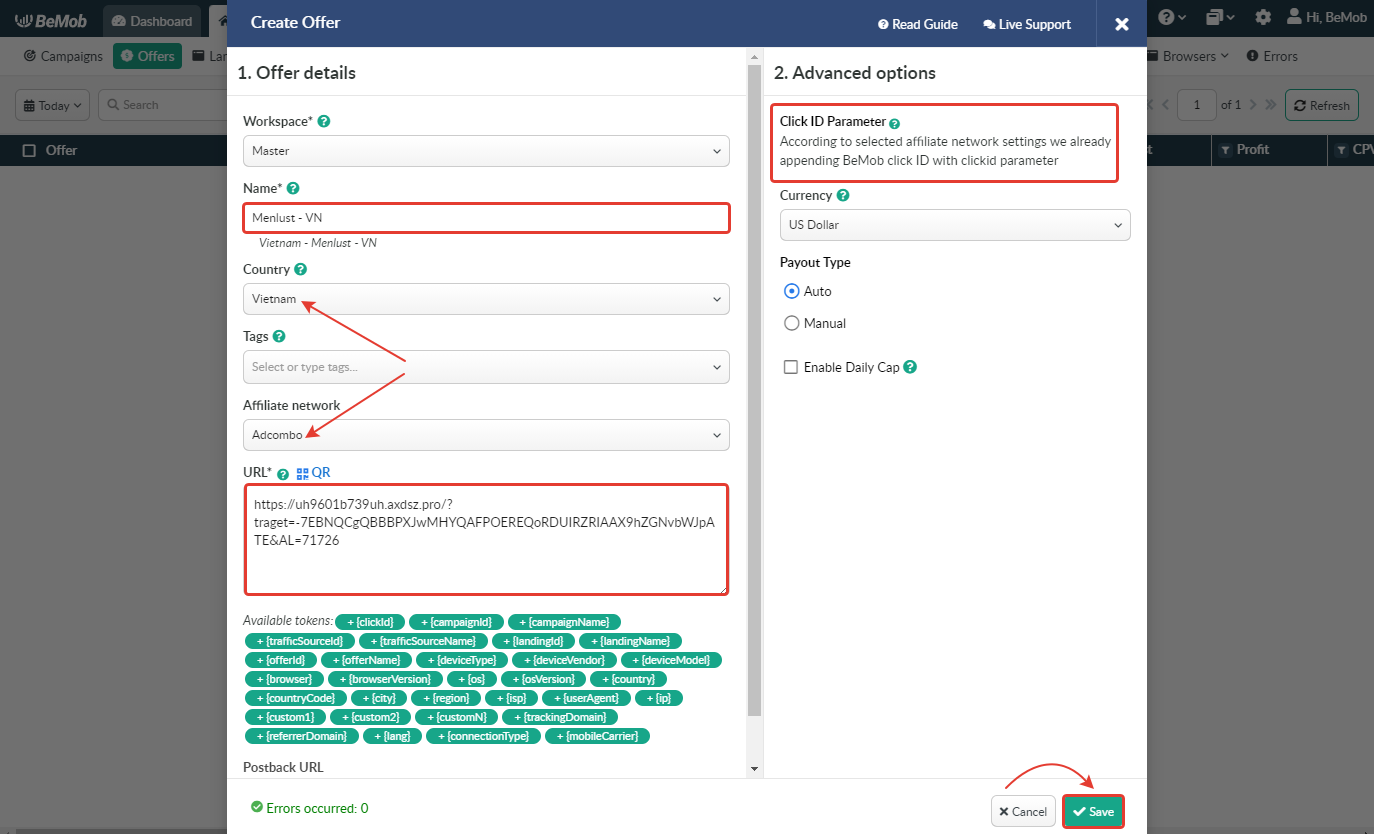
To pass click ID manually the clickid={clickId} part should be added at the end of each offer URL from AdCombo and the automatic click ID passing should be switched off in the AdCombo template.
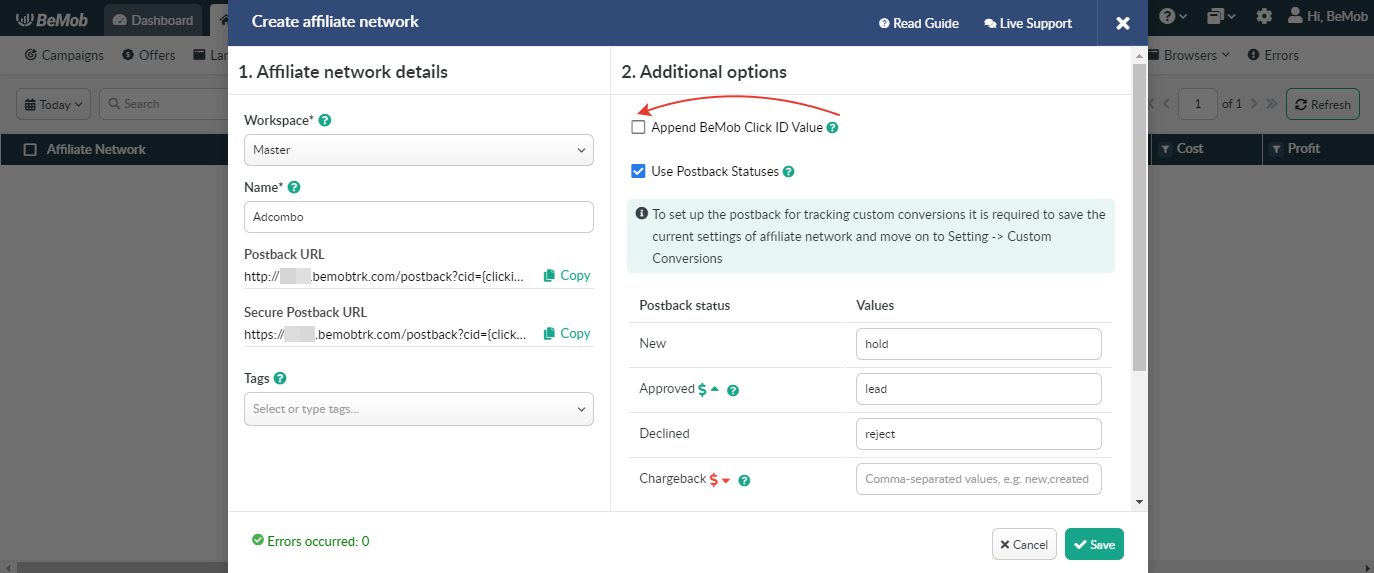
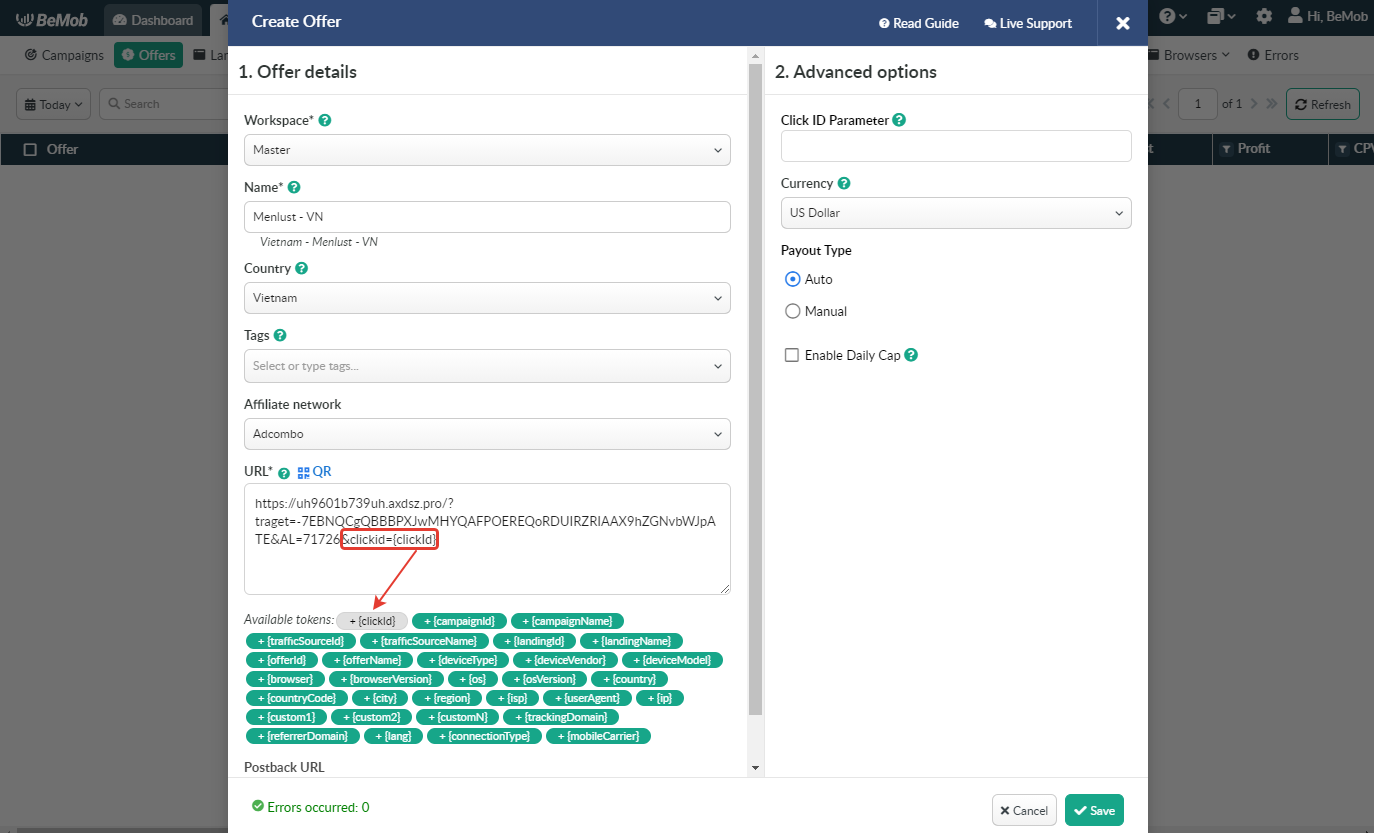
¶ Campaign Settings
To perform the postback test it is required to create a campaign in BeMob.
To create a new campaign it is required to access the Campaigns section in BeMob and click on New.

- Select the workspace.
- Specify the unique name of campaign.
- Select Traffic Source.
- Choose Built-In Flow campaign destination.
- Add a landing page (optional) and AdCombo offer from the pre-configured.
- Save the campaign settings.
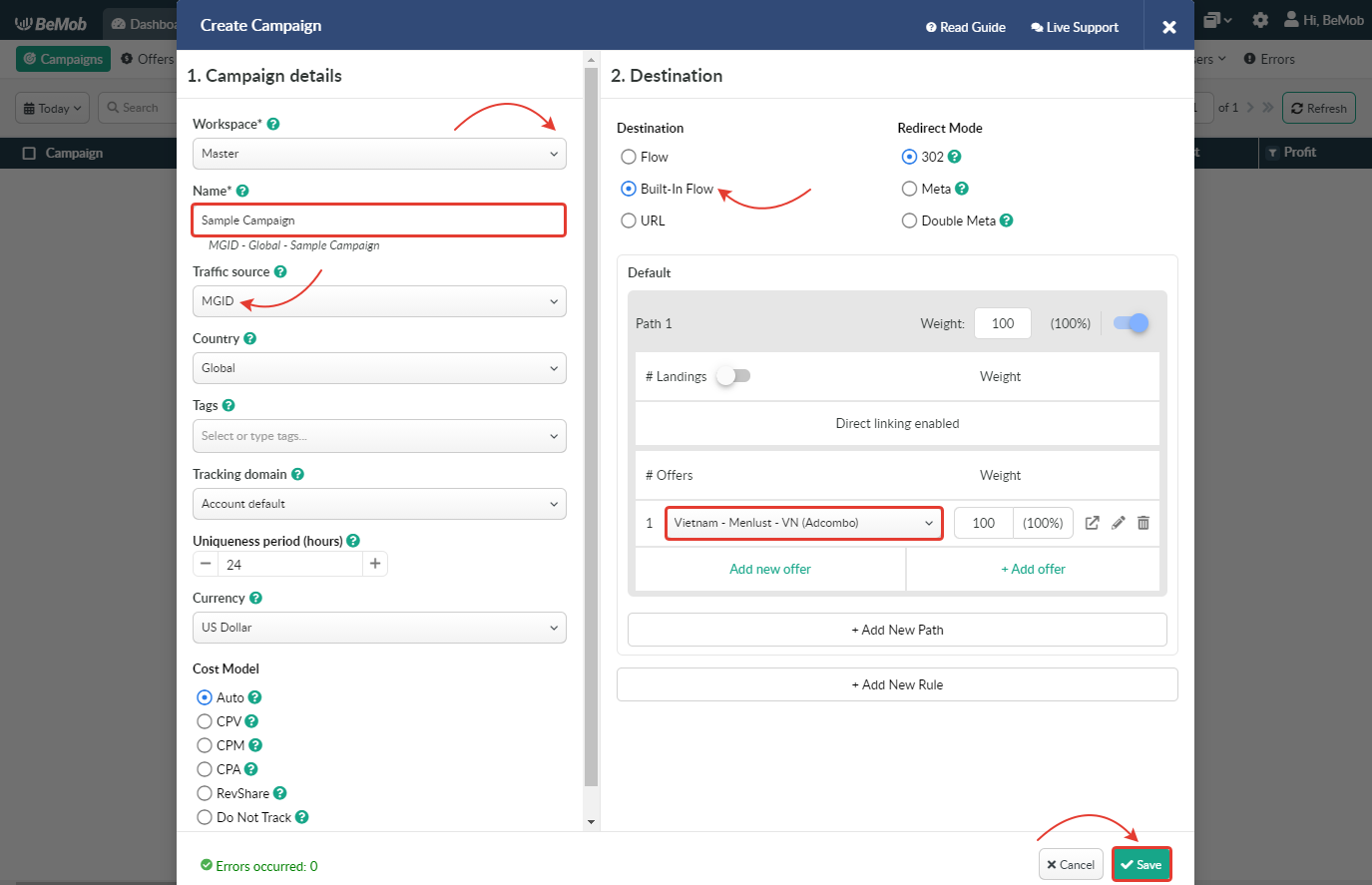
🔗 More details on campaign settings is available in this guide.
After your campaign is successfully created, the window with the Campaign Links will appear.
¶ Conversion Test
- Copy Campaign URL from Campaign Links.

Please don't use Campaign Test URL for conversion test. Otherwise, any data will not be registered in your BeMob account.
- Paste Campaign URL in the address bar of your browser and go through it.

- Go to Campaigns on the panel, select the required Campaign from the list and press Report button.

- If you have only offer in your campaign, it is required to access Live Visits report and copy Click ID of your visit.

If you have offer and landing page in your campaign, it is required to access Live Clicks report and copy Click ID of your click.

Data of Live Visits and Live Clicks is stored for 24 hours only.
- Forward click ID value to your affiliate manager to perform the conversion test.
Many affiliate managers are trying to perform the conversion test by passing random click ID value within postback.
In this case test conversion will NOT be displayed in tracker's report.For correct postback test it is required to provide your manager either with the valid click ID or Campaign URL.
¶ Results
If the conversion test was performed with valid click ID, the conversion will be displayed in your report both on the side of your affiliate network and in BeMob.
To see the details on test conversion visit Conversions report.

The conversion will also be visible in main statistics and dashboard.


On the side of AdСombo the conversion with test click ID is visible in Statistics section.
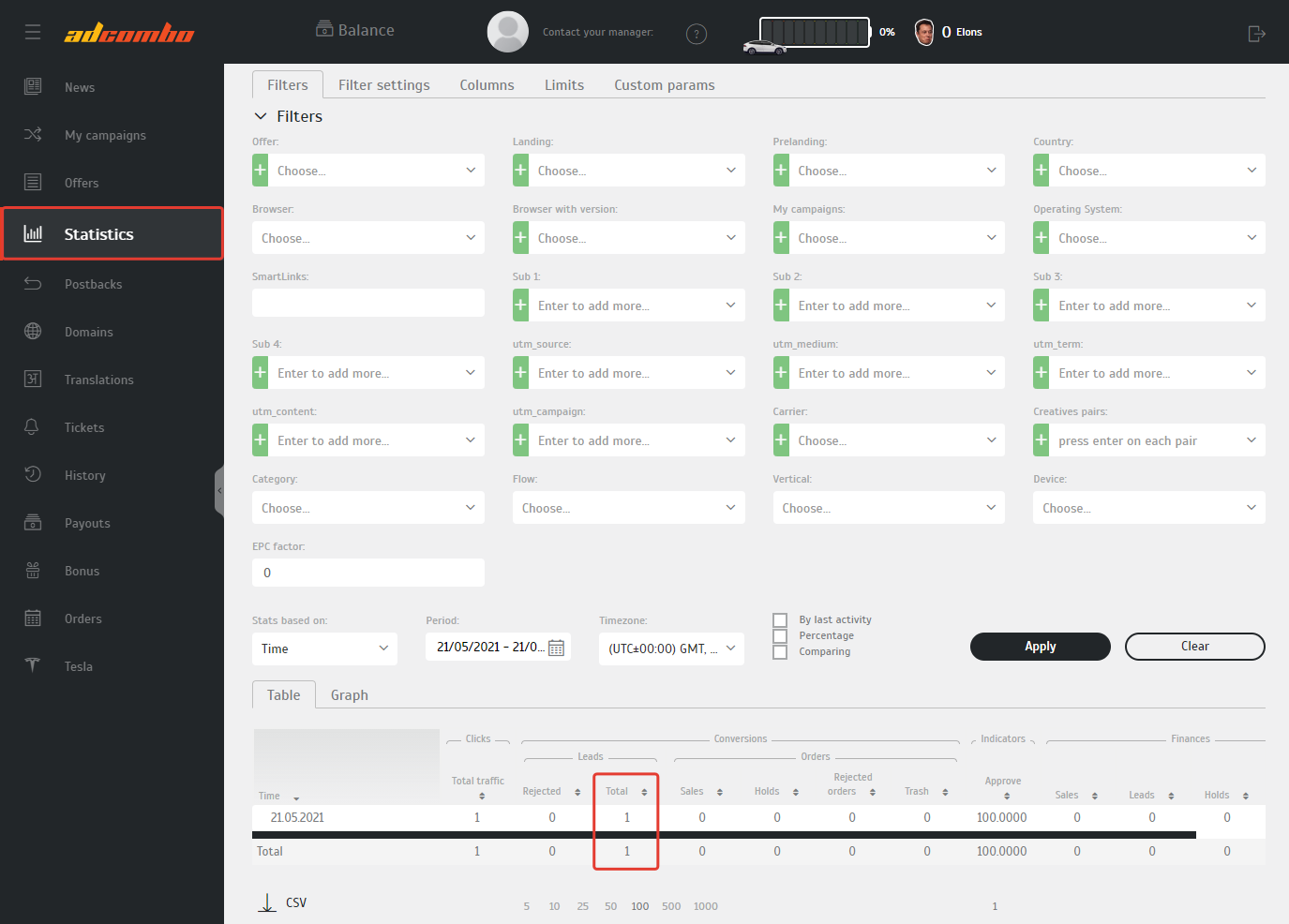
¶ Errors Log
If the test conversion didn't appear in BeMob reports, it means that the test failed.
Before you repeat the conversions test we advice to:
- check postback settings;
- make sure that the click ID is passed correctly;
- visit Errors log in tracker.
The log contains the essential data on campaign-related errors. To access the log click Errors tab on the panel.
Invalid Click ID or Click ID nor specified errors, as usual, mean that you click ID is not passed correctly.
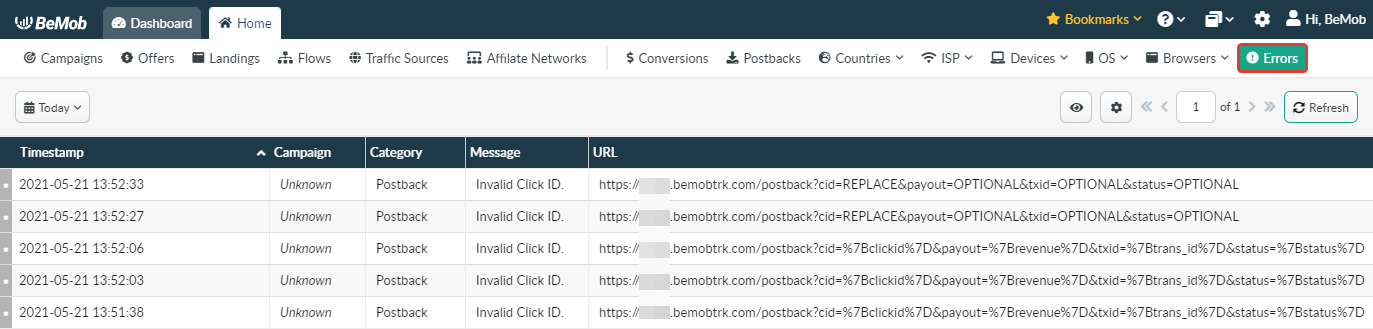
If you have any questions or need the assistance with the settings, contact our support team through the live chat or at support@bemob.com