To create a new campaign it is required to access the Campaign section in BeMob and click on New.

Before you create a campaign make sure that your affiliate networks, traffic sources, offers, landing pages (if any) are set up correctly.
If you haven't created an offer and landing page beforehand, you can add them when setting a campaign.
Campaign settings consist from the following steps:
- workspace - obligatory element.
Select the Workspace from the drop-down menu that the campaign will be assigned to.
If you are not using the Workspaces feature leave Master section as default selection and move on to other settings.
Workspaces help to separate all the working processes into areas. Along with the Users Management this option allows to organize and manage the campaigns and elements smartly.
- name - obligatory field.
Campaign element will not be saved without a name.
Campaign name contains traffic source name, country tag and custom value which you will need to differentiate between one campaign from another.
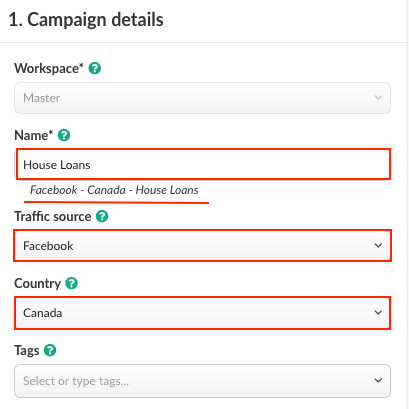
You can disable the country and traffic source names from the campaign name if required.
For this go to Settings, click on General and edit Reporting settings.
Untick the corresponding options.
As a result the Country or/and Traffic Source names will not be displayed in the campaign's name.
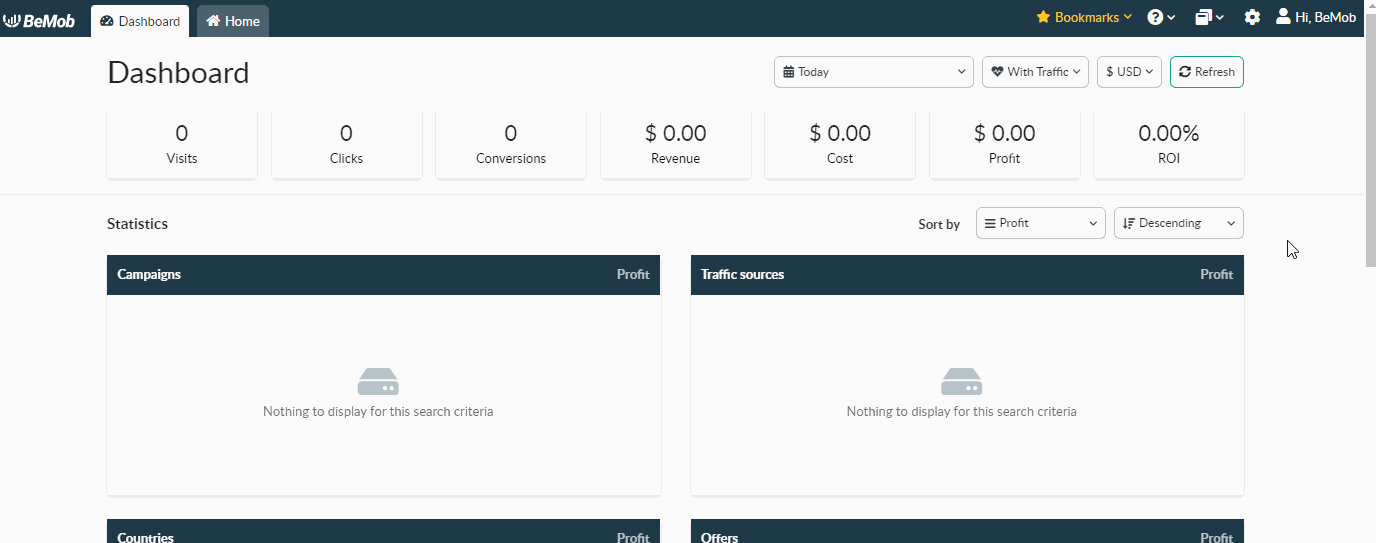
- traffic source - not obligatory.
You can leave this section empty.
Traffic source selection is determining what list of tokens will be added at the end of campaign URL.
Another words, if you wish to track the website IDs, ad formats, campaign IDs and other data which is passed from your traffic source, it is required to set up a traffic source beforehand and then select it in Campaign settings.
Learn more about traffic source settings in our guides: Adding Traffic Source From Templates and Setting Up Custom Traffic Source
To select the required traffic source in campaign settings click on the required element from the drop-down list.
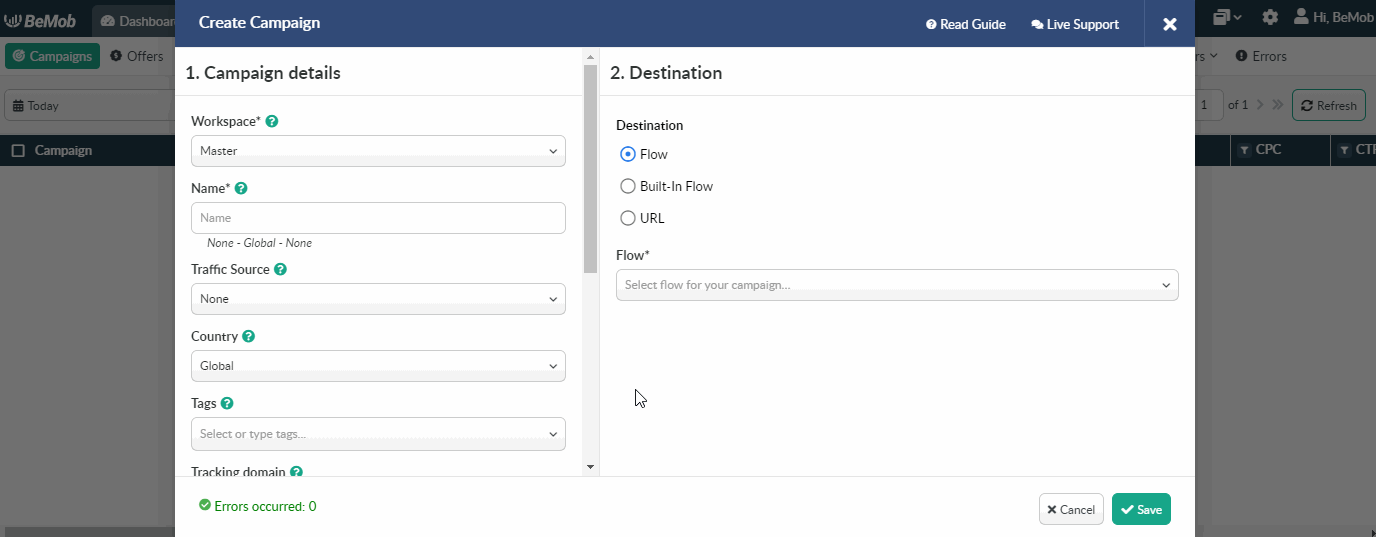
- country - not obligatory.
If you are setting a campaign with multiple geos, then leave Global parameter as default.
The country selection only affects what offers and landing pages will be displayed in Destination settings.
When you select the specific country of campaign, e.g. Indonesia, you will see the offers and landing pages that have country tags of Indonesia and Global.
Country selection is not affecting the traffic distribution by geo. You should set up the country condition in Flow or Built-in Flow for this.
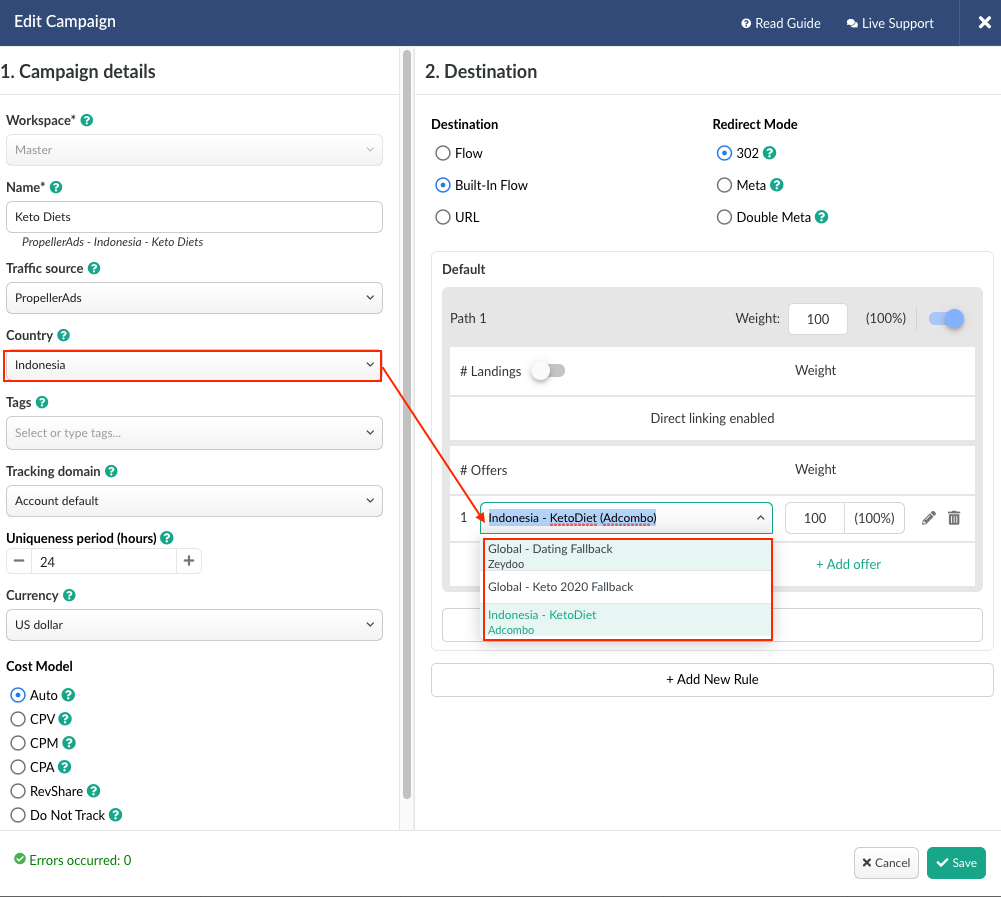
- tracking domain - not obligatory, but highly recommended.
Tracking domain should be set up beforehand in Domains settings.
The domain should be externally purchased and connected with default BeMob tracking domain.
Setting up your custom domain is required to avoid issues with sharing a common domain with all BeMob users.
More about domain settings learn in our guide: Custom Domain Settings
Once the domain is configured it will be visible in domain's list of campaign settings.
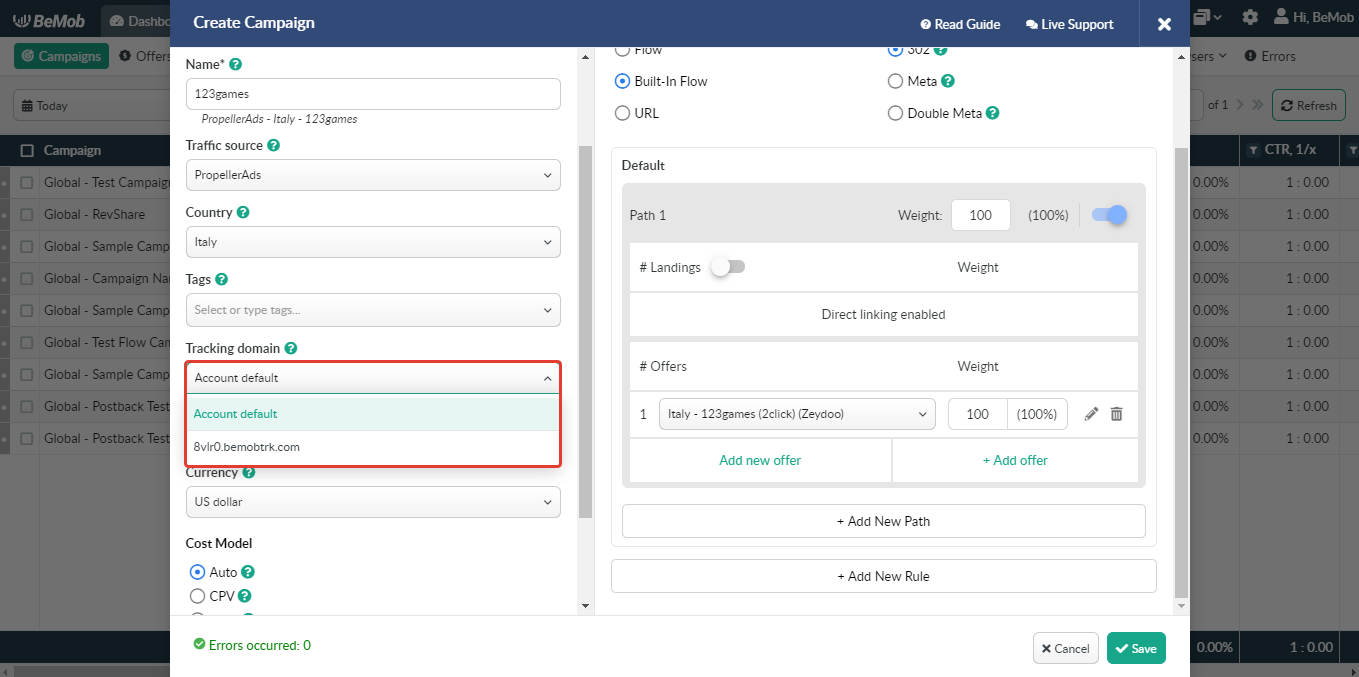
- uniqueness period - not obligatory.
By default the value equals 24 hours and within this time each repeated click/ visit/ impression of your campaign will not be considered as unique.
The specified period is considered as unique since a visitor accessed your Campaign URL for the first time.
The uniqueness time can be decreased or increased if required.
This value is important if you wish to create a uniqueness rule which allows to forward each visitor who visits your ad more than once to other offer or offer + landing combination.
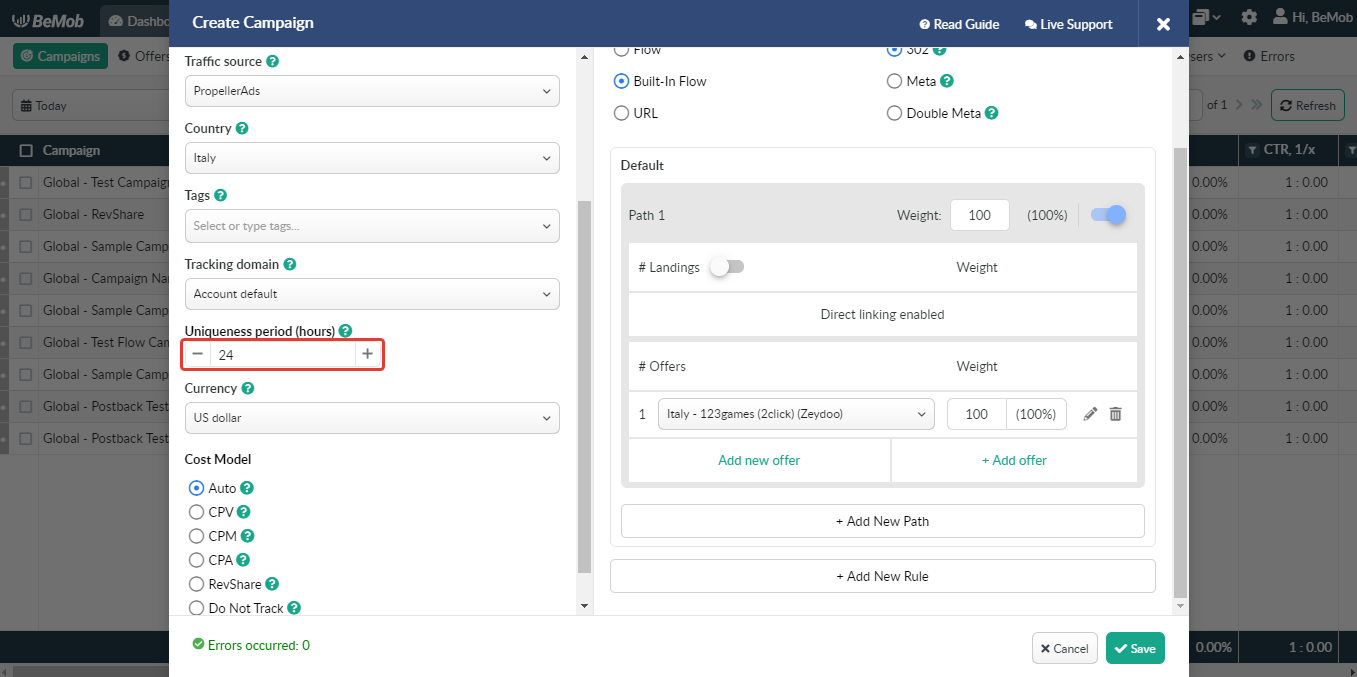
- send custom conversions - not obligatory.
This option allows managing custom events passed to a traffic source. This feature is used along with the Custom Conversions option.
By default, all custom conversions are passed to your traffic source without any limits. In case you need to send specific conversion types only, the Send Custom Conversions option is at your service.
Select one of the options: All, Only Selected, Except Selected and choose the required custom conversions.
Learn more about Send Custom Conversions option in the dedicated guide.
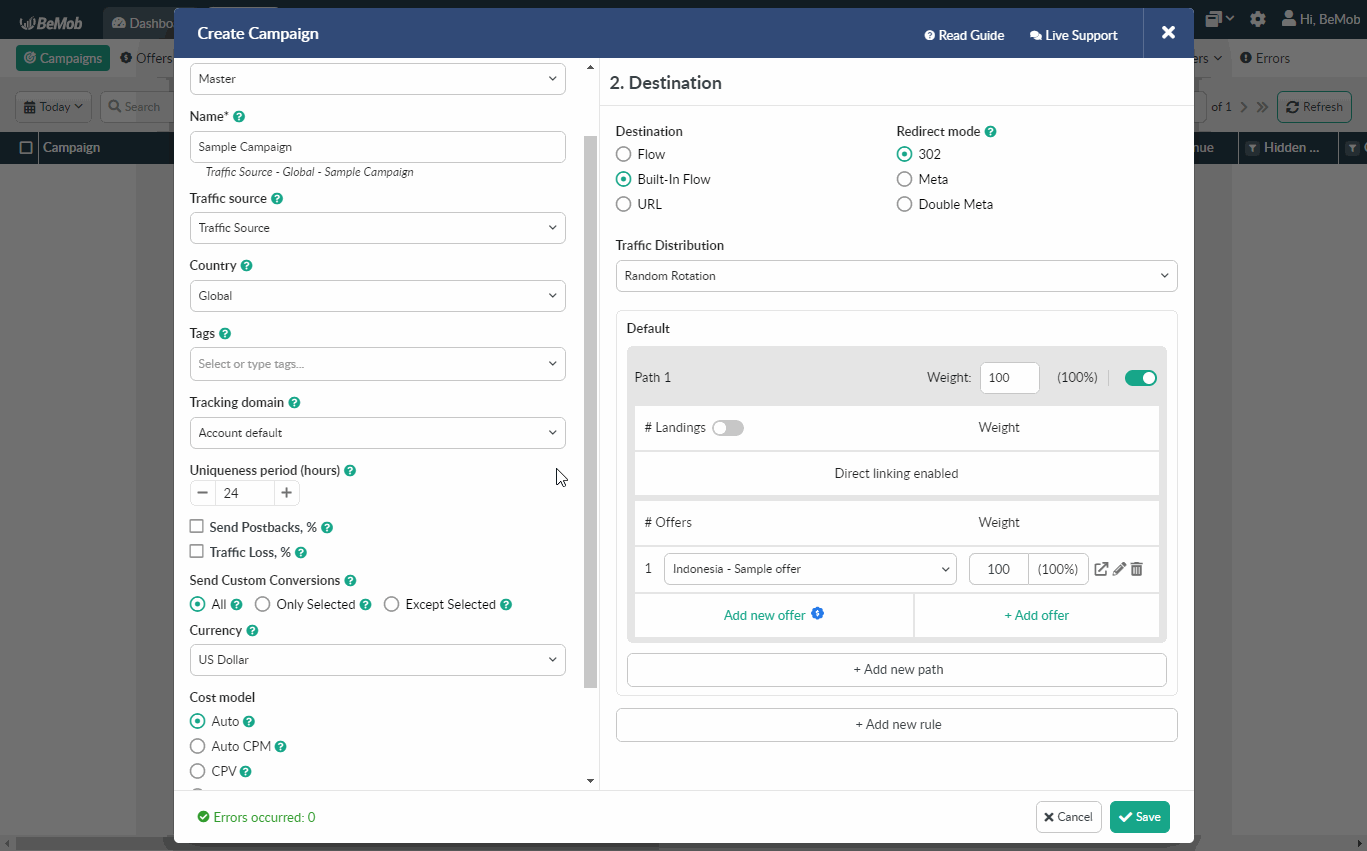
- currency - not obligatory, but only the traffic cost currency matches the account currency.
Campaign currency affects the way cost parameter from traffic source will be converted to account currency in report.
If the BeMob panel currency is US dollar and you purchase the traffic in Euro, it is required to select Euro as campaign currency.
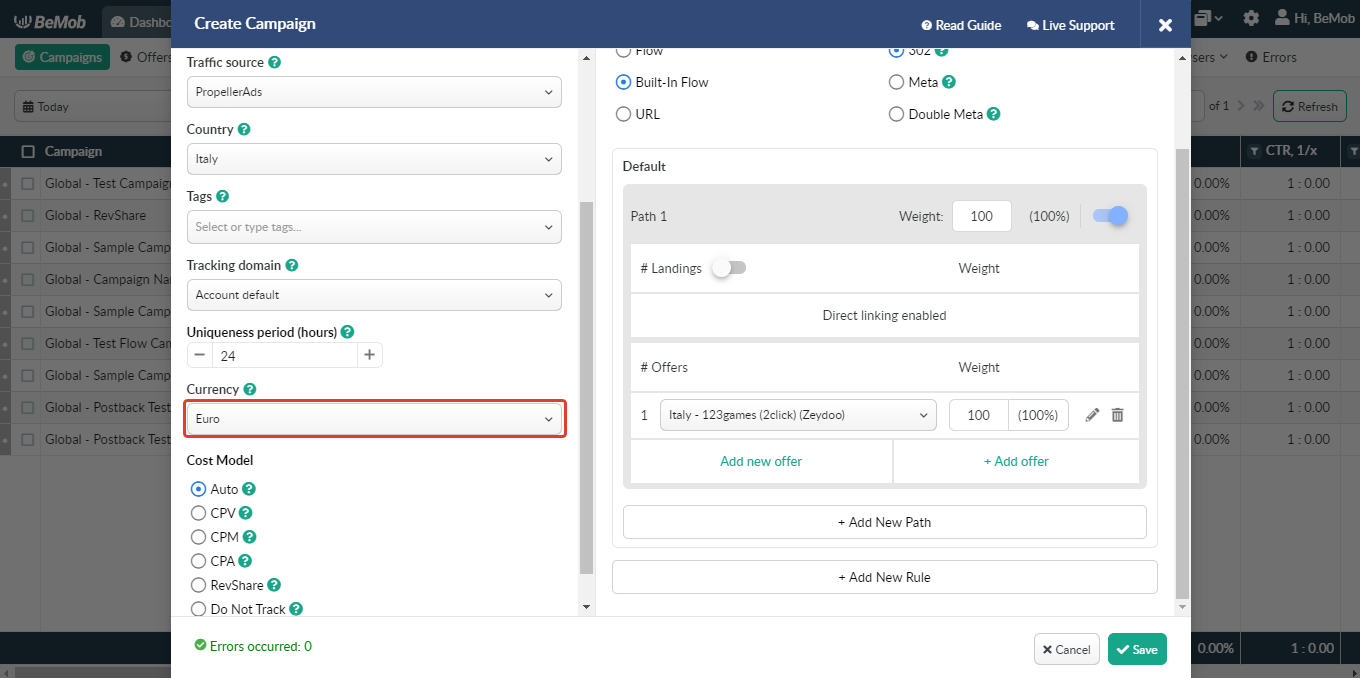
- cost model and destination - obligatory
The cost model and destination settings selection will be described in the next sections.
If you have any questions or need the assistance with the settings, contact our support team through the live chat or at support@bemob.com