The option of passing static data from a landing page to your affiliate network is useful if your affiliate network requires to receive the additional information of a visit. For instance, you can pass the name of a landing page which was visited to the side of your affiliate network.
Before you start please contact your affiliate network' support or check its documentation to clarify what parameter can be used for passing this kind of data.
¶ Affiliate Network Settings
Since you are going to pass data to an affiliate network, it is required to create an affiliate network element in BeMob.
If we have your affiliate network in our templates, you should just select it from the list and press Save.
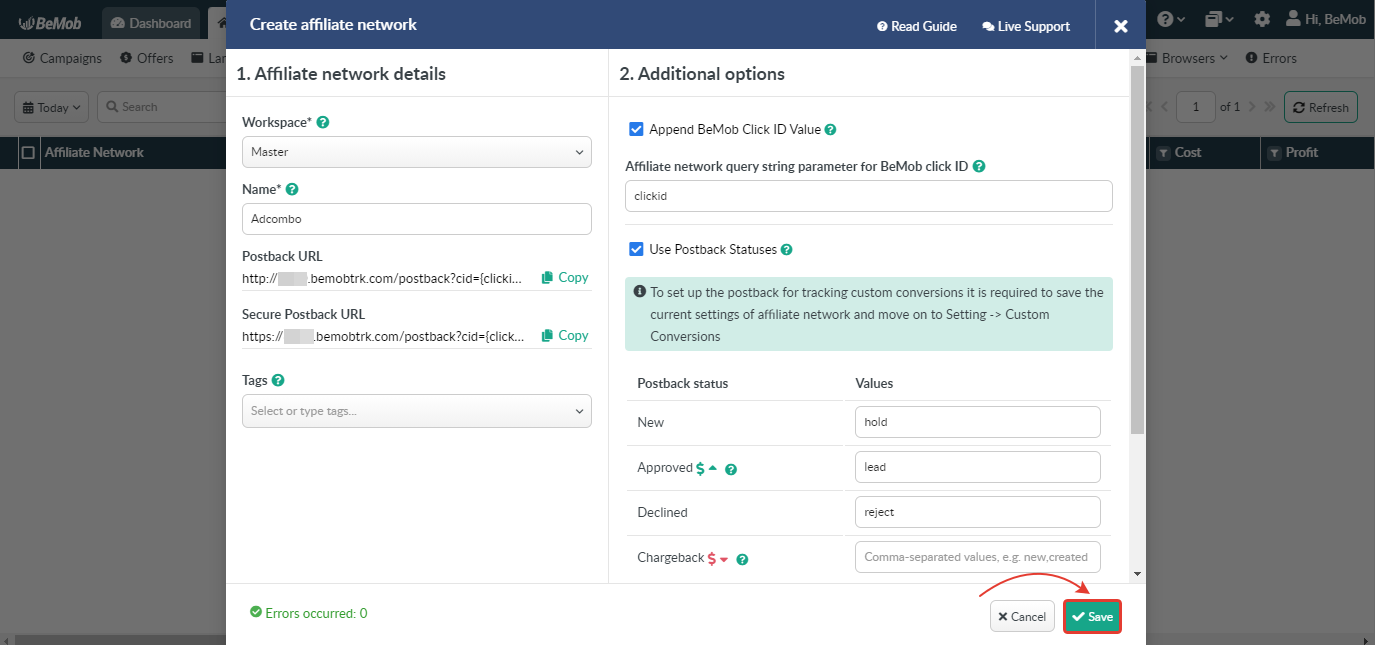
👉 Learn more about how to add an affiliate network from our templates in the dedicated guide.
If your affiliate network is not available with BeMob templates you can add it manually or contact our support team via live chat, and we will add it within 10 minutes.
👉 More about how to set an affiliate network manually in our guide.
¶ Offer Settings
After your affiliate network has been successfully set in BeMob, it's the right time to create an offer element.
To add an offer in BeMob it is required:
- Press Offers tab.
- Click New.

After the offer settings window appear it is required to:
- select the Workspace or leave Master as the default choice;
- add the offer name;
- specify the geo of offer;
- select your affiliate network;
- place the offer link in the URL section;
- press Save to store the settings.
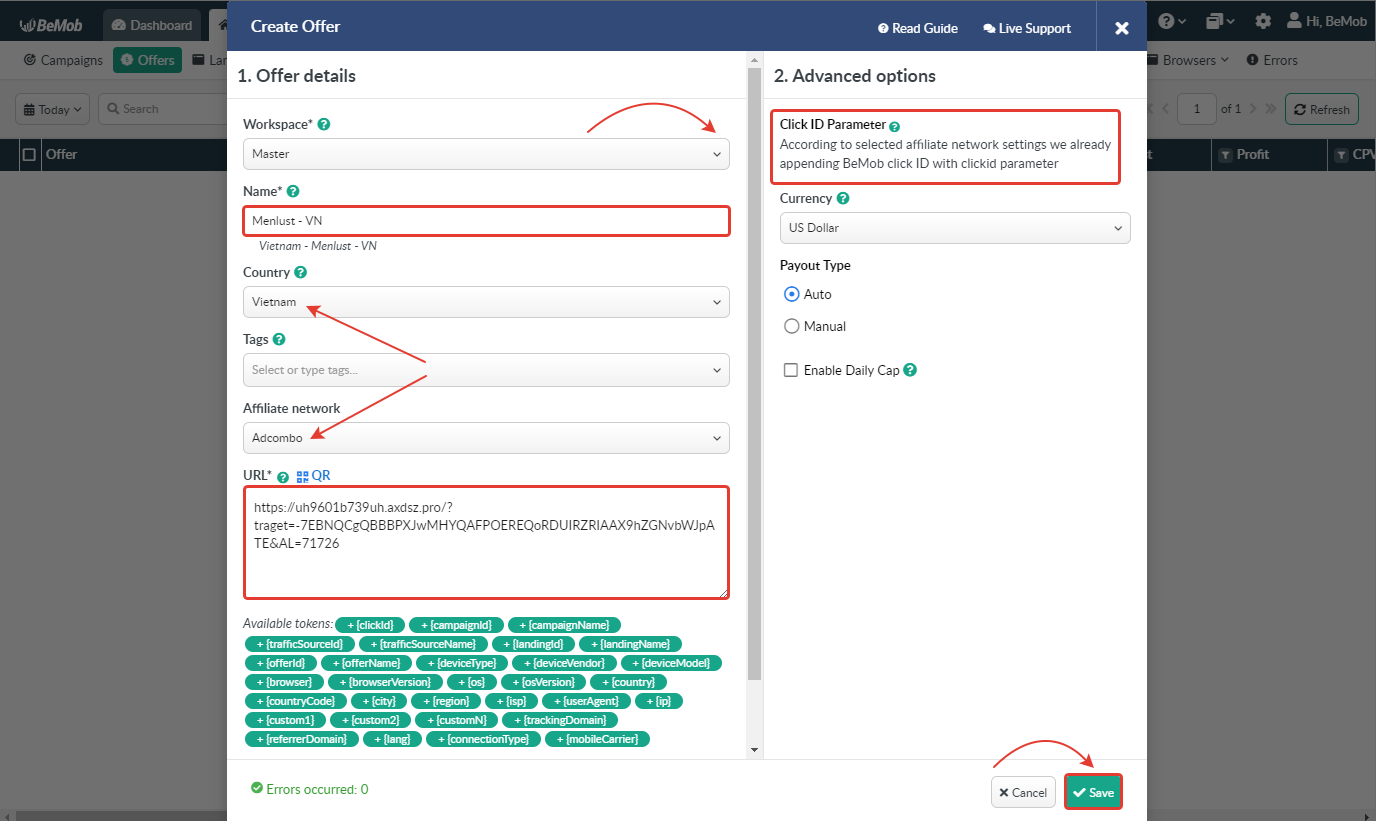
🔎 More details on offer settings see in our dedicated guide.
¶ Landing Page Settings
The next step is the creation of landing page element.
To add a landing page in BeMob it is requried:
- Press Landings tab.
- Click New.

After the landing page settings window appear it is required to:
- select the Workspace or leave Master as the default choice;
- add the landing page name;
- place the landing page link in the URL section;
- specify the geo of landing page;
- specify offers number;
It is obligatory to specify the number of offers if each CTA button of your landing page should redirect to dedicated offer.
- press Save to store the settings.
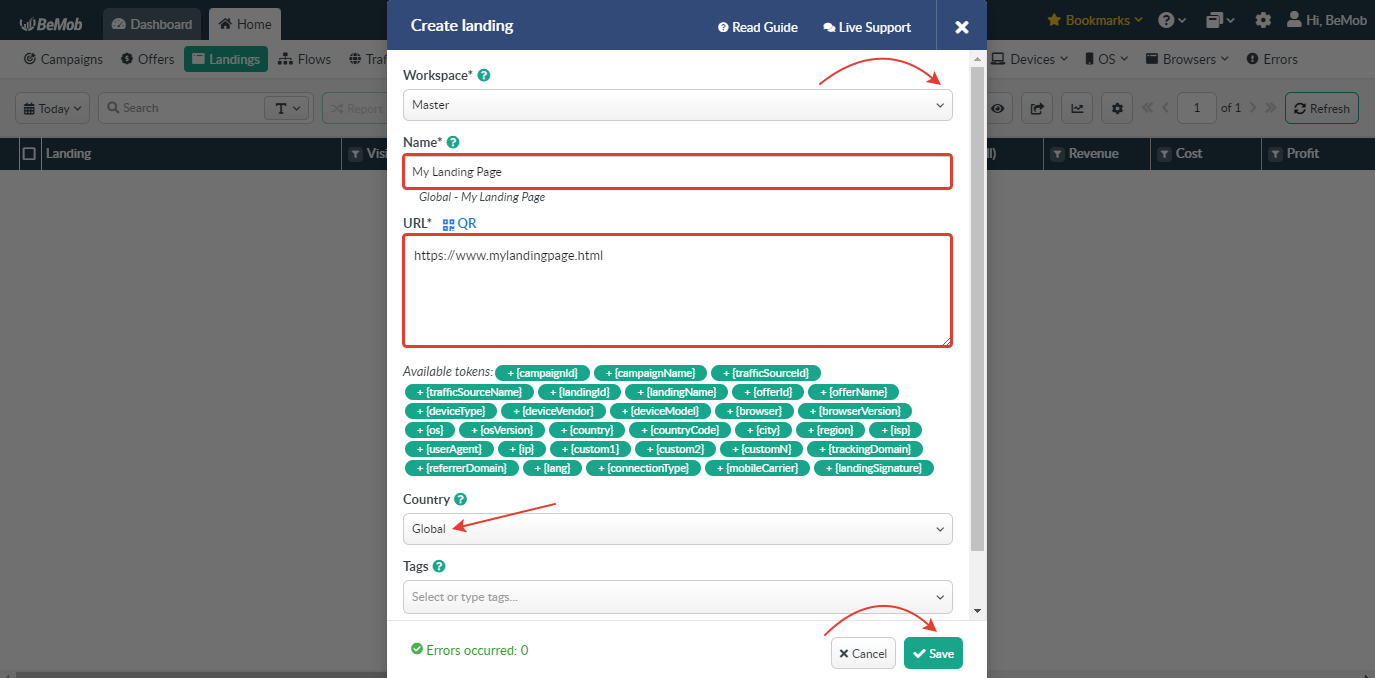
🔎 More details on landing page settings see in our dedicated guide.
¶ Click URL Settings
To pass static data from a landing page it is required to modify regular Click URL or Multi-Offer Click URL by adding the parameter supported by your affiliate network for passing the corresponding data.
¶ Regular Click URL Settings
The regular Click URL is used when your landing page(s) should redirect to a single offer or your offers are rotated.
Go to Settings → Tracking URLs to find the Click URL assigned to your BeMob account.
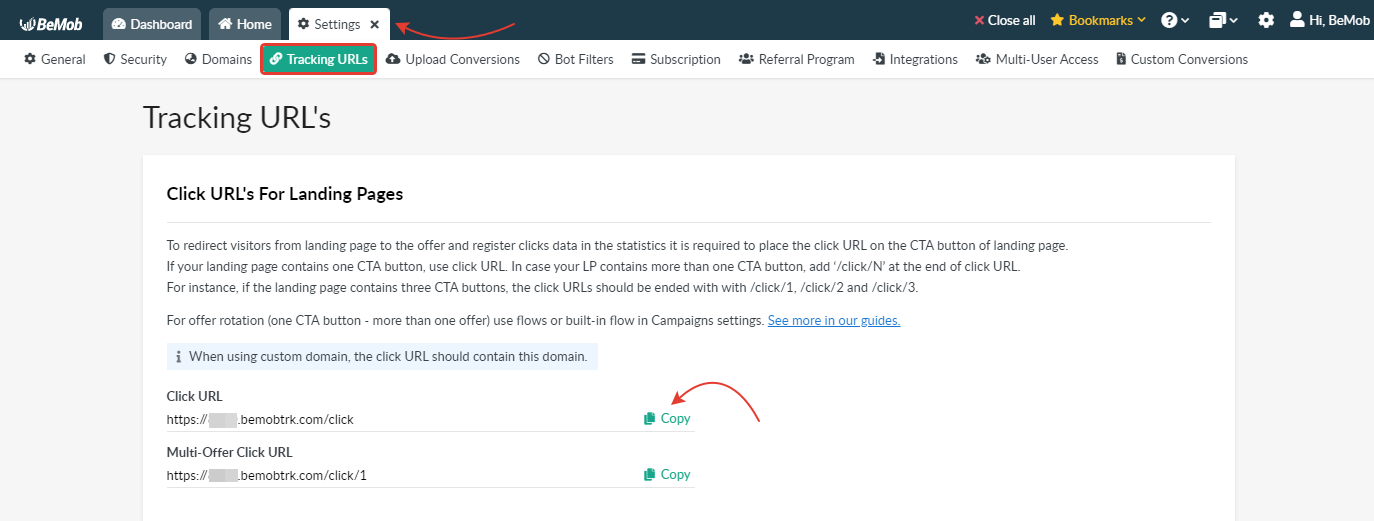
The regular Click URL of your BeMob account looks the following way:
https://yourdomain.com/click
If you want to pass the name of your landing page, the Click URL should look the following way:
https://yourdomain.com/click?subid5=landing1
where subid5 is the parameter supported by your affiliate network for passing this data;
landing1 is the custom landing page name that you want to pass to your affiliate network.
The Click URL for a second landing page should look the following way:
https://yourdomain.com/click?subid5=landing2
where subid5 is the parameter supported by your affiliate network for passing this data;
landing2 is the custom landing page name that you want to pass to your affiliate network.
The modified Click URLs should be set on CTA buttons of your landing pages.
The sample code of Landing Page 1:
<p>
<a href="https://yourdomain.com/click?subid5=landing1" class="btn btn-success">Click me!<!a>
<p>
The sample code of Landing Page 2:
<p>
<a href="https://yourdomain.com/click?subid5=landing2" class="btn btn-success">Click me!<!a>
<p>
Each time visitors click on CTA buttons of your landing pages, landing page name will be passed to your affiliate network.
¶ Multi-Offer Click URL Settings
Multi-Offer Click URL is used when each CTA button of your landing pages should lead to dedicated offer.
Go to Settings → Tracking URLs to find the Multi-Offer Click URL assigned to your BeMob account.
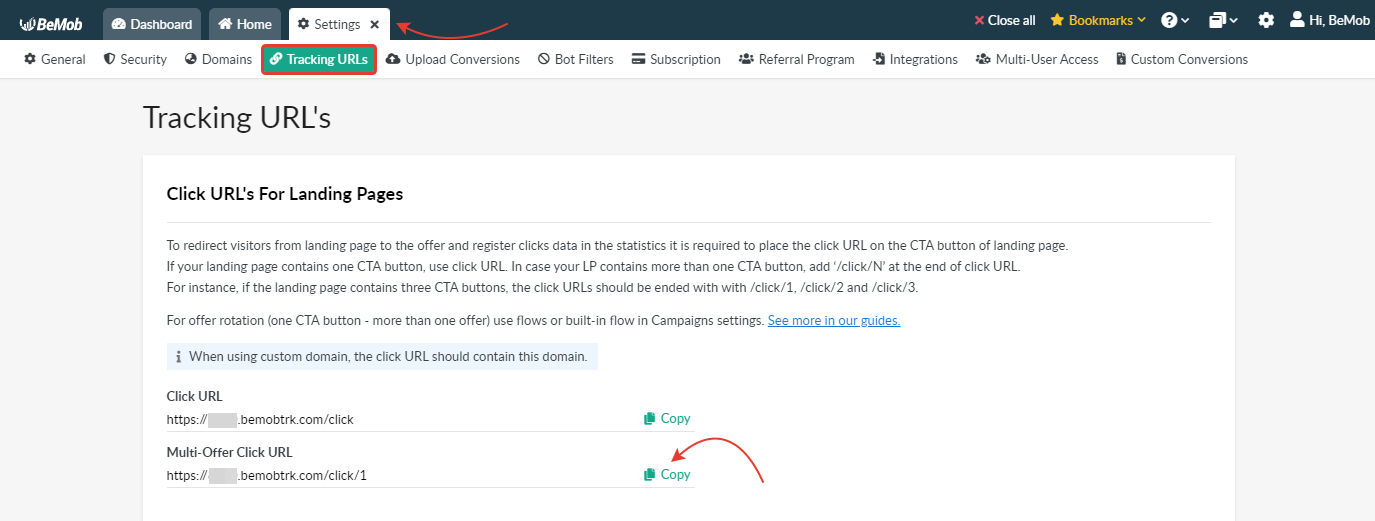
The regular Multi-Offer Click URL of your BeMob account looks the following way:
https://yourdomain.com/click/1
https://yourdomain.com/click/2
https://yourdomain.com/click/3
If you want to pass the name of your landing page, the Multi-Offer Click URL should look the following way:
https://yourdomain.com/click/1?subid5=landing1
https://yourdomain.com/click/2?subid5=landing1
https://yourdomain.com/click/3?subid5=landing1
where subid5 is the parameter supported by your affiliate network for passing this data;
landing1 is the custom landing page name that you want to pass to your affiliate network.
The Multi-Offer Click URL for a second landing page should look the following way:
https://yourdomain.com/click/1?subid5=landing2
https://yourdomain.com/click/2?subid5=landing2
https://yourdomain.com/click/3?subid5=landing2
where subid5 is the parameter supported by your affiliate network for passing this data;
landing2 is the custom landing page name that you want to pass to your affiliate network.
The modified Multi-Offer Click URLs should be set on CTA buttons of your landing pages.
The sample code of Landing Page 1:
<p>
<a href="https://yourdomain.com/click/1?subid5=landing1" class="btn btn-success">Link to first offer<!a>
<a href="https://yourdomain.com/click/2?subid5=landing1" class="btn btn-success">Link to second offer<!a>
<a href="https://yourdomain.com/click/3?subid5=landing1" class="btn btn-success">Link to third offer<!a>
<p>
The sample code of Landing Page 2:
<p>
<a href="https://yourdomain.com/click/1?subid5=landing2" class="btn btn-success">Link to first offer<!a>
<a href="https://yourdomain.com/click/2?subid5=landing2" class="btn btn-success">Link to second offer<!a>
<a href="https://yourdomain.com/click/3?subid5=landing2" class="btn btn-success">Link to third offer<!a>
<p>
Each time visitors click on CTA buttons of your landing pages, they will be redirected to the dedicated offer and landing page name will be passed to your affiliate network.
¶ Campaign Settings
After all campaign elements have been successfully set, it is required to create a campaign in BeMob.
To add a campaign in BeMob it is requried:
- Press Campaigns tab.
- Click New.

After the campaign settings window appear it is required to:
- select the Workspace or leave Master as the default choice;
- add the campaign name;
- select a traffic source added beforehand;
- specify the geo of campaign;
- select Built-In Flow destination;
- add your landing pages and offer(s) from the pre-configured;
- press Save to store the settings.
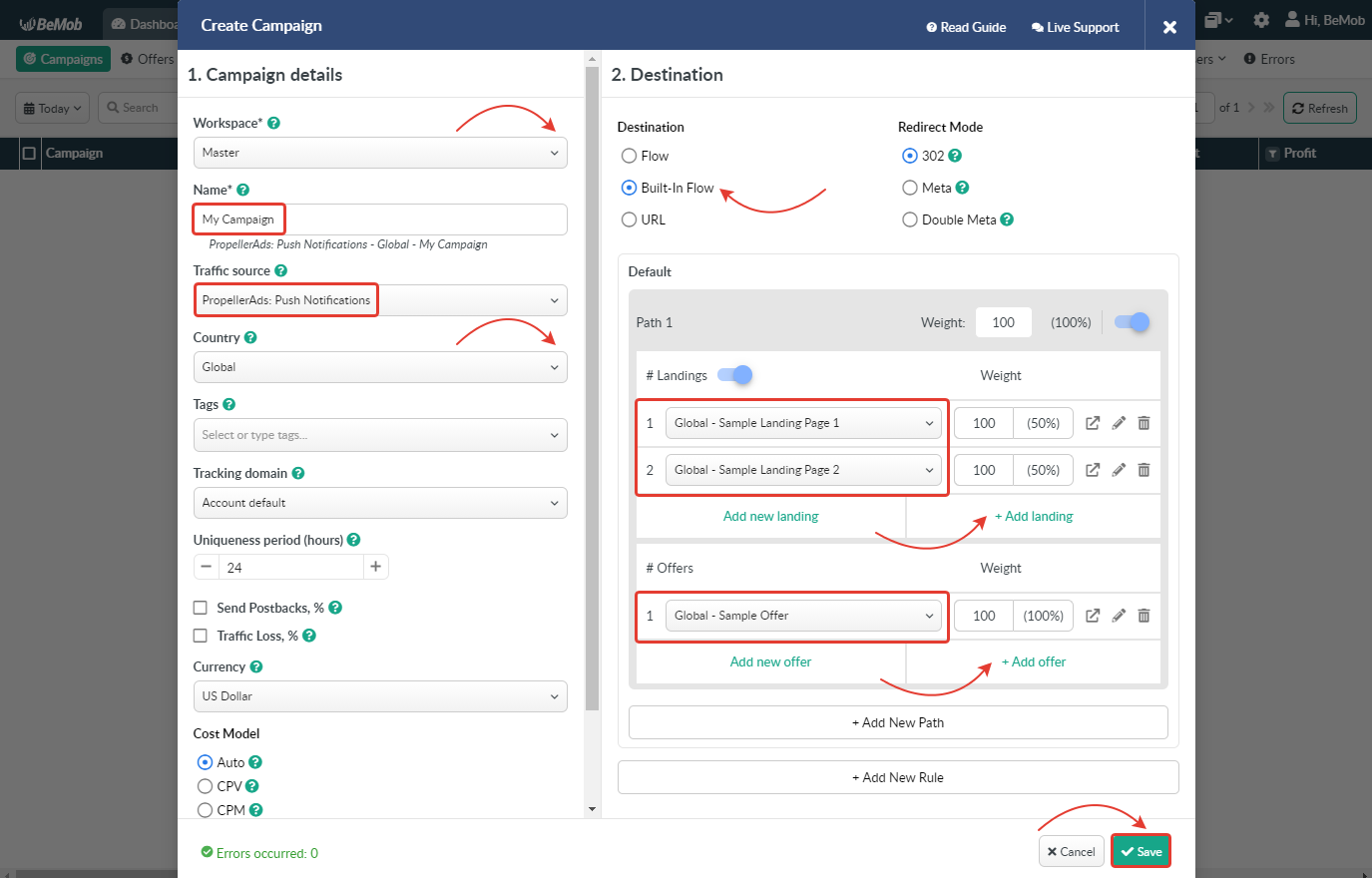
🔎 More details on campaign settings see in our dedicated guide.
To check if the name of your landing page is passed to your affiliate network correctly, you should go through Campaign URL and click on CTA button of your landing page.
If you have any questions or need the assistance with the settings, contact our support team through the live chat or at support@bemob.com