For PropellerAds campaigns you can:
- configure the collection of cost data via API;
- stop or resume your PropellerAds campaigns.
With this integration enabled you can avoid manual cost updates to sync the data with PropellerAds and manage your PropellerAds campaigns straight from the BeMob panel.
📌 Before you start make sure that you have:
- active BeMob account;
- active PropellerAds account;
- at least $100 on PropellerAds account balance/ total spend to have the access to API.
To connect BeMob and PropellerAds systems you will need the dedicated PropellerAds API key which should be specified in the corresponding section on the side of BeMob.
Follow this step-by-step guide for complete integration👇
¶ PropellerAds API Token Settings - Part 1
To get PropellerAds API Token:
- Access Profile on the panel.
- Go to API Access section.
- Press Create token button.
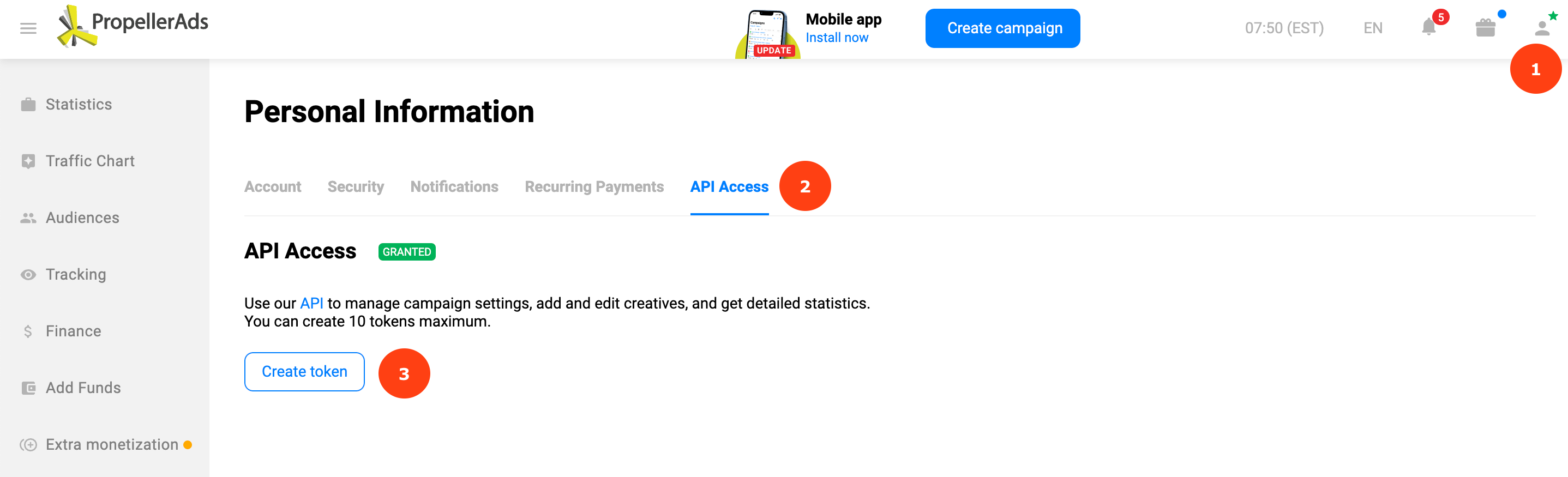
4. Specify the custom name of API token and press **✓**.
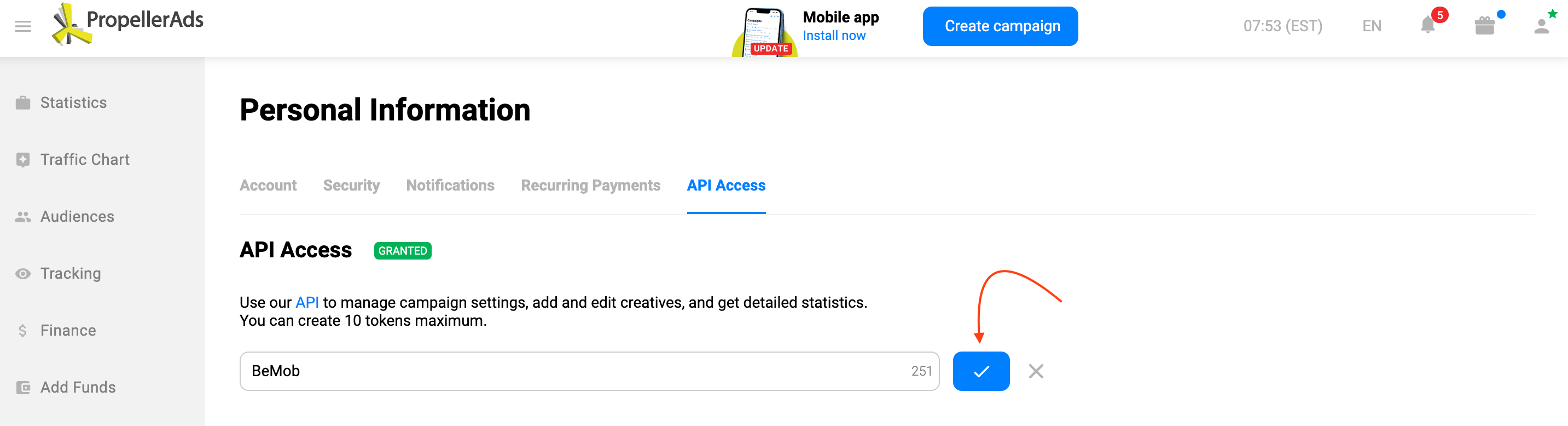
5. Copy the generated API token.
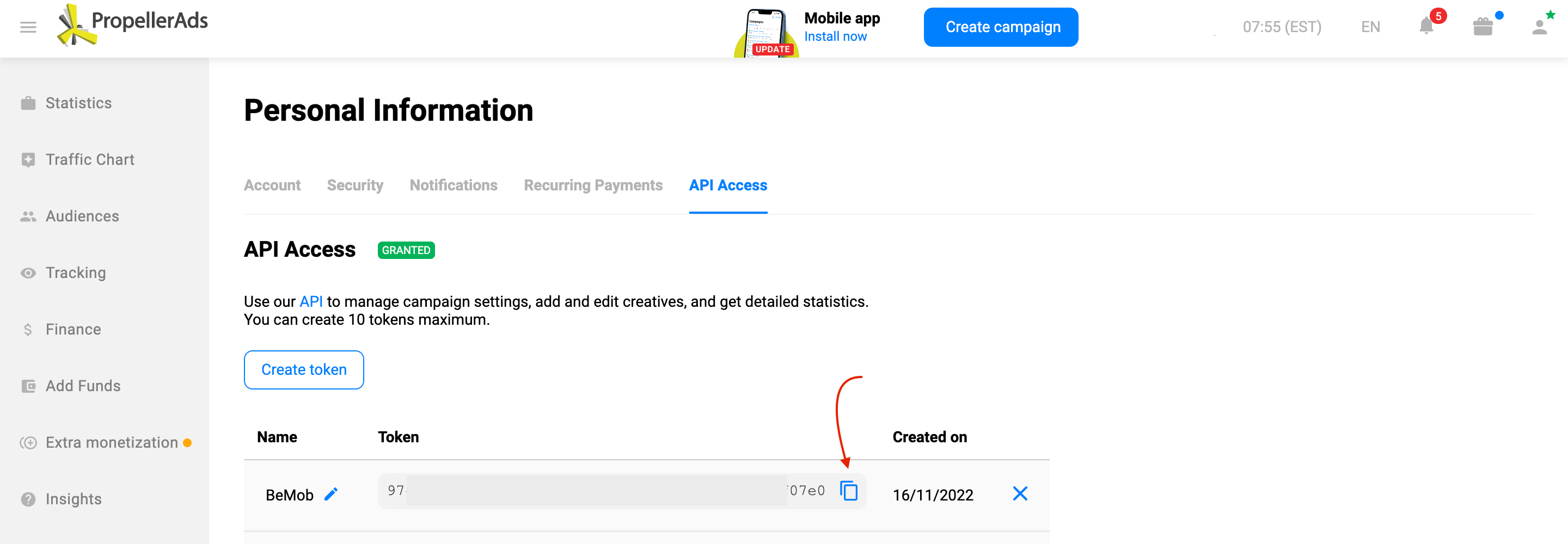
You can change the name of API token or remove the inactive token from your PropellerAds account later if it is required.
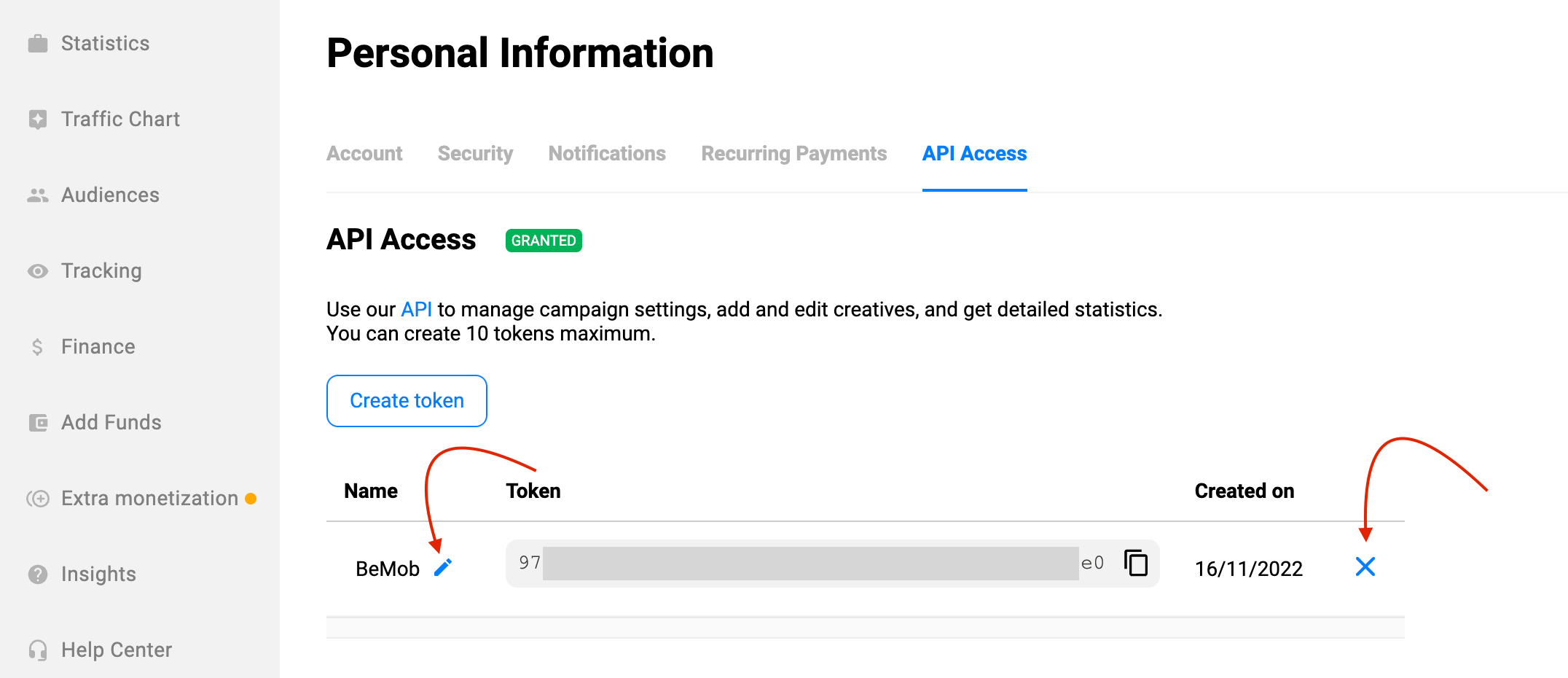
¶ BeMob Integration Settings
After PropellerAds API token is copied it is required to continue the integration on the side of your BeMob account.
1. Go to Settings
2. Access Integrations section
3. Click on Add Integration button
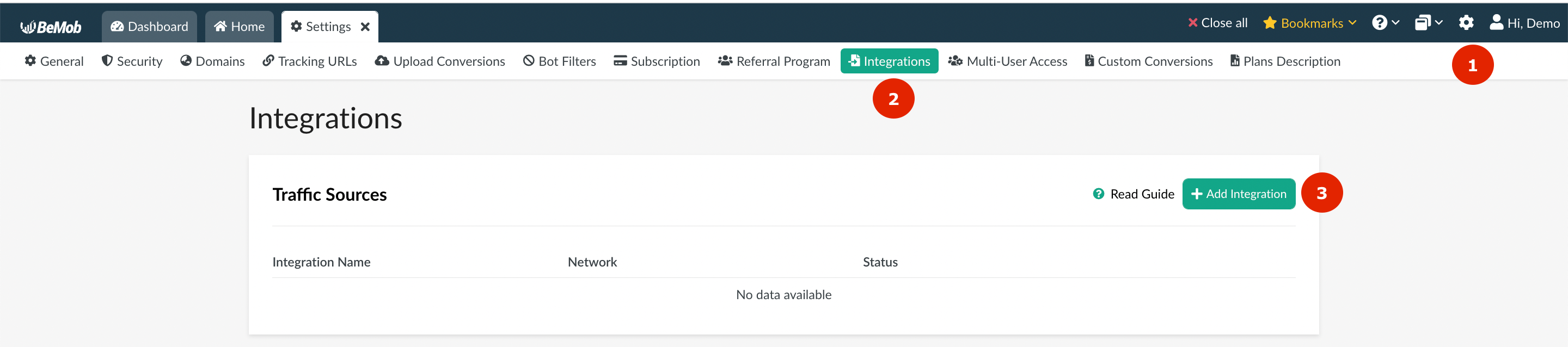
🚨 If the Integration with PropellerAds is disabled for your account, you will need to purchase this addon in the Subscription section or straight from the window which will appear once you click on PropellerAds image.
After the access to the Integration with PropellerAds is granted, select the integration and click on Next.
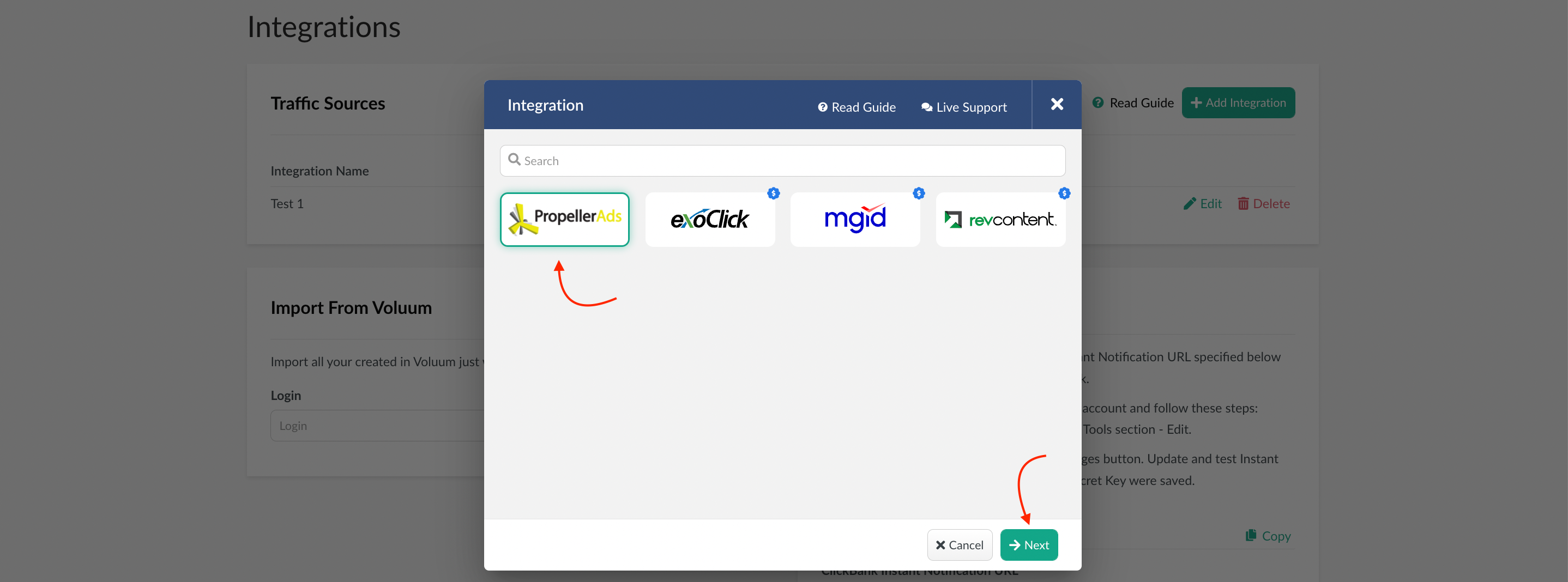
In the appeared window the following actions should be done:
- specify custom Integration Name. The name should not exceed 250 alphanumeric characters.
- add API Token copied from your PropellerAds account.
- press Create Integration button.
The integration will not be created if the API token was entered incorrectly. You will see the corresponding error in this case.
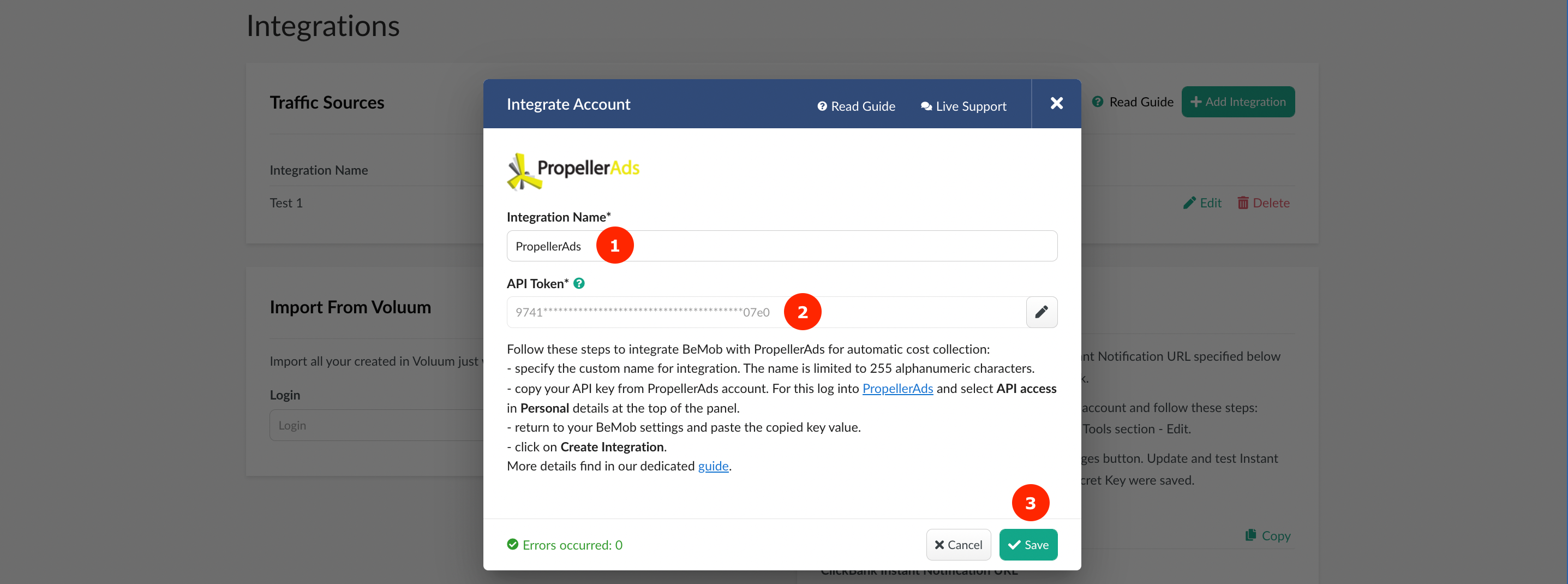
The valid API key will be accepted with BeMob successfully. The integration will be displayed as active.
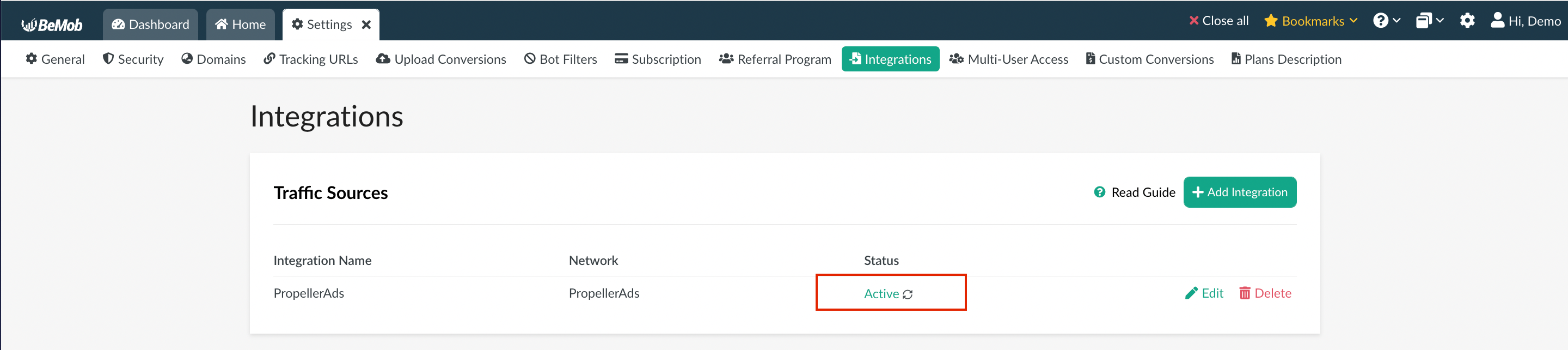
The integration can be edited or deleted if required.
🚨 If you delete the integration the cost passing via API for all the associated campaigns will be stopped. However the previously received data will be kept.
¶ BeMob Integration Settings - Part 2
After you successfully created the PropellerAds integration in Settings, it is required to select this integration on the level of PropellerAds as a traffic source. This is required to match the integration with traffic source and campaign configured on the side of BeMob.
If you have already configured PropellerAds for your campaigns and wish to set up the auto-cost collection or manage their status straight from the panel, it is required to follow these steps:
- go to Traffic Sources tab;
- select PropellerAds → Edit;
- scroll down to Integration option;
- select the name of integration you've configured in Part 1.
- save the settings.
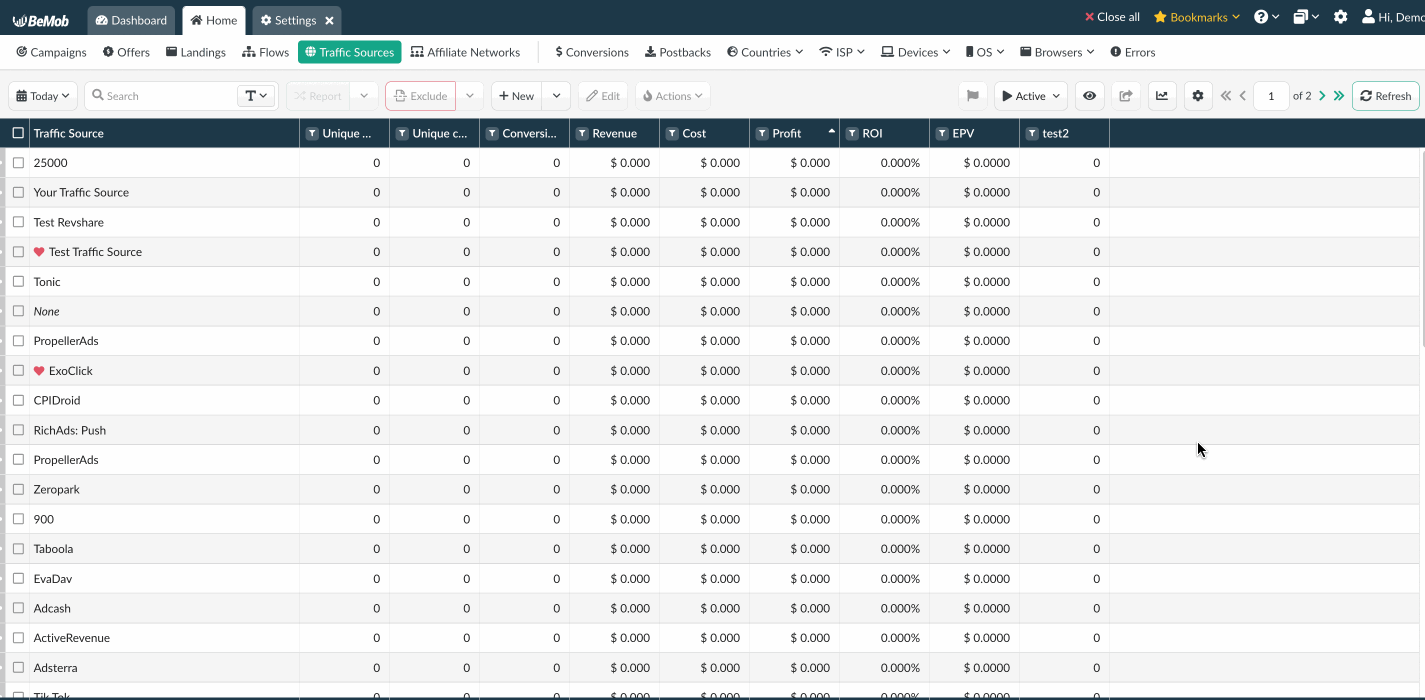
If PropellerAds was not configured as a traffic source for your campaigns, you will need to go to the Traffic Sources tab, click on New From Template.
Then select PropellerAds → Next and scroll down to select the corresponding integration.
¶ BeMob Campaign Settings
After PropellerAds integration is configured on the level of general and traffic source settings you will need to create a campaign with PropellerAds as a traffic source on the side of BeMob.
To create a campaign you will need an offer link, properly working postback connection between your affiliate network and BeMob, a self-hosted landing page, a dedicated tracking domain.
More details on these settings you can find in our dedicated guides 👇
- Offer Settings
- Postback Settings with Affiliate Network
- Landing Page Settings
- Domain Settings
- Campaign Settings
You will need to grab the link of your campaign on the side of BeMob and specify it as the Target URL on the side of PropellerAds.
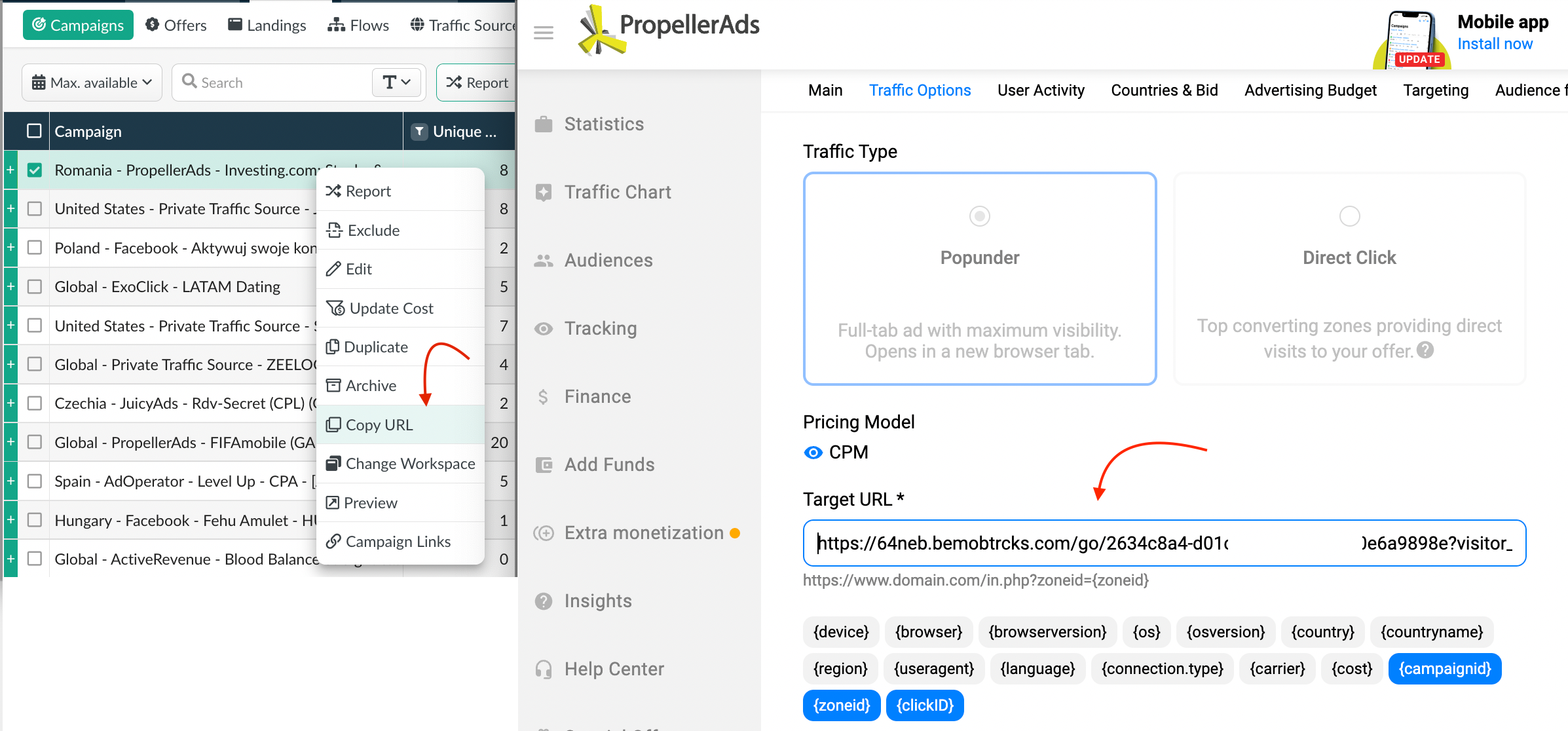
Then start the campaign on the side of PropellerAds. After moderation process your campaign will be launched.
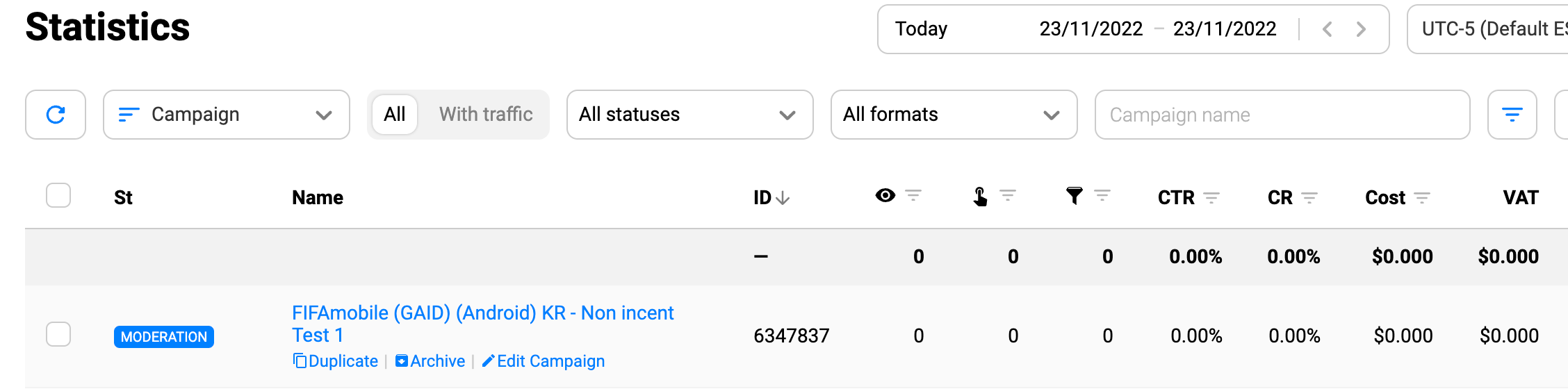
You will see the API icon next to the campaign name - it means that it is now integrated. The cost data will be auto-collected. Also this campaign can be stopped or resumed straight from BeMob panel - you don't need to go to the side of PropellerAds for this.

With active integration you may find useful to activate the following columns: Campaign External ID and External Status.
Campaign External ID shows the campaign ID of this campaign on the side of PropellerAds.
To check the campaign's activity you will need to enable the column of External Status in your BeMob reports. This column will contain the status value passed from PropellerAds. BeMob is synced with the PropellerAds every 5 min to get the most recent details on your campaigns.

For stopping/ starting a campaign on the side of BeMob:
- select the required PropellerAds integrated campaign;
- click on Actions;
- press Start/ Stop.
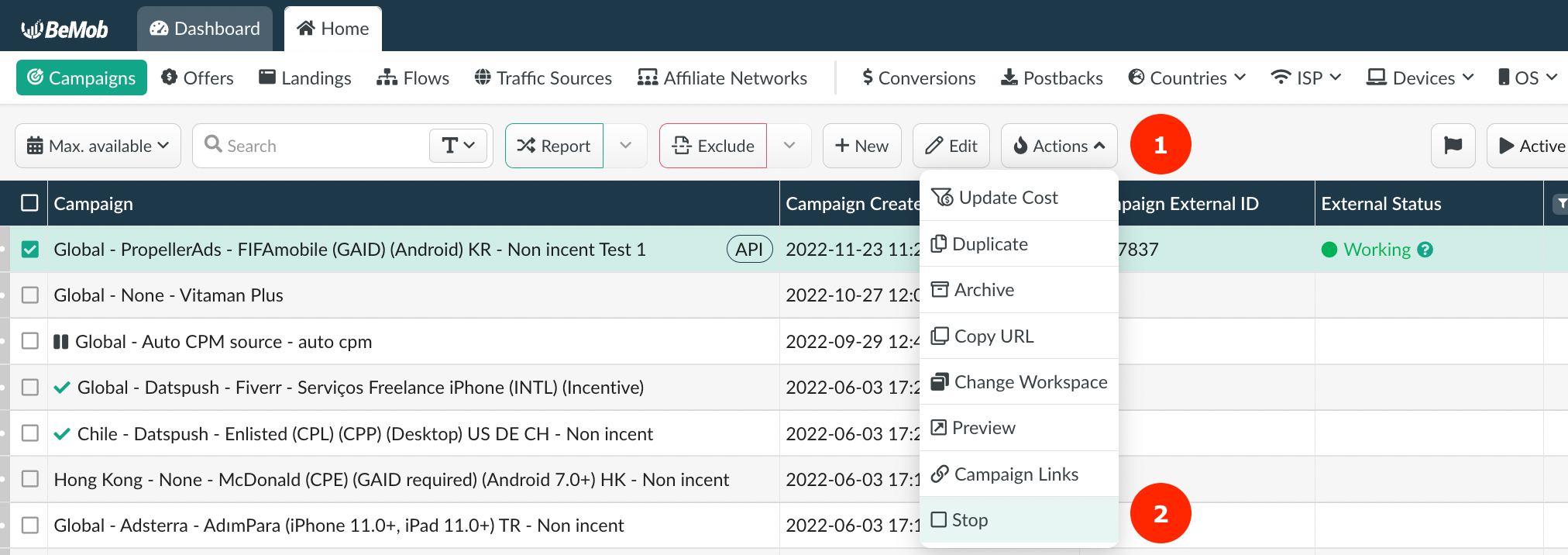
On the side of BeMob the status is updated immediately right after you click on the Start/ Stop.
A campaign can be stopped if the External Status column contains the following values: Moderation pending, Ready, Working, Paused.
A campaign can be resumed if the External Status column contains the following values: Draft, Stopped
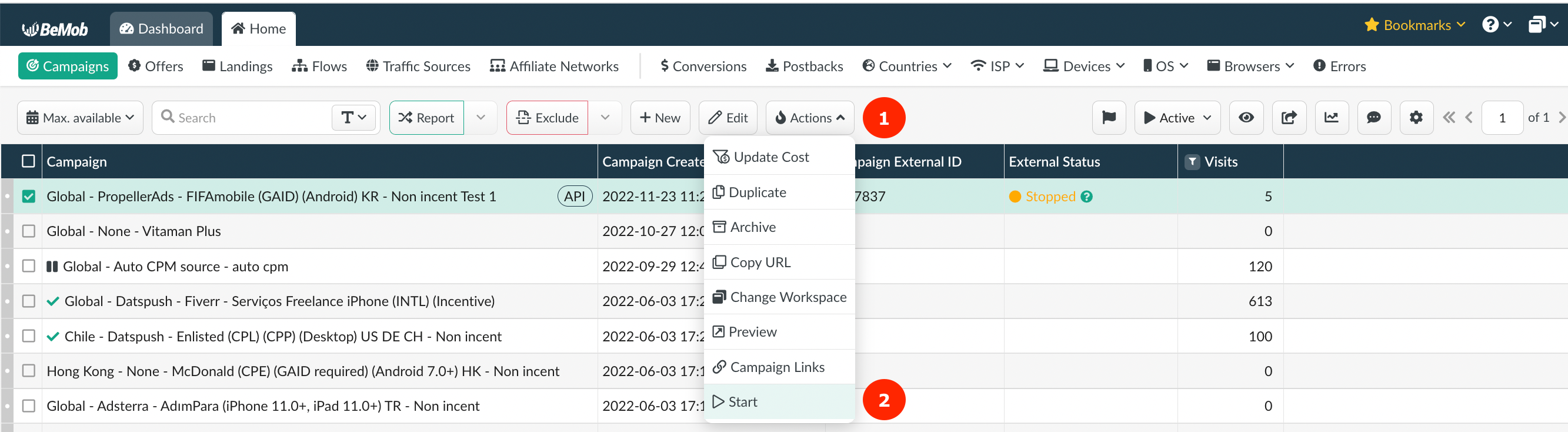
No start or stop can be applied to a campaign with statuses Completed or Rejected.
Completed status means that the budget of campaign is reached or insufficient amount on your account balance. You will need to change the budget settings of a campaign or add funds to your PropellerAds balance.
Rejected status means that your campaign didn't pass the moderation process and can't be launched. We recommend to become familiar with the terms of PropellerAds
¶ Cost Collection
In addition to campaign management, the API integration will allow you to track the exact cost data in your PropellerAds campaign.
The cost data will be available in the Cost column.
You will no longer need to manually update the cost to avoid discrepancies between BeMob and PropellerAds.
📌 Costs are synchronised with PropellerAds once an hour. Therefore, the minimal discrepancies are allowed. It is better to look at the statistics for the completed period, e.g. yesterday, than for today.
If you notice significant discrepancies in costs, please contact the team for assistance.