
As Lemonad is already available in BeMob templates of affiliate networks, the postback configuration becomes easier.
¶ Step 1: Postback Settings
- Press Affiliate Networks tab.
- Click on New from template and select Lemonad from the list.
- Select the Workspace from the drop-down menu that the affiliate network will be assigned to. Workspaces help to separate all the working processes into areas. Along with the Users Management this option allows to organize and manage the campaigns and elements smartly.
🔴 By default all the elements go to Master WS. Leave the default selection if you have no other preconfigured custom workspaces and move on to other settings.
Learn more in our Workspace guide.
4. Copy postback URL to add it on the side of Lemonad.
5. Press Save to store the settings.
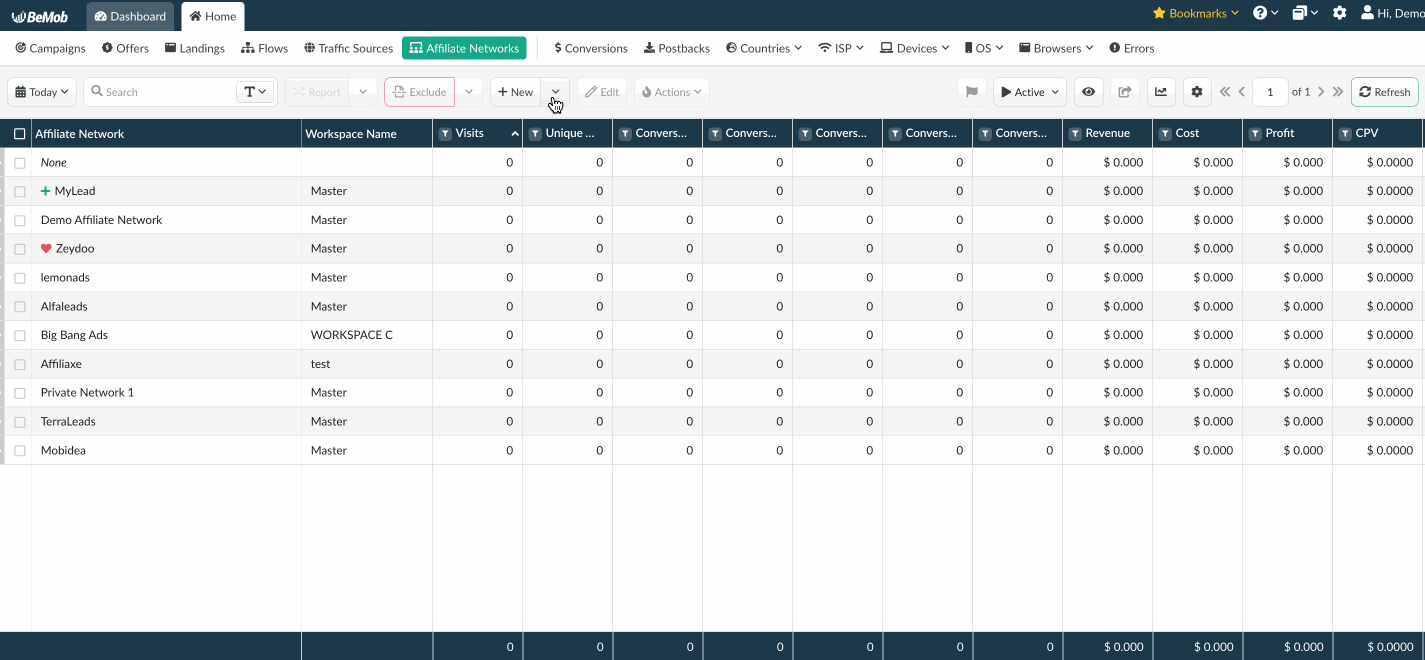
The preconfigured postback URL of Lemonad:
http://xxxx.yourdomain.com/postback?cid={clickid}&payout={payout}&txid=OPTIONAL&status={status}
The postback URL contains dedicated Lemonad's macros to pass the conversions data to BeMob. The conversions data from Lemonad to BeMob is passed right after a successful action happened on the side of Lemonad.
{clickid} - this macro will pass the BeMob click ID value assigned to a conversion;
{payout} will pass the commission amount you've earned once a conversion happened;
{status} - with this macro you will receive the current status of each conversion/ lead. More details on conversions statuses are described below.
As you can see, 'txid' goes along with the OPTIONAL part in the preconfigured postback URL. It means that transaction ID passing is not supported by Lemonad network. Once you paste the postback link on the side of Lemonad, ‘&txid=OPTIONAL’ part should be deleted.
Now let's come back to the affiliate network settings window on the side of BeMob to see what other options are available there for Lemonad.
On the right side of the window in Additional Options you can see that the click ID field is pre-populated with the ‘clickid' parameter.
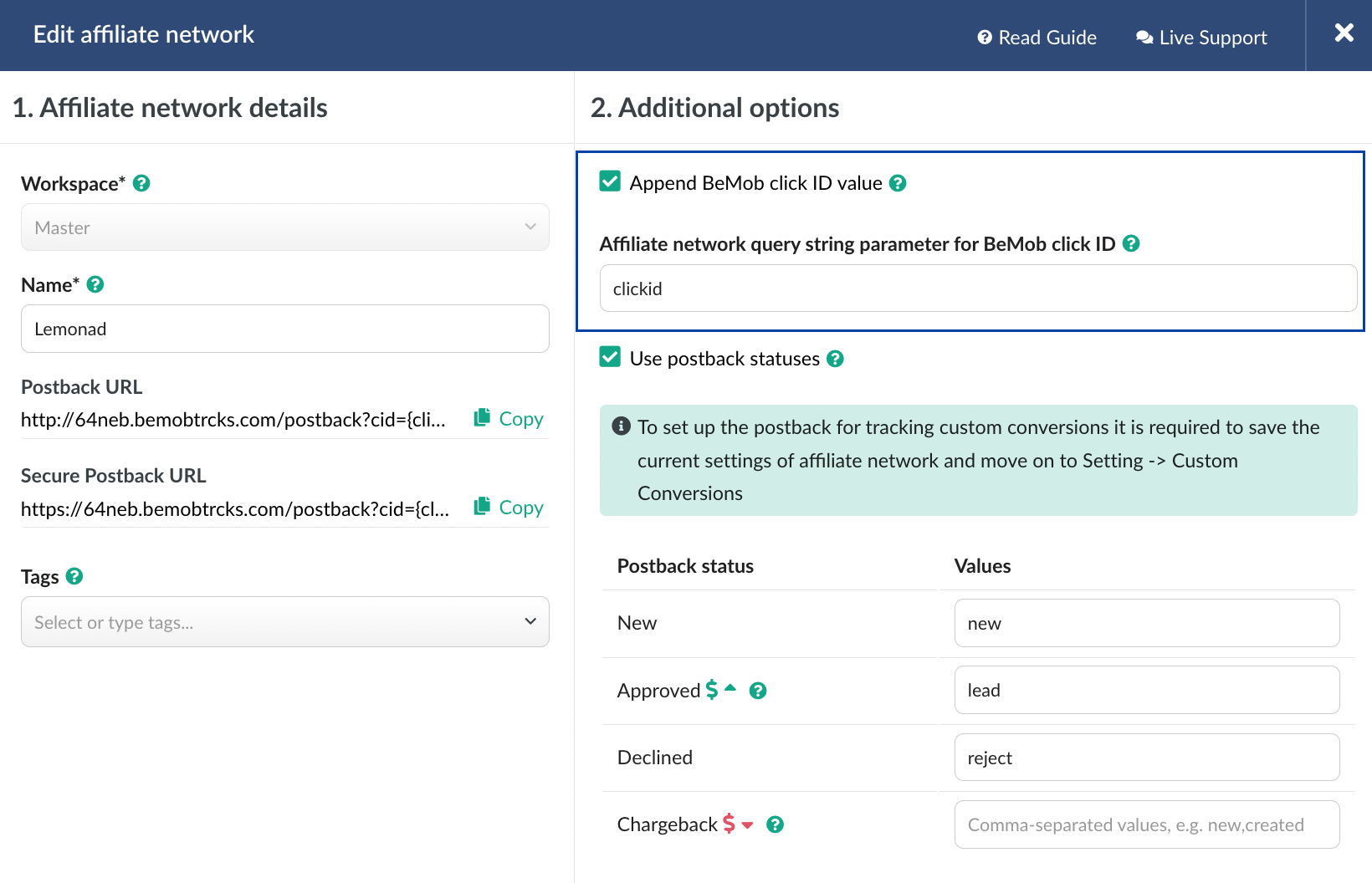
Append BeMob Click ID value option allows to pass the click ID of each visit via the offer URL automatically.
If the dedicated parameter of your network is specified in the click ID parameter field, there's no need to add ‘&click_id_parameter={clickId}’ at the end of each offer URL associated with this affiliate network on the level of offer settings in BeMob.
As you can see, we've configured the click ID parameter for Lemonad on the level of affiliate network settings to make the postback and click ID tracking easier for you. There is no need to remove this parameter or switch of this option unless you wish to specify ‘&clickid={clickId}’ at end of each offer URL of Lemonad by yourselves.
💡 Learn more on click ID settings and why they are essential for the conversions tracking in our dedicated guide.
Use Postback Statuses option allows you to receive data on conversions with different statuses.
You can track each stage of conversion from the moment it appears till the conversion is paid or rejected.
Lemonad is forwarding the status of each conversion via postback URL. Status values supported by Lemonad are already added in the Lemonad template.
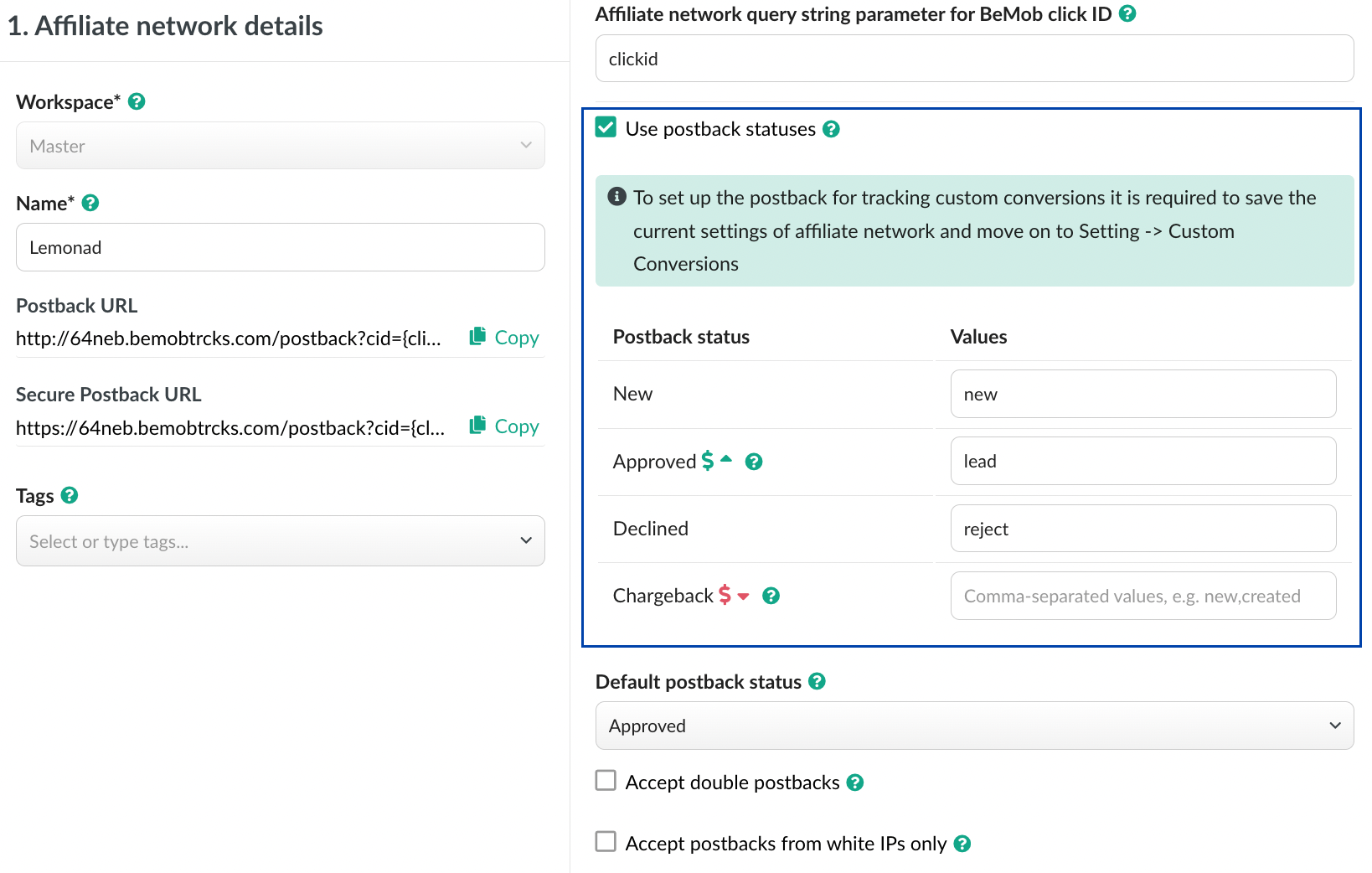
Default postback status option is required for cases, when BeMob receives a conversion with unidentified status from your affiliate network.
If you don't wish track the conversions with other statuses apart from new, approved or declined, then you can select Ignore conversion as a default option.
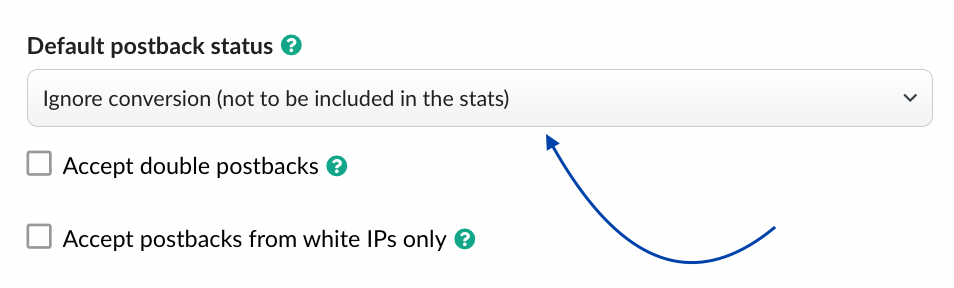
In this case the conversion with a status that is different from the values specified in the status fields will not be included in the BeMob reports.
Accept Double Postbacks options allows you to track the conversions with the same click ID and no other details on payout or status. As Lemonad is supporting the statuses passing (which allows to enrich the conversion data with additional details) this option is no relevant to the cases when you work with this network.
Accept Postbacks From White IPs only also relates to the optional settings. You can skip this option as well if you have no specific requirements on IP addresses from which you wish to accept the postback requests.
Click on Save button to store the settings on the side of BeMob and let's jump to the next step.
¶ Step 2: Lemonad Settings
After Lemonad settings are saved with BeMob, it is required to add the postback URL on the side of this affiliate network.
This postback URL will be used by Lemonad to pass the conversion data to BeMob.
🔴 Make sure the postback URL you're adding on the side of Lemonad contains all the supported macros.
The postback URL that should be pasted on the side of Lemonad should look the following way:
http://xxxx.yourdomain.com/postback?cid={clickid}&payout={payout}&status={status}
To place the postback URL on the side Lemonad follow these steps:
1. Go to Profile settings on the side of Lemonad
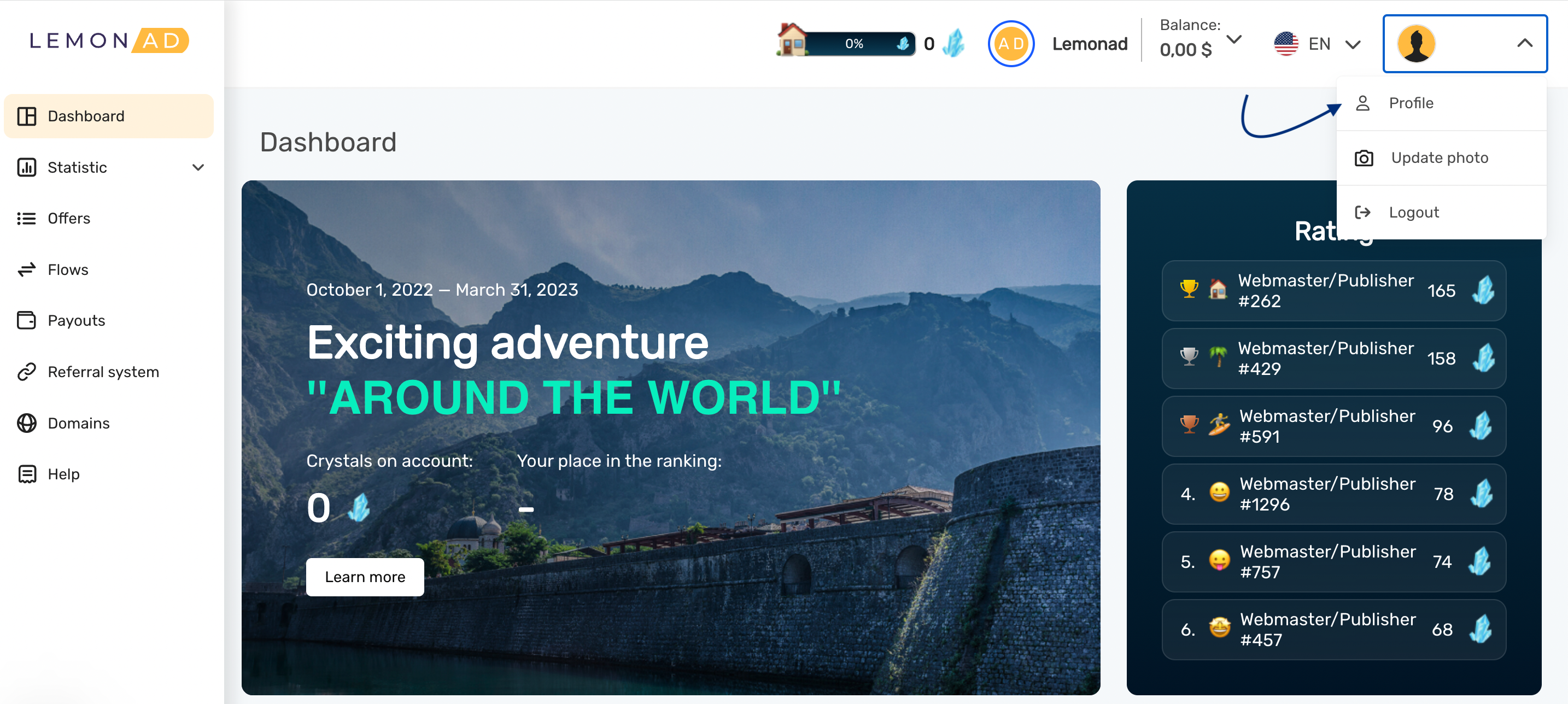
2. Access Global postback and API section.
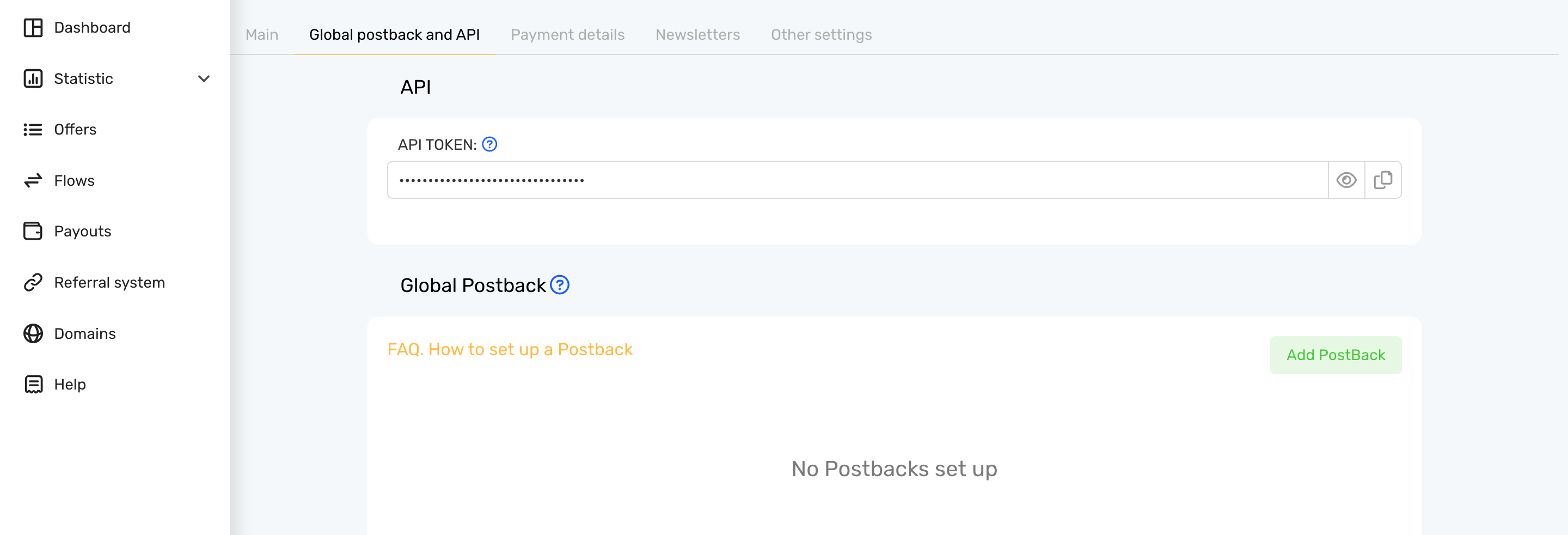
3. Click on Add Postback and specify the postback URL that you've previously copied from BeMob.
Then mark the checkboxes with statuses and specify the status values as shown below 👇
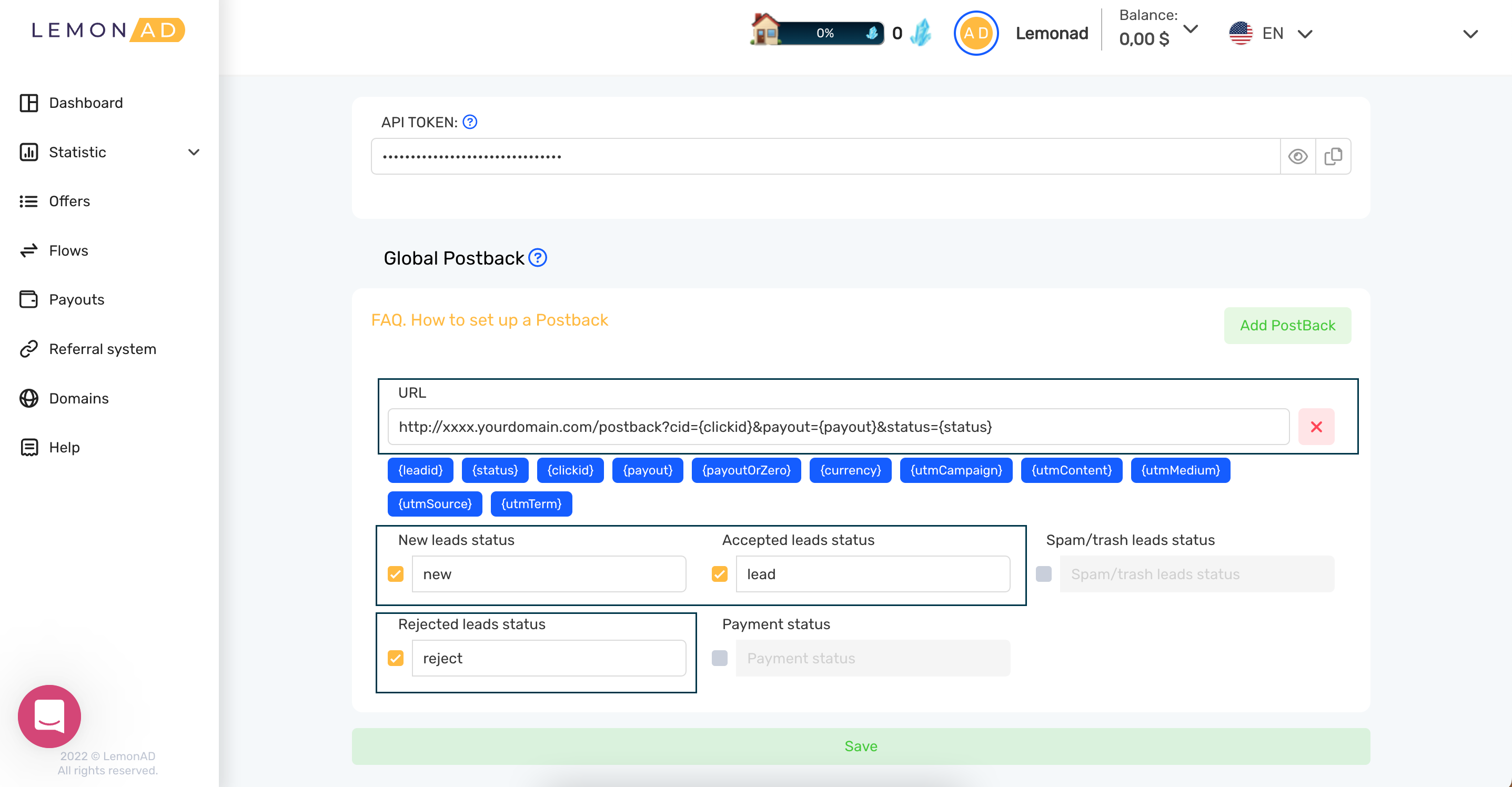
4. Press Save button to store the settings.
Now let's focus on the last step - choosing an offer link from Lemonad and setting it up on the side of BeMob.
¶ Step 3: Offer Settings
Lemonad provides their affiliates with the variety of offers to monetize their traffic.
To get offer link on the side of Lemonad:
- Go to Offers section on the panel.
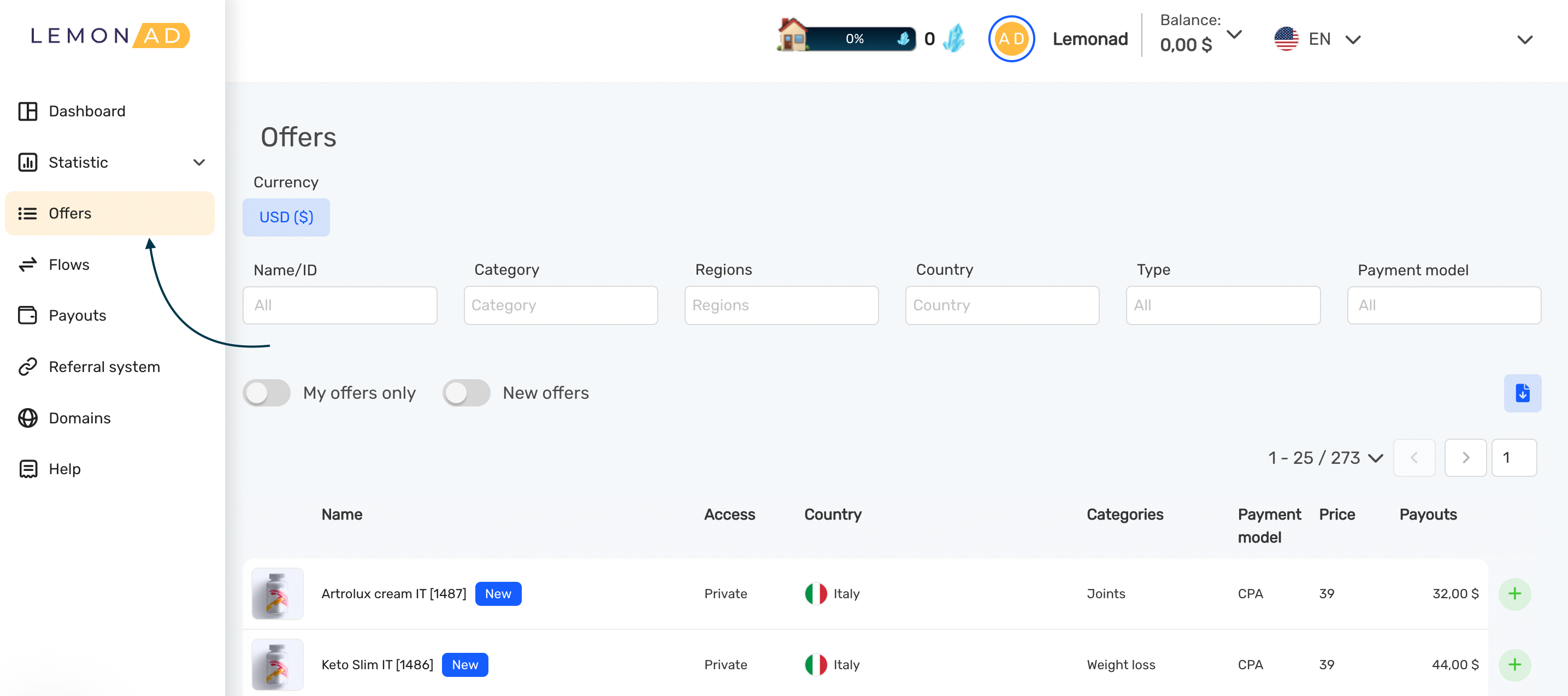
2. Select the required offer from the list and click on its name, then press Join and confirm your actions.
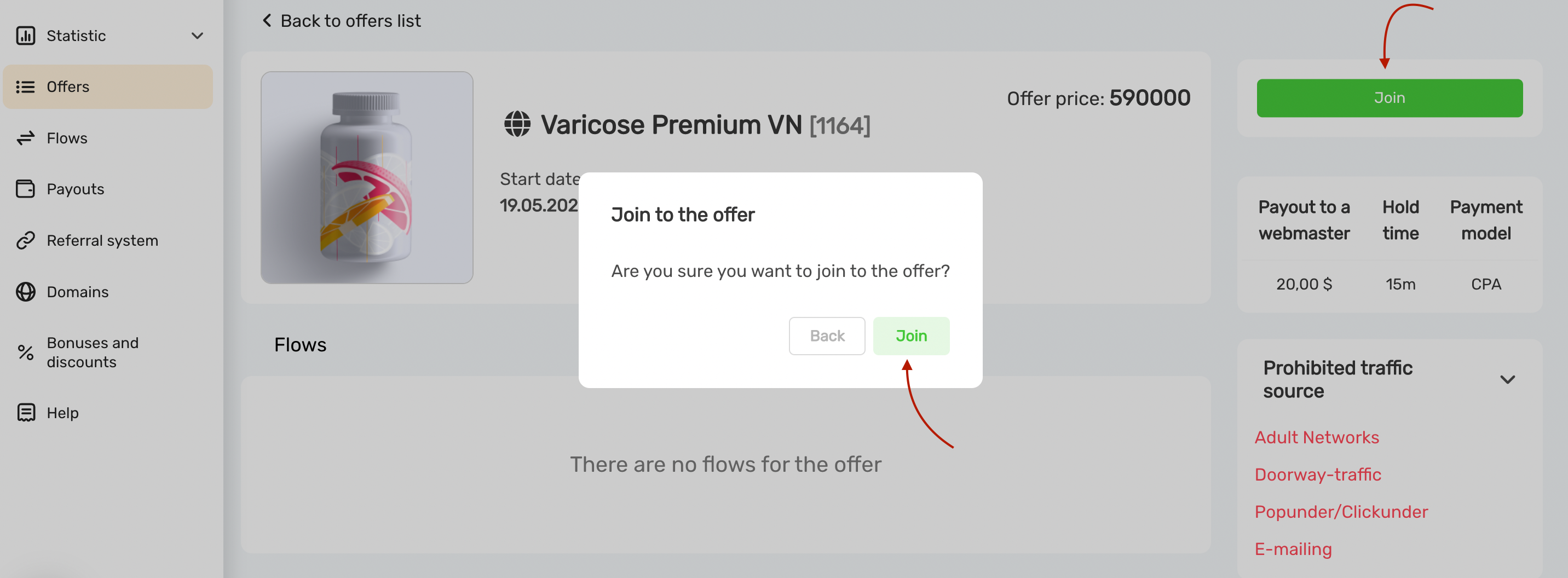
Make sure you get familiar with the special conditions and description on the selected offer: payout, restricted traffic sources, landings preview etc.
3. Since the postback is configured on the level of account, you can skip the settings on the offer's level. Click on Create Flow.
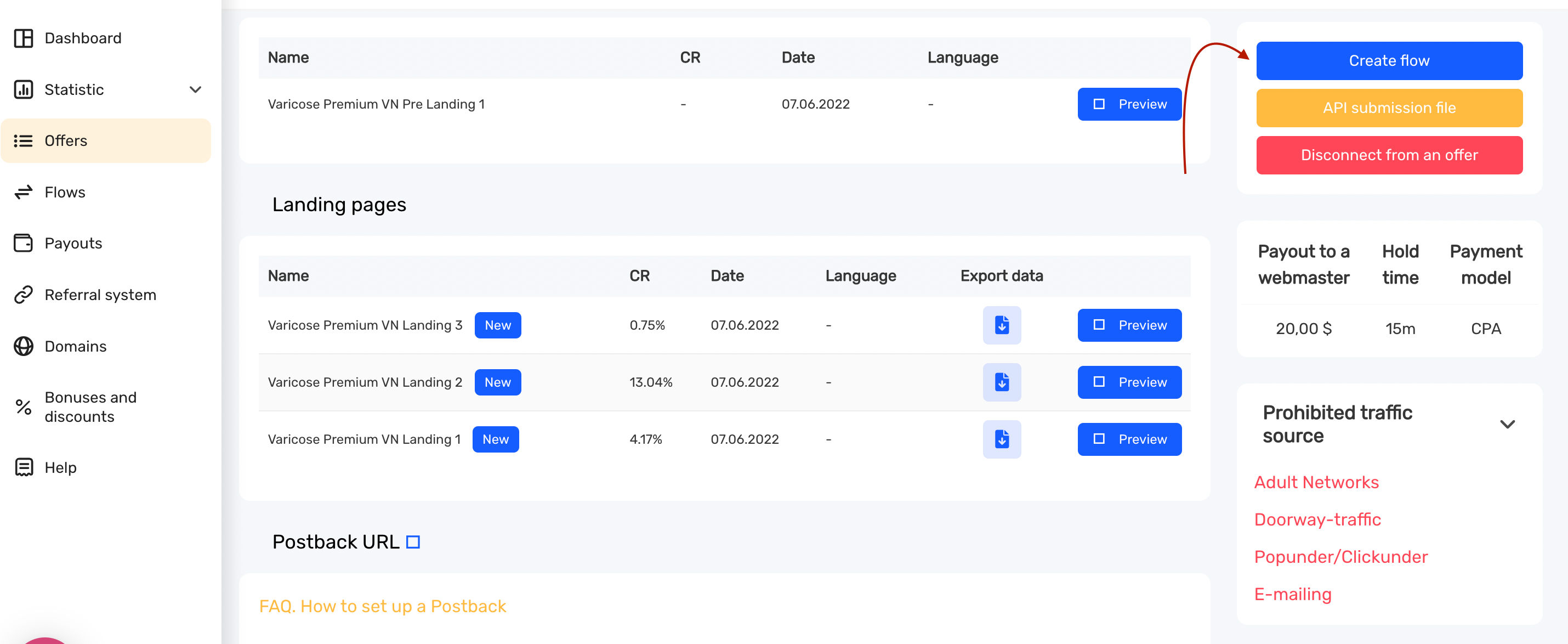
4. Specify the flow name, select pre-landing and landing pages that will be displayed when the campaign link is accessed. Then scroll down and click on Save button.
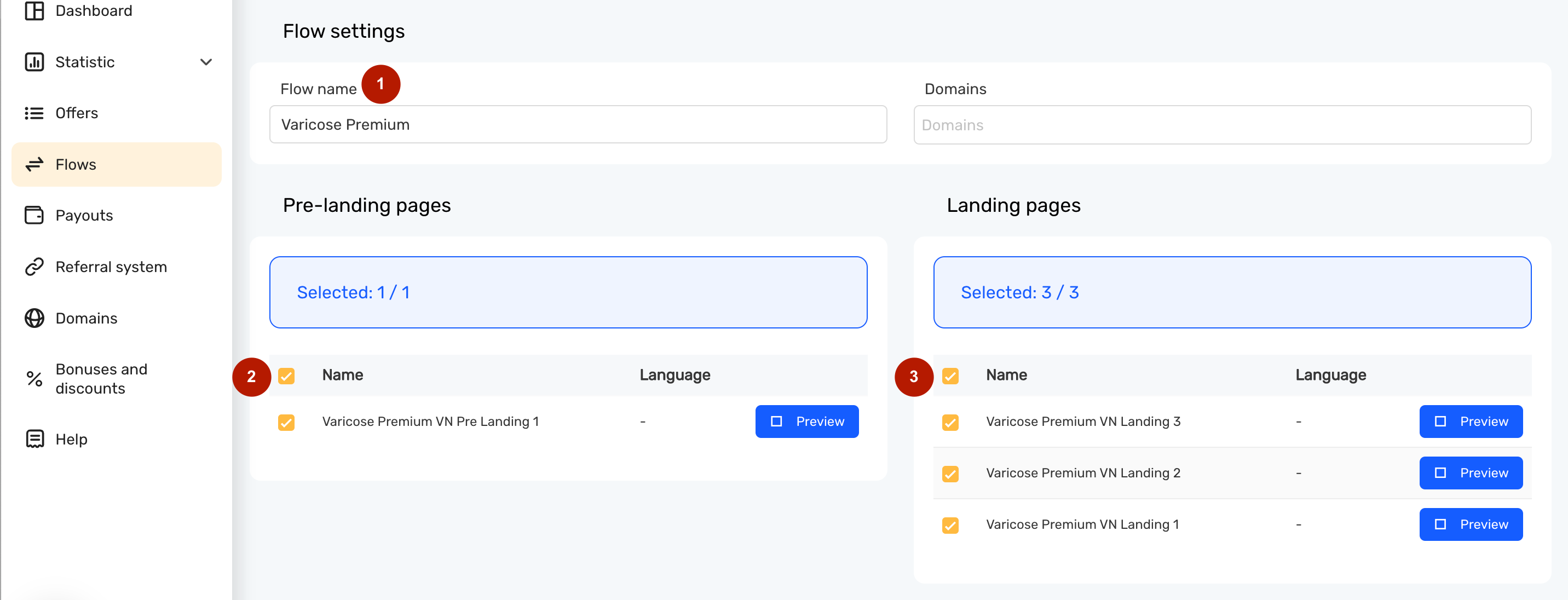
5. Your offer will be displayed as a flow now. Click on Link constructor icon to copy the offer URL.
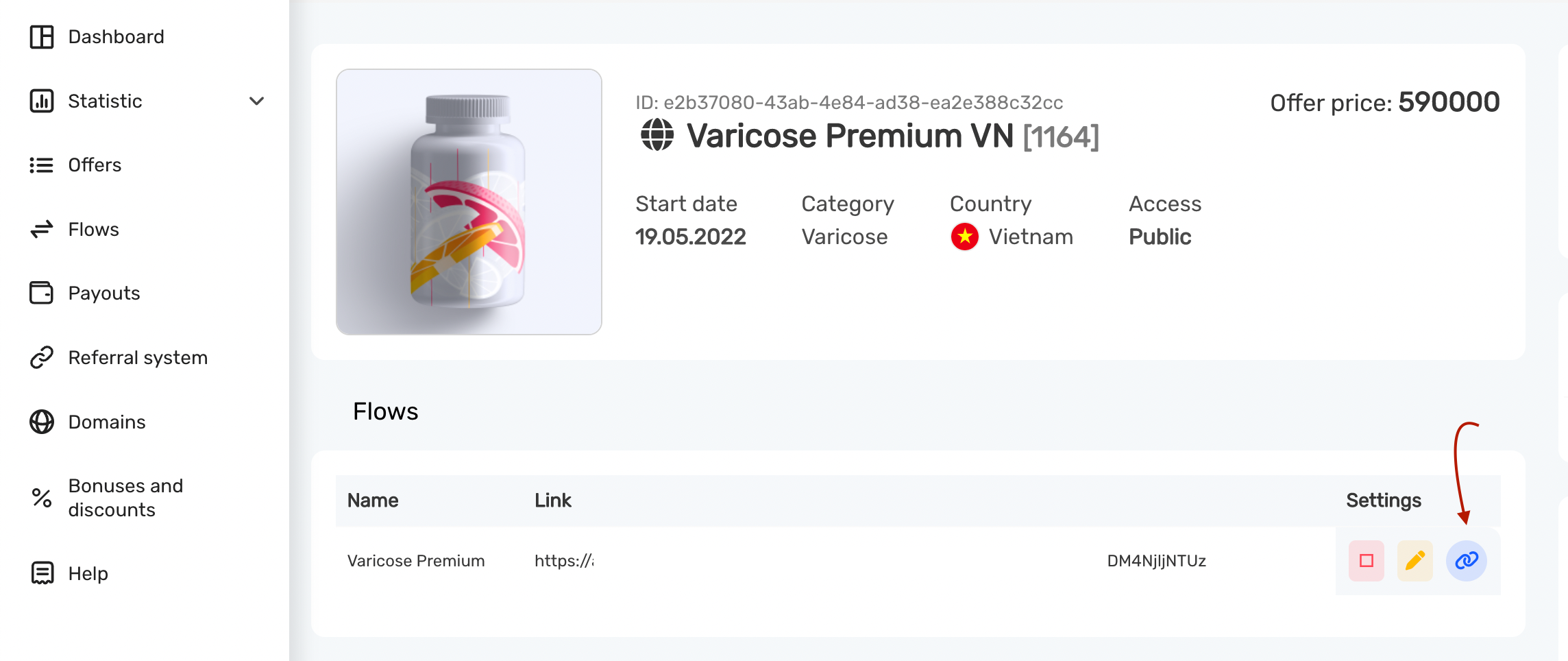
6. Copy the URL and go back to your BeMob account. Access the Offers section.
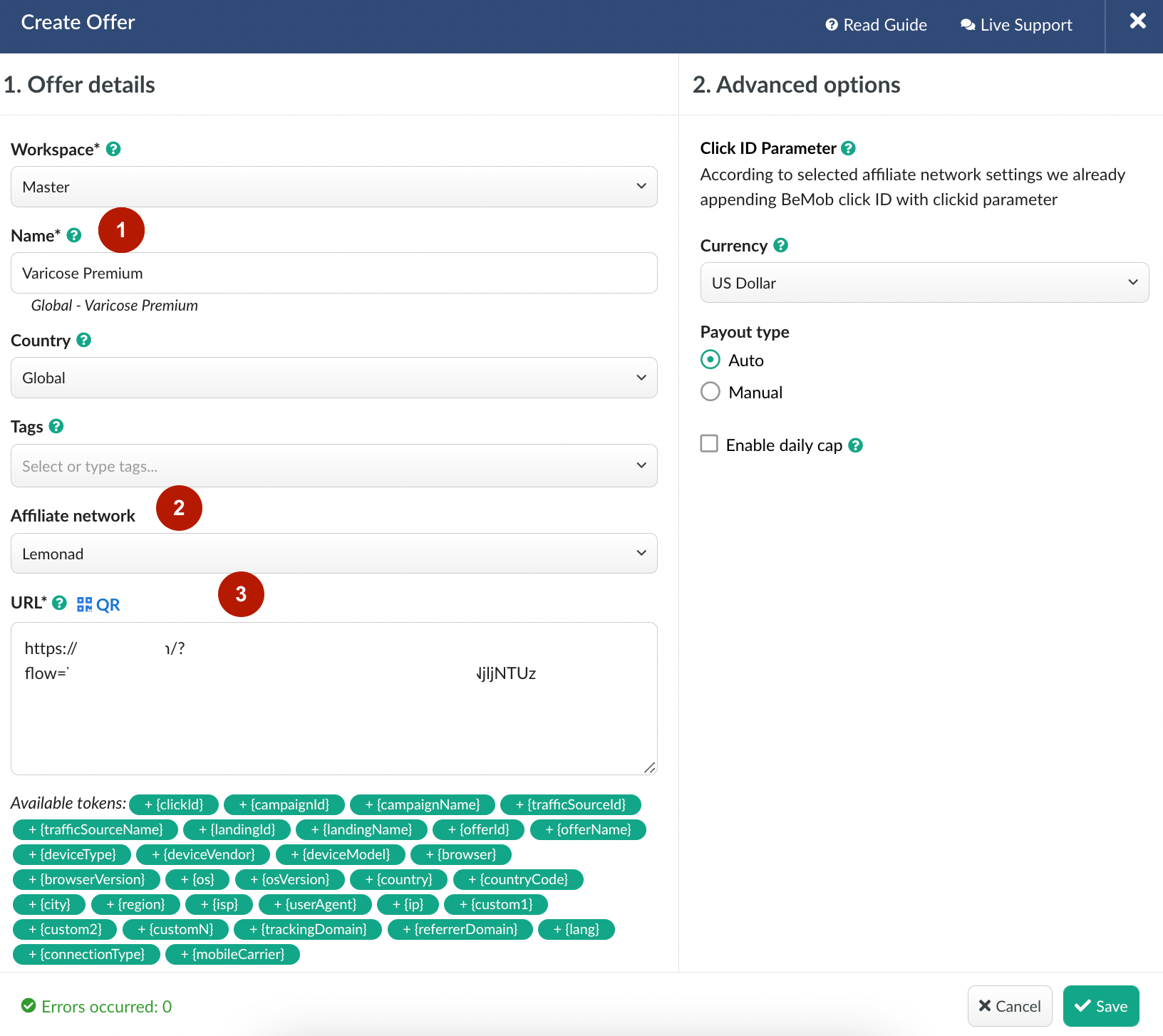
7. After the offer is set up on the side of BeMob, you can create a campaign in BeMob. The detailed steps are described in the following sections:
Campaign Creation: Details Part
Campaign Creation: Redirect Modes
📩 If you have any questions or need the assistance with the settings, contact our support team through the live chat or at support@bemob.com