
¶ Before You Start
Make sure you have your Adsterra account active before creating a campaign on the side of BeMob.
¶ BeMob Settings
As Adsterra is already listed in BeMob templates all the required fields will be completed automatically when this traffic source is selected.
To add Adsterra from templates:
- Press Traffic Sources.
- Click on New from Template.
- Type Adsterra into the search bar.
- Select Adsterra.
- Click on Next.
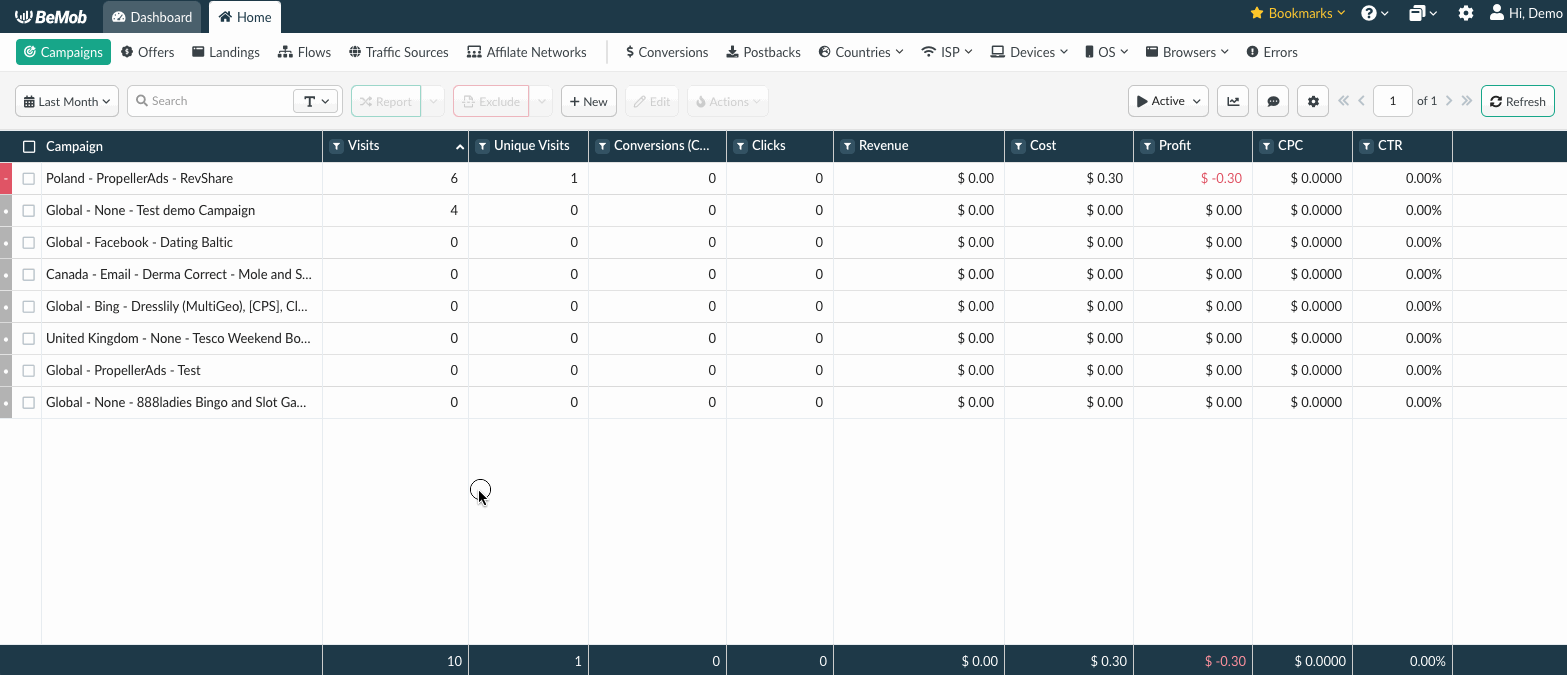
If you are an experienced BeMob user or have tracking background, you will only need to specify the name of advertiser in the postback URL as shown in the screenshot below. The advertiser name matches your account name with Adsterra.
In case you're not sure what name of advertiser should be specified in the postback settings it can be easily found on the side of Adsterra → Tracking → Conversion Tracking → BeMob.
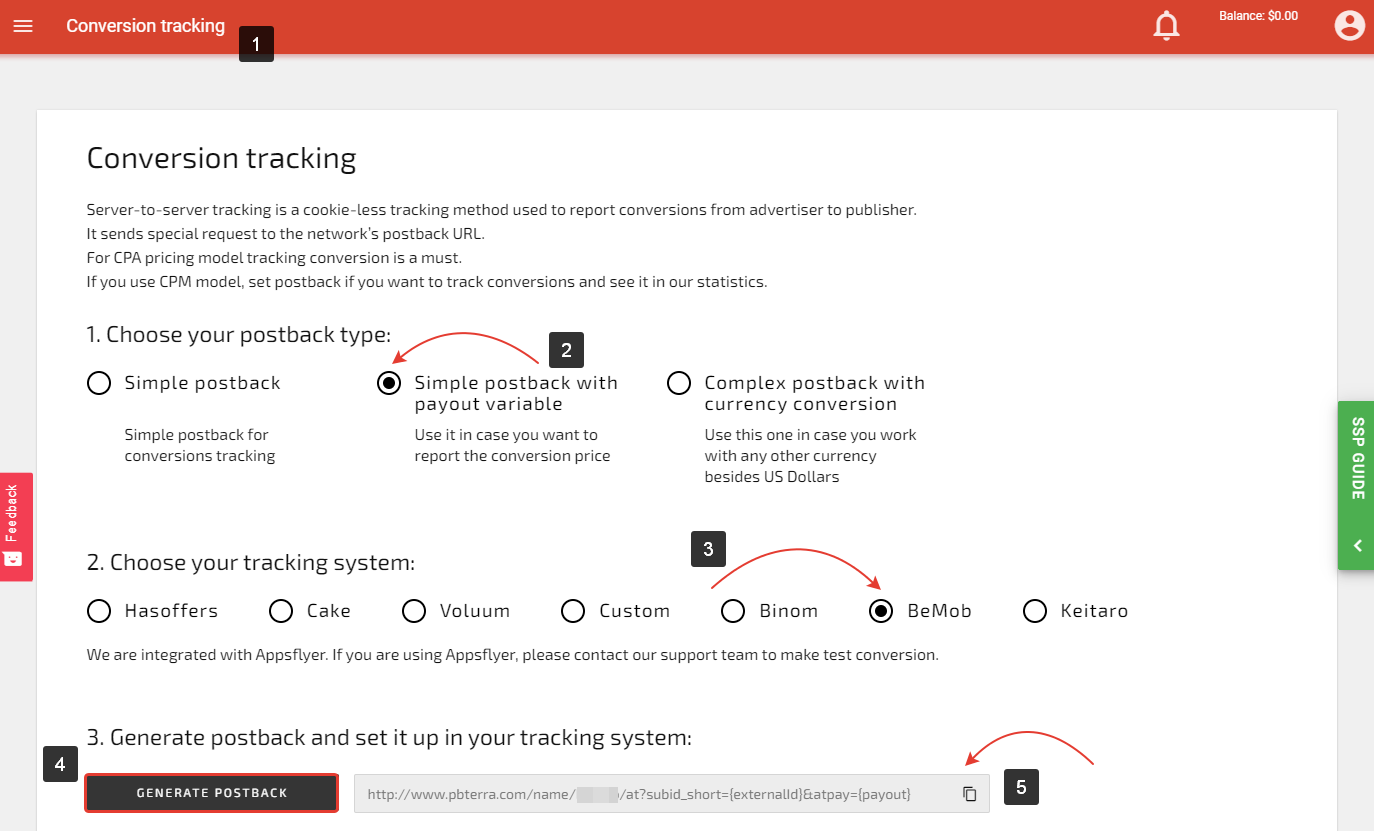
However if you are at the stage of getting familiar with BeMob or even tracking in general, we strongly recommend to read this guide completely.
¶ Postback Settings
Once Adsterra template appears you will see that the configuration window is divided on 2 parts: Traffic source details and Parameters.
Part 1 with traffic source details contains the postback settings.
For Adsterra postback settings are obligatory.
Setting up a postback between tracker and traffic source is extremely important if it is required to pass the conversions data to your traffic source.
The Adsterra pre-configured postback on the side of BeMob looks the following way:
http://www.pbterra.com/name/NAMEOFADVERTISER/at?subid_short={externalId}&atpay={payout}
{externalId} is BeMob dedicated token which will pass the ID of conversion.
{payout} will forward the amount of revenue received from the conversion.
Adsterra is also providing the postback without {payout} token which means that the conversion event will be delivered on the side of Adsterra without the revenue on it.
You can remove the &atpay={payout} part on the side of BeMob and use the simplified postback version.
But we suggest to clarify this question with the Adsterra support before.
NAMEOFADVERTISER should be replaced with the name of advertiser which can be found on the side of Adsterra. As it has been mentioned it matches the account name.
Our account name on the side of Adsterra is bemob1. Then the postback URL on the side of BeMob will be look the following way:
http://www.pbterra.com/name/bemob1/at?subid_short={externalId}&atpay={payout}
At this point all the obligatory postback settings are finished. The last but not the least - make sure the Approved checkbox is marked.
The postback settings of Adsterra on the side of BeMob should look the following way:
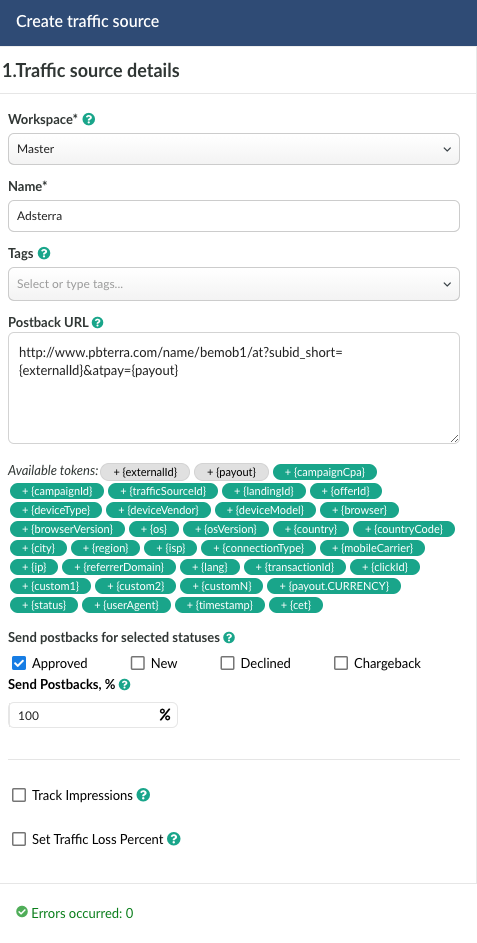
Other additional options which can be set at this level:
- change the workspace. Our Workspace option allows to group and organize the elements using the separated workspaces. This option is also popular among our users who work in teams.
However if you're not using the WS option just leave the default Master selection and move to other settings.
Learn more about Workspaces here
-
name. This is an obligatory field which is pre-populated with the name of Adsterra.
If you're willing to customize or change the name of traffic source you can add up to 255 alpha-numeric symbols. -
tags. This option allows to group the elements according to the required keyword and then find the required element easily using the search by tags. More about tags at this link
-
add other tokens to the postback URL. This may be required in case when you are not using the regular postback pre-configured on the side of BeMob.
Adsterra also offers a complex postback with currency conversion which should be used in cases the revenue from conversion and/or your BeMob account currency is not US dollar.
If your BeMob account currency is EUR and you need to pass the revenue in USD it is required replace {payout} token with {payout.USD}.
If you're working with Adsterra using CPA model it is required to add {campaignCpa.USD}.
The postback URL which passed the revenue of conversion in USD should look the following way:
http://www.pbterra.com/name/bemob1/at?subid_short={externalId}&atpay={payout.USD}
- select statuses passing via postback. Initially the status of conversion is received from your affiliate network. The status value allows to track all the stages of conversion, from the moment when a conversion appears on your offer, then how it is approved or declined.
More about statuses passing learn here.
- send postbacks.This option is helpful when it is required not to disclose the data on all the conversions received from affiliate network or direct advertiser.
See the related guide Send Postbacks, %
- set % of traffic loss allows to adjust the traffic cost according to the traffic descreepancy between tracker and traffic source. This is completely optional but if you don't wish to update the traffic cost in a campaign you can simply specify the expected traffic loss percentage value.
More about traffic loss and how it can help you with the camapaign management in our guide.
The last option availabel in Traffic Source Details section is Track Impressions. This option is not relevant to campaigns with Adsterra and can not be used with this traffic source.
Now let's see what parameters are passed from Adsterra and how to find the required report on placements, campaigns, banners etc.
¶ Parameters
The list of parameters and tokens supported with Adsterra is already preconfigured in the template.
These parameters and tokens are required to transfer the additional details on traffic to your report in tracker, e.g. placement IDs, campaign IDs, banner IDs etc.
If you pass the data on conversions to the Adsterra side, make sure that External ID field is completed.

If you wish to receive the cost data automatically from Adsterra, it is required to assure that cost token is available in the template.
A certain cost token is used by Adsterra for each of available pricing types:
- ##COST_CPM## — for CPM based campaigns;
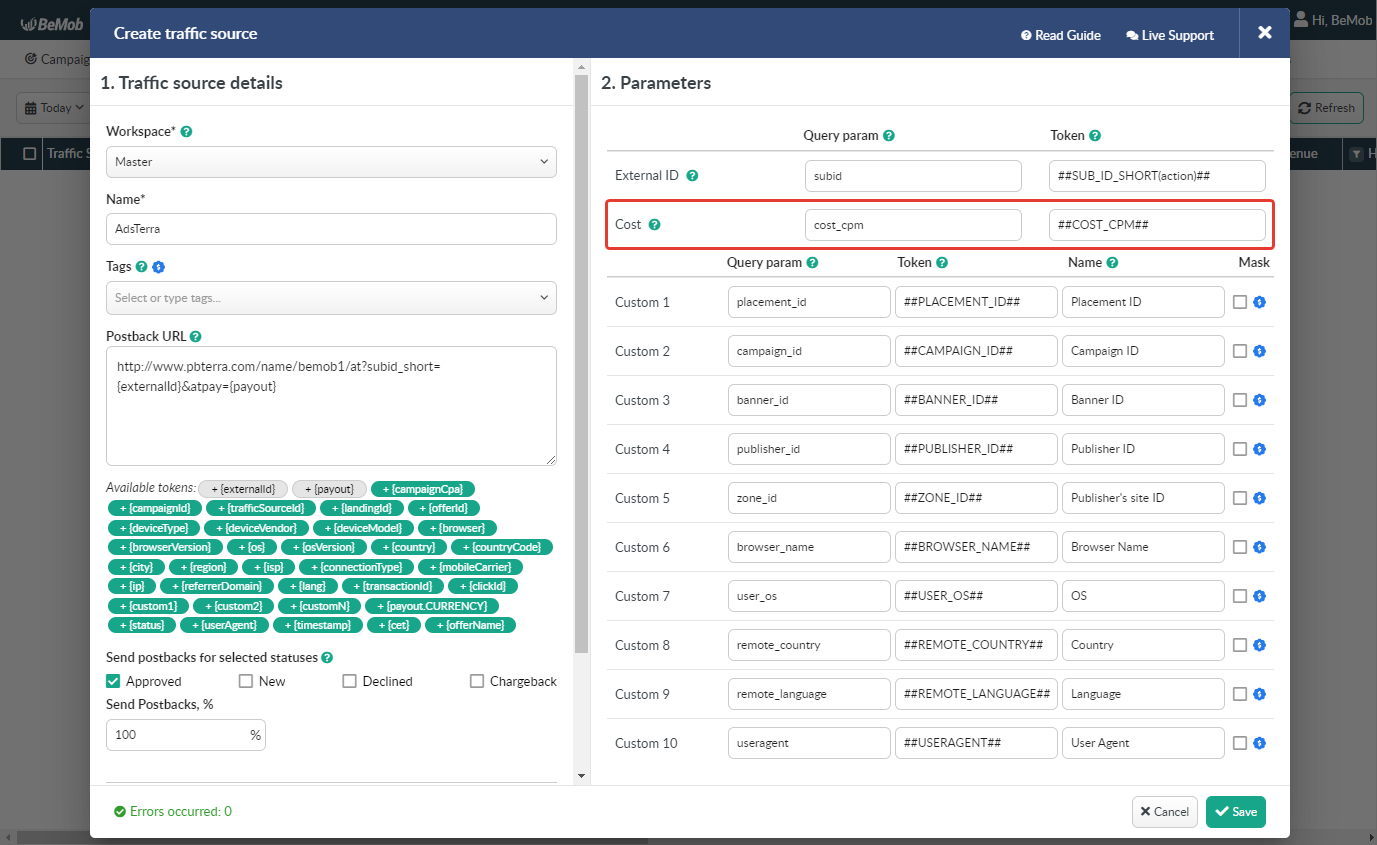
- ##COST_CPA## — for performance based campaigns;
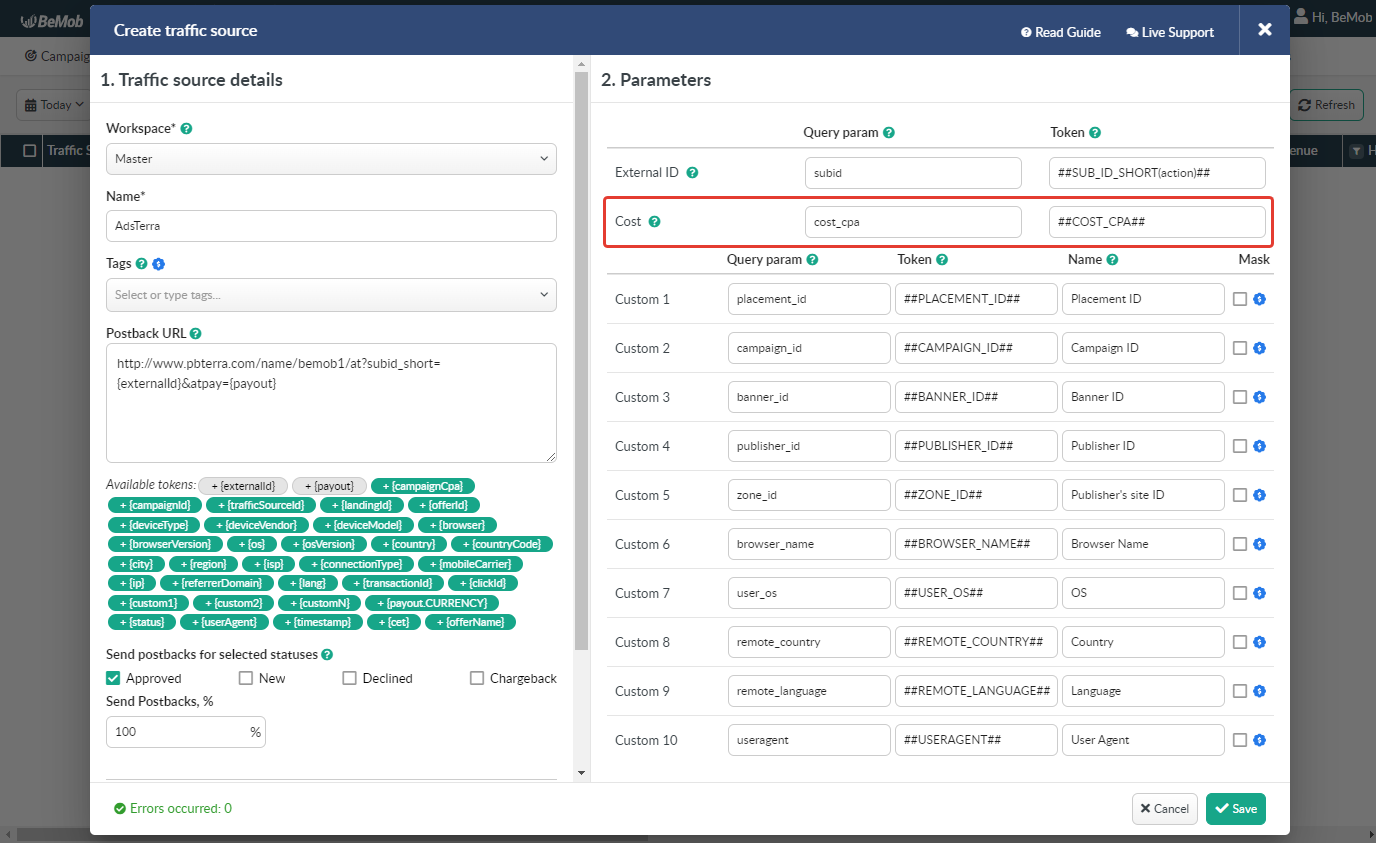
- ##COST_CPC## — for CPC based campaigns.
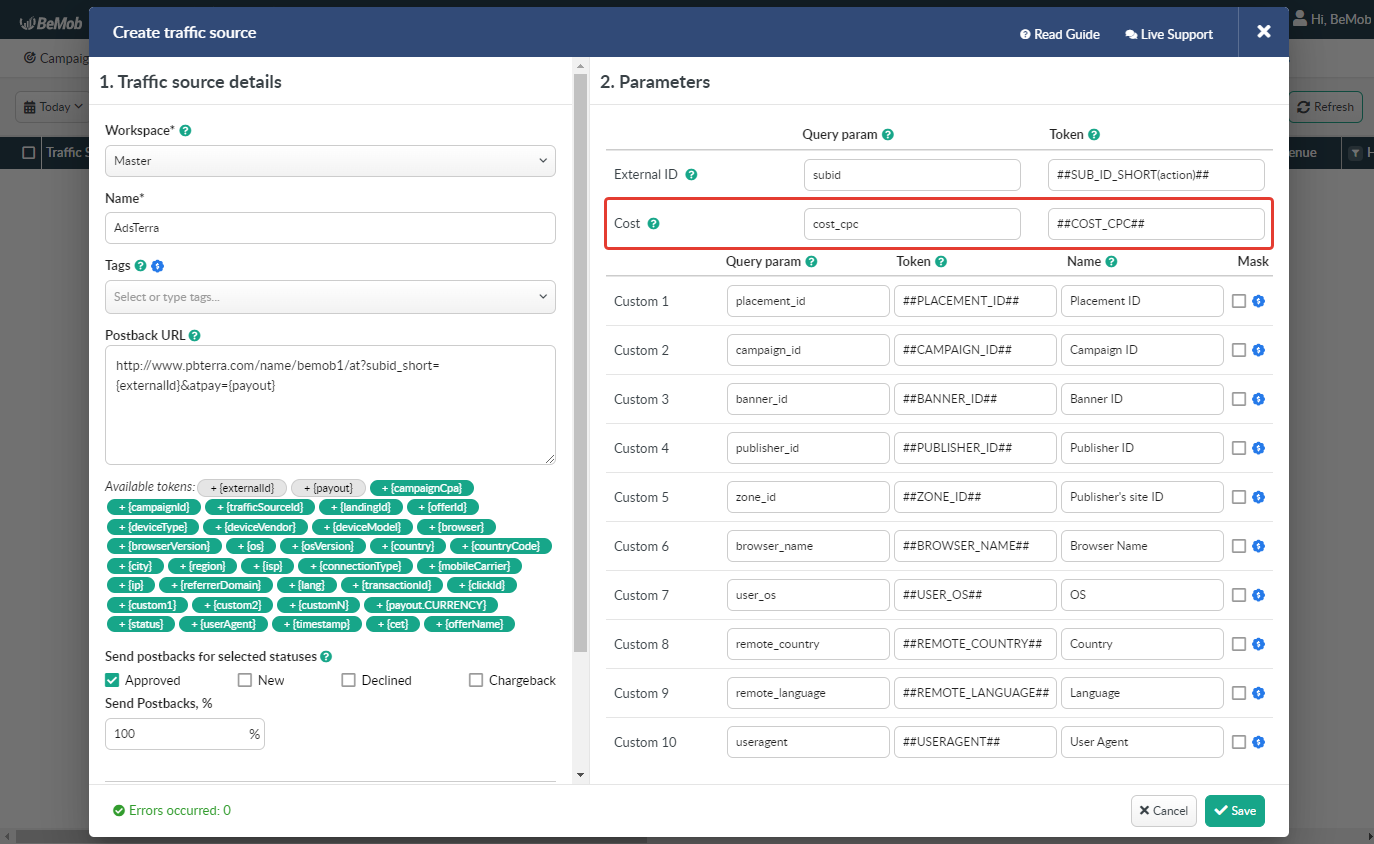
All the tokens available with traffic source settings will be automatically added at the end of Campaign URL once you select Adsterra in campaign settings.
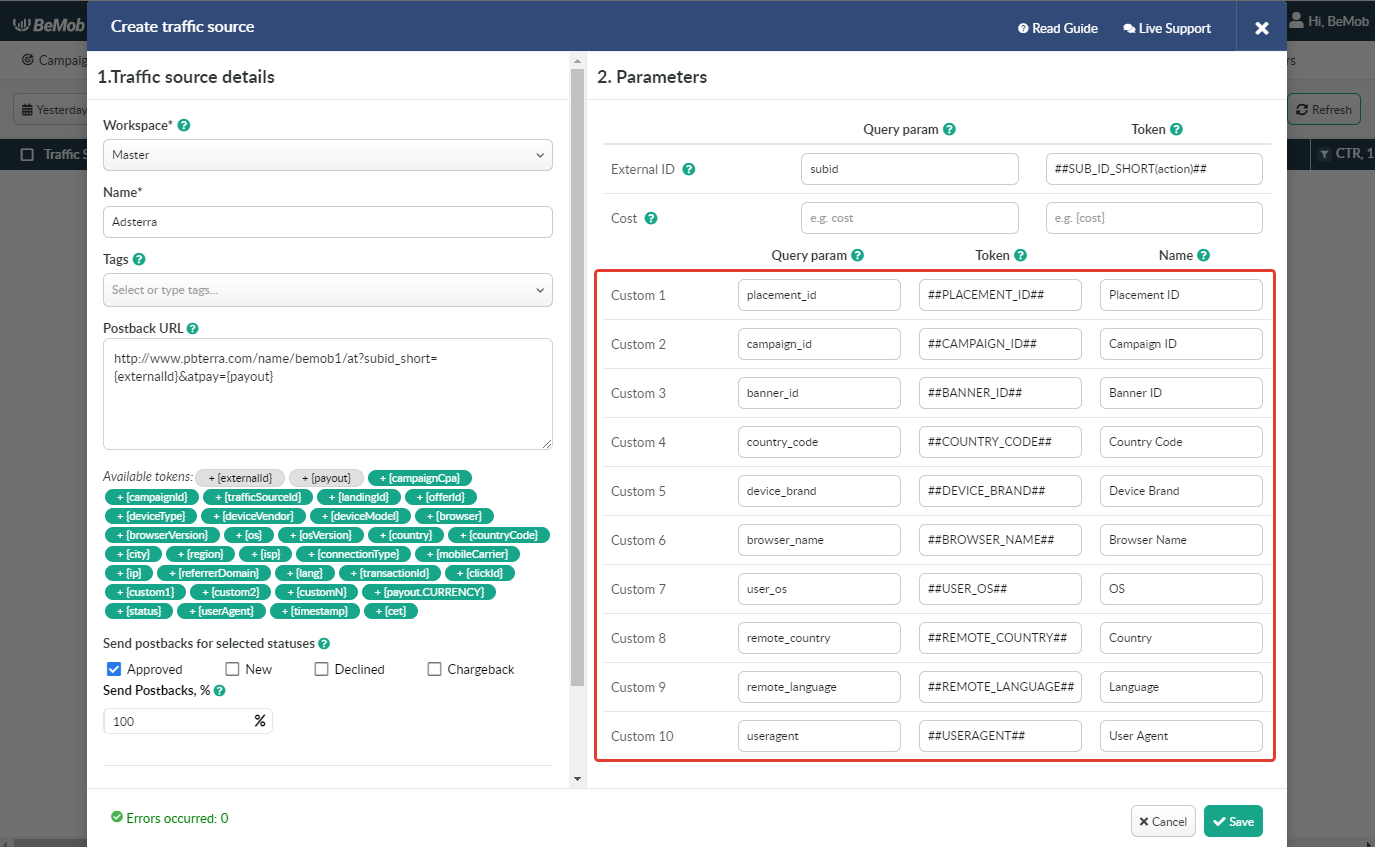
The data will be available in report on Custom parameters and can be used for further optimization and targeting of your campaigns.
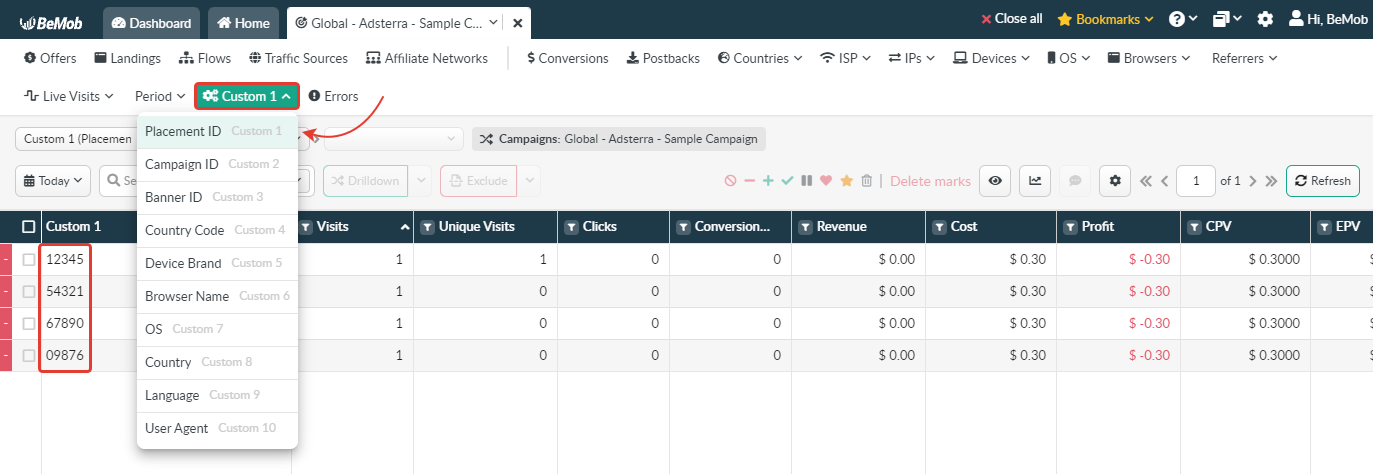
Press Save to store the traffic source settings for your future campaign.
¶ Campaign Settings
After Adsterra is added from the templates, the campaign can be created in tracker.
- Press Campaigns tab.
- Click New.

- Specify the name of campaign.
- Select Adsterra as Traffic Source.
- Select CPV cost model and specify cost value.
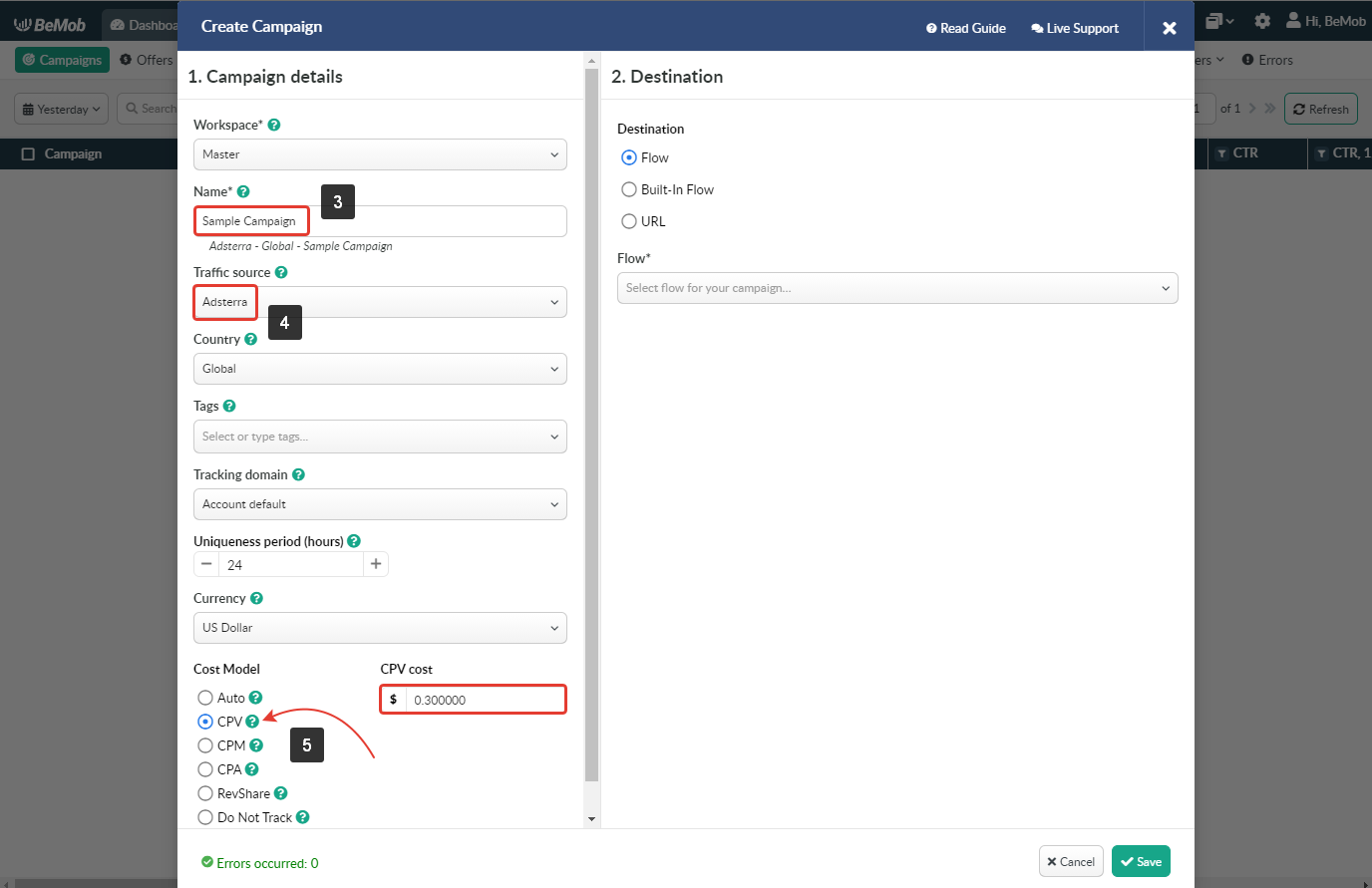
It is possible to select another cost model in the campaign settings depending on your requirements, but make sure you specify the cost value in the appeared field.
- In Destination section it is required to select one of three options.
Flow can be selected if you have a preconfigured list of offers and landing pages configured in the rule-based paths.
More about flows see here.
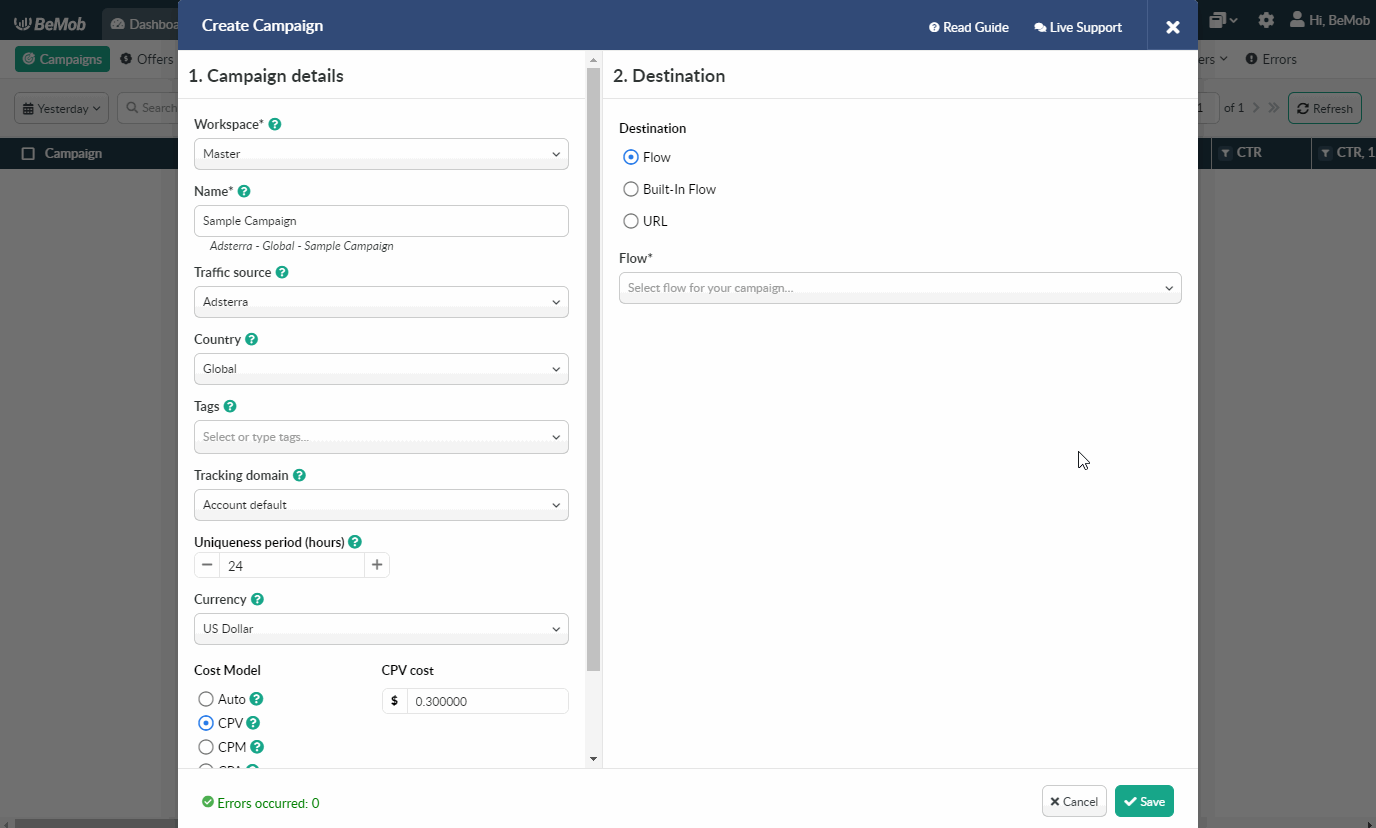
Built-in Flow should be selected if the endpoint of traffic is an offer link with landing page.
If the traffic is forwarded straight to the offer, it is required to switch off the landing page in Built-in Flow settings.
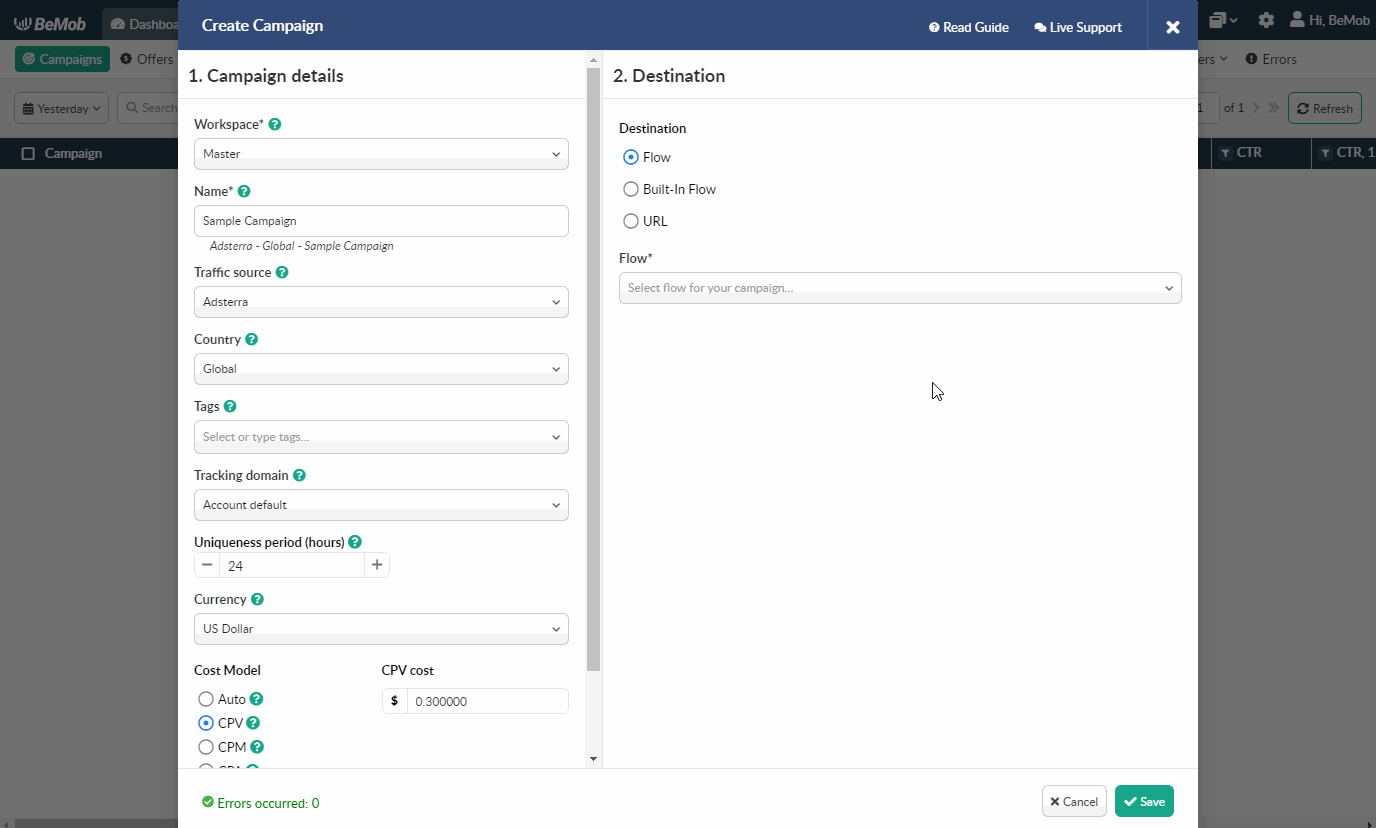
Select URL if the traffic is forwarded to a single destination URL with no offer and landing page created beforehand.
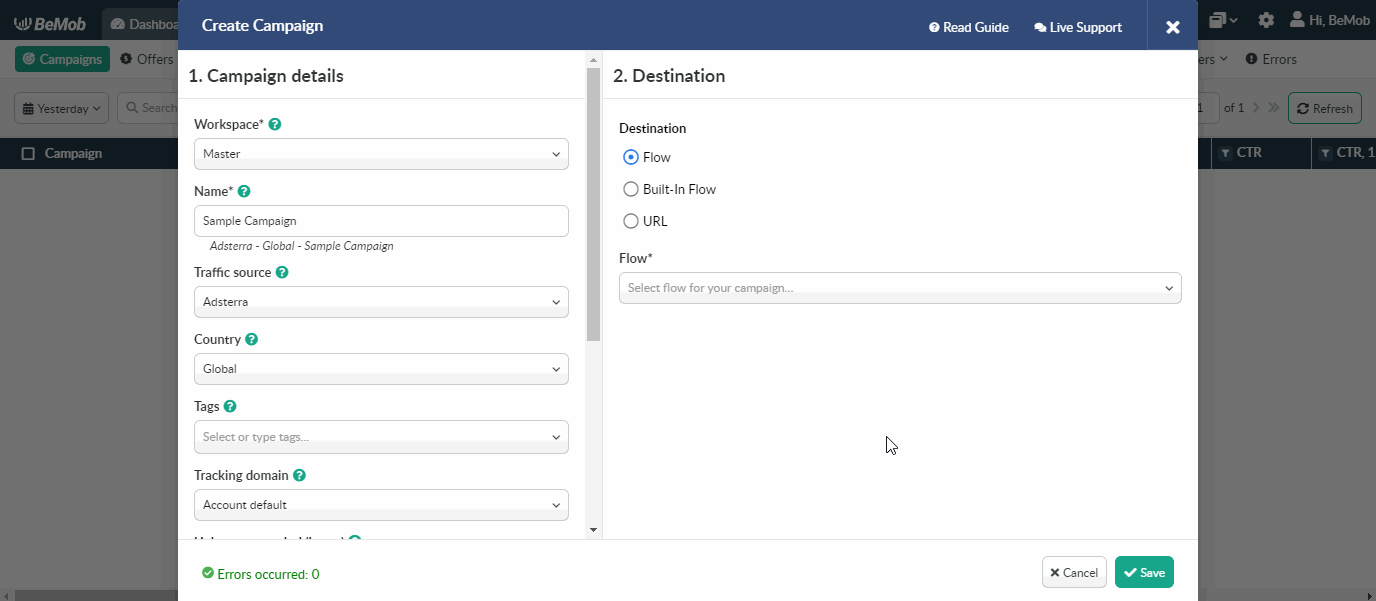
- Press Save to store the campaign settings.
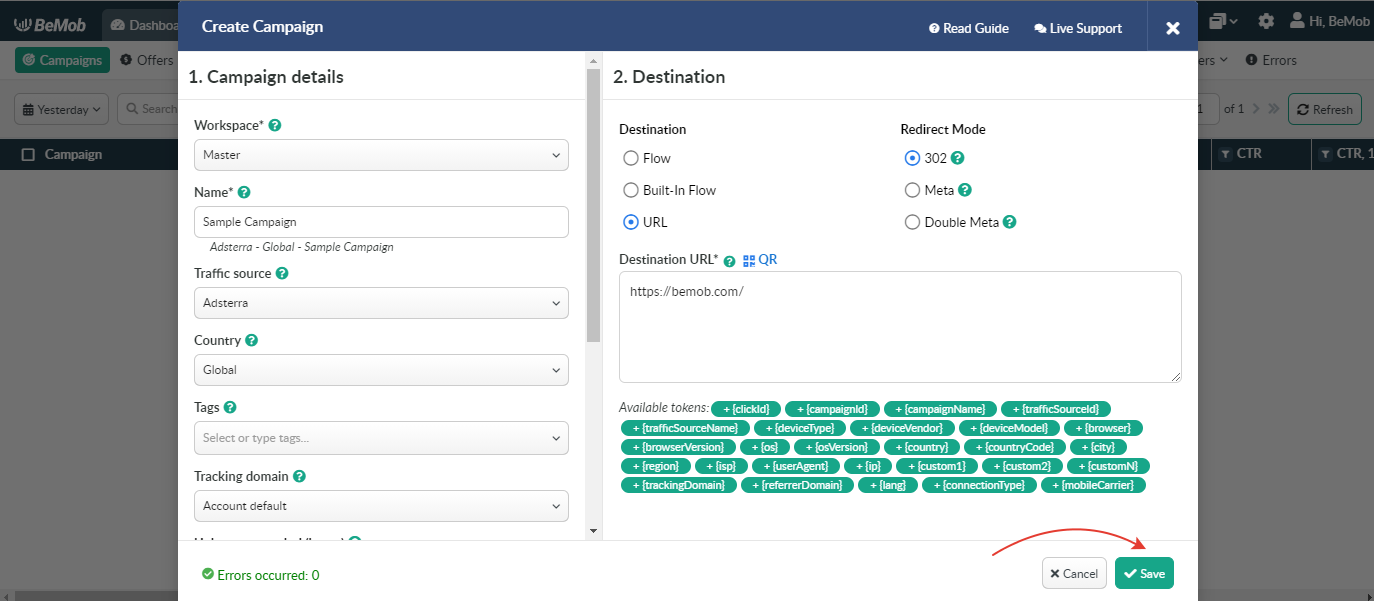
- The window with the campaign links will appear.
The link you should place on the side of Adsterra is Campaign URL.

- After your campaign is approved on the side of Adsterra, you can start driving traffic to your campaign and track all the data with BeMob.
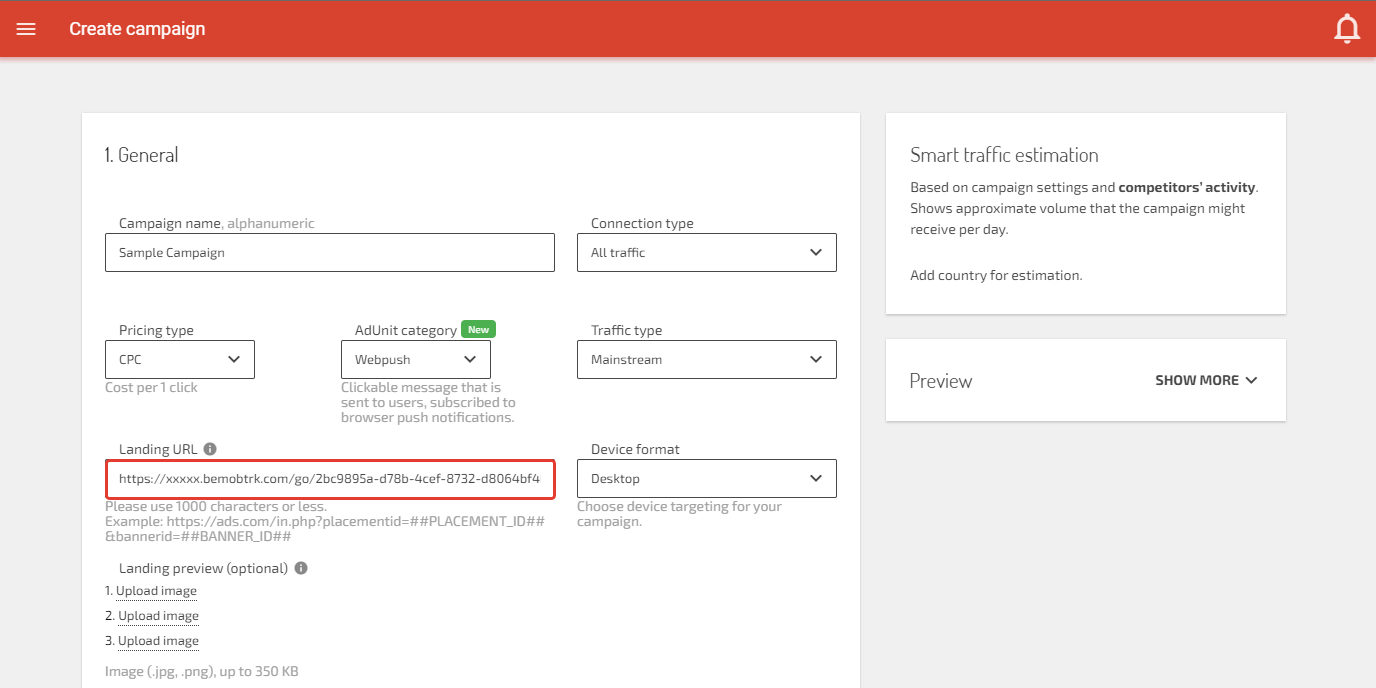
If you have any questions or need the assistance with the settings, contact our support team through the live chat or at support@bemob.com