To access security settings, click on the gear icon on the panel and select Security section.
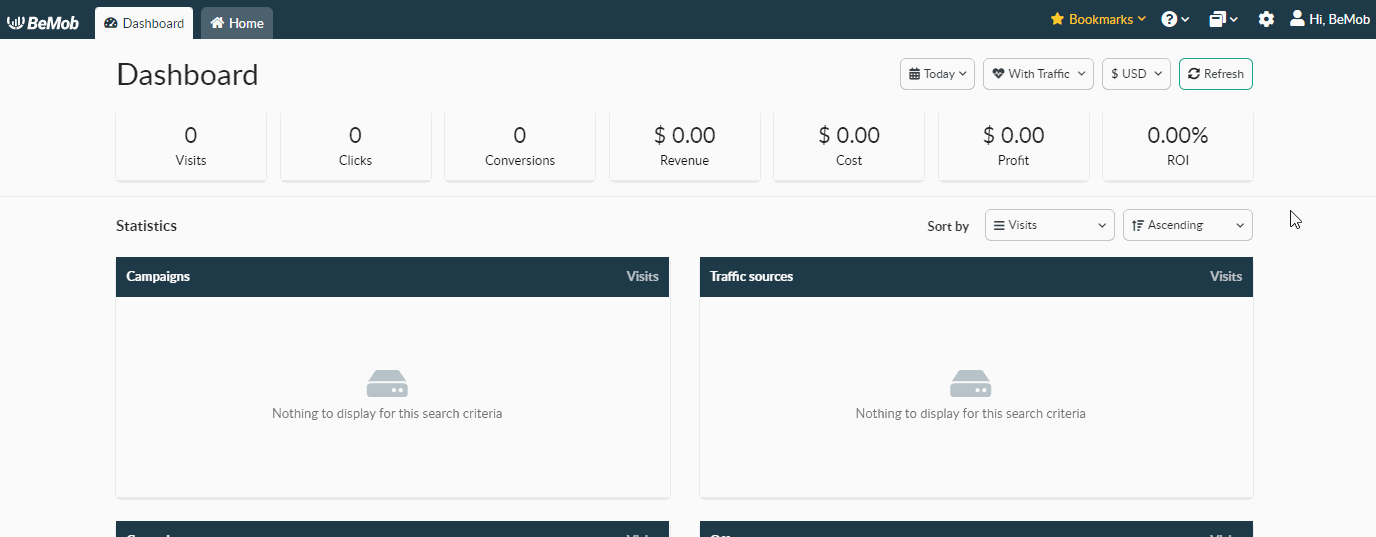
The following options can help you to protect your account from vulnerability.
¶ Password Settings
You can easily change your password in Security section:
- Press Change password button.
- Specify Old Password.
- Specify New Password.
- Repeat Password.
- Save changes.
We advise to use complex passwords with numbers and letters in upper and lower case.
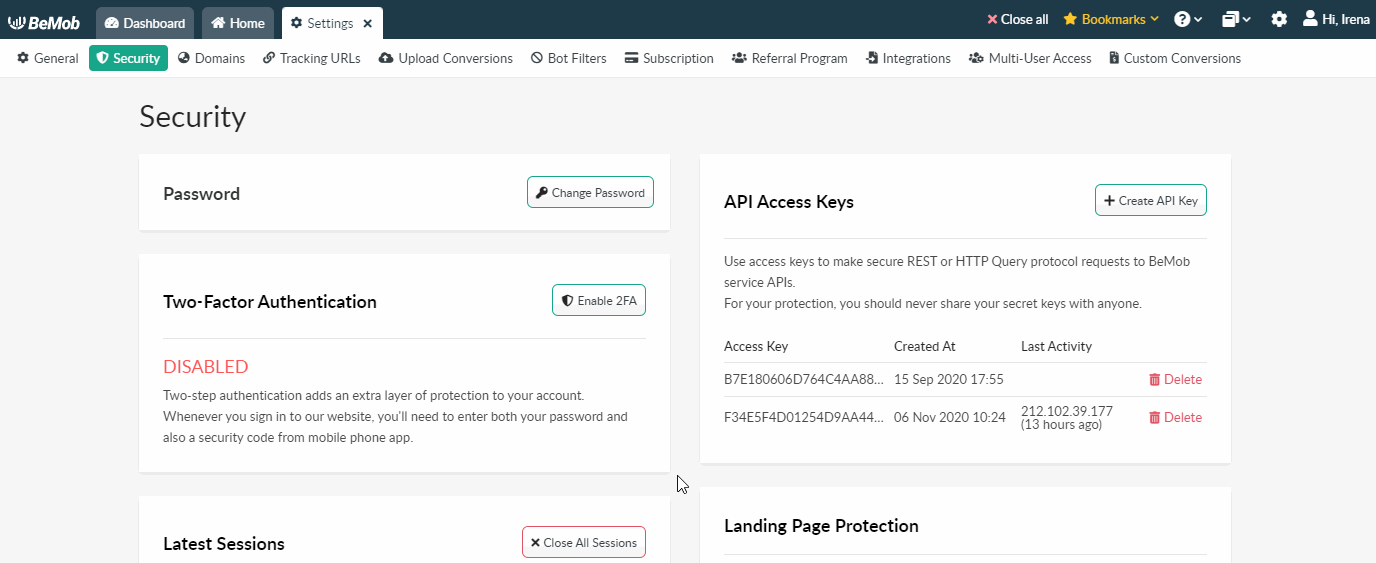
If you forgot your password, you can reset it. To do so, it is required to perform the following steps:
- go to the login page;
- click on Forgot password? button;
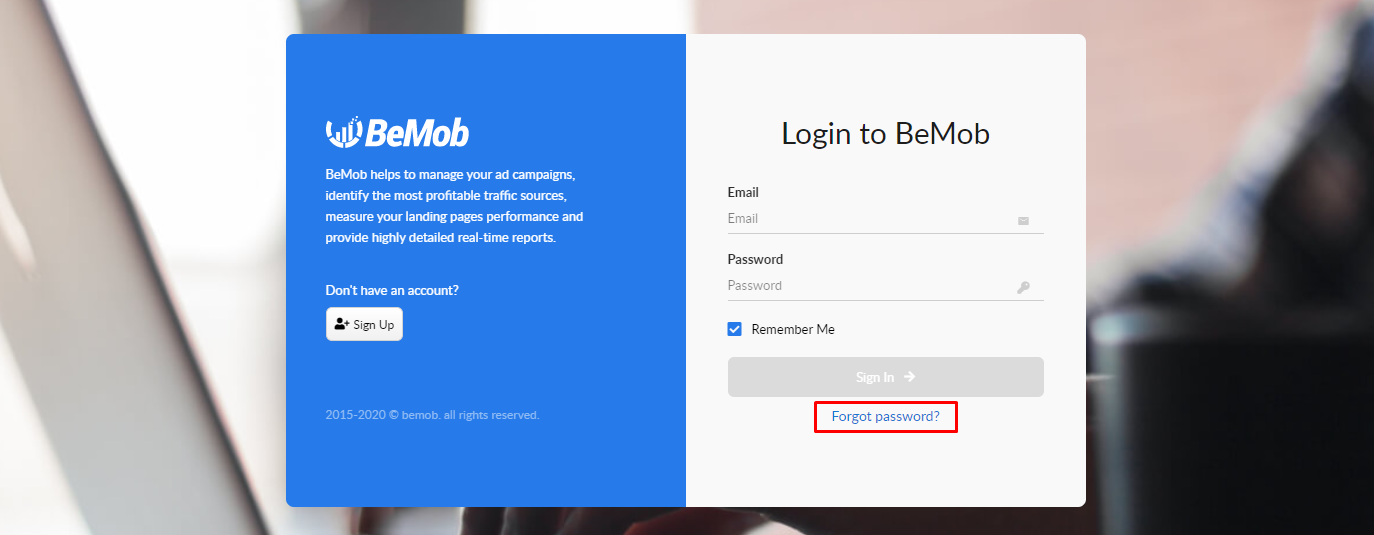
- specify your email address used in process of registration and click on Send Password Reset Link button. The email with your password reset link will be sent to the specified email address;
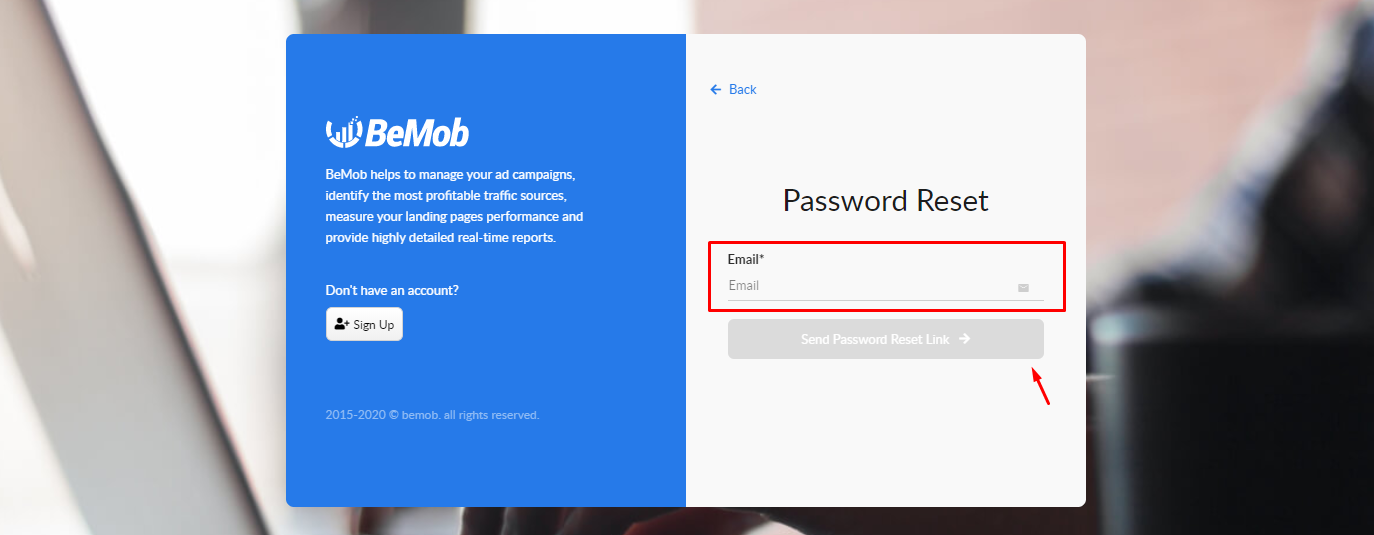
- go to your email client and find BeMob Tracker: Password changing confirmation email;
If you don't see the email in your inbox, please check your spam/junk folder and make sure you've specified your email address correctly.
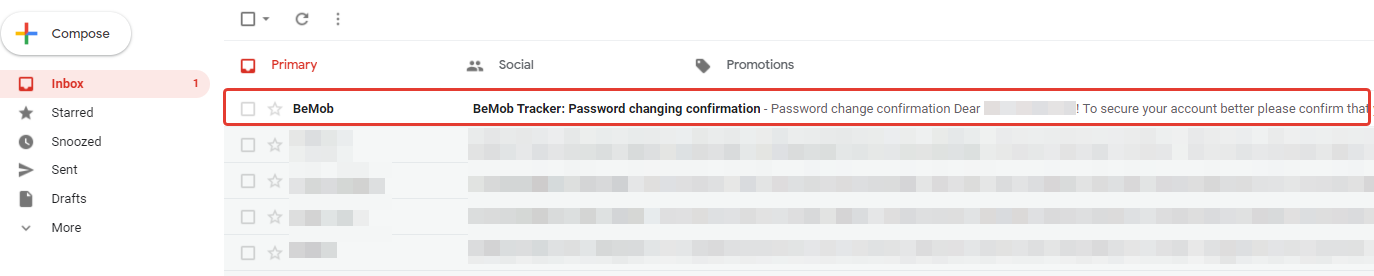
- click on Change Password button;
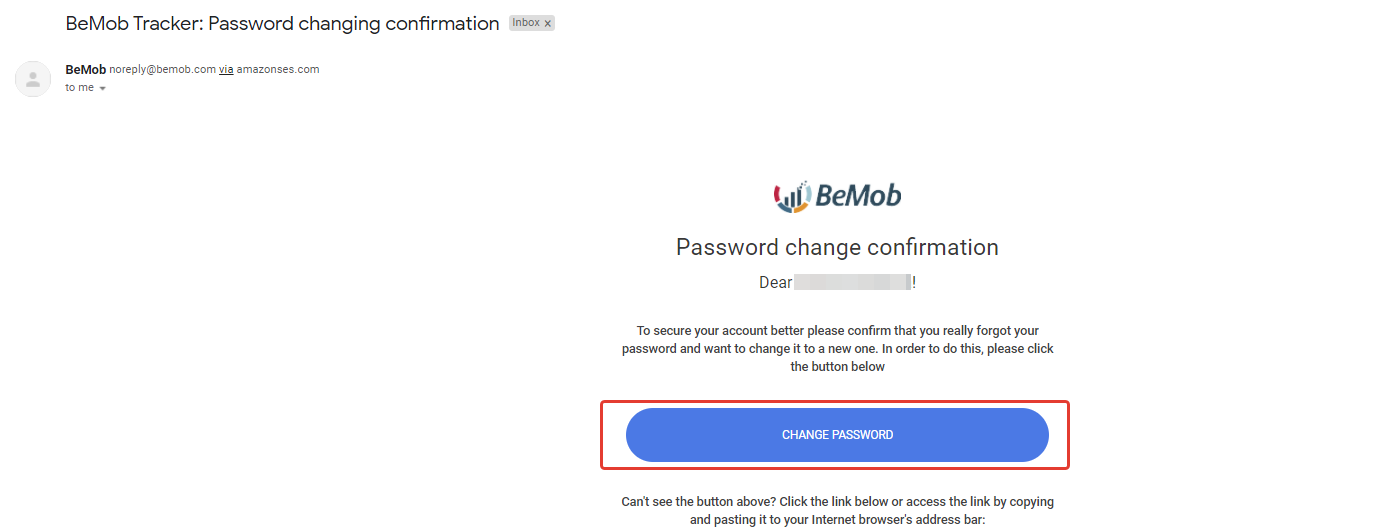
- specify a new password and click on Set New Password button;
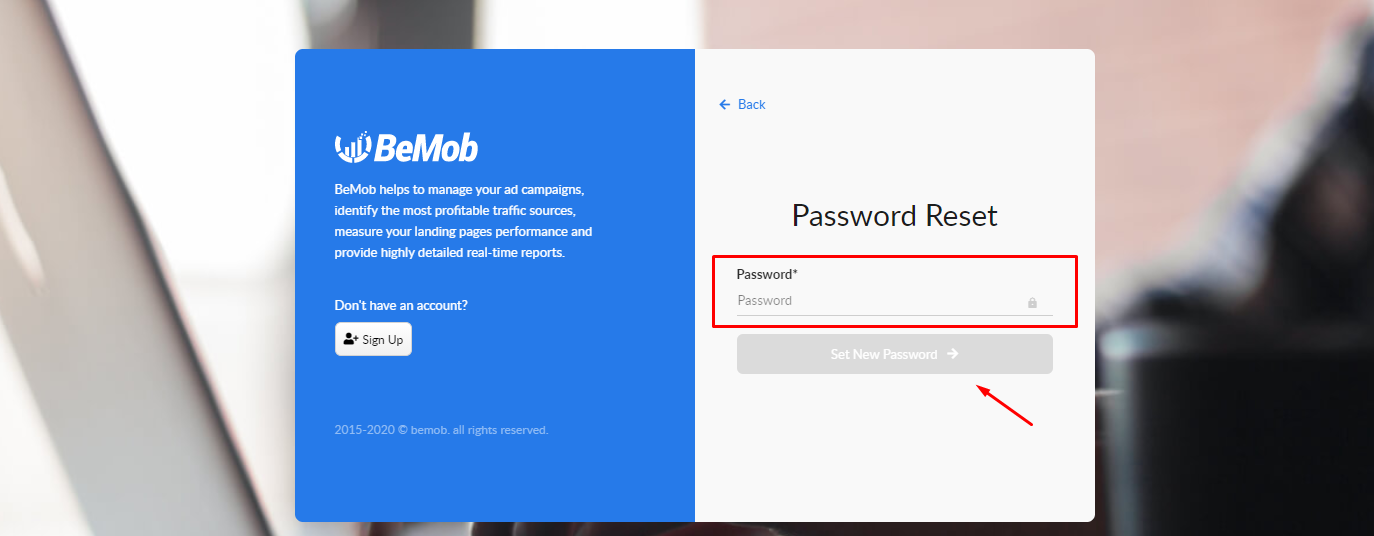
- login to your BeMob account using your email address and the new password.
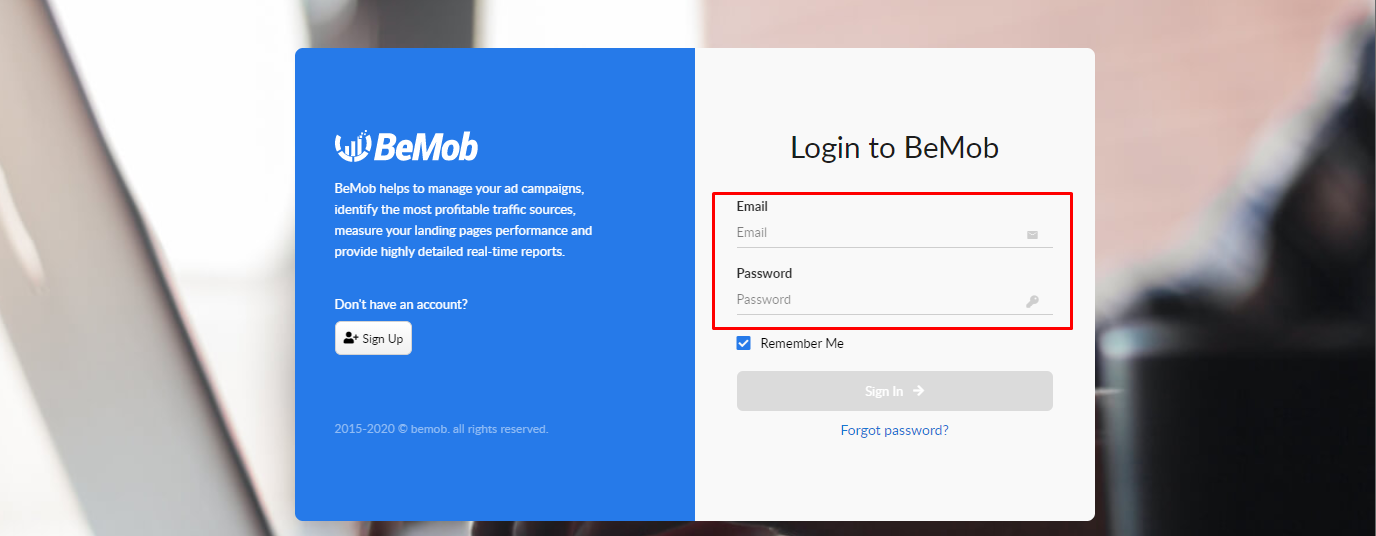
¶ Two-Factor Authentication
Two-factor authentication enables the additional step of verification to protect your account from being accessed without your permission.
With this option it is required to specify both your password and authentication code each time you log in to your BeMob account.
Please assure the Google Authenticator app is installed on your mobile device.
¶ Enabling 2FA
To access the Two-Factor Authentication settings in your BeMob account it is required to perform the following steps:
- login to your BeMob account;
- click on the gear icon;
- click Security.
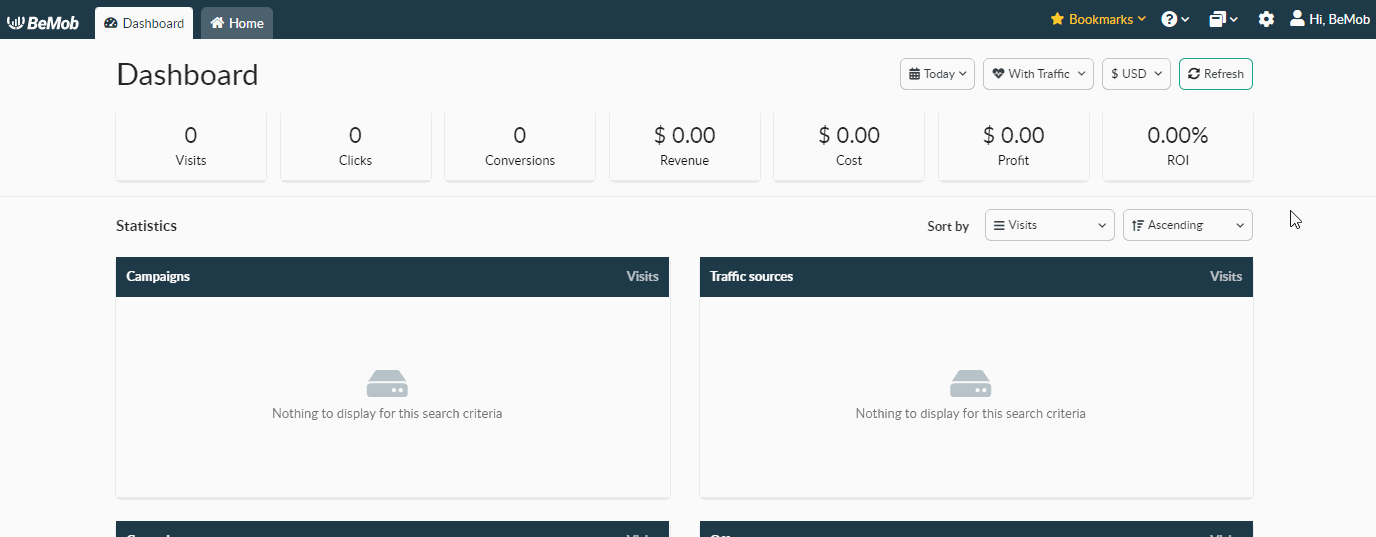
By default the 2FA is not active - the status Disabled is displayed in Security section.
To activate the 2FA it is required to:
- press Enable 2FA;
- introduce the password of your account;
- click Next Step button;
- scan the QR-code with your mobile device.
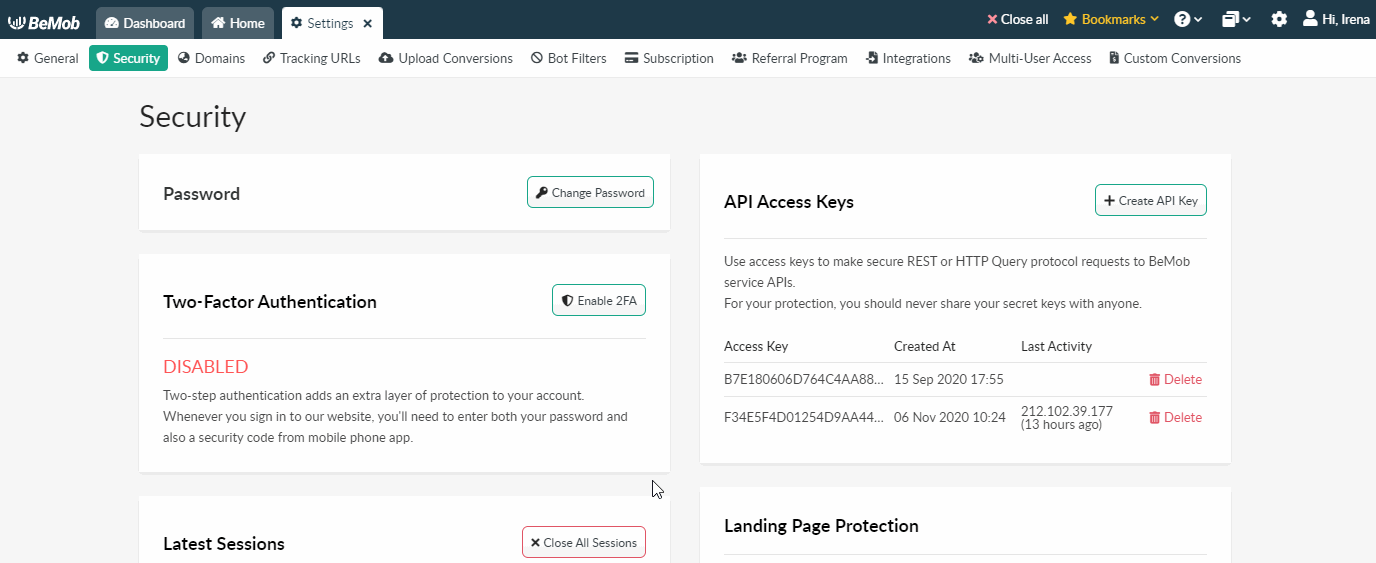
After the QR is scanned, the six digit code will be generated in the Google Authenticator app.
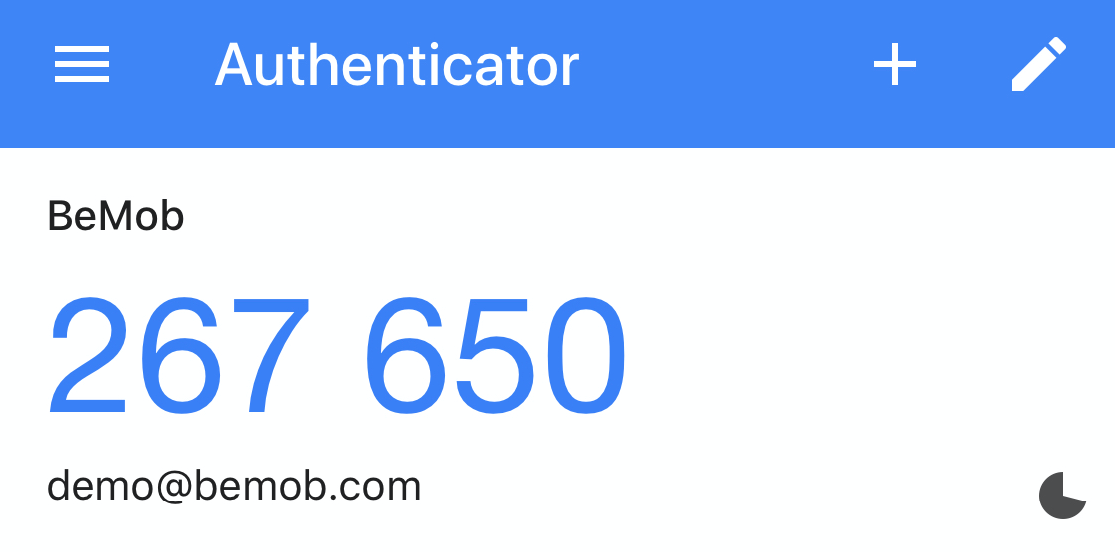
It is required to introduce the six-digit code in the corresponding field and press Check Code button.
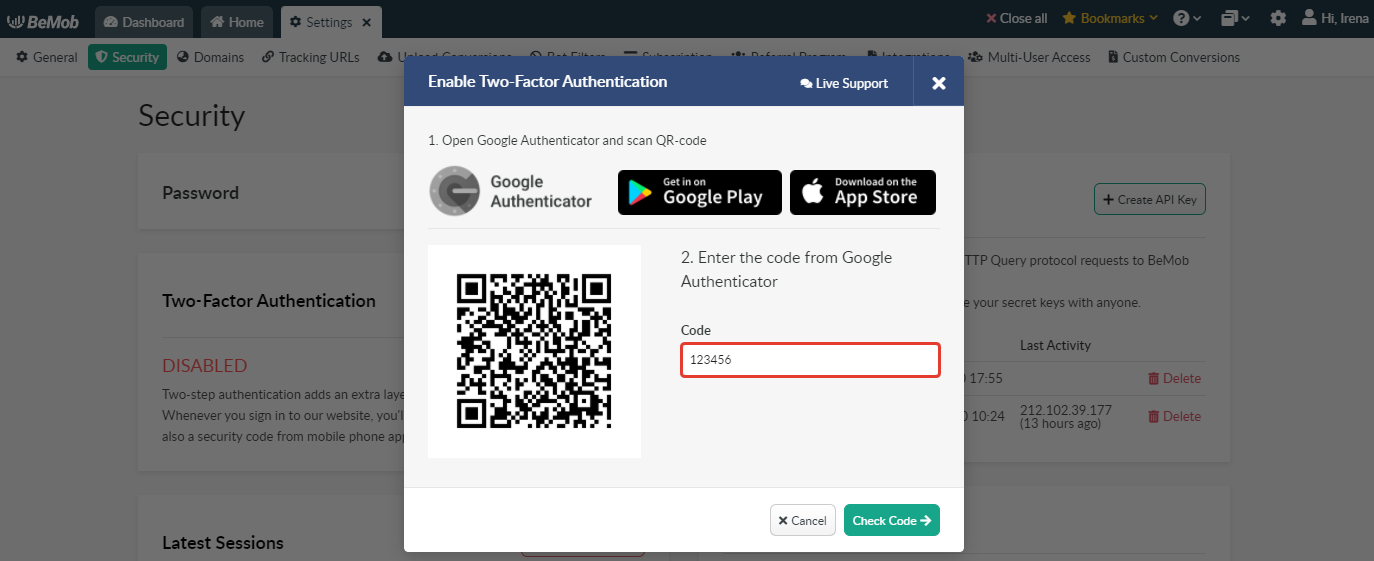
Finally you will see the message that 2FA is now enabled with your account.
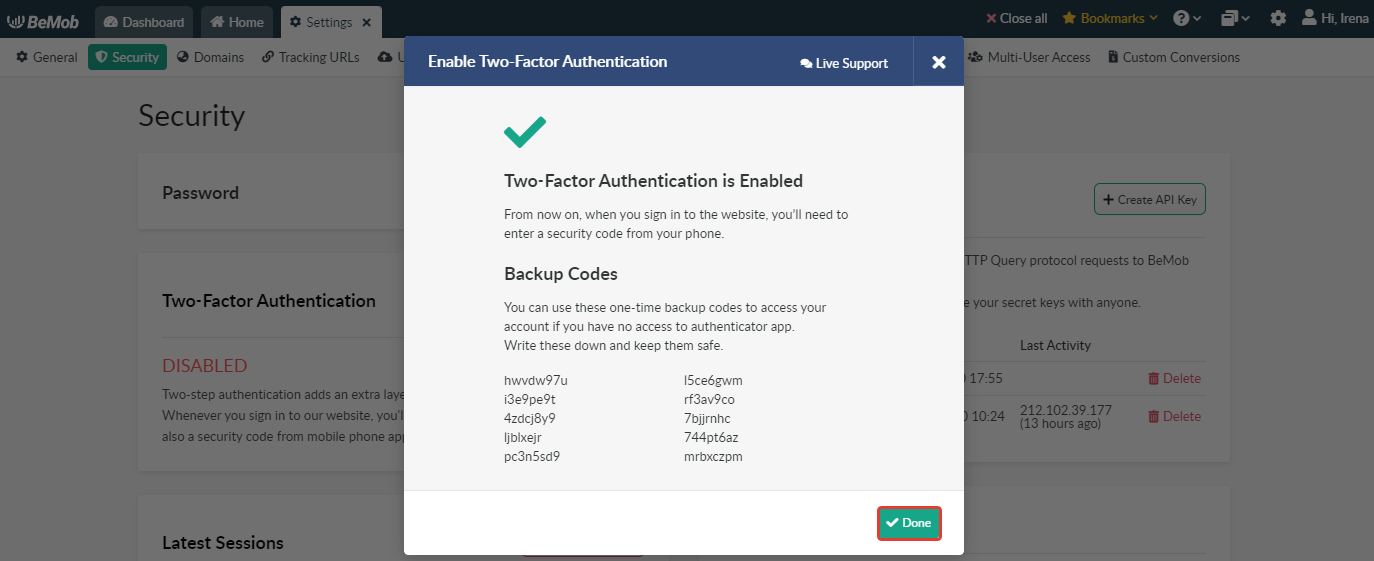
¶ Backup Codes
In the 2FA window you can also see the backup codes, which should be used in case the option of receiving the code from Google Authenticator app is not available.
Copy the codes and store them safely on your side.
The backup codes should be used in case of emergency.
There are only 10 backup code which can be used in terms of a single 2FA session. Each code can only be used once.
It means that when you see that there are a few codes left, you can renew the 2FA by disabling it and then enabling again.
In this case BeMob will generate another QR code for your Google Authenticator app and the renewed range of backup codes.
¶ Account Access with 2FA
After the 2FA is enabled you will be automatically redirected to the Second Authentication page.
It will be required to introduce the code from the Google Authenticator app or one of the backup codes.
Press Check Code button to access the panel.
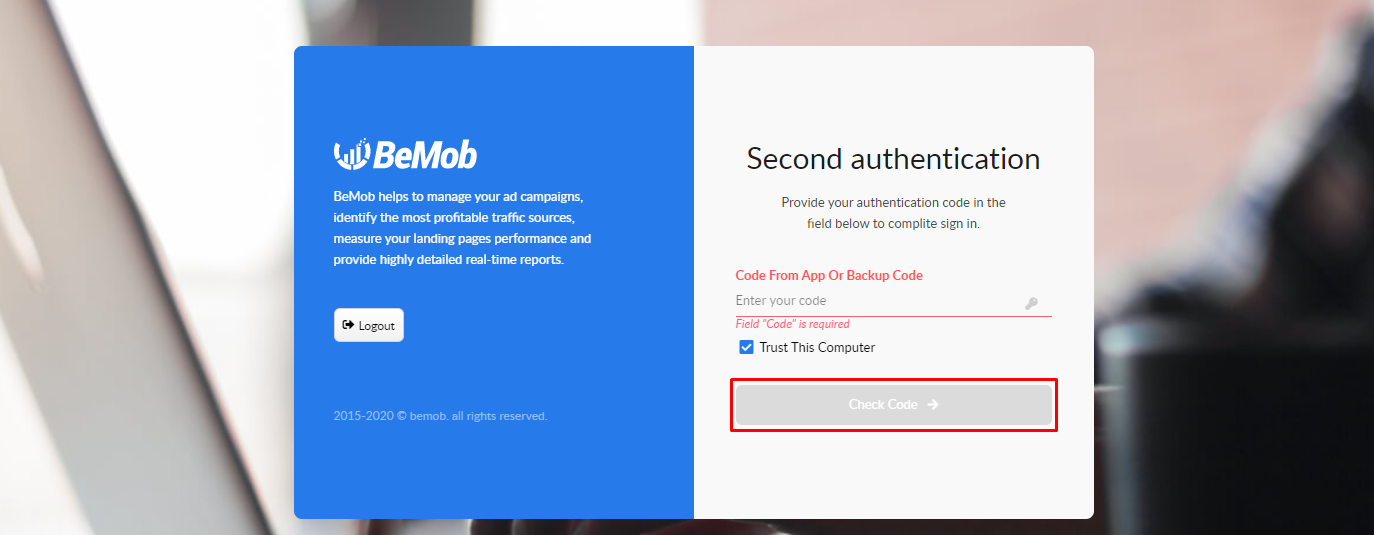
¶ Disabling 2FA
To disable Two-Factor Authentication:
- login to your BeMob account;
- click on the gear icon;
- click Security;
- press Disable 2FA.
The password of BeMob account will be required to disable 2FA.
After 2FA is disabled you will be able to login to the account without using an additional code.
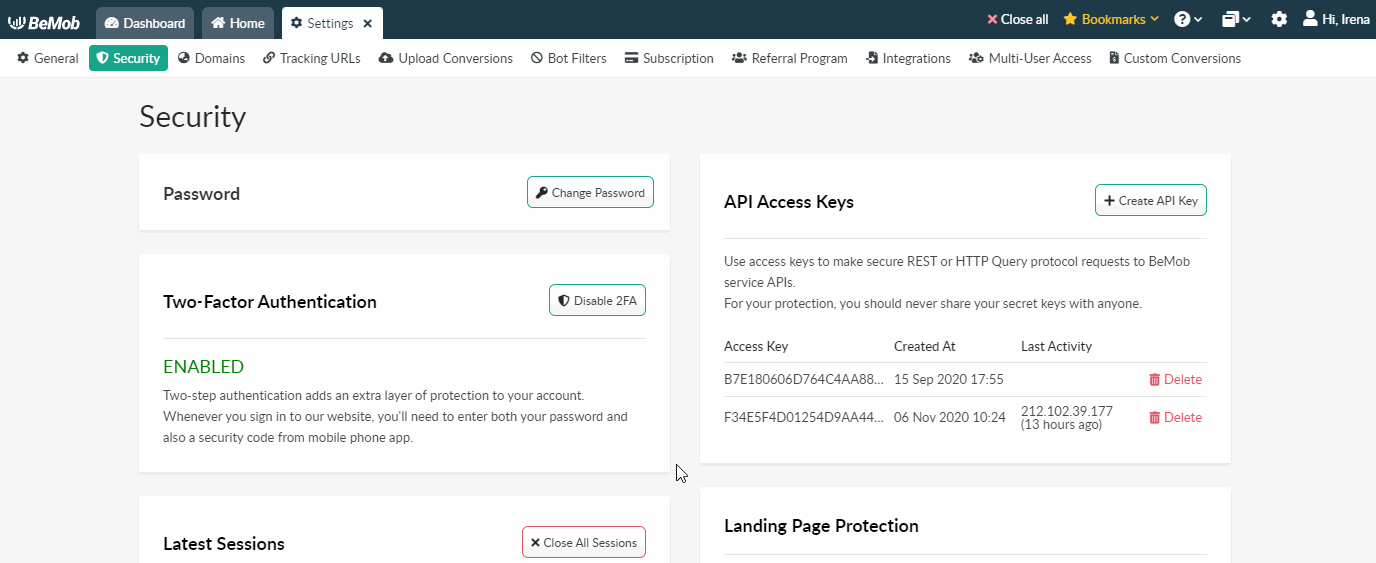
If you experience any issue with 2FA, feel free to reach us out.
¶ Latest Sessions
In this section you can see the browsers, IPs and date of last activity in your account.
You can Delete some certain session or Close all sessions.
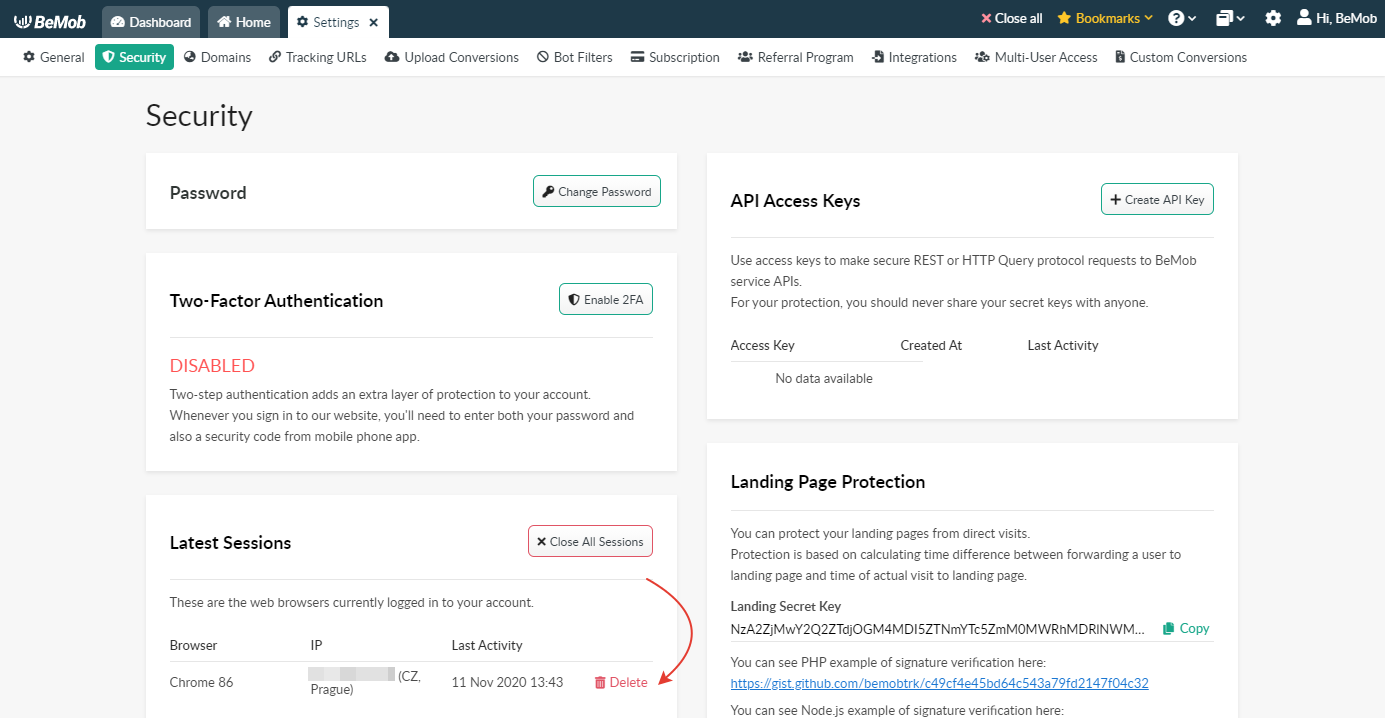
¶ API Access Keys
This option allows you to generate Access Key and Secret Key to perform GET, POST or PUT request to BeMob API.
To remove unused Keys press Delete button.
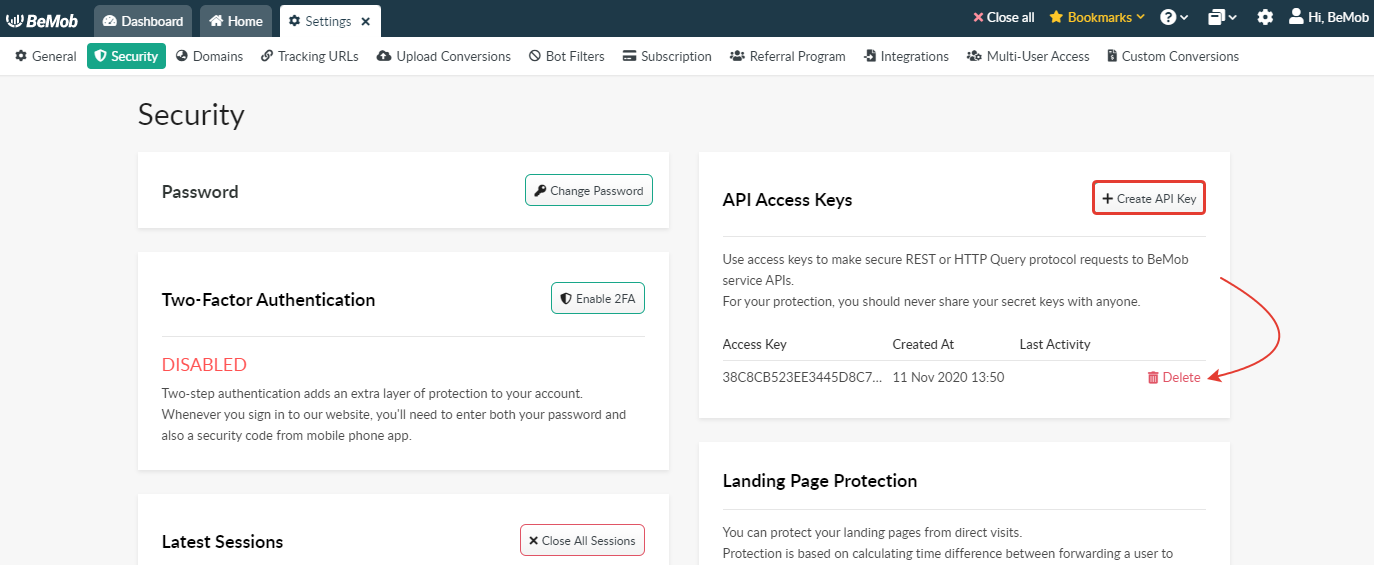
¶ Landing Page Protection
Landing Page Protection is an essential tool that allows to prevent your landing pages from being stolen and ripped.
You should copy Landing Secret Key from the settings and set it inside your landing page. The examples of signature verification for PHP, Node.js and JavaScript will be available below.
More detailed information about Landing Page Protection can be found here.
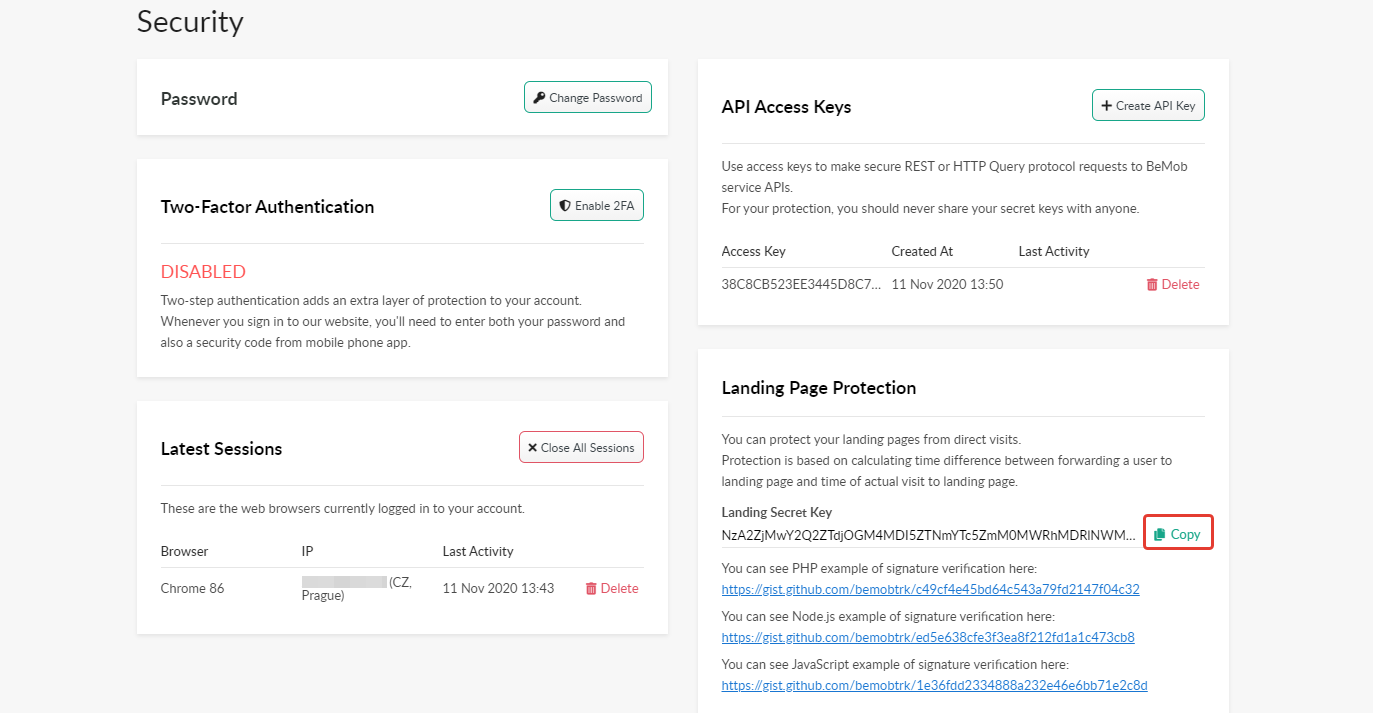
¶ The guides you may also find helpful:
If you have any questions or need the assistance with the settings, contact our support team through the live chat or at support@bemob.com