To access General section, click on the gear icon on the panel.
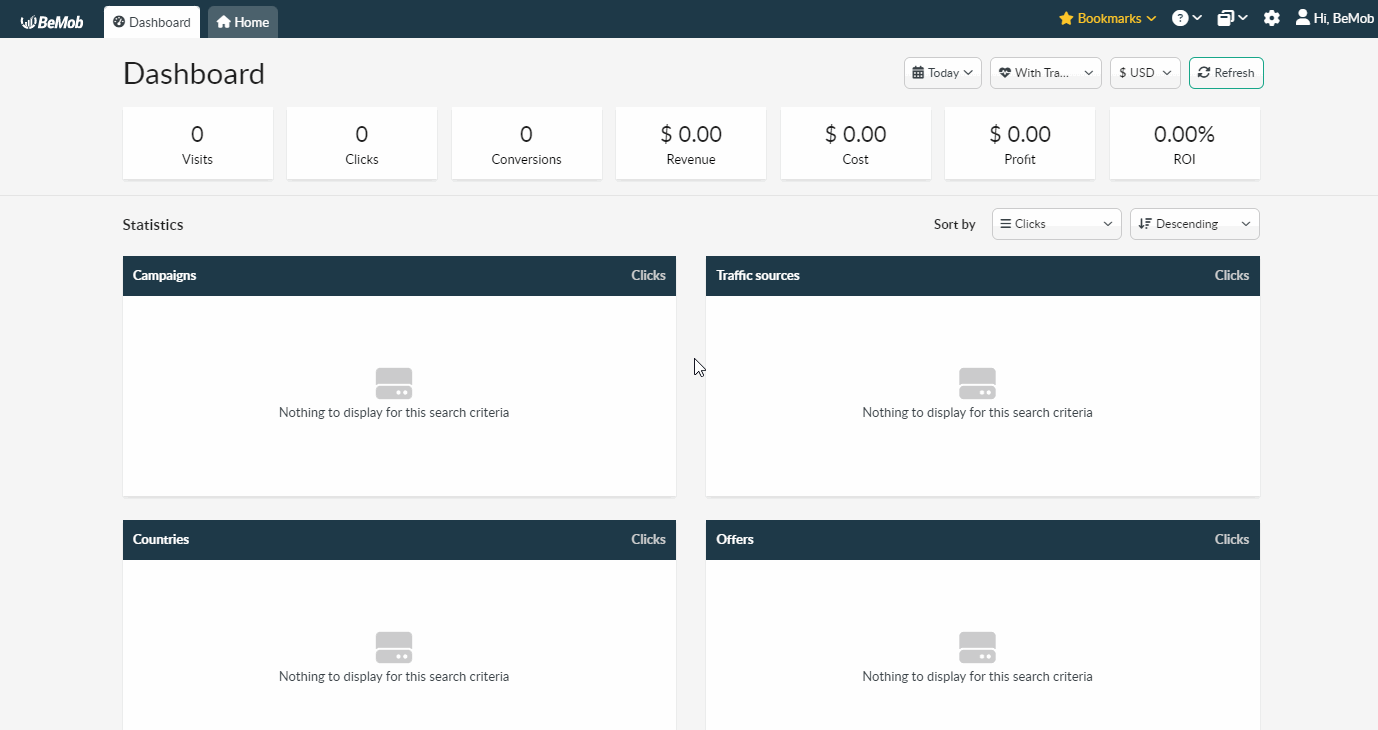
¶ Profile
This section contains the following details:
The email used in process of registration. This email should be introduced each time you wish to access BeMob account.
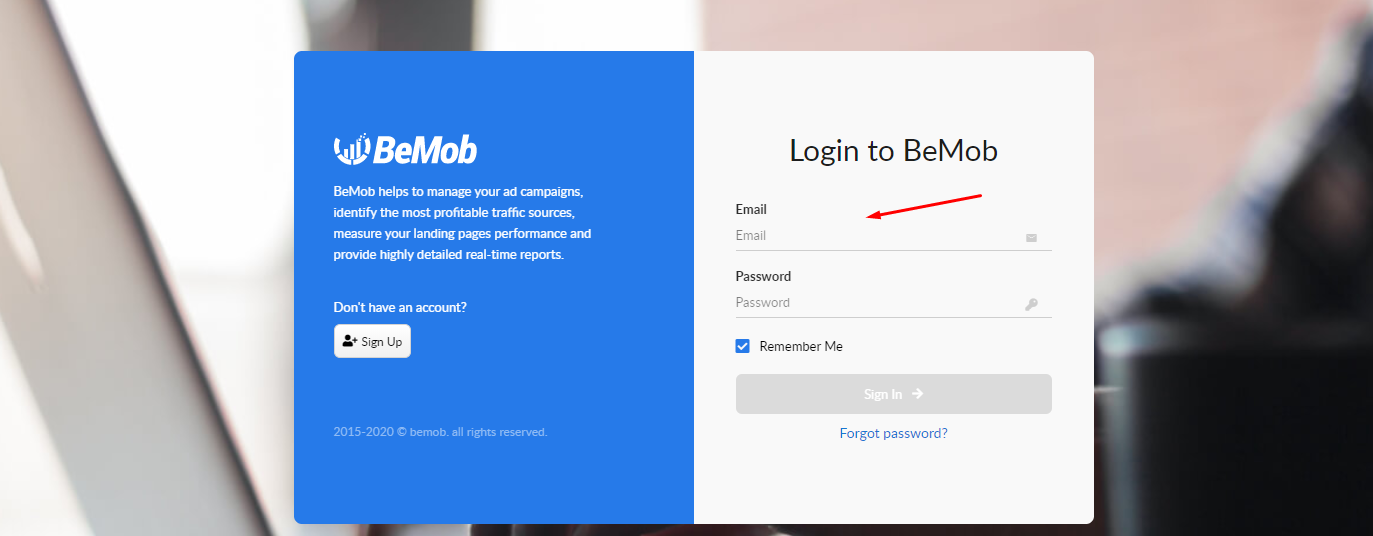
The email can not be changed on the client's side.
To change the account email contact our support team in live chat or at support@bemob.com.
It is required to specify the valid email in the process of registration as it will be used to recover the password and receive updates from BeMob team.
¶ Account Currency
Account currency displays the currency selected in the process of registration which will be used to store your data.
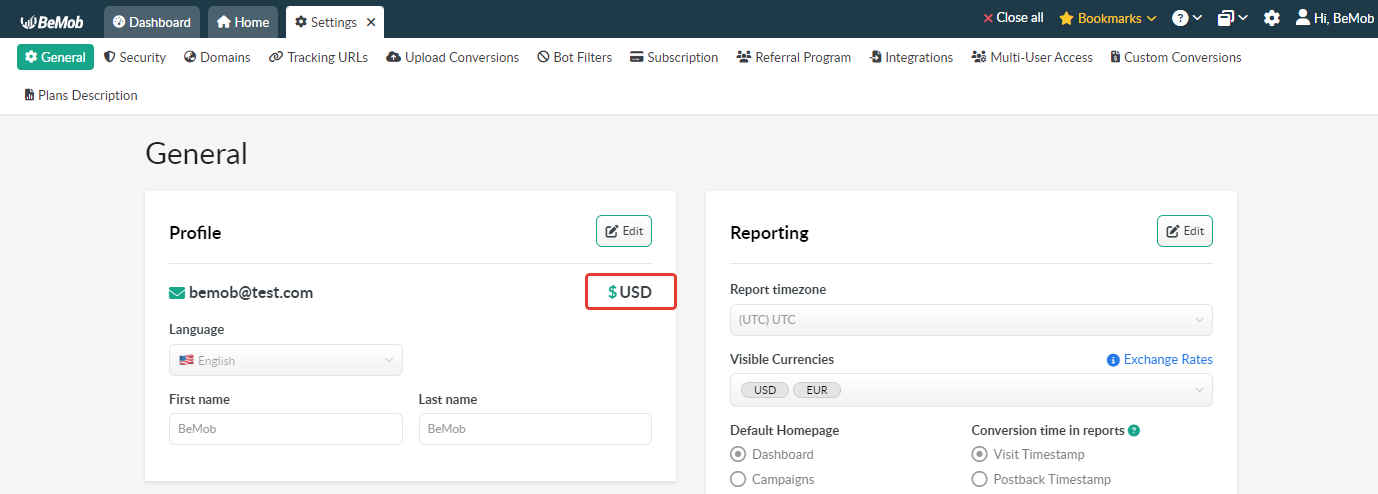
The account currency is selected once with the registration and it can’t be changed further.
¶ Language
There are 4 available languages BeMob panel can be displayed in: English, Español, 中文 and Русский.
To change the language press Edit button, select the required language from the list and Save settings.
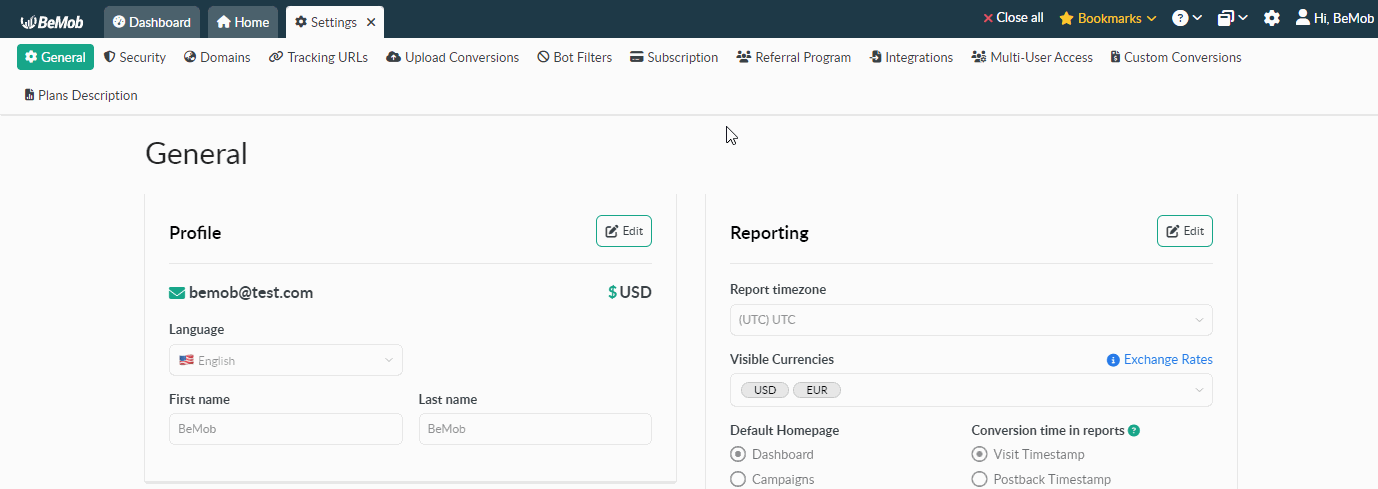
¶ First and Last Name
First name and last name details should be provided by you while registering with BeMob. This data is kept in your account settings. You can change it anytime after the registration.
To change the first name and second name, provide the VAT or any other details in the invoice, it is required to contact our support team.
To edit your first and last name, press Edit button, make changes and Save settings.
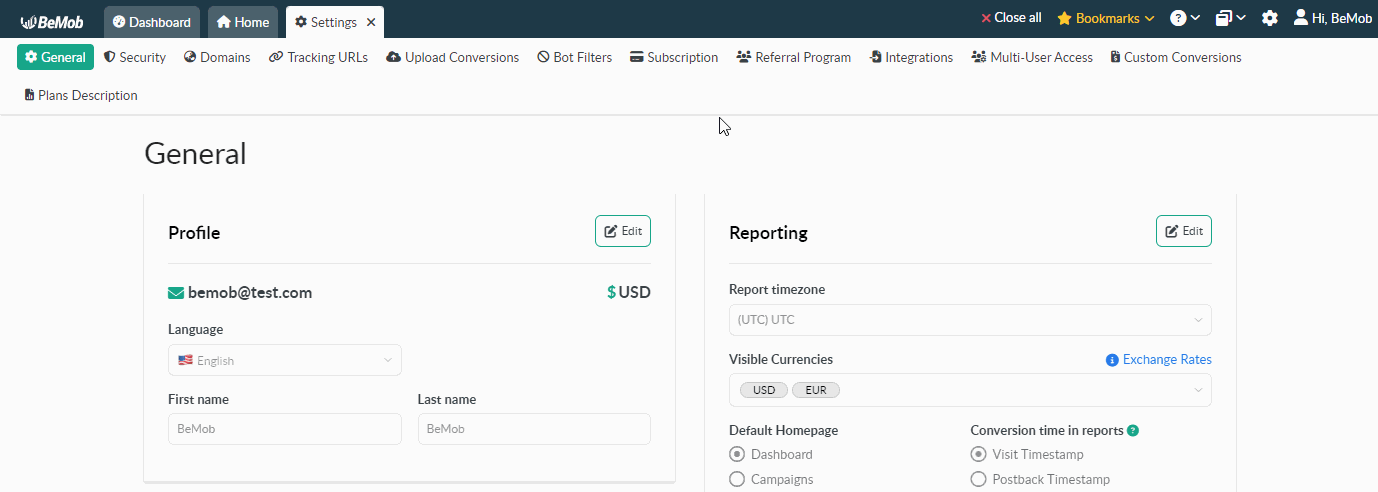
¶ Reporting
To access Reporting settings, click on the gear icon on the panel.
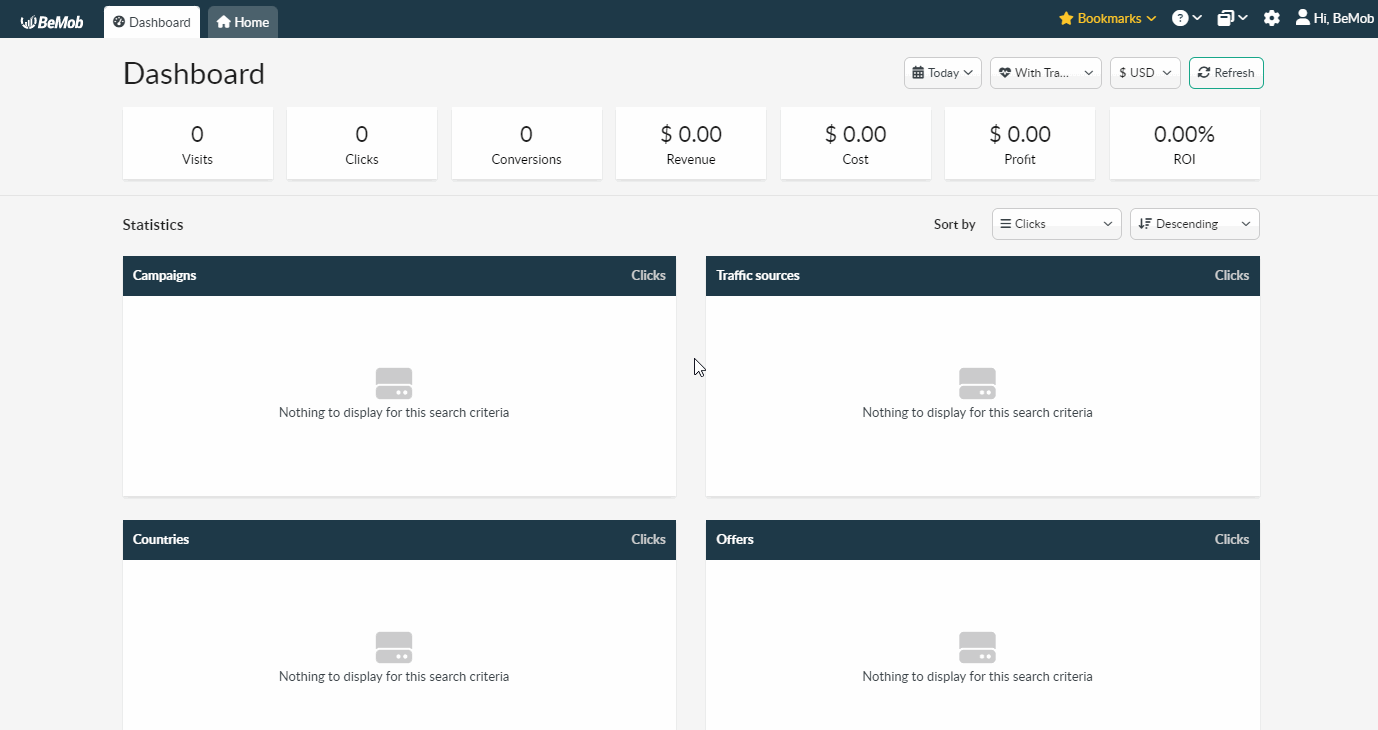
This section contains the following details:
¶ Report Timezone
Default timezone for every BeMob account is UTC. To change it you should press Edit button, select the required timezone from the list and Save changes.
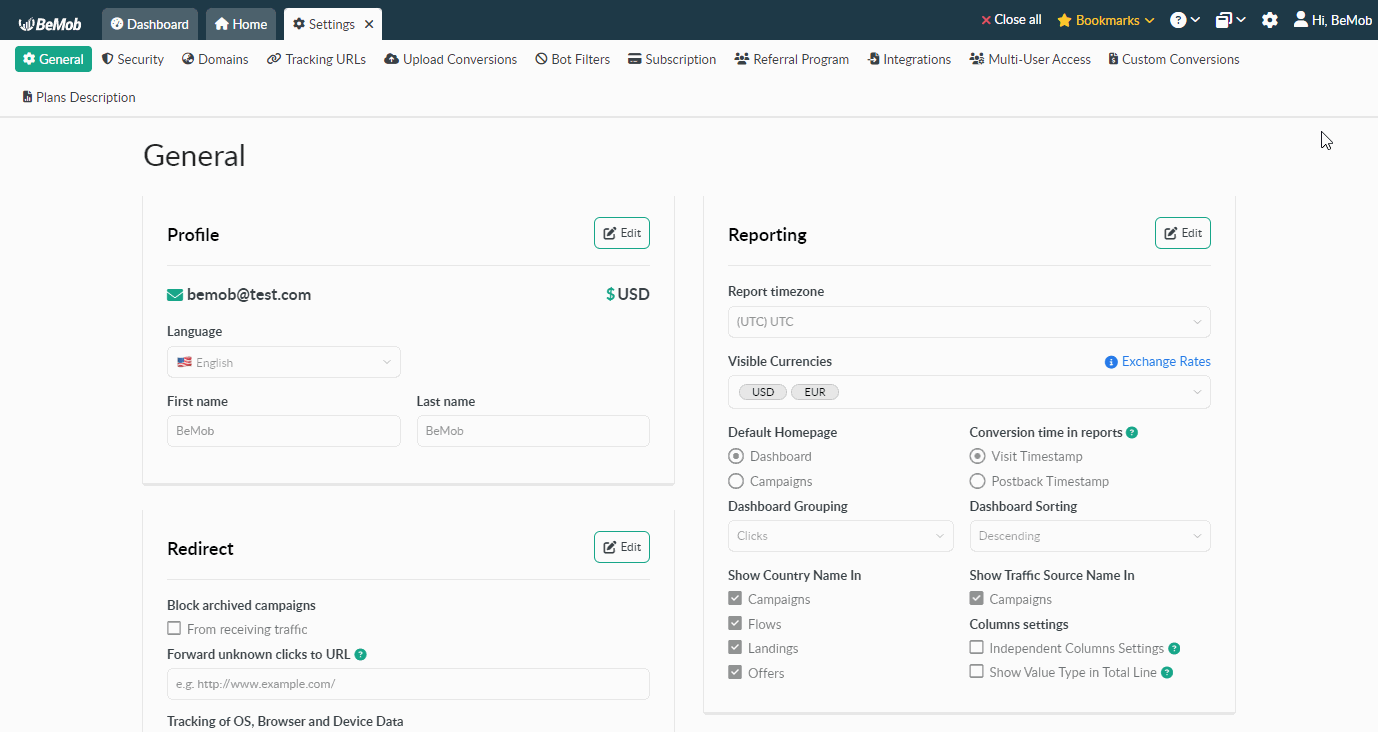
All reports of your account will be shown in the selected timezone.
¶ Visible Currencies
It is possible to change the list of currencies you can view your reports in.
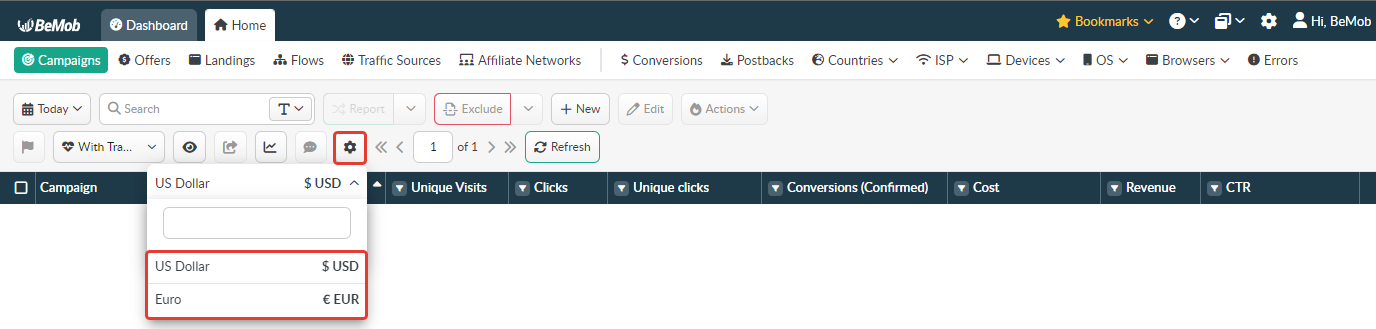
There are 23 currencies available in BeMob: US Dollar, Euro, Russian Ruble, Canadian Dollar, Australian Dollar, Pound Sterling, Chinese Yuan,Japanese Yen, Ukrainian Hryvnia, Thai Baht, Vietnamese Dong, Philippine Peso, Indian Rupee, Polish Zloty, South Korean Won, Indonesian Rupiah, Singapore Dollar, Brazilian Real, Malaysian Ringgit, Mexican Peso, Israeli Sheqel, Hungarian Forint, Swedish Krona.
To add a currency press Edit button, select the required currency from the list and Save changes.
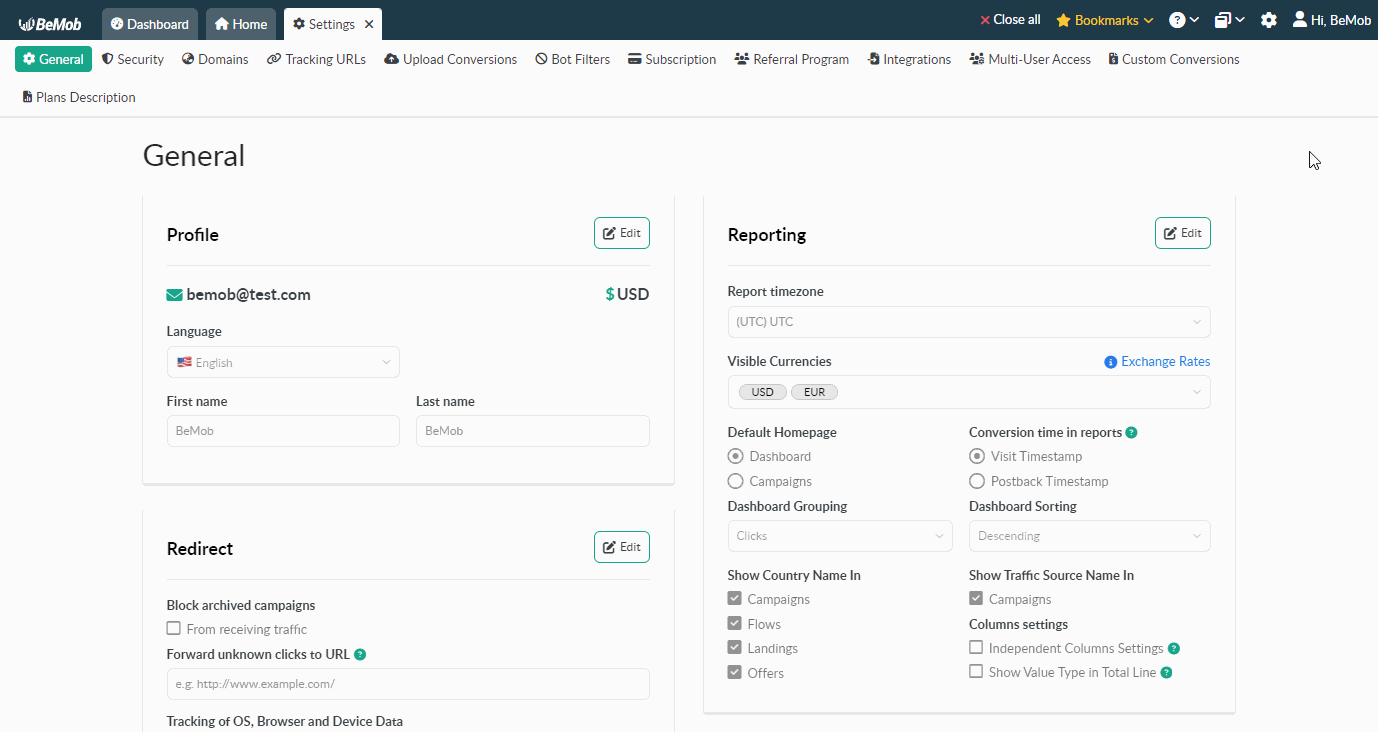
After that the selected currency will be visible on the list of currencies in your reports.
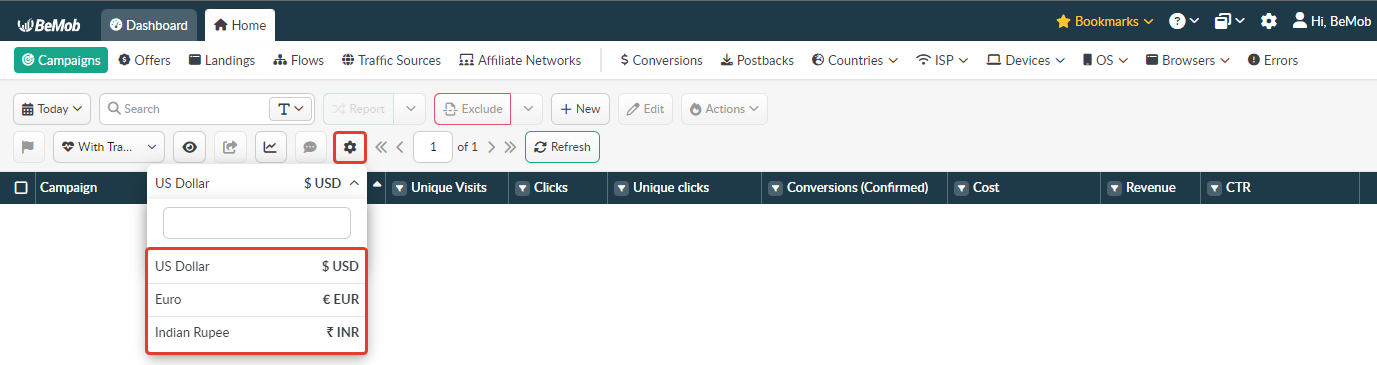
Furthermore, you can check the exchange rates of your account currency to any currency available on the list. This data is delivered from financial data providers and banks, including the European Central Bank (ECB) and is constantly updated.
Click Exchange Rates button to see the data.
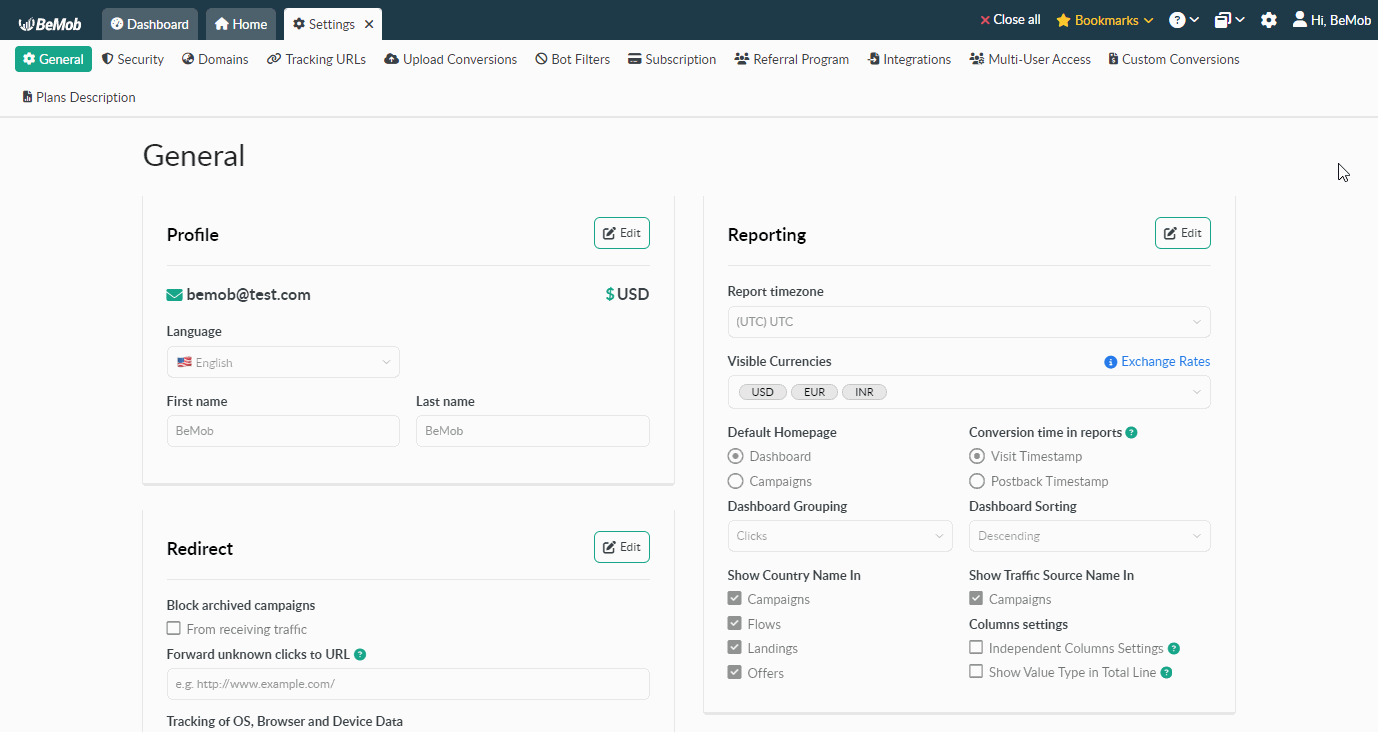
¶ Default Homepage
This option allows you to choose what you want to see as a default homepage:
Generally, the default setting is set on Dashboard. In this case, every time you login to your BeMob account, you will see Dashboard with the statistics of your Campaigns.
If you select Campaign default homepage, you will see your Campaign list once you login.
To change that, press Edit button, make changes and Save settings.
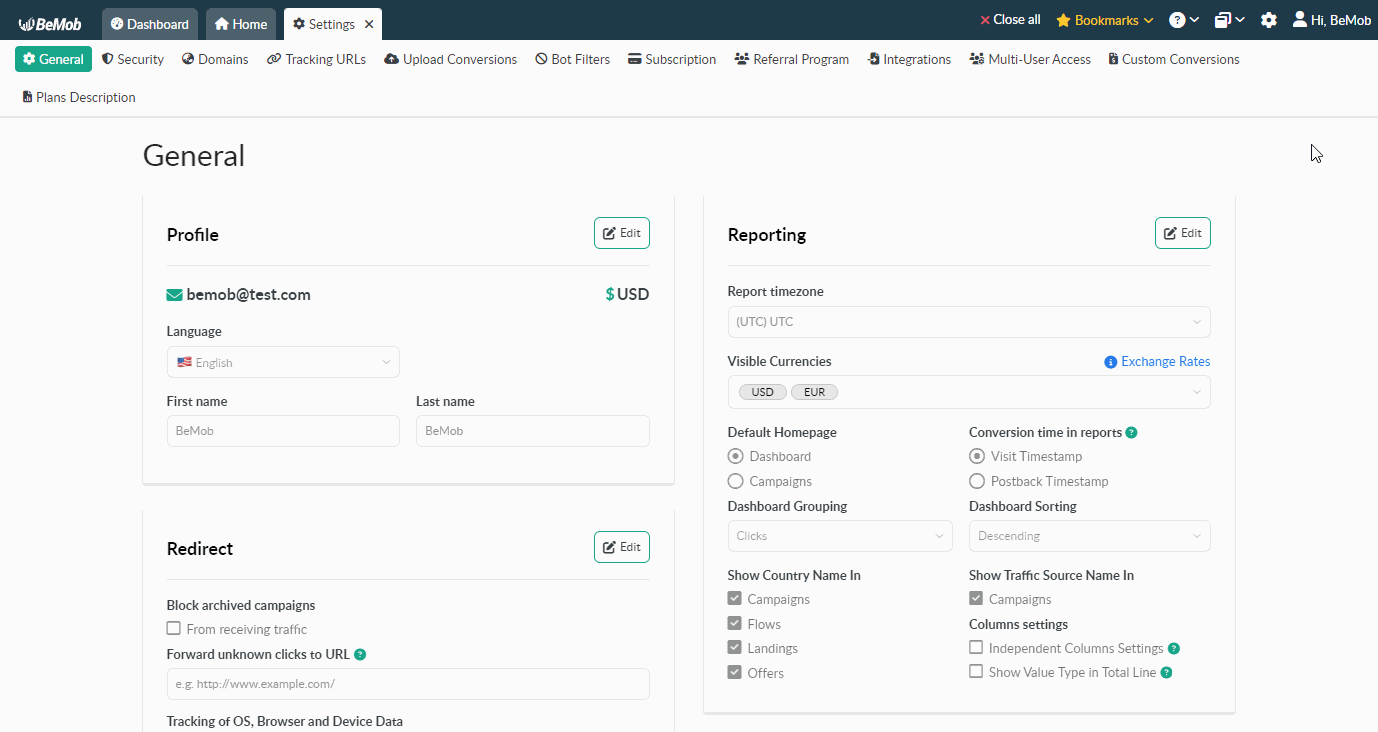
¶ Conversion Time in Reports
The selection of Conversion Time determines the date and time assigned to a conversion, which will then be displayed in your BeMob reports.
BeMob offers two options for reporting conversion time:
1. Visit Timestamp: Displays the conversion based on the time the visitor interacted with the campaign URL or clicked the CTA button.
2. Postback Timestamp: Displays the conversion based on the exact time the conversion was registered in the system.
¶ Visit Timestamp
The Visit Timestamp indicates the exact time when your campaign was accessed. By default, this setting is applied for conversion reporting.
When a conversion is registered, it will be displayed in BeMob based on the time the visitor interacted with your campaign URL.
Example 1 (Without Landing Page):
• A visitor accessed your campaign on May 13th at 10:00:30 PM, and the conversion was recorded 5 days later, on May 18th at 8:00:30 AM.
• With the Visit Timestamp option, the reporting date and time will show as May 13th at 10:00:30 PM.
Example 2 (With Landing Page):
• A visitor accessed your campaign URL on May 13th at 10:00:30 PM, viewed the landing page, and clicked the CTA button at May 13th at 10:05:00 PM.
• If this visitor completes a conversion, it will appear in your BeMob reports with the timestamp May 13th at 10:05:00 PM, reflecting the time of the CTA button click.
This ensures accurate reporting based on user interaction with your campaign flow.
¶ Postback Timestamp
The Postback Timestamp represents the time when a conversion is registered in the system for a user who visited the campaign URL.
When the Postback Timestamp option is selected, the conversion will be displayed based on the exact moment it is registered in your campaign.
Example:
• A visitor accessed your campaign on May 13th at 10:00:30 PM, but the conversion was recorded later on May 18th at 08:00:30 AM.
• With the Postback Timestamp option, the reporting date and time will show as May 18th at 08:00:30 AM, reflecting when the conversion was registered.
This setting is useful for tracking real-time conversion events as they occur.
¶ Switching Between Timestamps
To update the timestamp setting:
1. Go to Settings.
2. Access General tab.
3. Click the Edit button.
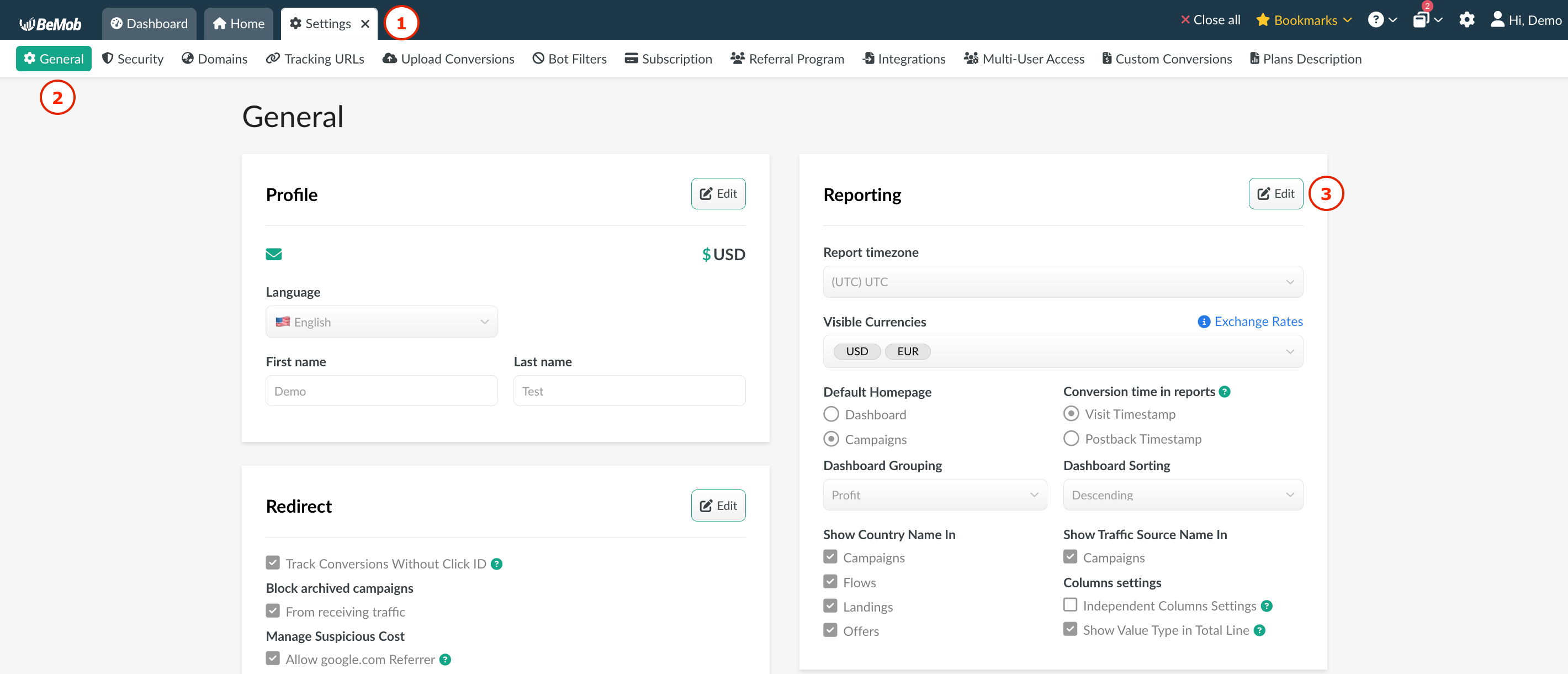
4. Select the desired timestamp option.
5. Press Save.
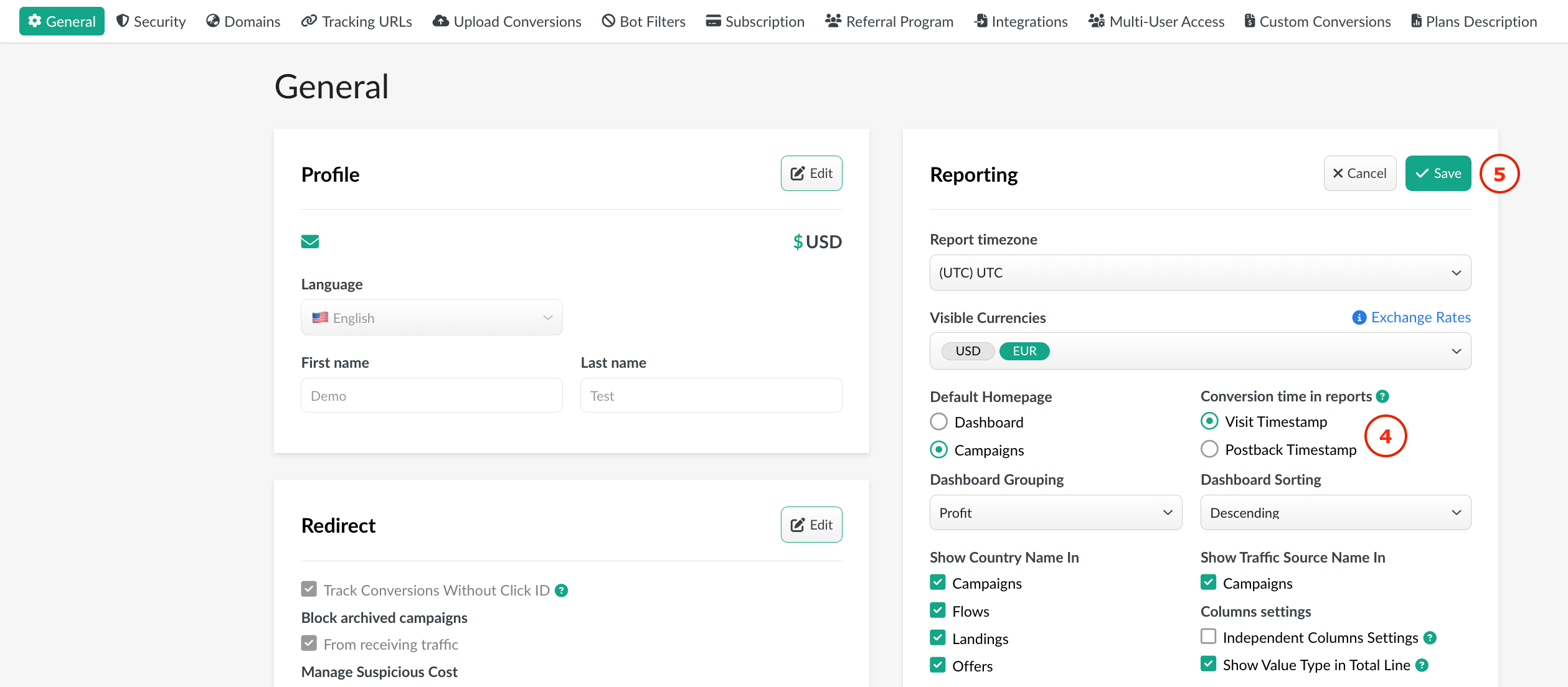
❗️ The updated timestamp setting will only apply to newly appeared conversions.
¶ Dashboard Grouping and Sorting
You can control displaying of your reports on Dashboard choosing the required filter from the list.
Press Edit button, make changes and Save settings.

Dashboard grouping and Dashboard sort direction affect on displaying the statistics on Dashboard.
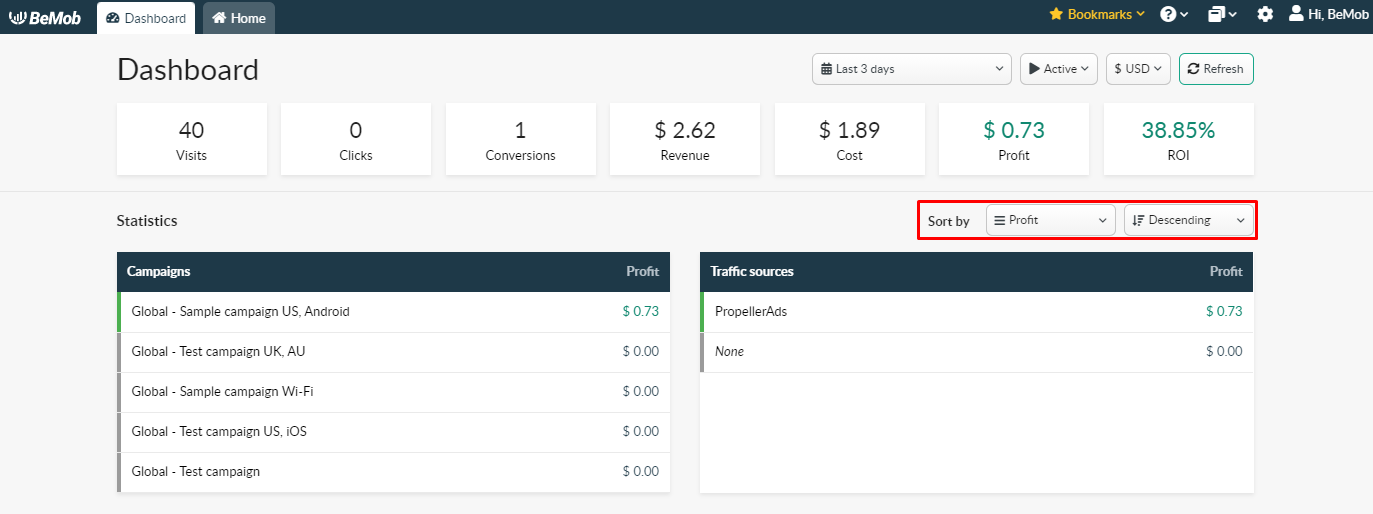
¶ Campaign and Its Elements Names in Reports
This option allows you to customize campaign and its items names in reports. Their names can be displayed with/without Country Name according to the mark box you checked.
Only campaign name can contain Traffic Source Name.
Press Edit button, check/uncheck the required mark boxes and Save changes.
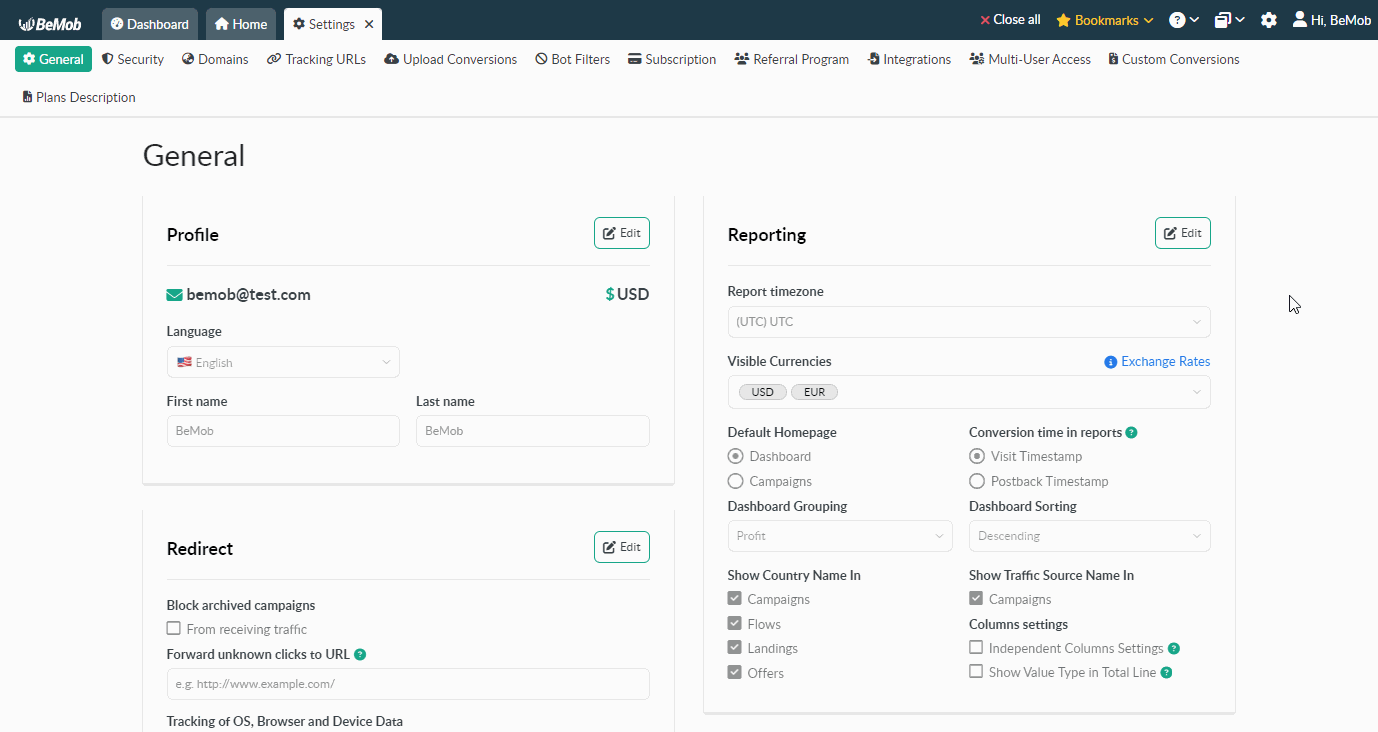
¶ Columns Settings
There are 2 options associated with the columns settings: Independent Columns Settings and Show Value Type in Total Line.
¶ Independent Columns Settings
By default, this option is switched on which means that the columns settings work for each tab separately. It allows you to have the unique columns set per each tab.
If you want to have the same columns settings, their order and width for all the tabs, you should switch the Independent Columns Settings option off.
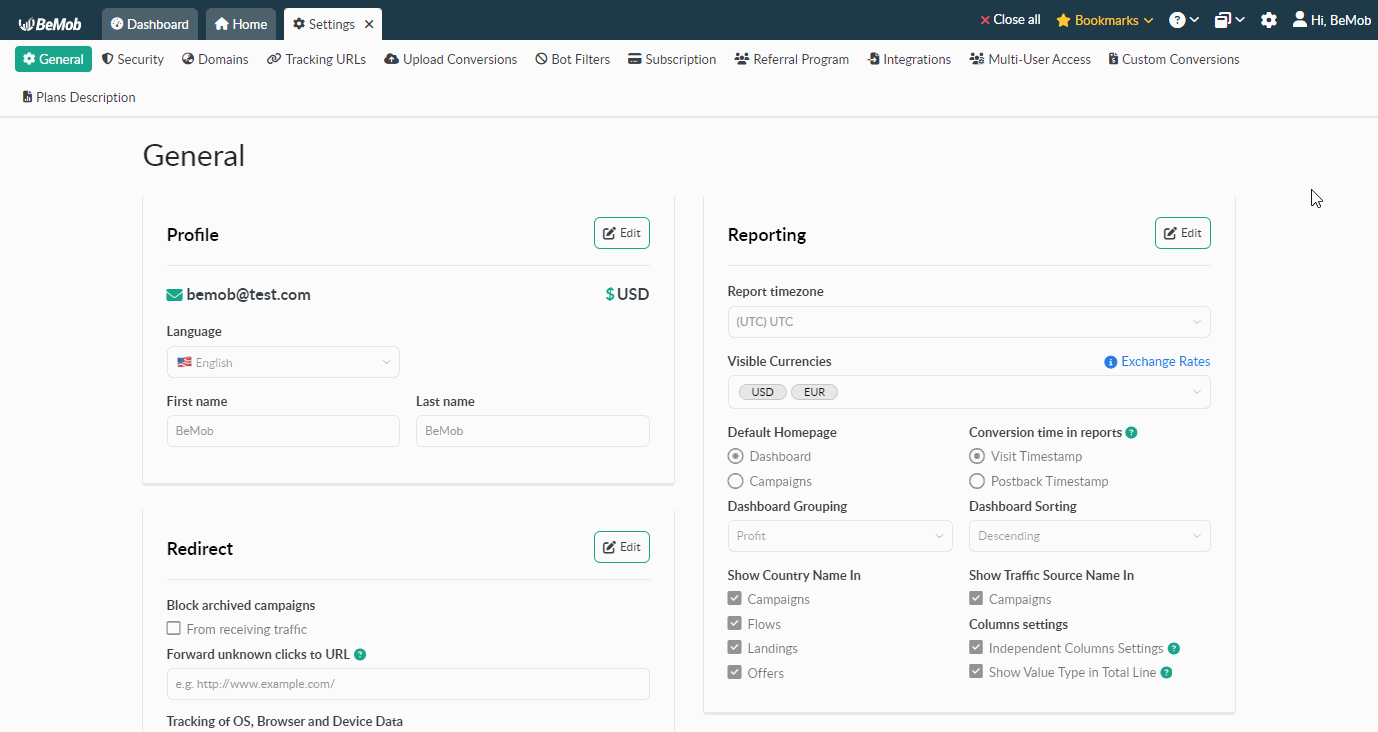
👉 More info about the columns settings can be found in our dedicated guide.
¶ Show Value Type in Total Line
This option is related to the Totals Settings.
By default, the name of value type selected for the total line is displayed in the total line itself.
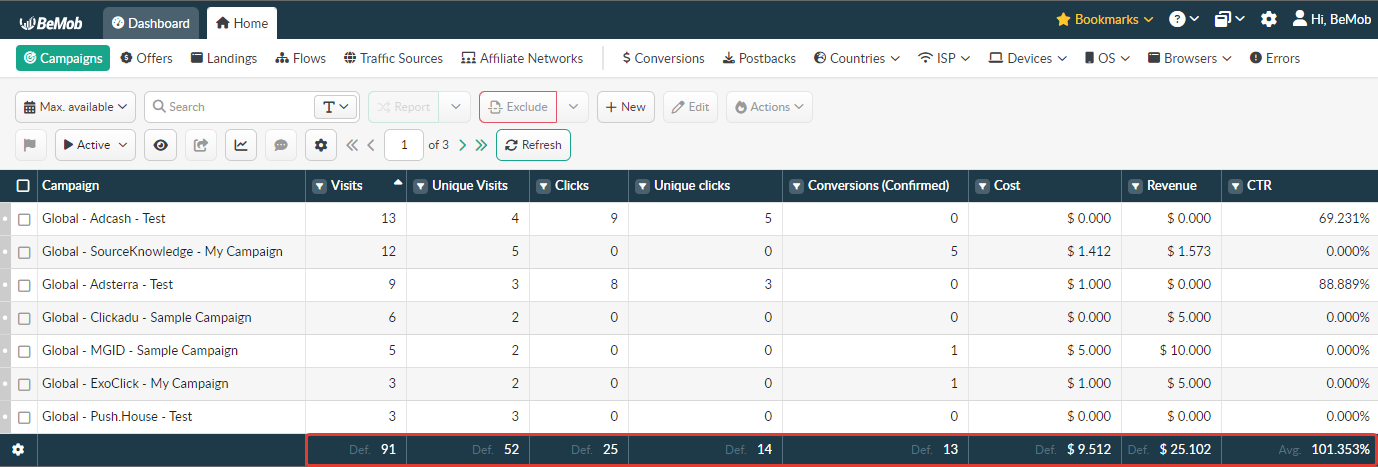
Switching this option off allows you to hide Def, Sum, Avg in the total line.
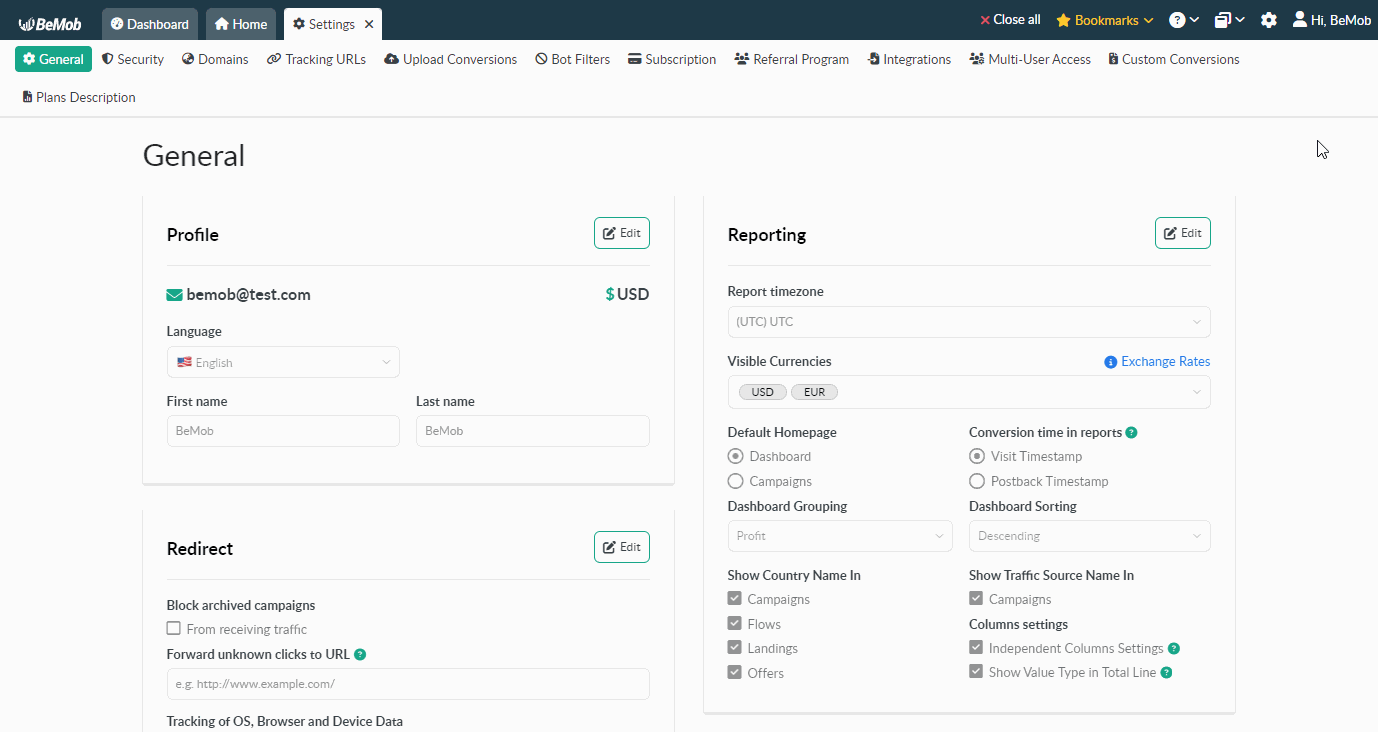
👉 Learn more about the totals settings here.
¶ Redirect
To access Redirect settings, click on the gear icon on the panel.
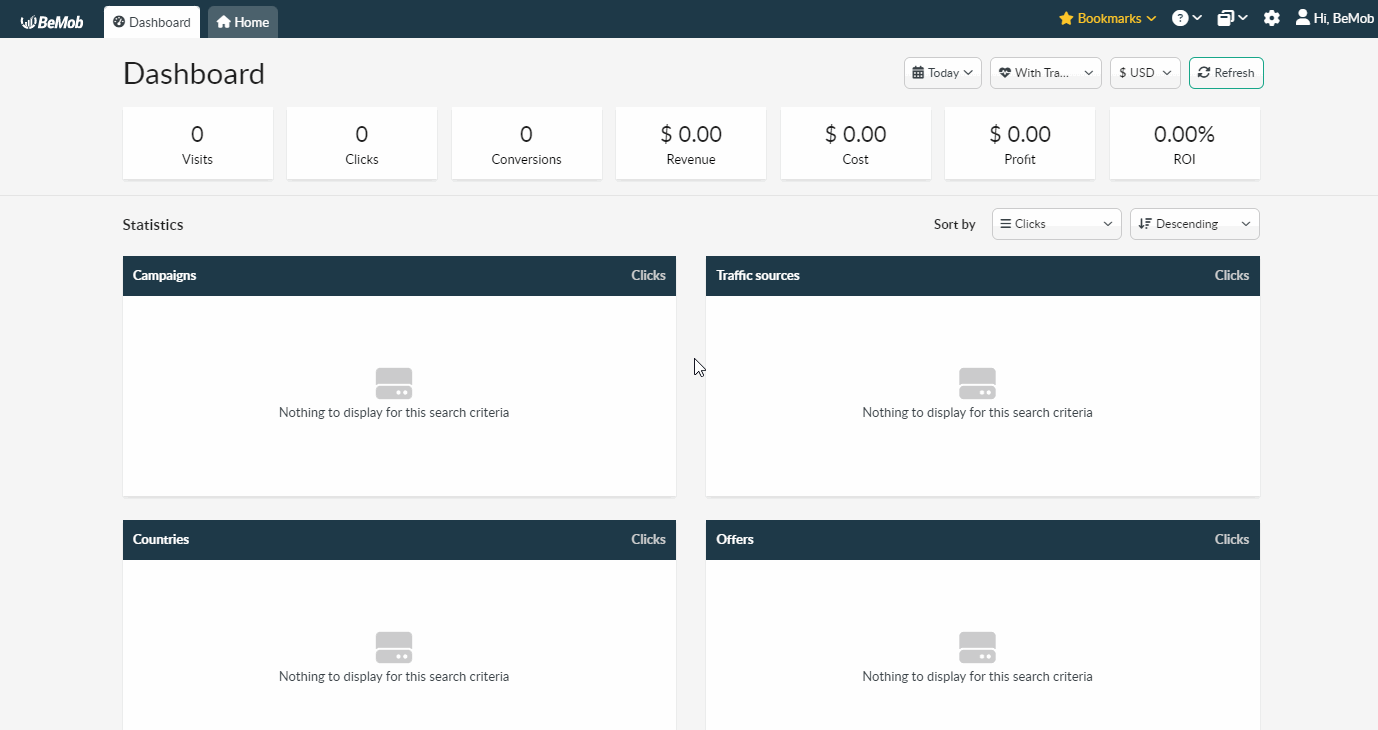
¶ Block Archived Campaigns from Receiving Traffic
This option allows you to block traffic incoming from your traffic source to archived BeMob campaigns.
Press Edit tab, check the corresponding mark box and Save changes.
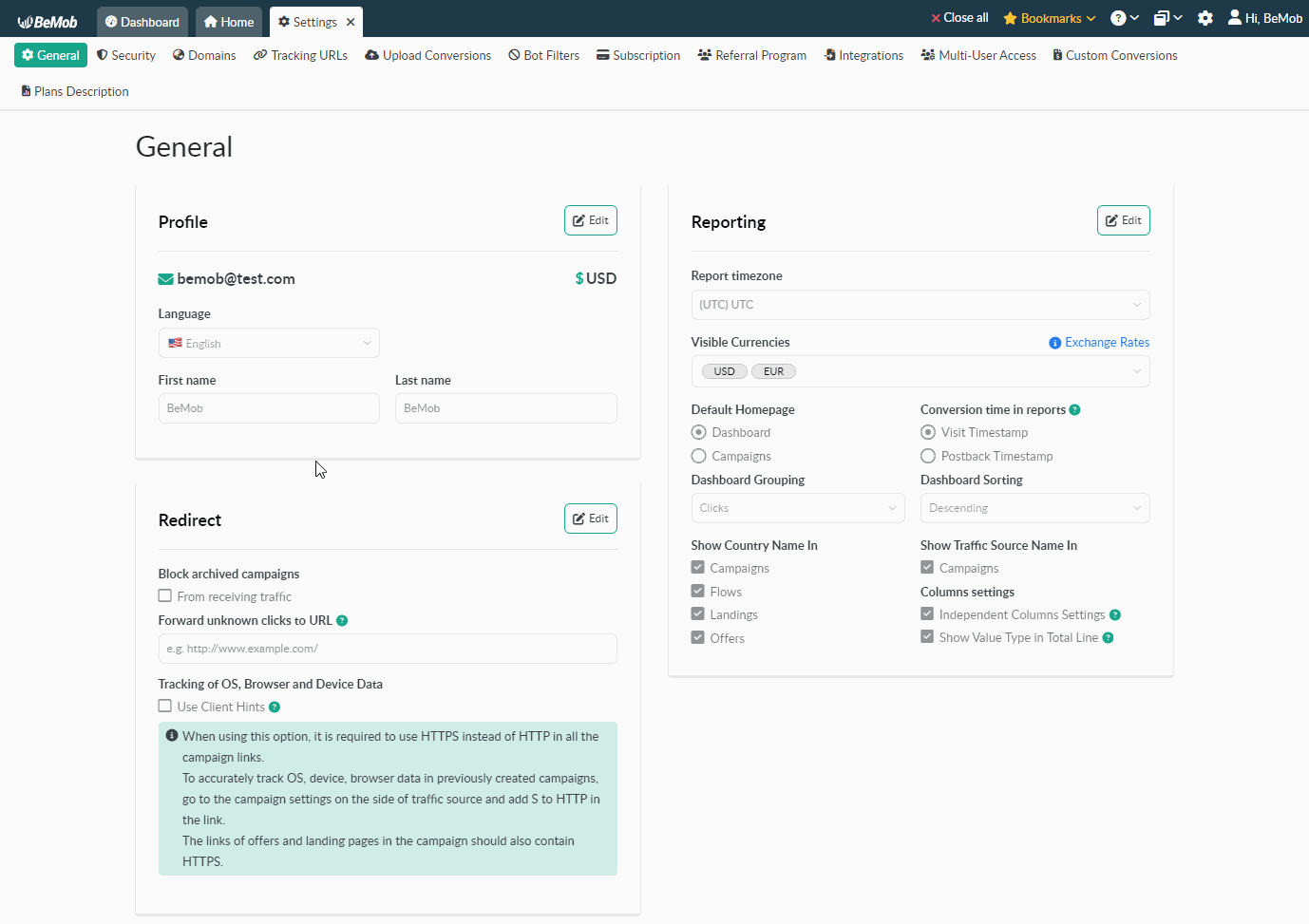
¶ Forward Unknown Clicks to URL
With this option all the clicks for which campaign can not be identified, will be forwarded to the URL you specify in corresponding field. The reason might be incorrect URL or deleted cookies.
Press Edit button, specify the required URL and Save changes.
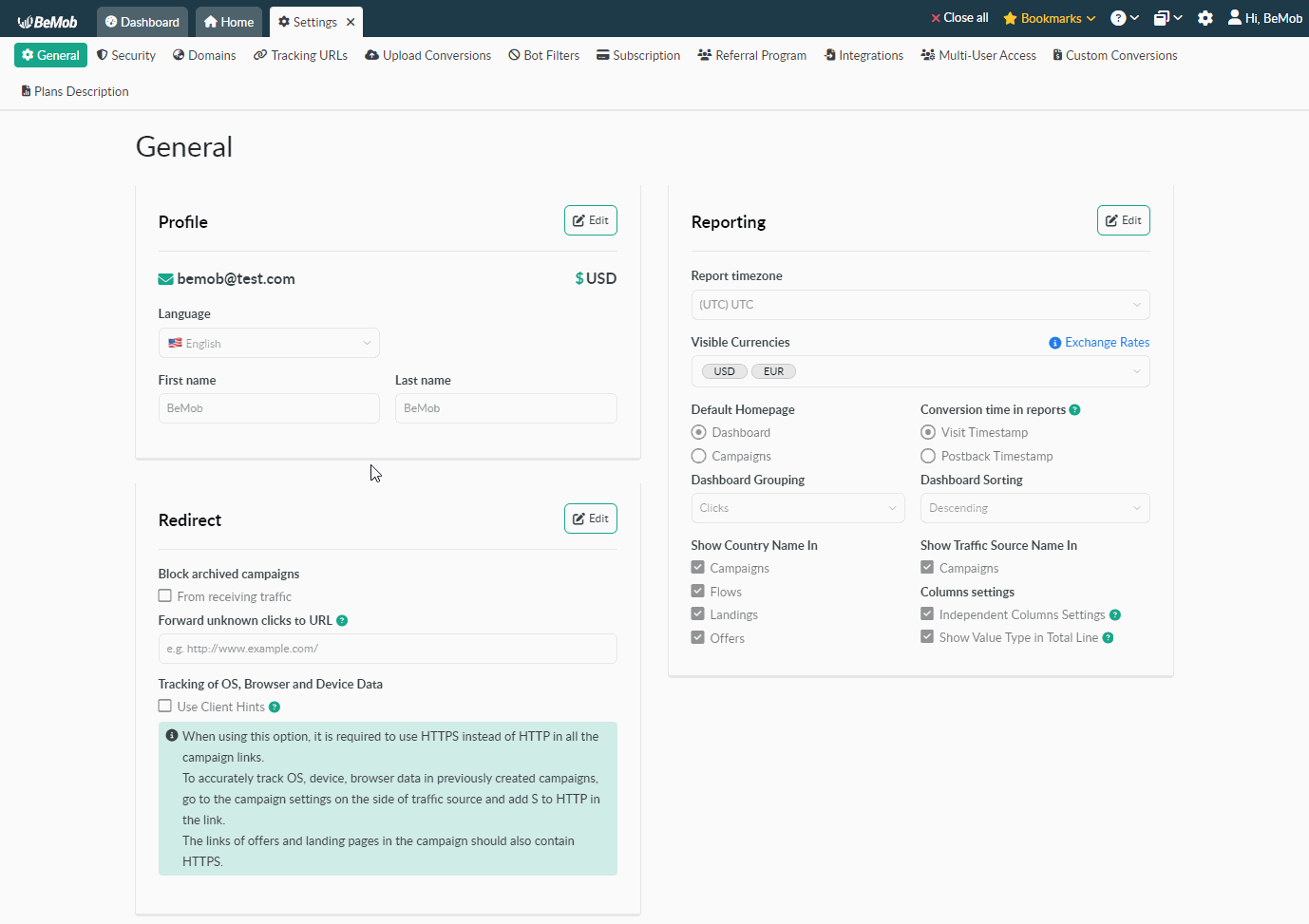
You can stop your traffic permanently on the side of your traffic source only.
¶ Tracking of OS, Browser and Device Data
Due to Google's desicion to reduce User-Agent strings OS, browser and device data might not be tracked in full.
Use Client Hints option allows you to track complete details on a visitor's OS, browser and device.
Press Edit button, check the corresponding mark box and Save changes.
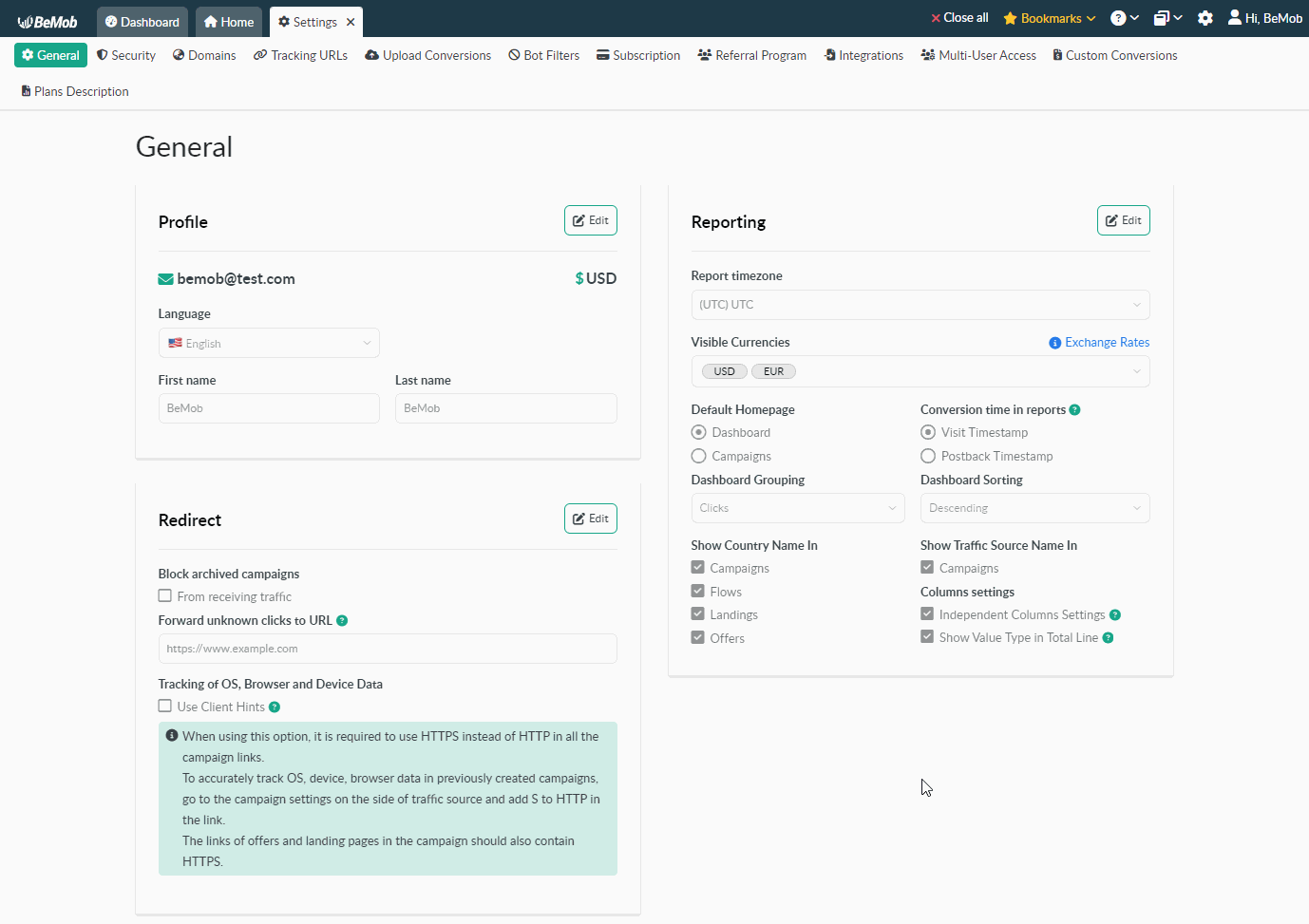
After switching this option on, the redirect in your campaigns will be slower due to an additional redirect.
👉 More info about user agent reduction can be found in our blog post.
If you have any questions or need the assistance with the settings, contact our support team through the live chat or at support@bemob.com