
¶ Before You Start
Make sure that you have:
- Active BeMob account.
- Active Outbrain account.
- Landing page with the access to the code.
- Dedicated tracking domain.
- Preconfigured offer.
- Configured postback with affiliate network or tracking pixel.
¶ BeMob Settings
As Outbrain is already listed in BeMob templates all the required fields will be completed automatically when this traffic source is selected.
To add Outbrain from templates:
- Press Traffic Sources.
- Click on New from Template.
- Type Outbrain into the search bar.
- Select Outbrain.
- Click on Next.
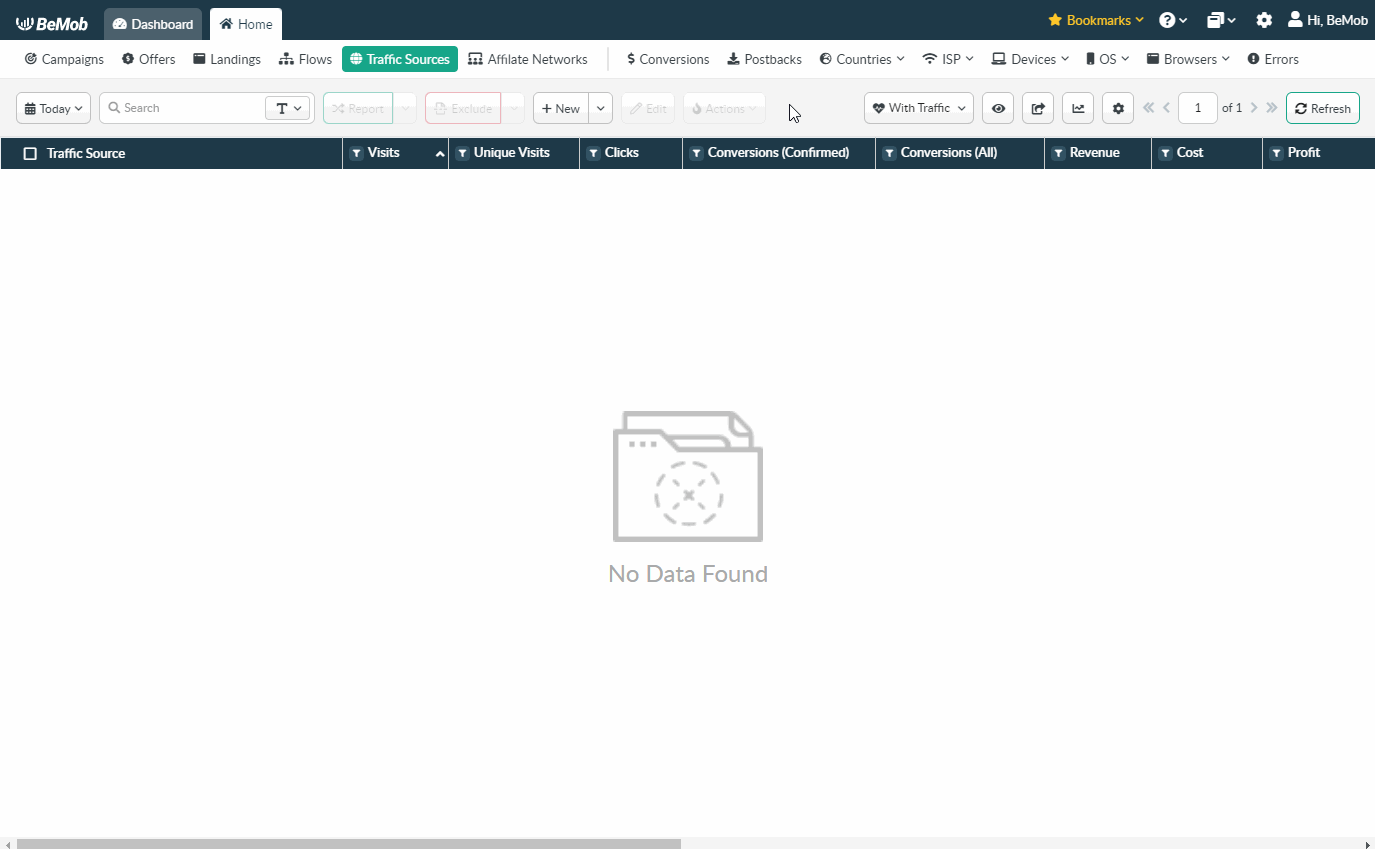
If you are an experienced BeMob user or have tracking background, you can replace 'name=REPLACE' with valid values provided on the side of Outbrain and click Save button to store the traffic source for your future campaign.
However if you are at the stage of getting familiar with BeMob or even tracking in general, we strongly recommend to read this guide till the end.
The traffic source template consists of two sections: Traffic Source Details with postback settings and Parameters.
¶ Postback Settings
Setting up a postback between tracker and traffic source is extremely important if you require to pass the conversions data to your traffic source.
The Outbrain postback URL on the side of BeMob is:
https://tr.outbrain.com/pixel?ob_click_id={externalId}&name=REPLACE&orderValue={payout}
{externalId} is BeMob dedicated token which will pass the ID of conversion.
{payout} will forward the amount of revenue received from the conversion.
Always make sure the {externalId} token is available in the postback URL as this token is required to pass the ID of conversion from BeMob to Outbrain.
It is required to replace 'name=REPLACE' with valid value that is available on the side of Outbrain.
Please see the detailed guide about how to find name value on the side of Outbrain.
On the side of BeMob Approved status should be selected to pass conversions data to the side of Outbrain.
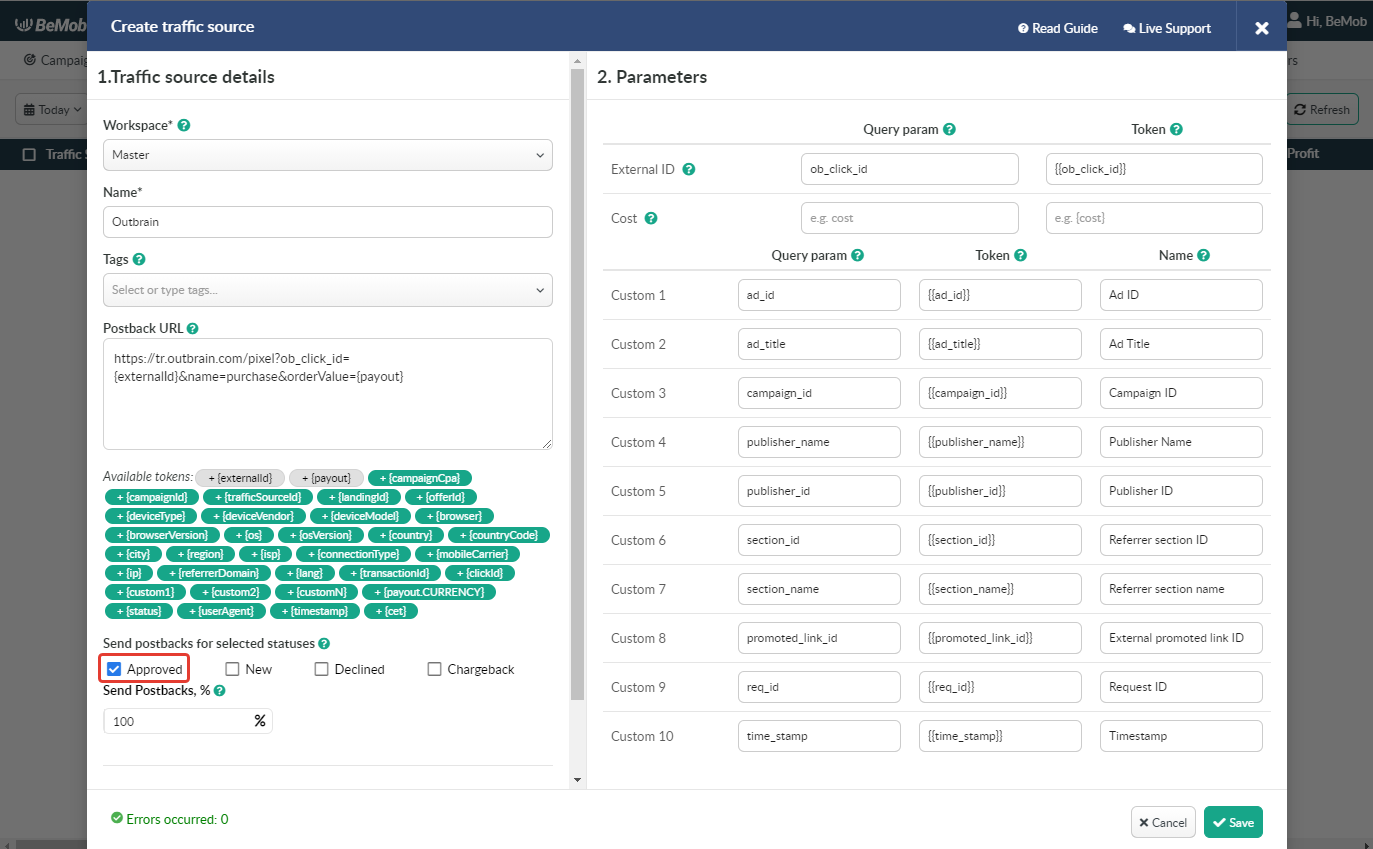
¶ Parameters
The list of parameters and tokens supported with Outbrain are already preconfigured in the template.
These parameters and tokens are required to transfer the additional details on traffic to your report in tracker, e.g. ad IDs, campaign IDs, publisher IDs etc.
If you pass the data on conversions to the Outbrain side, make sure that External ID field is completed.
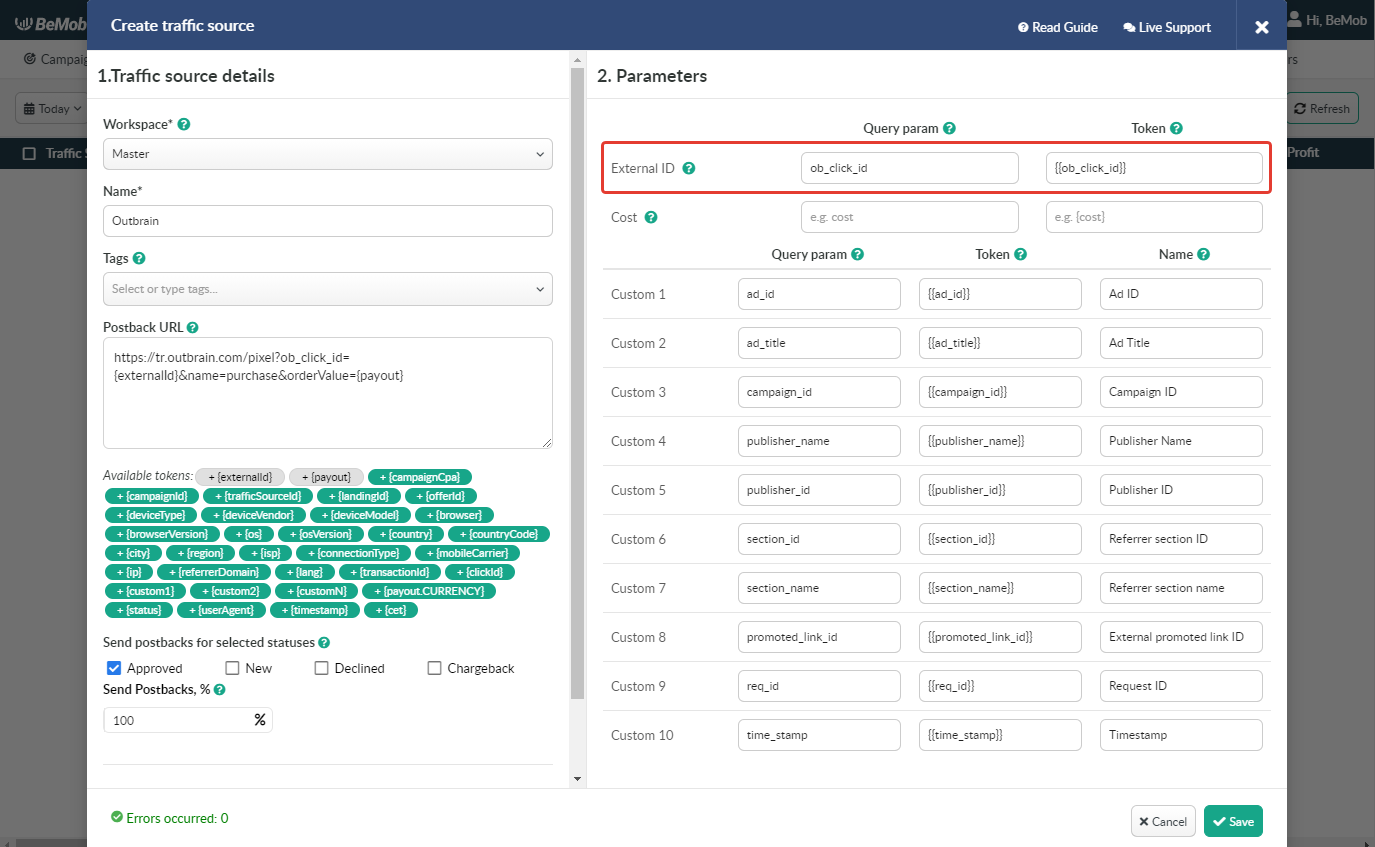
Since you will be using no-redirect method in the Outbrain campaign, the traffic data which is regularly passed in Campaign URL, will be passed through Landing Page Pixel installed in the body of your landing page.
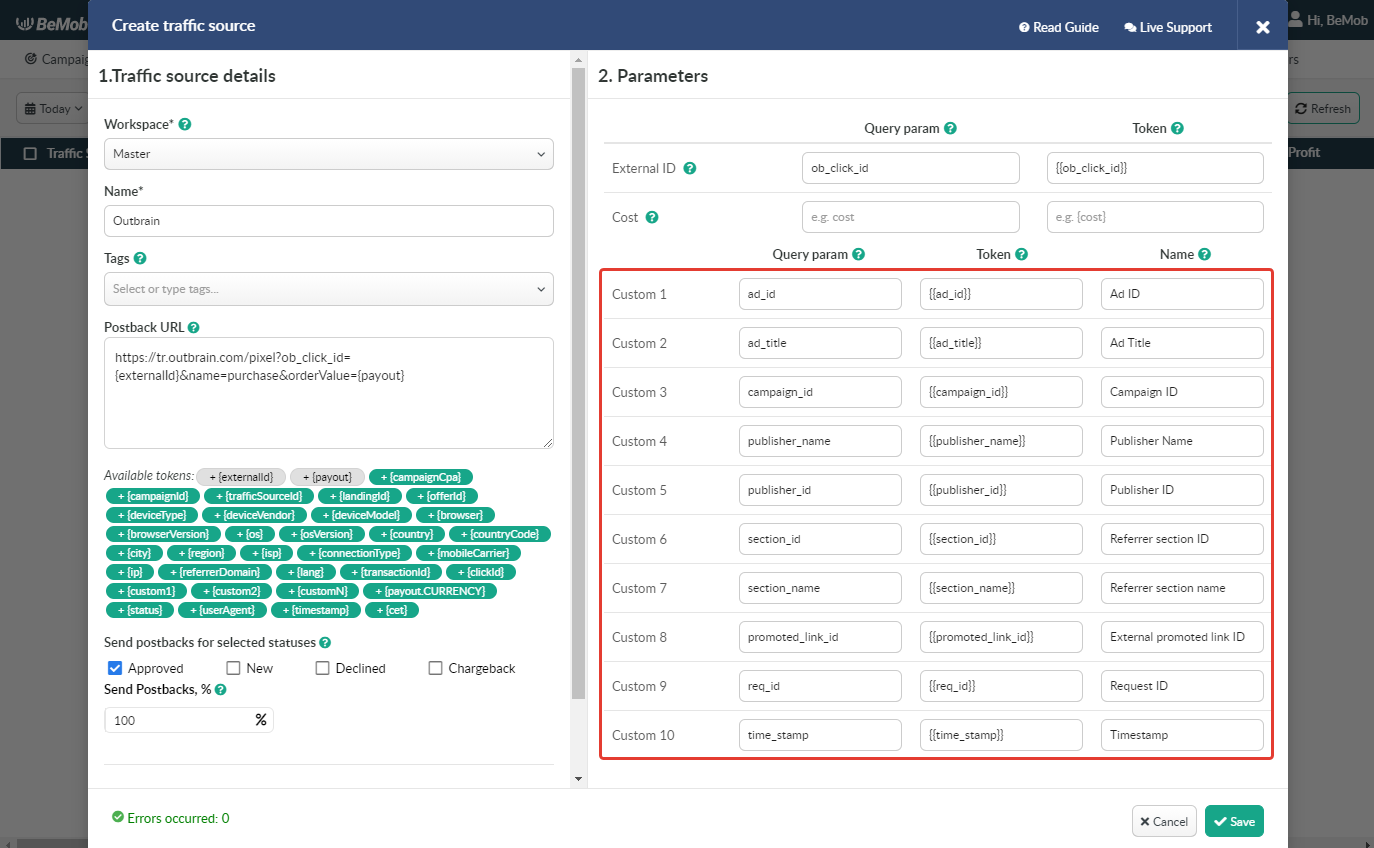
The data will be available in report on Custom parameters and can be used for further optimization and targeting of your campaigns.
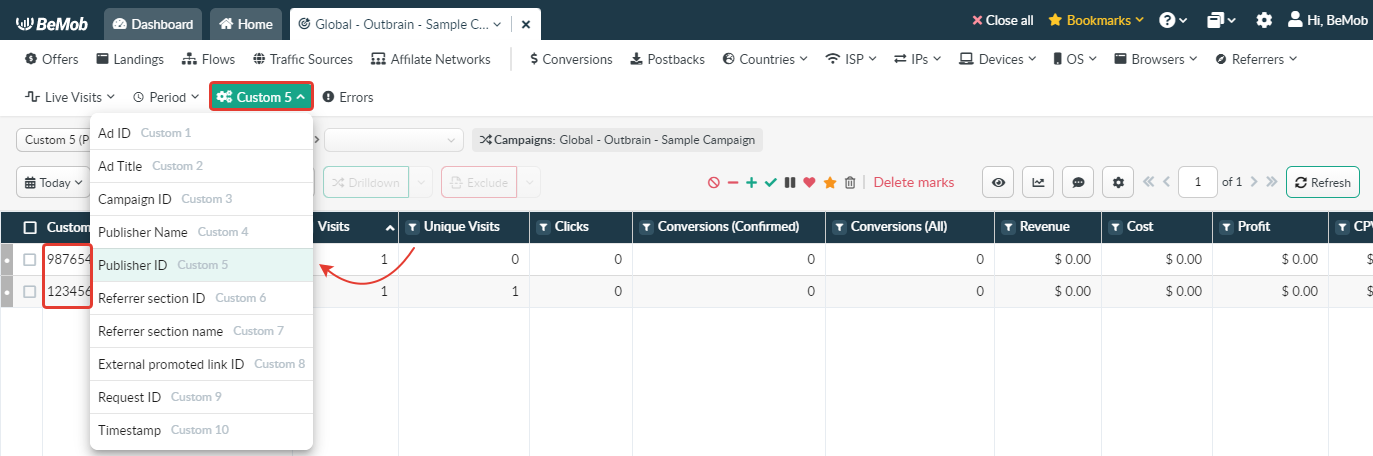
Press Save to store the traffic source settings for your future campaign.
¶ Campaign Settings
After Outbrain is added from the templates, the campaign can be created in tracker.
- Press Campaigns tab.
- Click New.

- Select the workspace.
Workspaces help to separate all the working processes into areas in BeMob.
If you are not using the Workspaces option just leave Master as default selection and move on to other settings.
🔎 Get to know Workspaces better
-
Specify the unique name of campaign.
-
Select Outbrain as Traffic Source.
-
Select one of the following cost models:
- CPV. With this cost model it is required to specify the value you pay per click on Outbrain ad. Clicks on your ad will be counted as visits in tracker.
- Do not track. Cost will not be tracked in this case. This cost model should be selected if the cost bid is not a fixed value. The cost can be update later through Update cost option.
Auto-tracking of cost data is not available since Outbrain is not supporting the dedicated cost token.
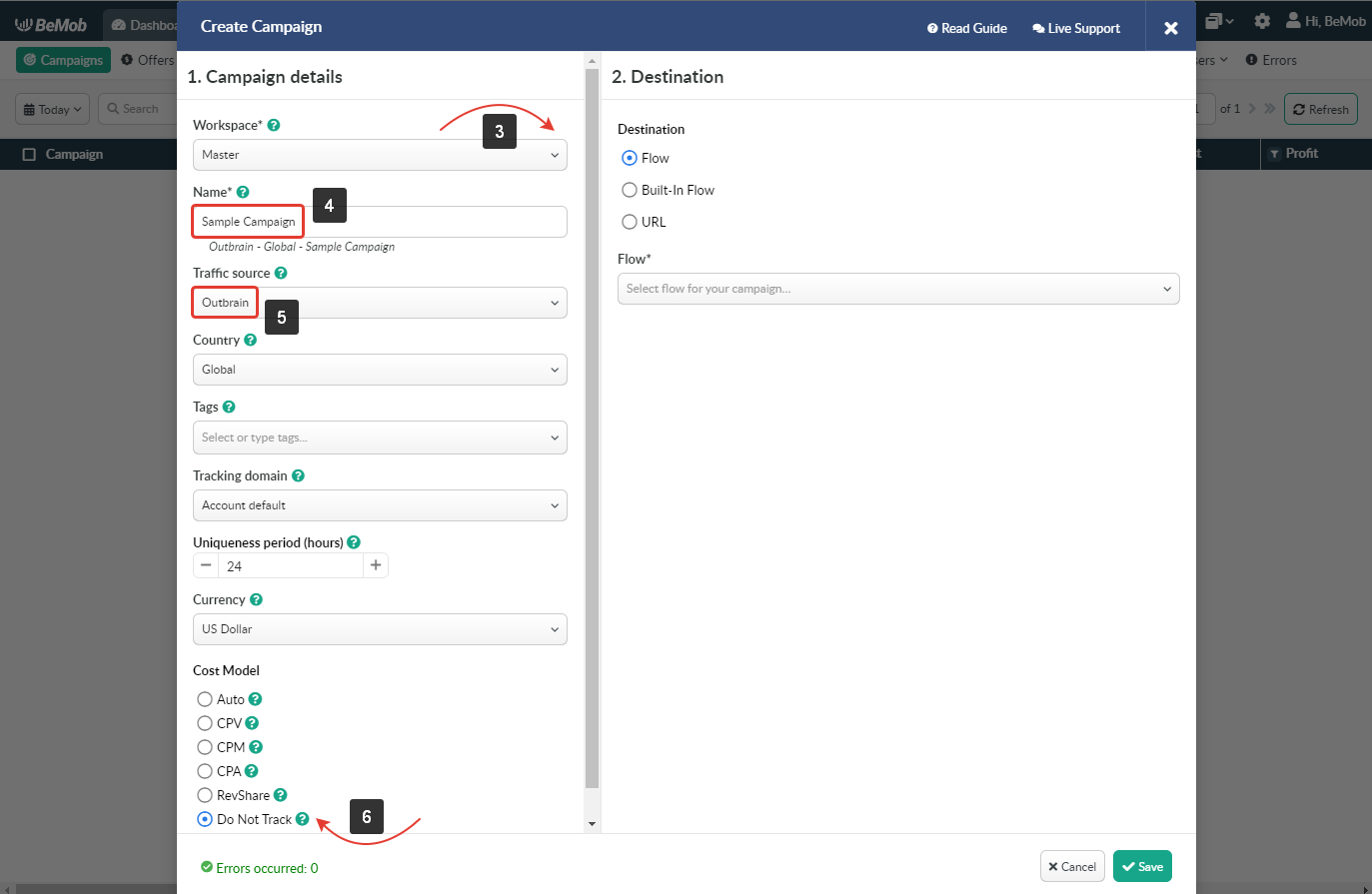
- In Destination section it is required to select either Flow or Built-In Flow.
The difference between these two options is that the Flow is a pre-configured element with different rule-based paths for advanced traffic distribution.
Built-in Flow is an easier version of flow which can be quickly set up in campaign settings.
URL as a Destination should not be selected for Outbrain campaign as it allows drive traffic straight to a single URL.
🔎 More about campaign destinations see in this guide.
Make sure the landing page is configured in your Flow or Built-in Flow settings.
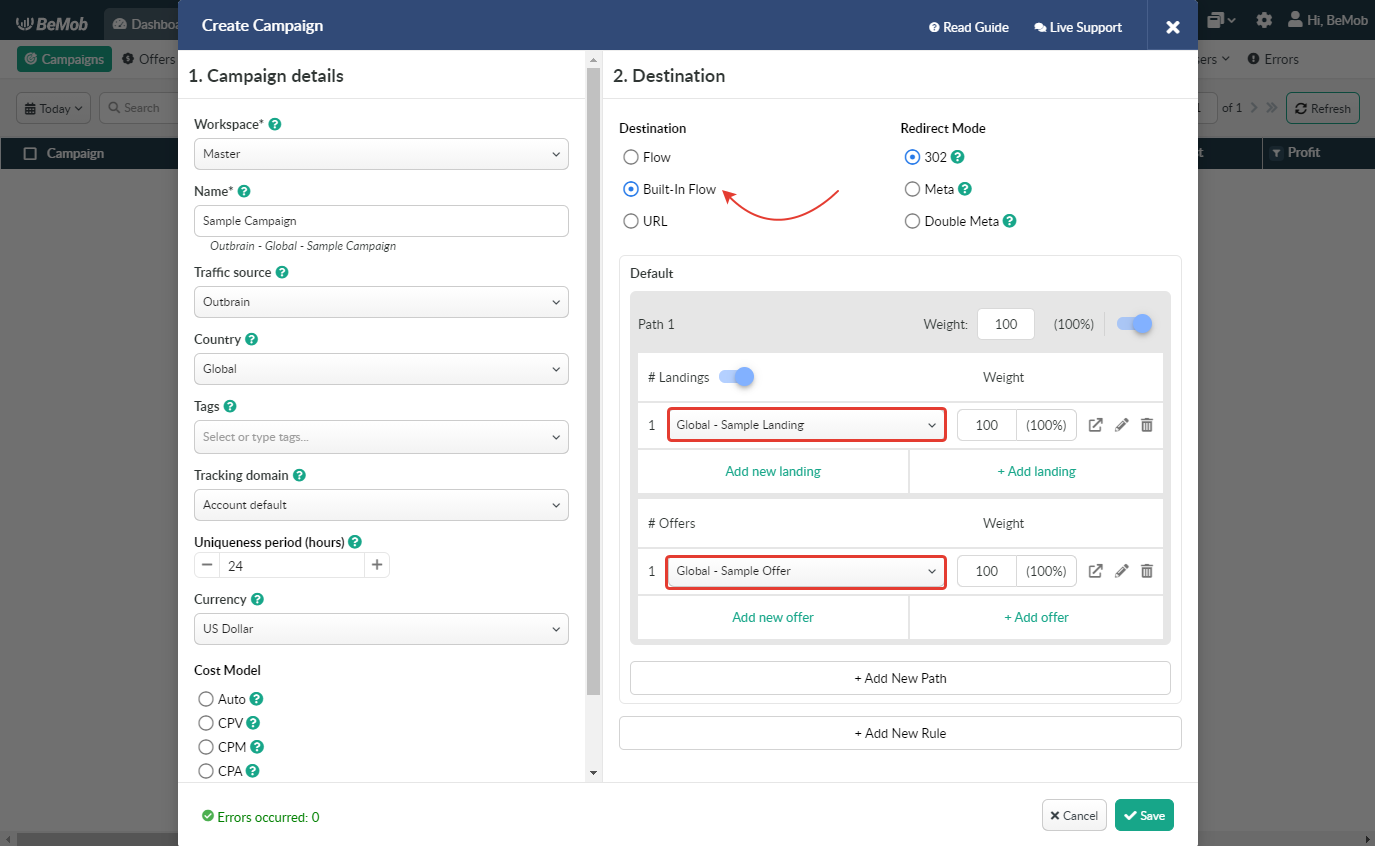
- Press Save to store the campaign settings.
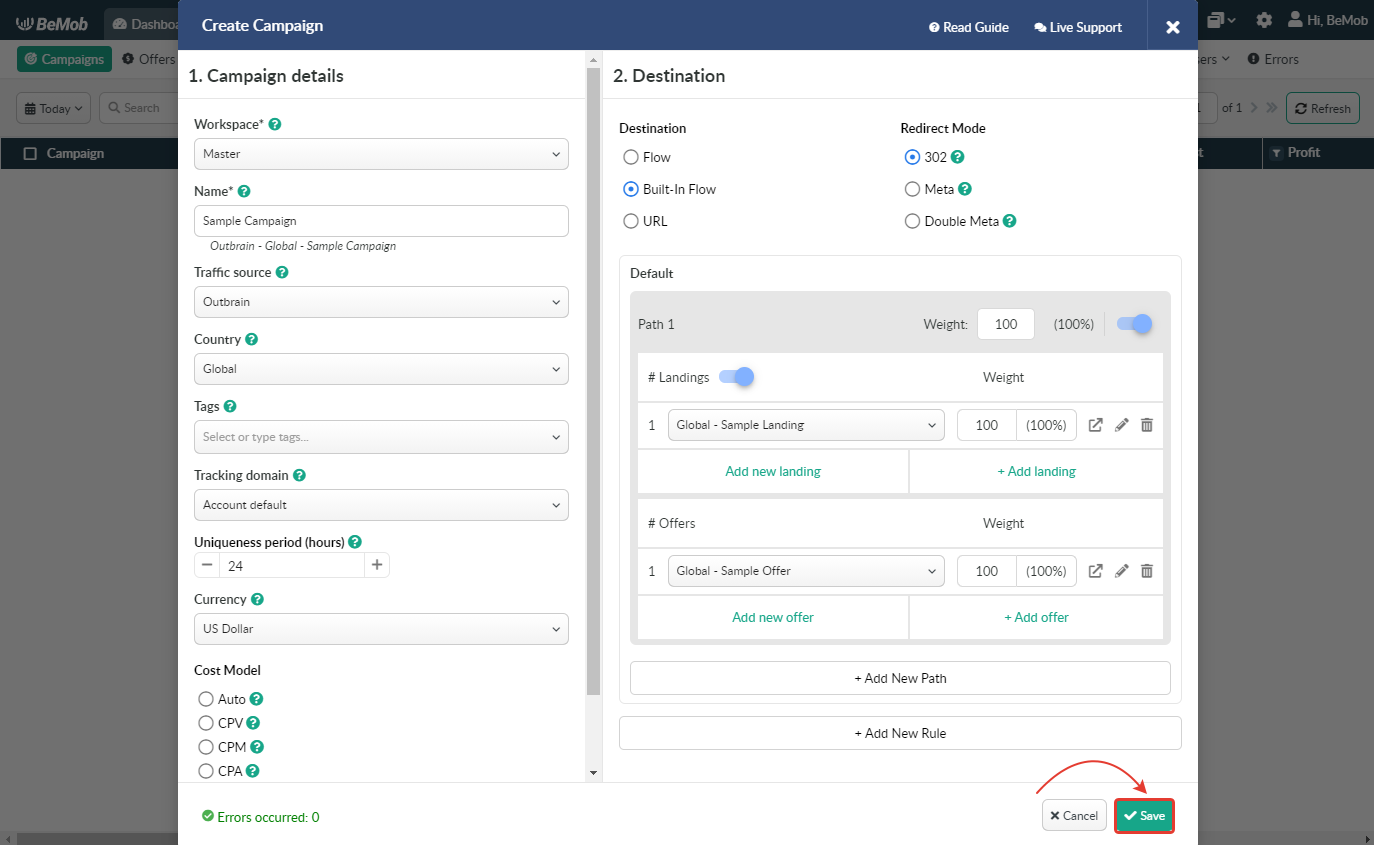
¶ Landing Page Pixel Settings
Outbrain has a strict policy concerning the third-party redirect. If you place the campaign URL generated from BeMob on the side of Outbrain, it will not be accepted.
Landing Page Pixel is an alternative tracking method that allows to avoid using the Campaign URL.
You will use Landing page URL instead of Campaign URL on the side of traffic source.
It means that Outbrain will not be able to detect the redirect since you are using the landing page as the endpoint of your campaign.
Meanwhile the script will be forwarding traffic through BeMob and all the traffic data will be tracked as it would go through the campaign URL.
With such traffic source as Outbrain it is required to use custom tracking domain for both LP pixel and CTA URLs.
LP Pixel along with CTA URL can be found in LP Pixel Generator of Campaign links.
![]()
It is required to set LP Pixel inside the body of your landing page.
CTA URL should be placed on each CTA button of your landing page.
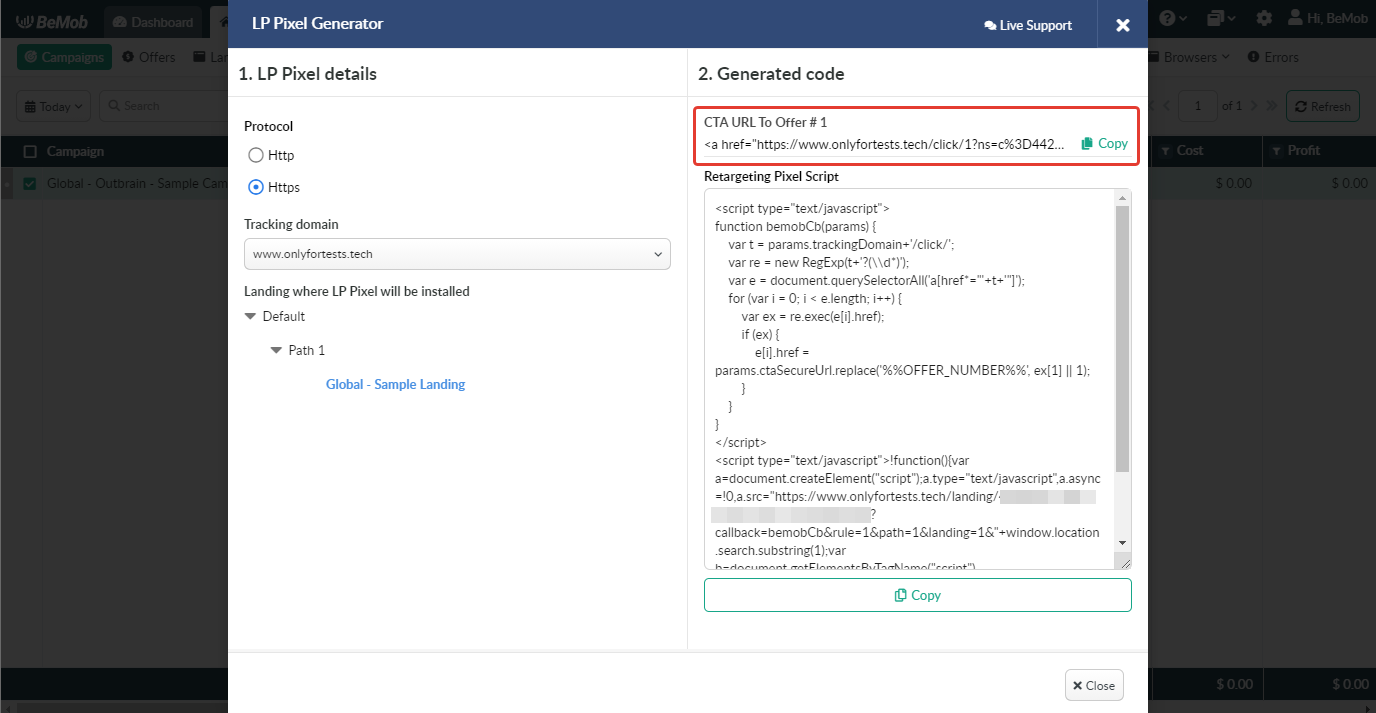
🔎 Please consider reading the full guide about LP pixel setup.
¶ Outbrain Campaign Settings
To create a campaign on the side of Outbrain the following steps should be performed:
-
Log in to your Outbrain account.
-
Access Campaigns section and press Add Campaign button to create a new campaign.
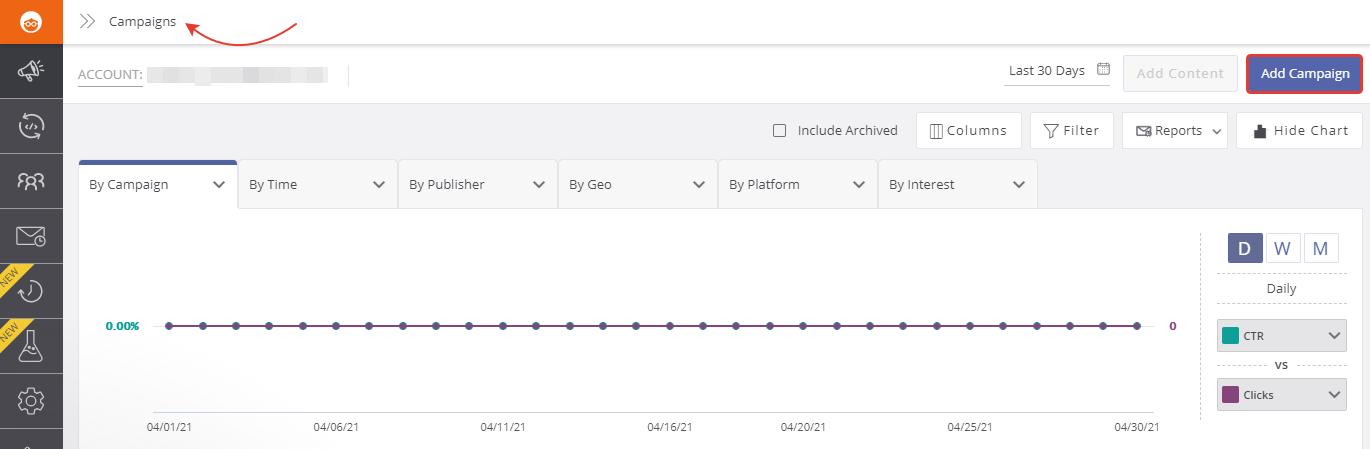
- Specify Campaign Name and choose Campaign Objective and Creative Format.
Provide other required campaign details.
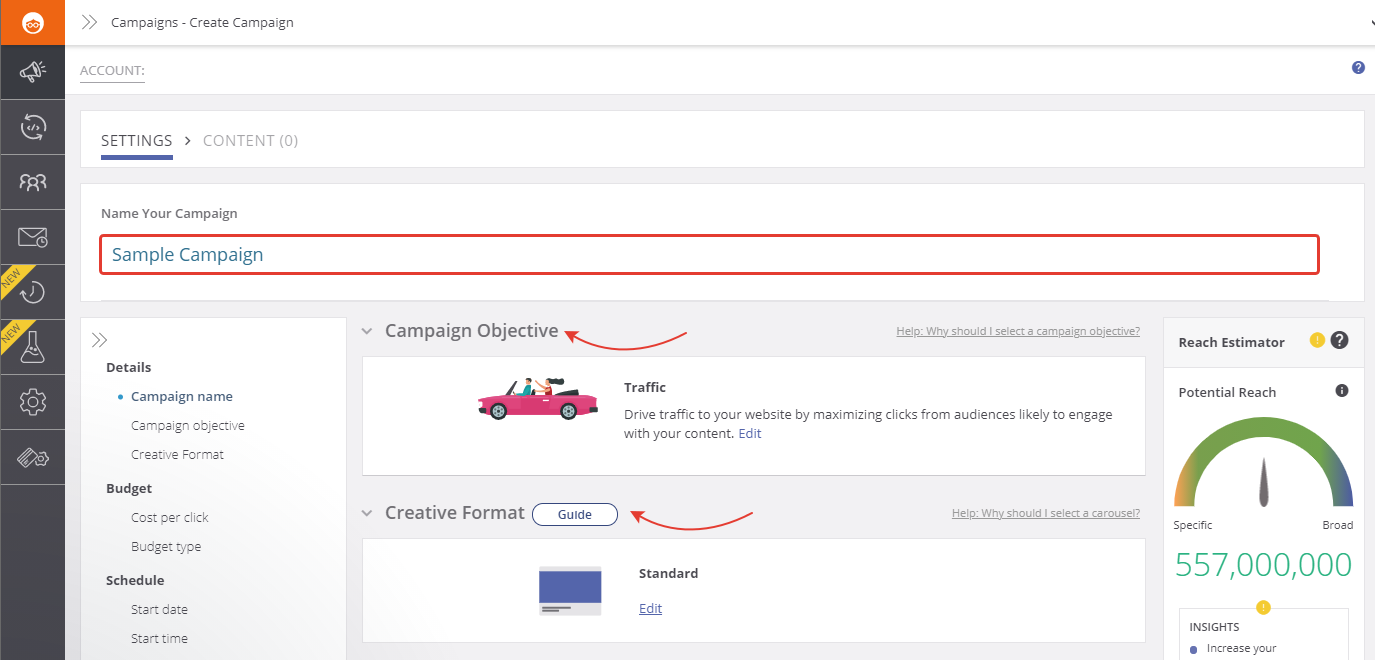
- Add Outbrain tracking parameters to Suffix field press Next: Content button.
e.g. ob_click_id={{ob_click_id}}&ad_id={{ad_id}}&ad_title={{ad_title}}&campaign_id={{campaign_id}}&publisher_name={{publisher_name}}&publisher_id={{publisher_id}}§ion_id={{section_id}}§ion_name={{section_name}}&promoted_link_id={{promoted_link_id}}&req_id={{req_id}}&time_stamp={{time_stamp}}
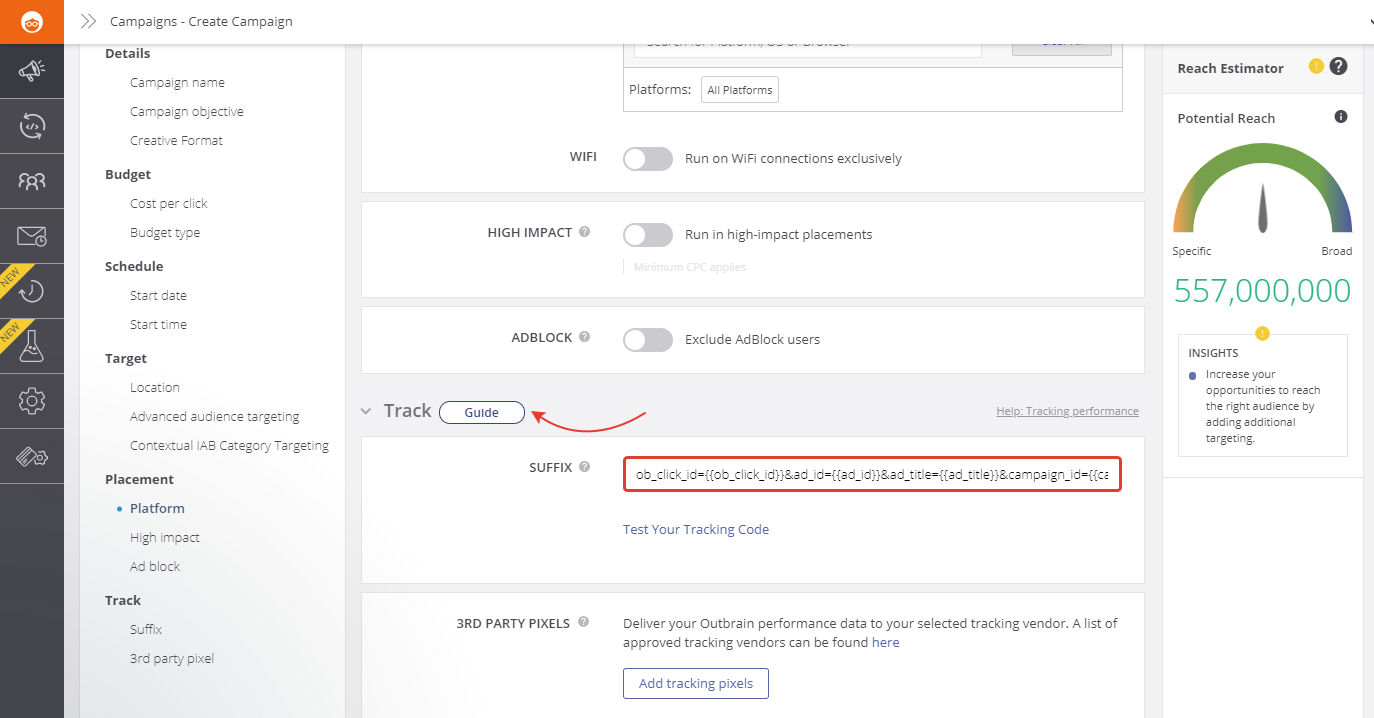
-
Paste Landing page URL in the corresponding field.
-
Specify Site name.
-
Add Title for your ad.
-
Upload your creative.
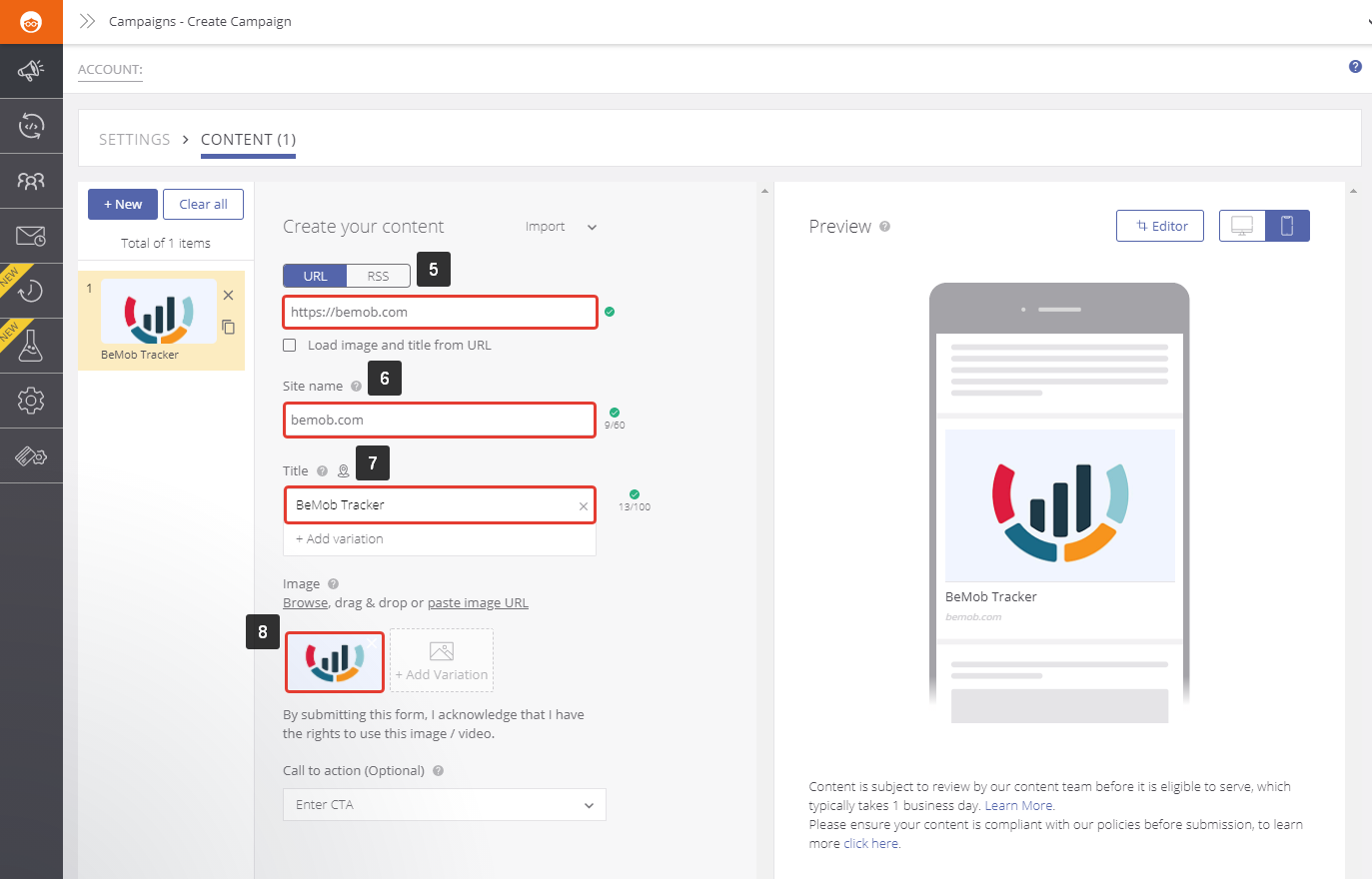
After your campaign is approved on the side of Outbrain, you can start driving traffic to your campaign and track all the data with BeMob.
If you have any questions or need the assistance with the settings, contact our support team through the live chat or at support@bemob.com