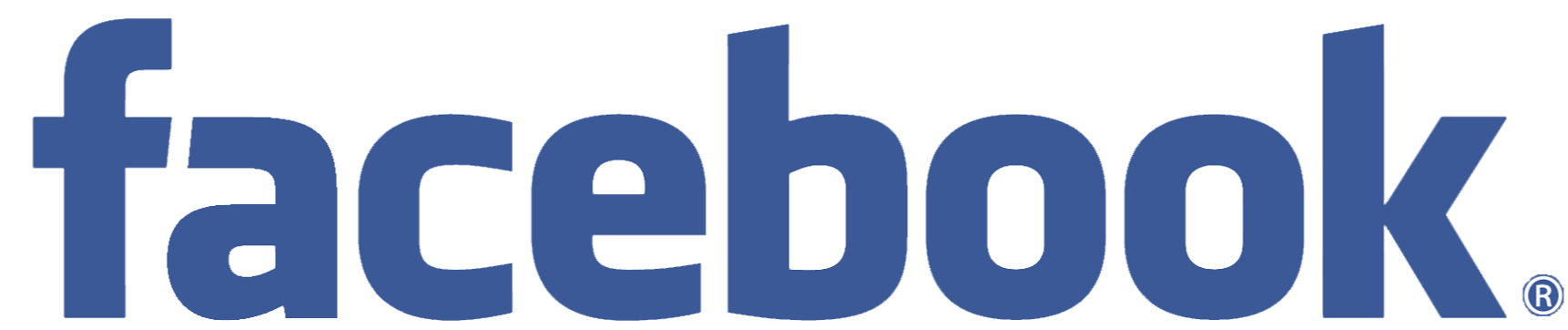
¶ Before You Start
Make sure that you have:
- Active BeMob account.
- Active Facebook account.
- Landing page with the access to the code.
- Dedicated tracking domain.
- Preconfigured offer.
- Configured postback with affiliate network or tracking pixel.
¶ BeMob Settings
As Facebook is already listed in BeMob templates all the required fields will be completed automatically when this traffic source is selected.
To add Facebook from templates:
- Press Traffic Sources.
- Click on New from Template.
- Type Facebook into the search bar.
- Select Facebook.
- Click on Next.
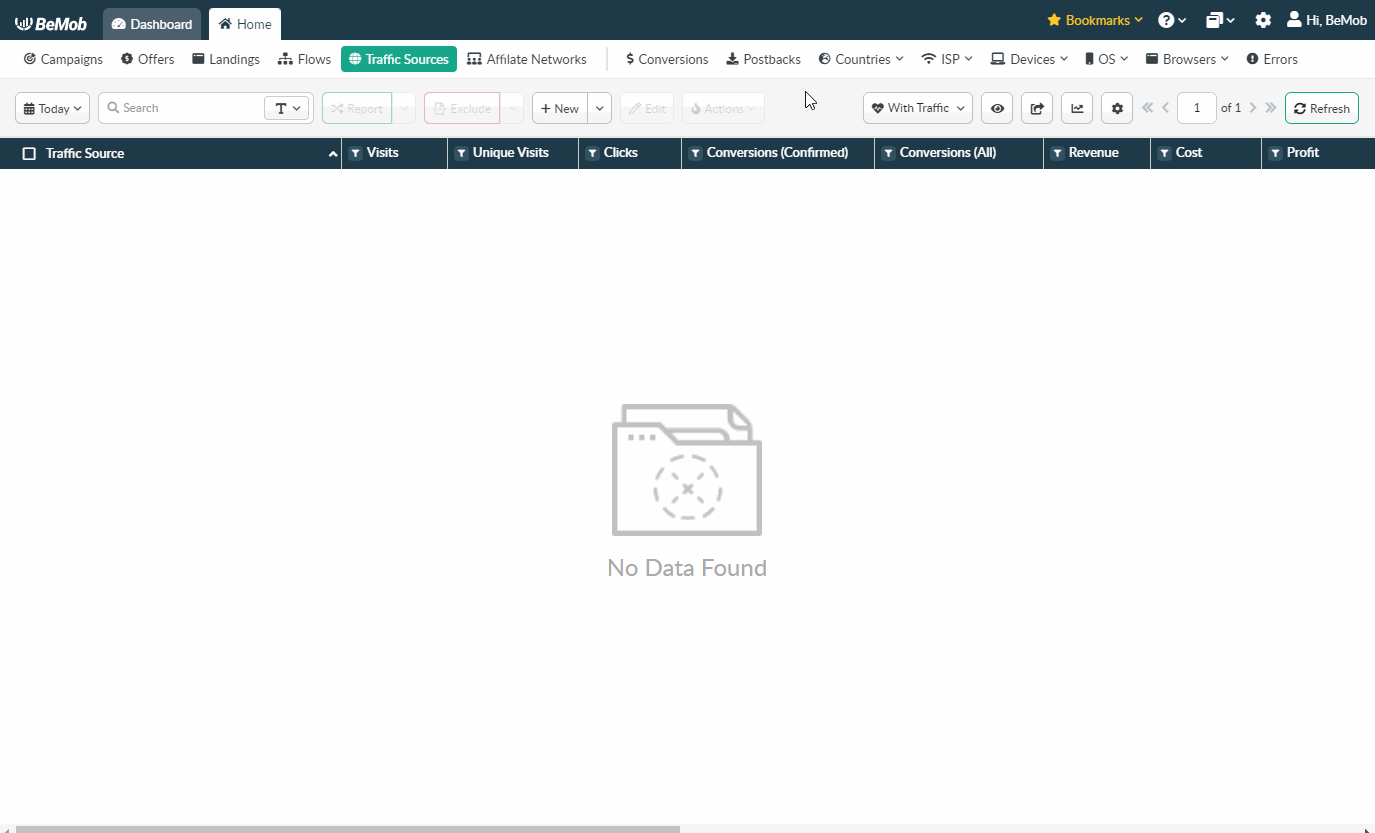
The traffic source template consists of two sections: Traffic Source Details with postback settings and Parameters.
As Facebook doesn't support Postback URL it is required to skip this part and leave the field blank.
¶ Parameters
The list of parameters and tokens supported with Facebook are already preconfigured in the template.
These parameters and tokens are required to transfer the additional details on traffic to your report in tracker, e.g. ad IDs, campaign IDs, ad names etc.
Since you will be using no-redirect method in the Facebook campaign, the traffic data which is regularly passed in Campaign URL, will be passed through Landing Page Pixel installed in the body of your landing page.
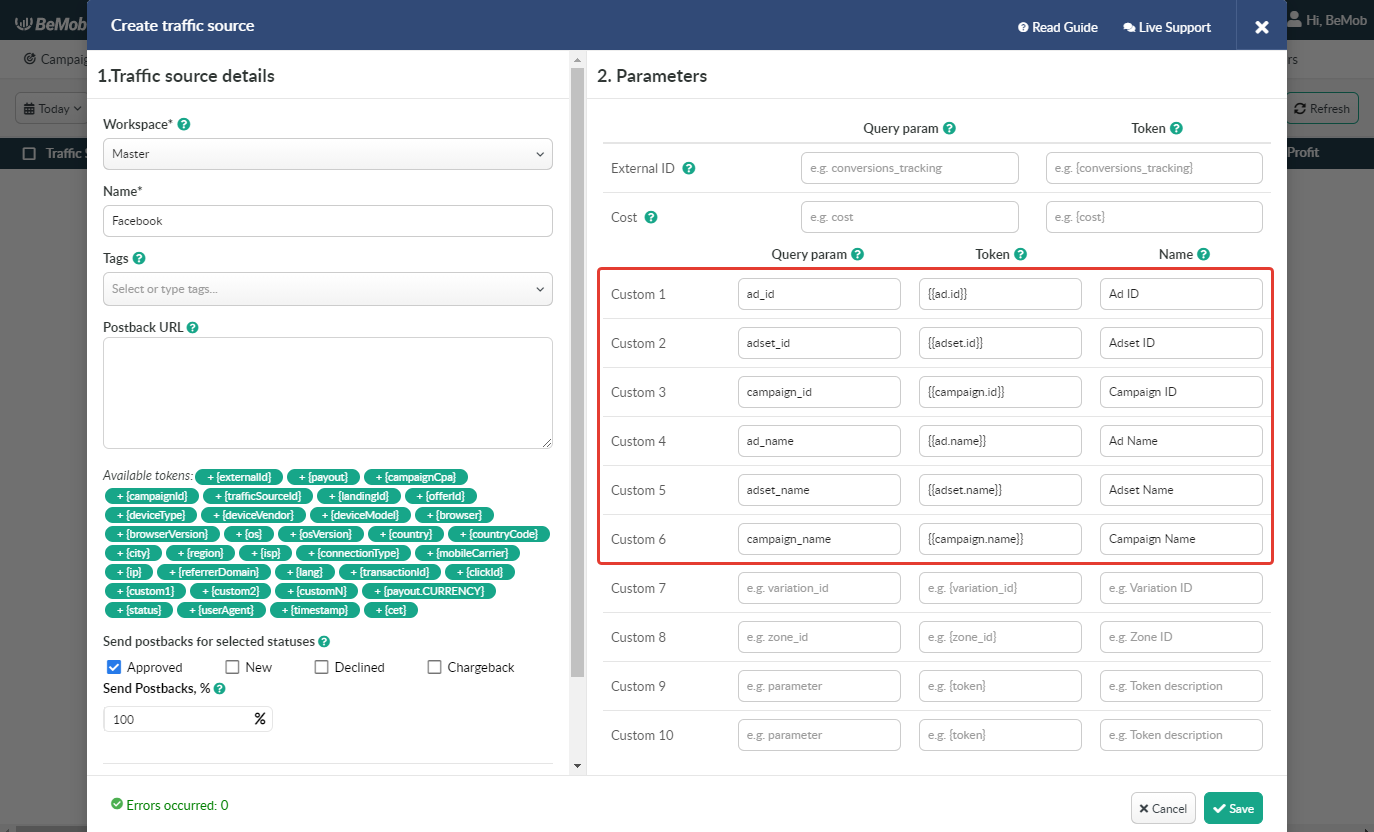
To track other information such as age, gender, interests, etc. you need to specify corresponding parameters manually in Facebook template in tracker.
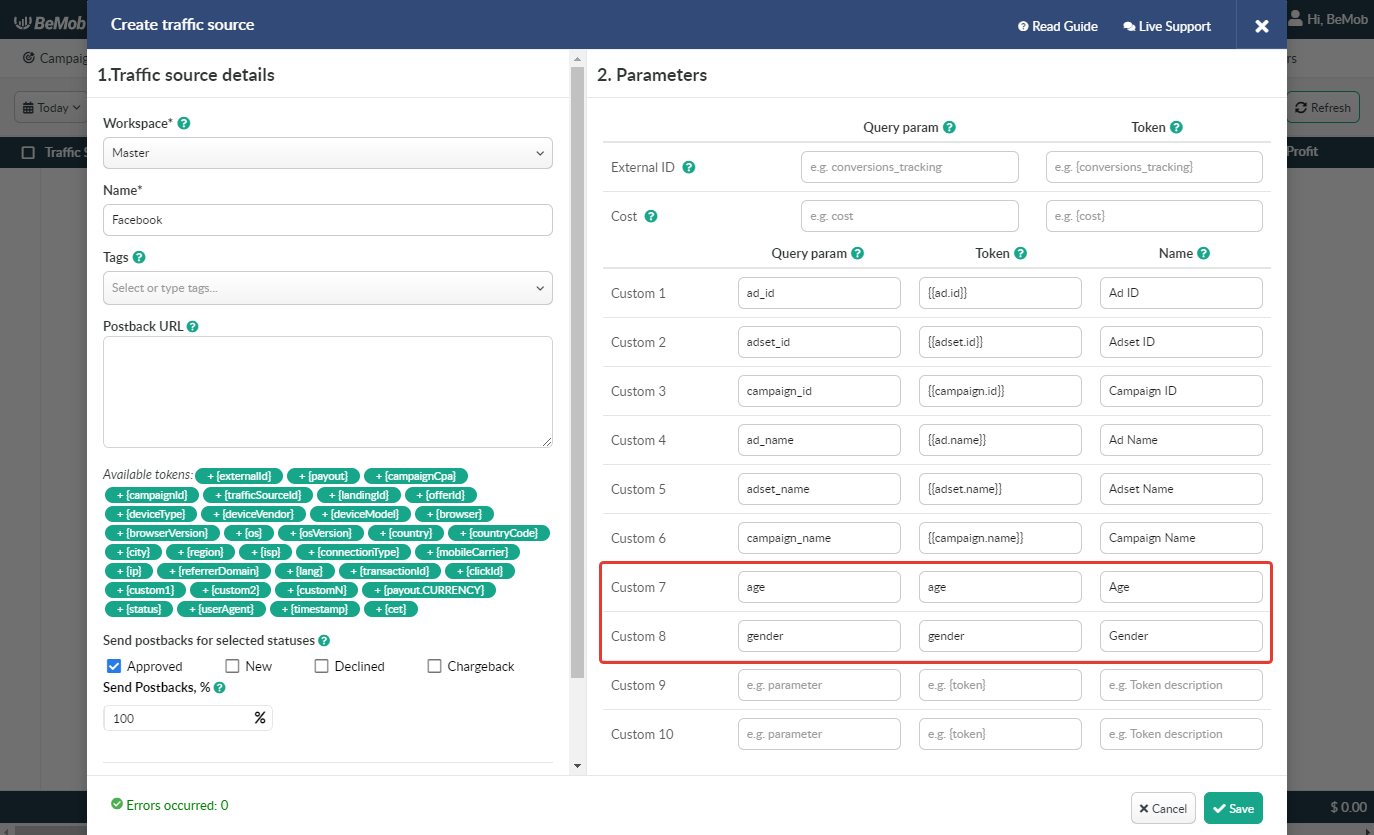
The data will be available in report on Custom parameters and can be used for further optimization and targeting of your campaigns.
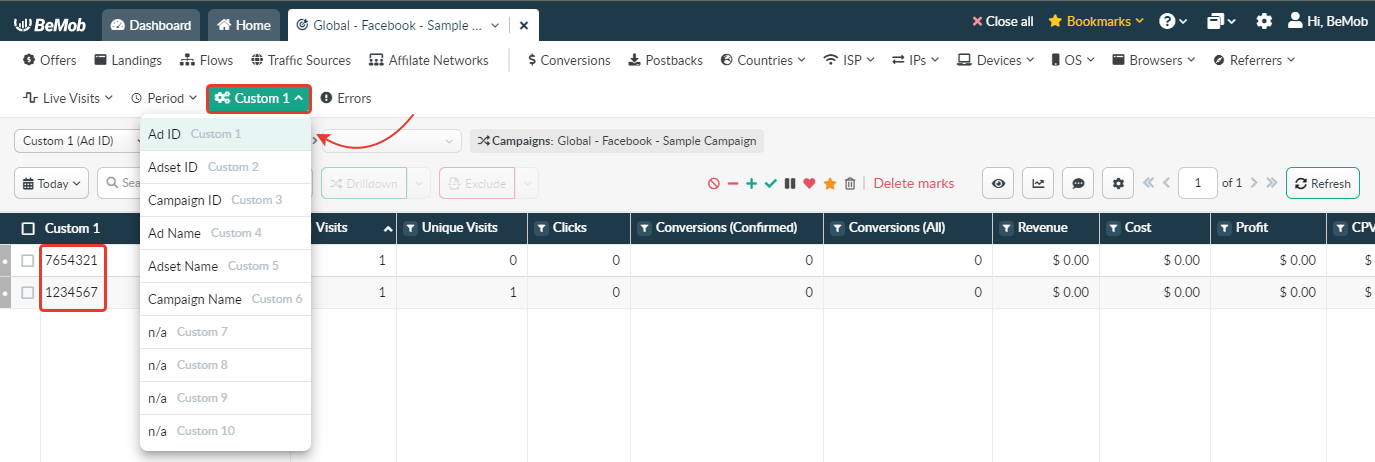
Press Save to store the traffic source settings for your future campaign.
¶ Campaign Settings
After Facebook is added from the templates, the campaign can be created in tracker.
- Press Campaigns tab.
- Click New.

- Select the workspace.
Workspaces help to separate all the working processes into areas in BeMob.
If you are not using the Workspaces option just leave Master as default selection and move on to other settings.
🔎 Get to know Workspaces better
-
Specify the unique name of campaign.
-
Select Facebook as Traffic Source.
-
Select one of the following cost models:
- CPV. With this cost model it is required to specify the value you pay per click on Facebook ad. Clicks on your ad will be counted as visits in tracker.
- Do not track. Cost will not be tracked in this case. This cost model should be selected if the cost bid is not a fixed value. The cost can be update later through Update cost option.
Auto-tracking of cost data is not available since Facebook is not supporting the dedicated cost token.
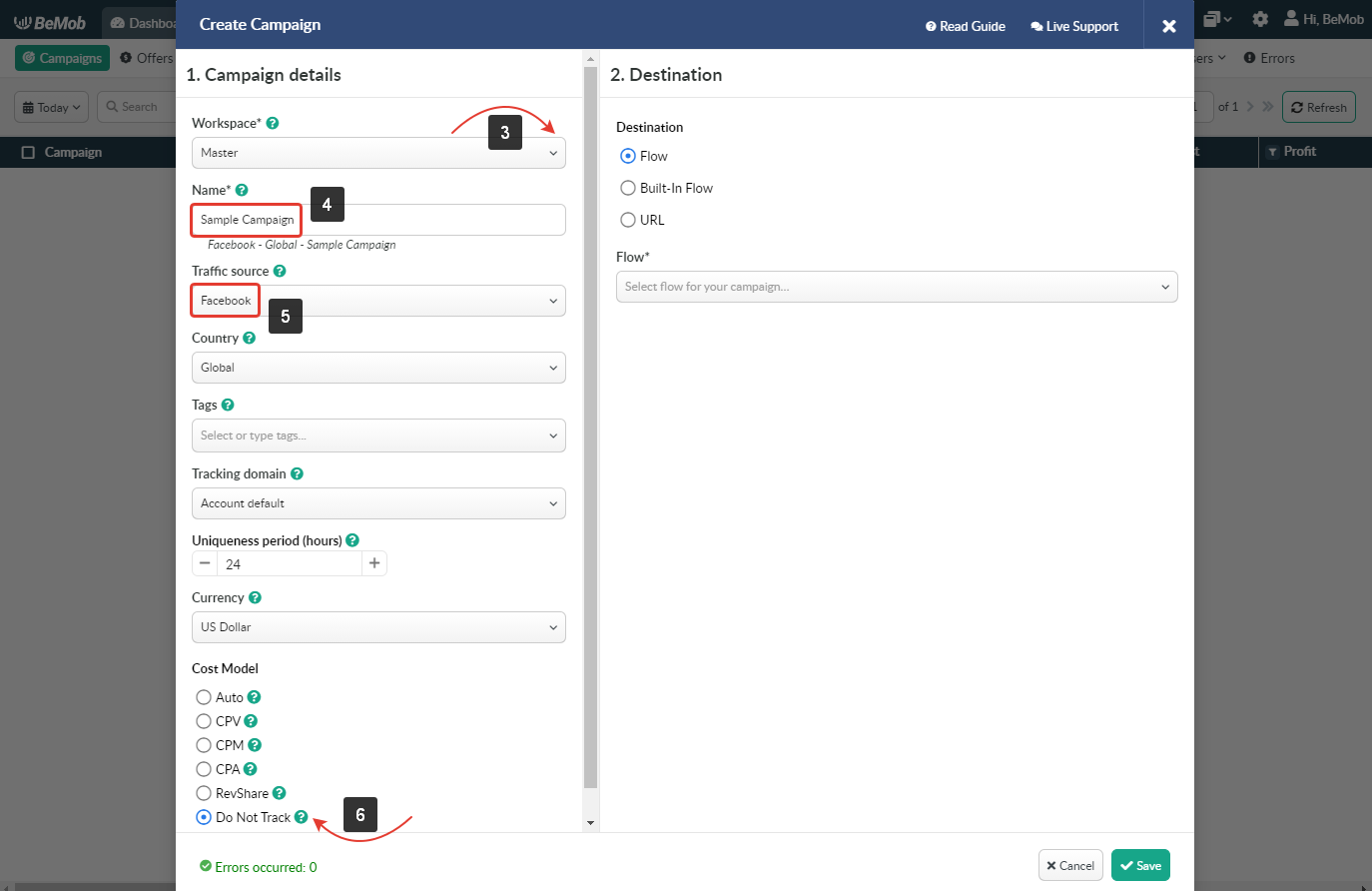
- In Destination section it is required to select either Flow or Built-In Flow.
The difference between these two options is that the Flow is a pre-configured element with different rule-based paths for advanced traffic distribution.
Built-in Flow is an easier version of flow which can be quickly set up in campaign settings.
URL as a Destination should not be selected for Facebook campaign as it allows drive traffic straight to a single URL.
🔎 More about campaign destinations see in this guide.
Make sure the landing page is configured in your Flow or Built-in Flow settings.
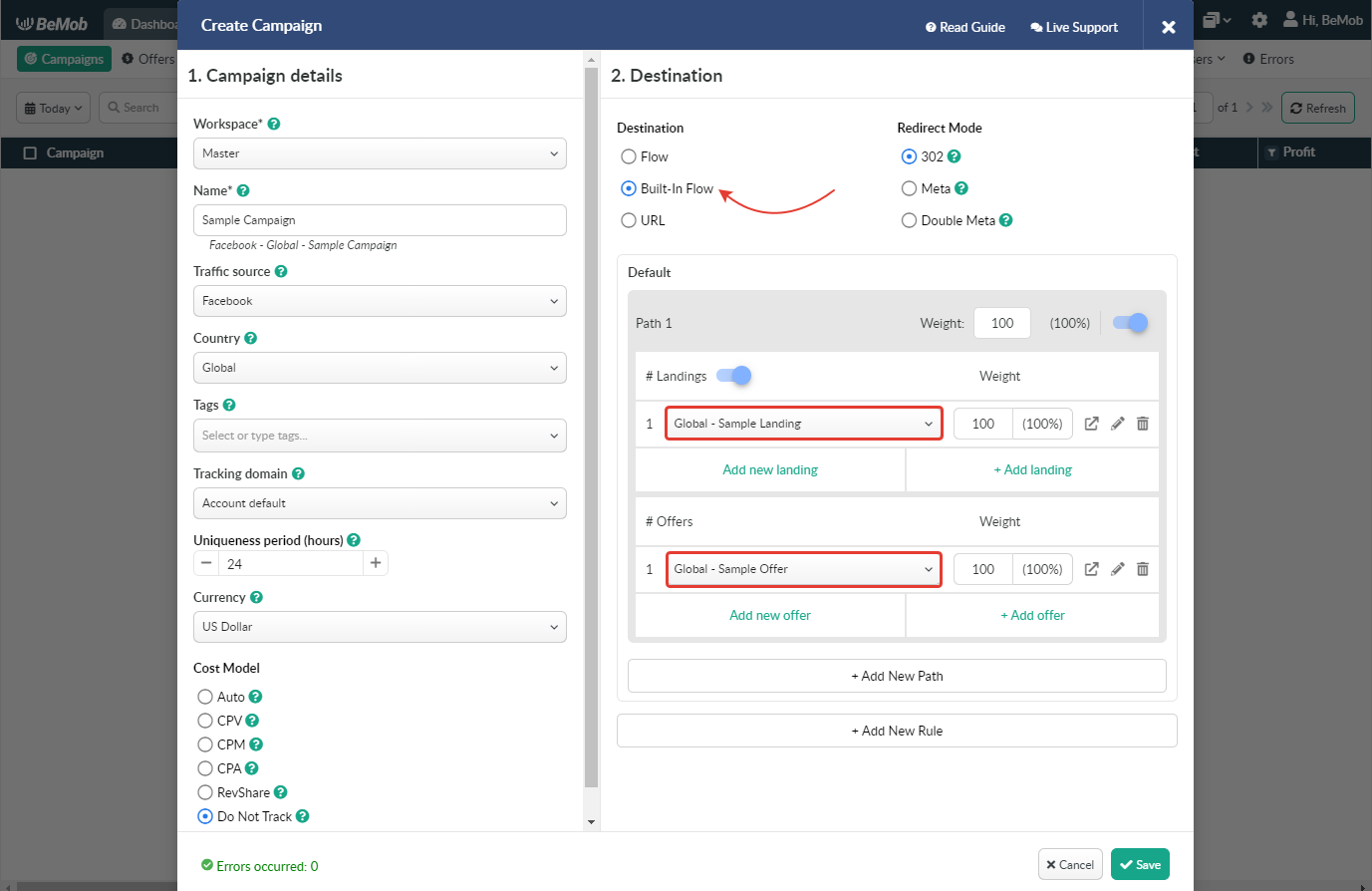
- Press Save to store the campaign settings.
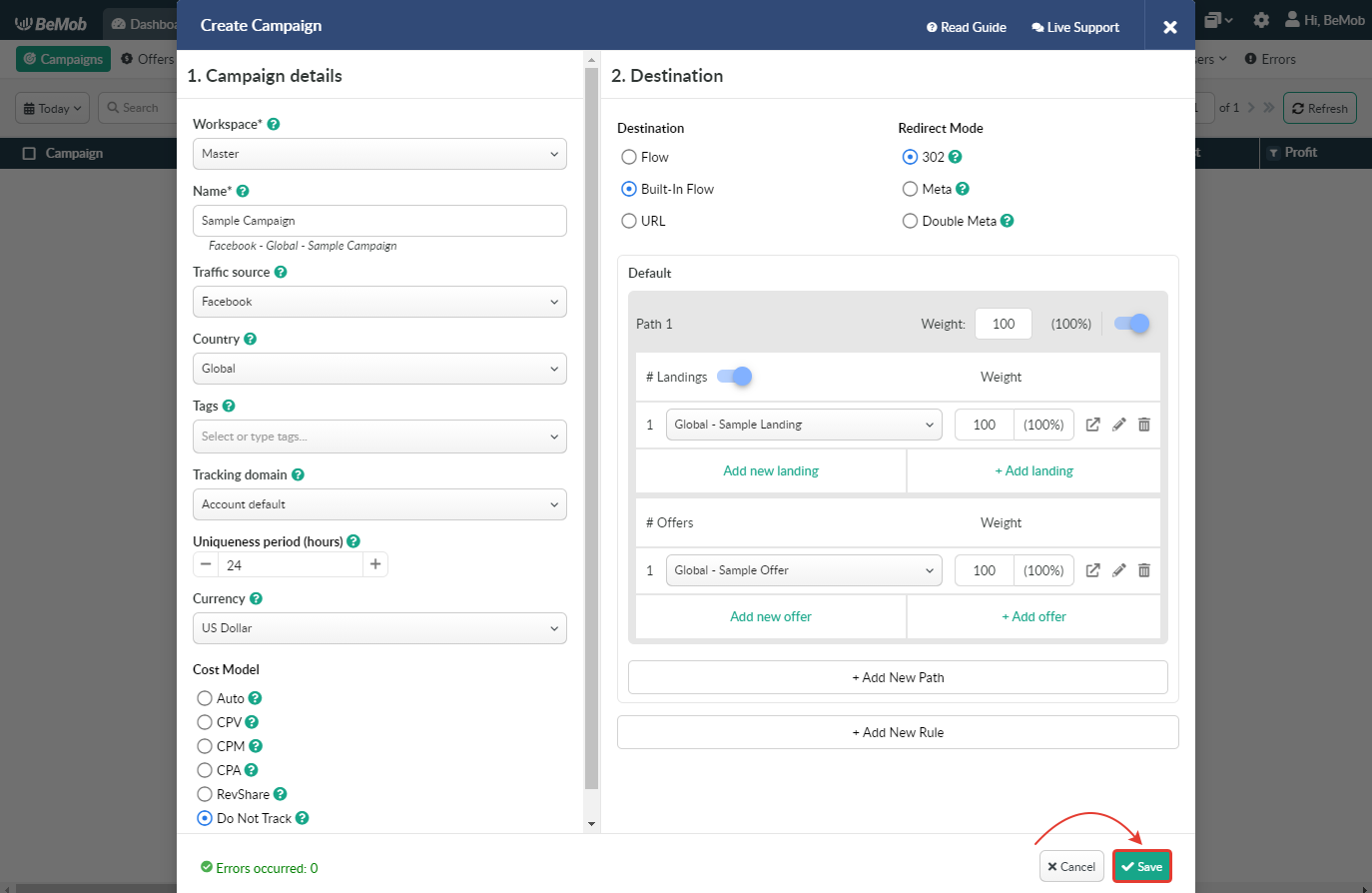
¶ Landing Page Pixel Settings
Facebook has a strict policy concerning the third-party redirect. If you place the campaign URL generated from BeMob on the side of Facebook, it will not be accepted.
Landing Page Pixel is an alternative tracking method that allows to avoid using the Campaign URL.
You will use Landing page URL instead of Campaign URL on the side of traffic source.
It means that Facebook will not be able to detect the redirect since you are using the landing page as the endpoint of your campaign.
Meanwhile the script will be forwarding traffic through BeMob and all the traffic data will be tracked as it would go through the campaign URL.
With such traffic source as Facebook it is required to use custom tracking domain for both LP pixel and CTA URLs.
LP Pixel along with CTA URL can be found in LP Pixel Generator of Campaign links.
![]()
It is required to set LP Pixel inside the body of your landing page.
CTA URL should be placed on each CTA button of your landing page.
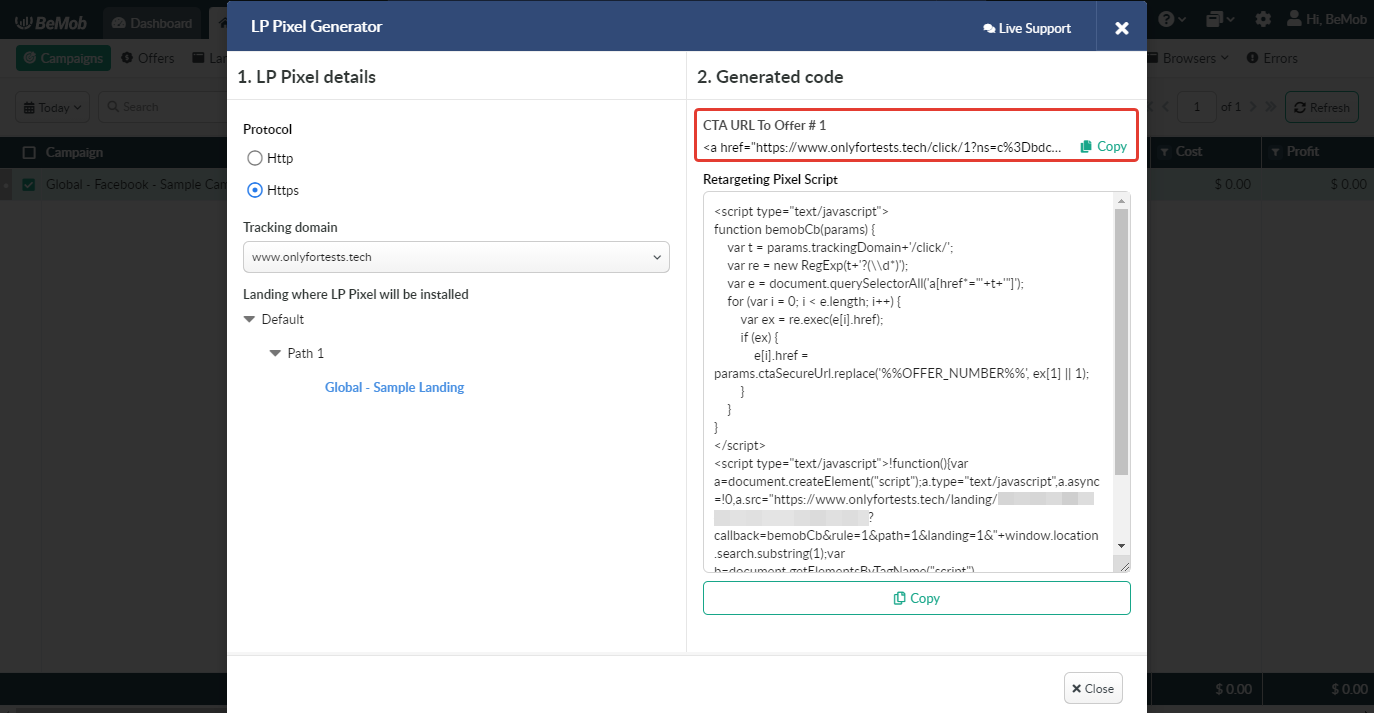
🔎 Please consider reading the full guide about LP pixel setup.
¶ Facebook Campaign Settings
To create a campaign on the side of Facebook the following steps should be performed:
-
Log in to your Facebook Ads Manager account.
-
Create a new campaign or edit an existing one choosing objective of your campaign, targeted audience, budget and format of your ad.
-
Specify Primary text, Headlines and Description. Select placement for your ad.
-
Set Landing page URL as Website URL.
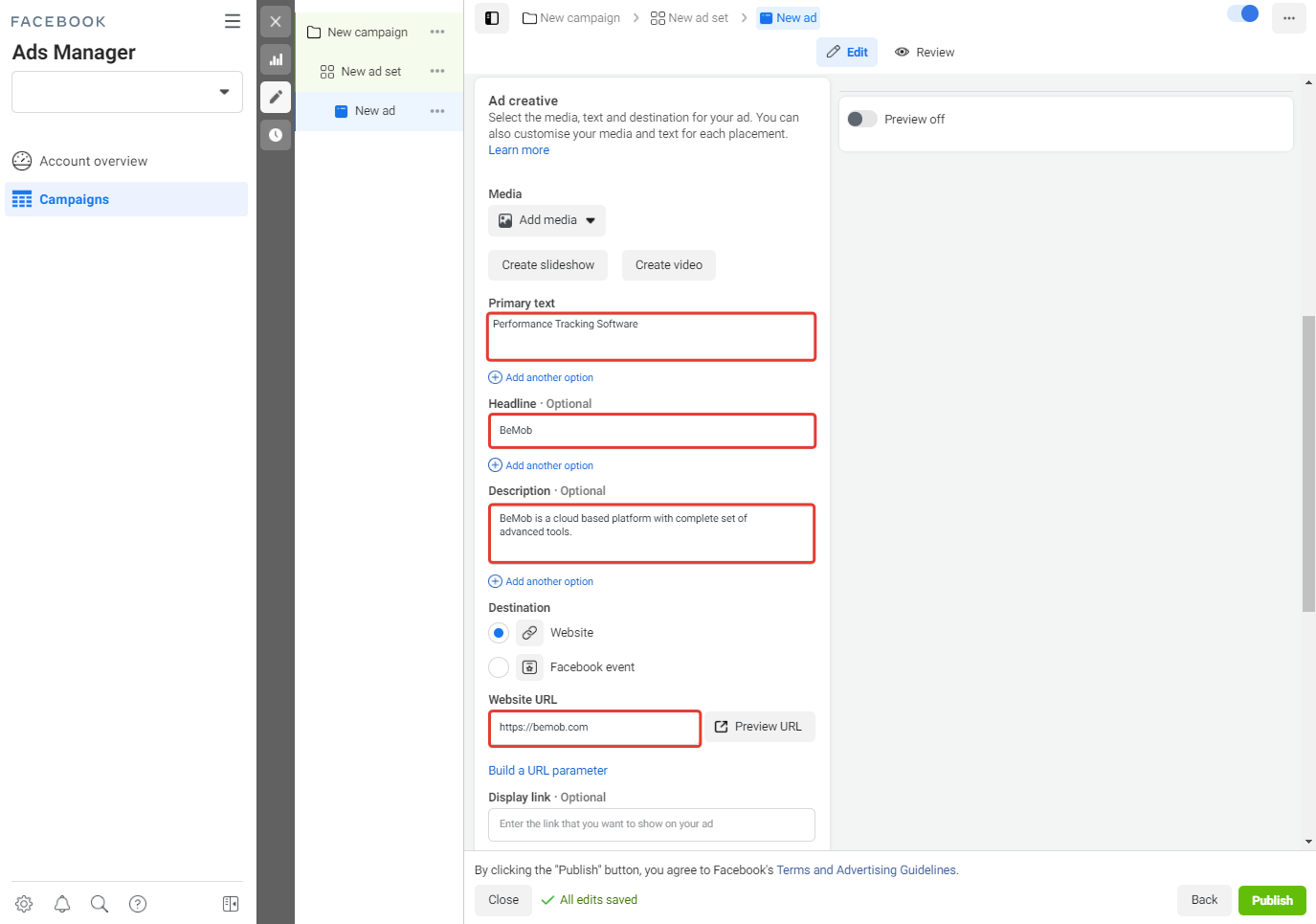
- Go to Tracking section and add Facebook tracking parameters to URL parameters field.
e. g. ad_id={{ad.id}}&adset_id={{adset.id}}&campaign_id={{campaign.id}}&ad_name={{ad.name}}&adset_name={{adset.name}}&campaign_name={{campaign.name}}
It is required to replace the values of parameters that will not be passed dynamically
e. g. &age=18-25
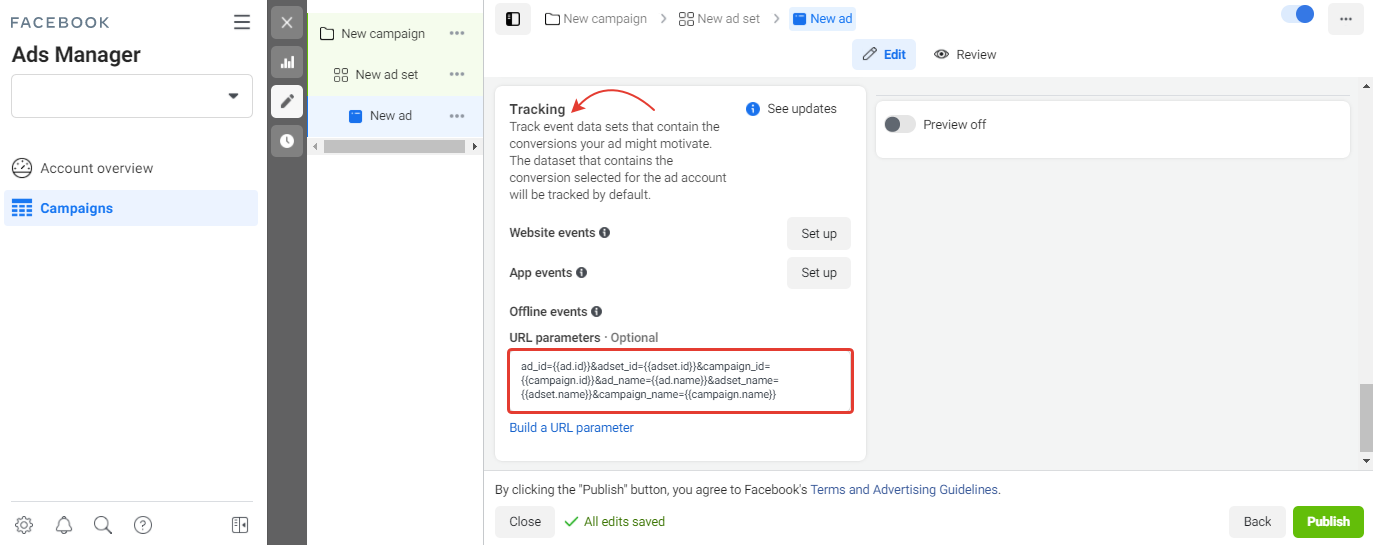
- After you complete all the corresponding fields click Publish button.
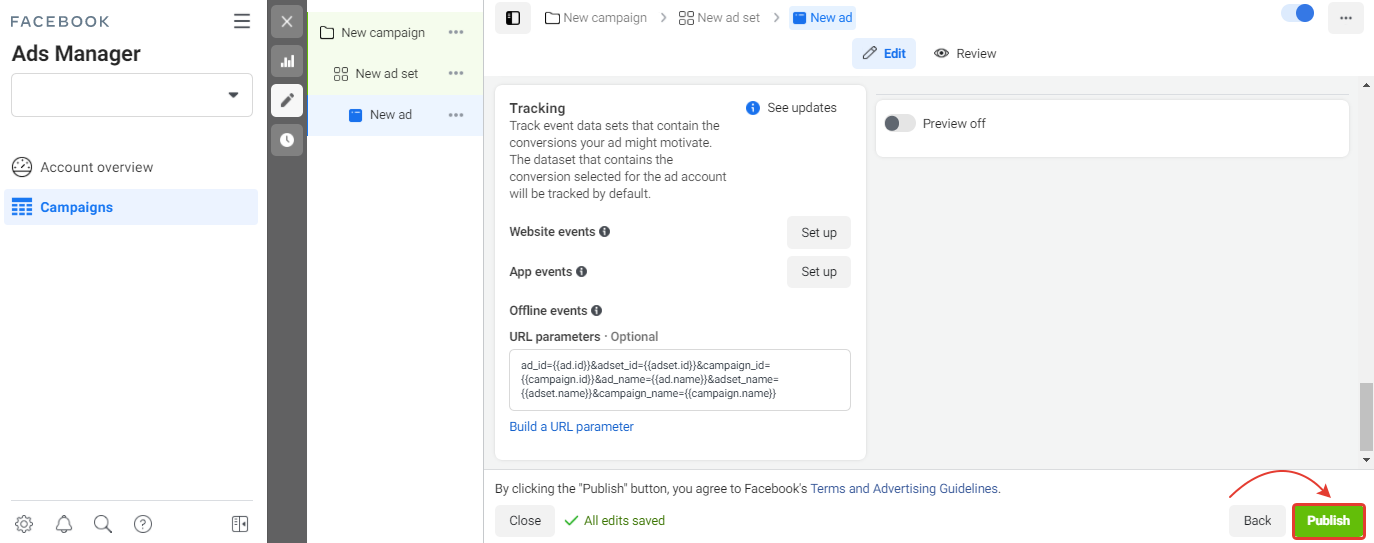
After your campaign is approved on the side of Facebook, you can start driving traffic to your campaign and track all the data with BeMob.
If you have any questions or need the assistance with the settings, contact our support team through the live chat or at support@bemob.com