
¶ Before You Start
Make sure you have your Zeropark account active before creating a campaign on the side of BeMob.
¶ BeMob Settings
As Zeropark is already listed in BeMob templates all the required fields will be completed automatically when this traffic source is selected.
To add Zeropark from templates:
- Press Traffic Sources.
- Click on New from Template.
- Type Zeropark into the search bar.
- Select Zeropark.
- Click on Next.
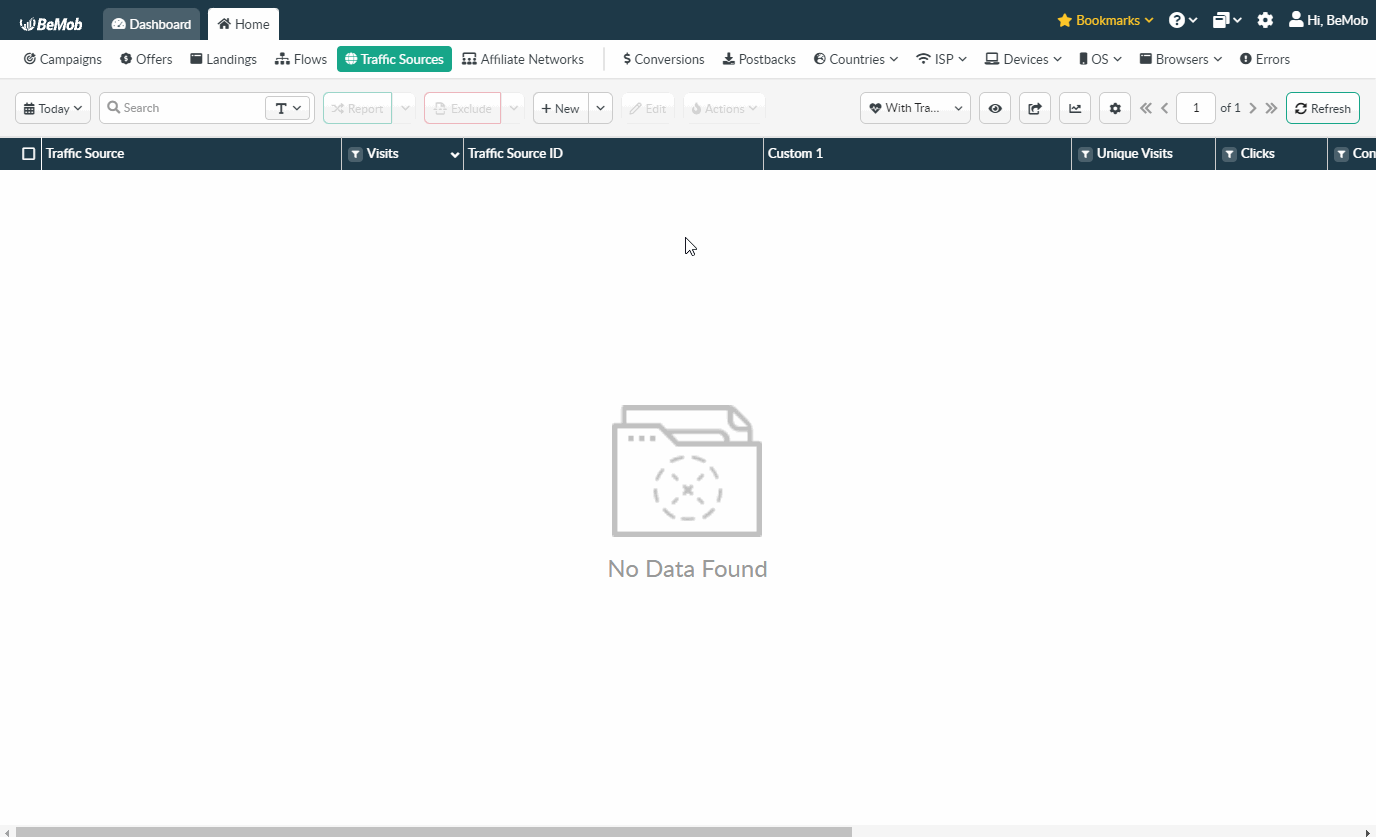
If you are an experienced BeMob user or have tracking background, you will need to put the value from Zeropark instead of 'REPLACE' and click on Save button to store this traffic source for your future campaigns.
However if you are at the stage of getting familiar with BeMob, or even tracking in general, we strongly recommend to read this guide till the end.
The traffic source template consists of two sections: Traffic Source Details with postback settings and Parameters.
¶ Postback Settings
Setting up a postback between BeMob and traffic source is extremely important if it is required to pass the conversions data to your traffic source.
Let's see how to set up Zeropark postback with BeMob:
http://traffic.zeropark.codewise.dev/zppostback/REPLACE?cid={externalId}&payout={payout}
http://traffic.zeropark.codewise.dev/zppostback/ - main part of Zeropark Postback URL.
REPLACE - add your unique Zeropark advertiser ID instead. Availalbe on the side of Zeropark.
{externalId} - BeMob dedicated macro which will pass the ID of conversion to Zeropark.
{payout} - BeMob dedicated macro which passes the amount of revenue received from the conversion to Zeropark.
Always make sure the {externalId} token is available in the postback URL as this token is required to pass the ID of conversion from BeMob to Zeropark.
It is required to specify your Zeropark unique ID instead of 'REPLACE'.
For this you should do the following:
- Go to New Campaign section.
- Select the required traffic type from the list.
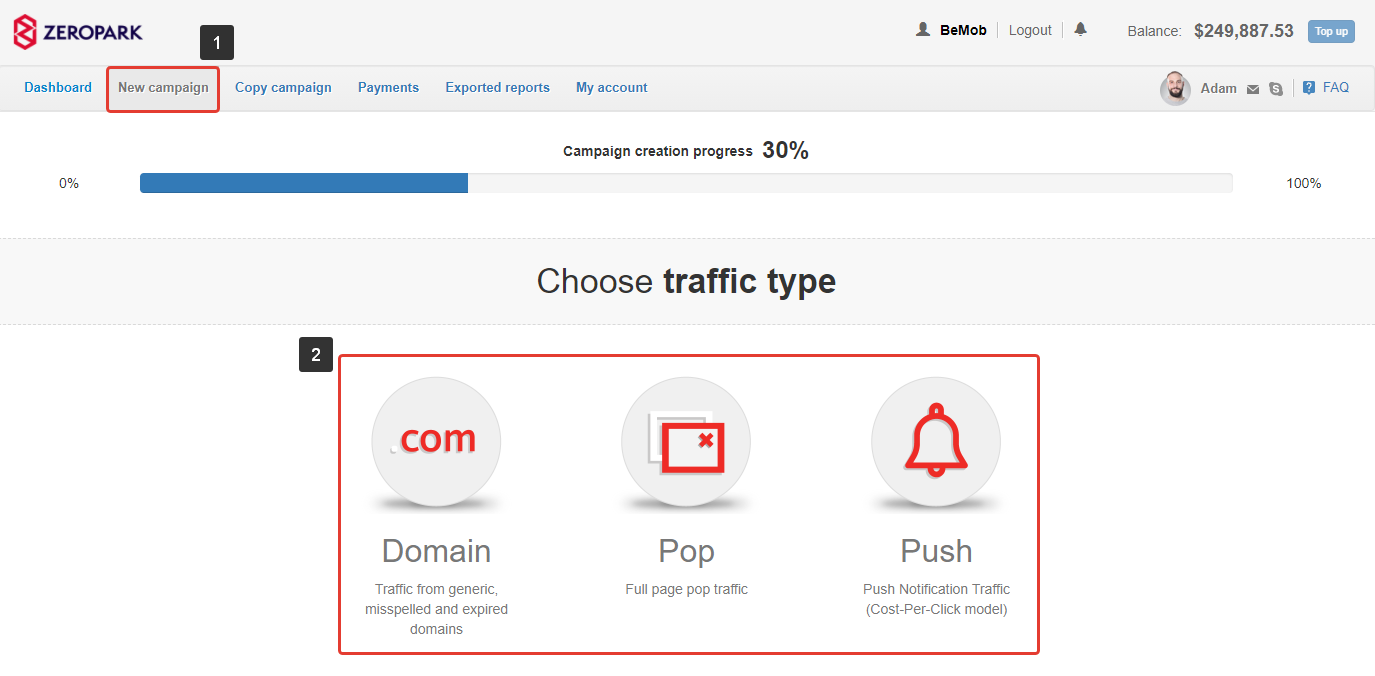
- Scroll down to Tracking section.
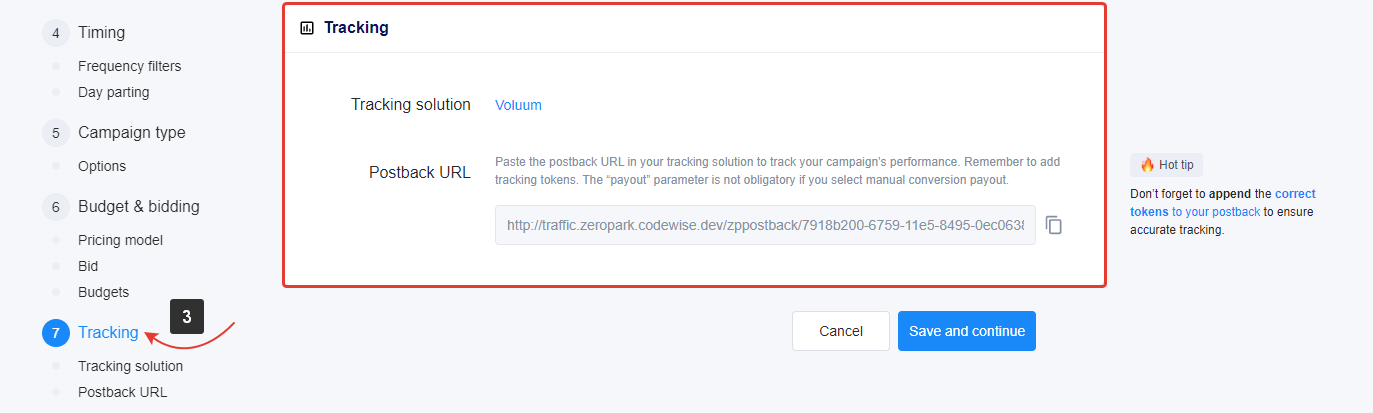
- Select BeMob as a tracking solution.
- Press Save button.
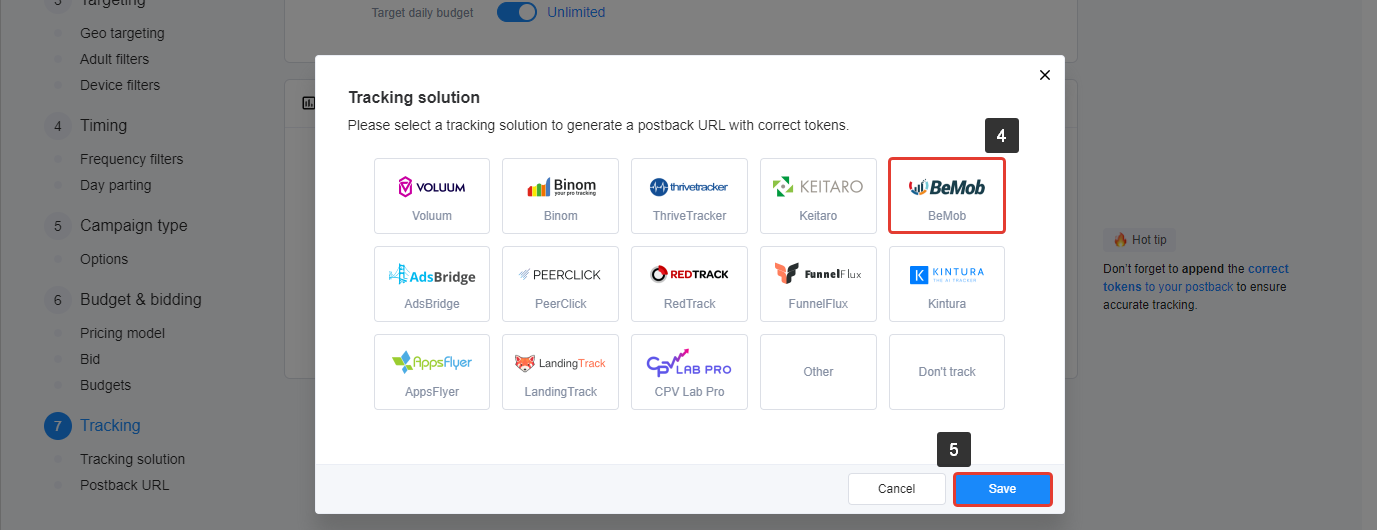
- Copy the Postback URL.
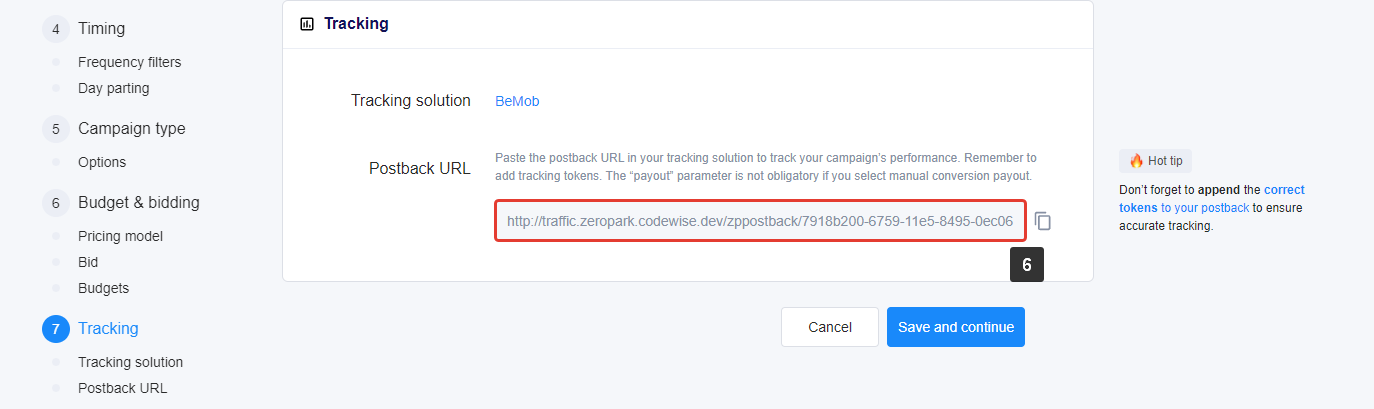
On the side of BeMob Approved status should be selected to pass conversions data to the side of Zeropark.
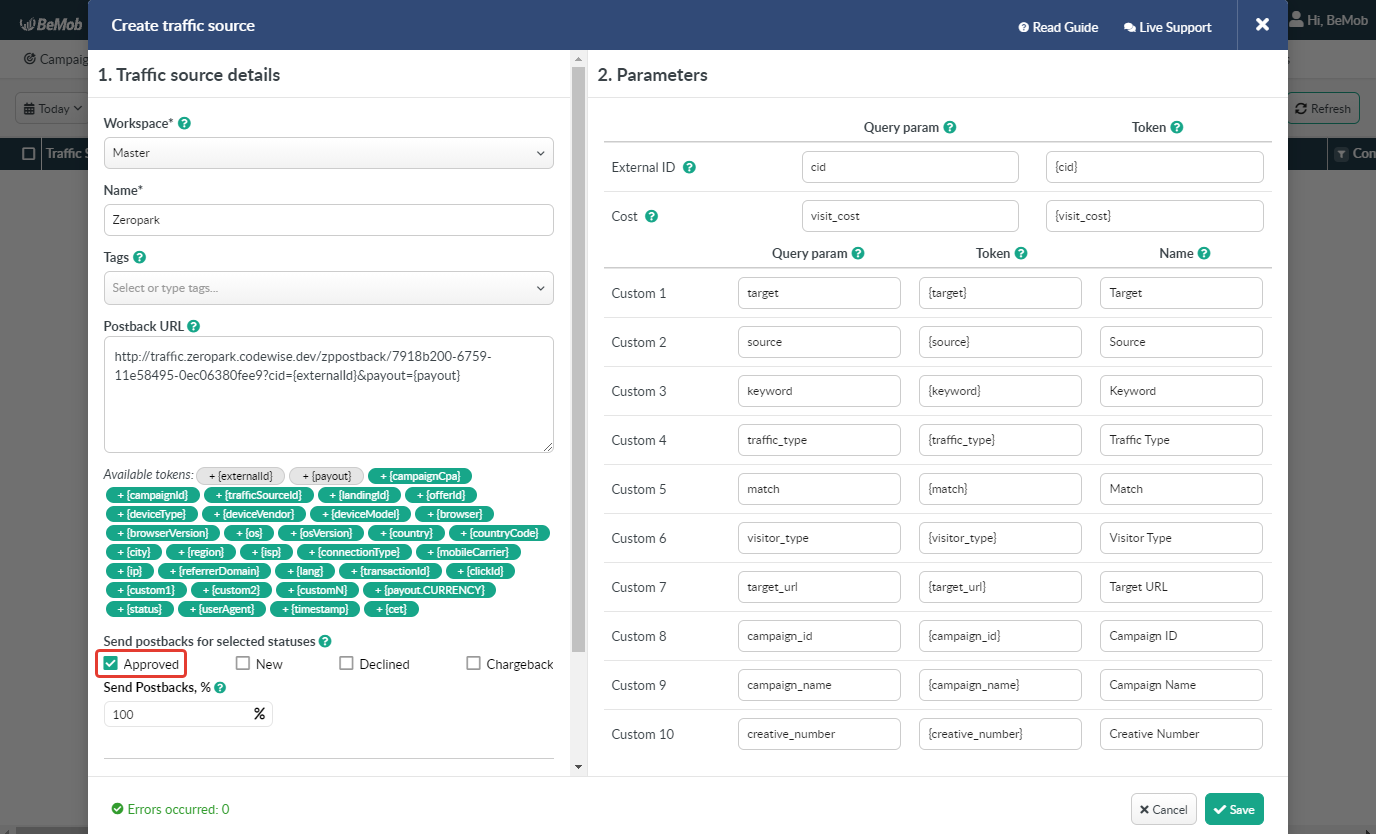
¶ Parameters
The list of parameters and tokens supported with Zeropark are already preconfigured in the template.
These parameters and tokens are required to transfer the additional details on traffic to your report in tracker, e.g. targets, campaign IDs, source IDs etc.
If you pass the data on conversions to the Zeropark side, make sure that External ID field is completed.
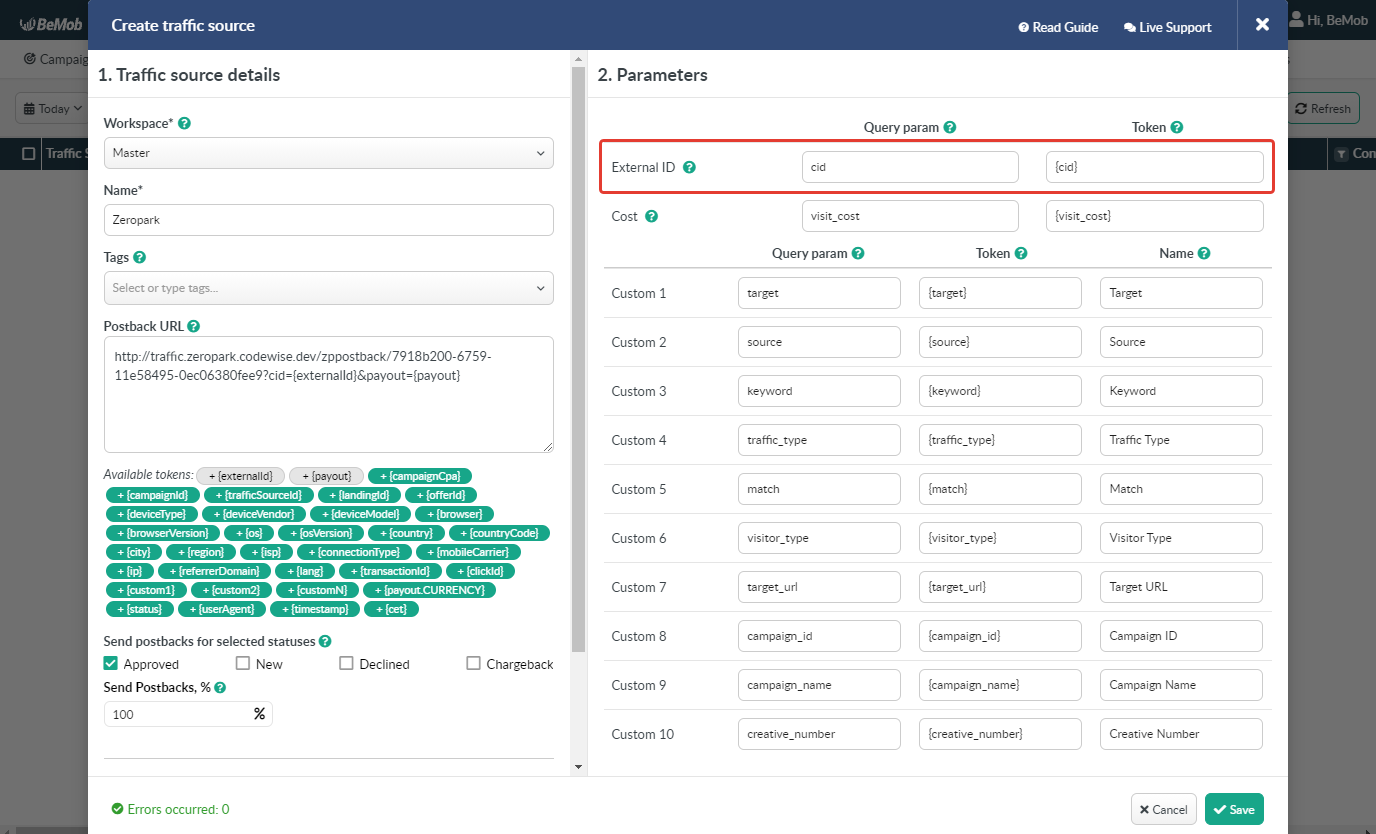
If you wish to receive the cost data automatically from Zeropark, it is required to assure that cost token is available in the template.
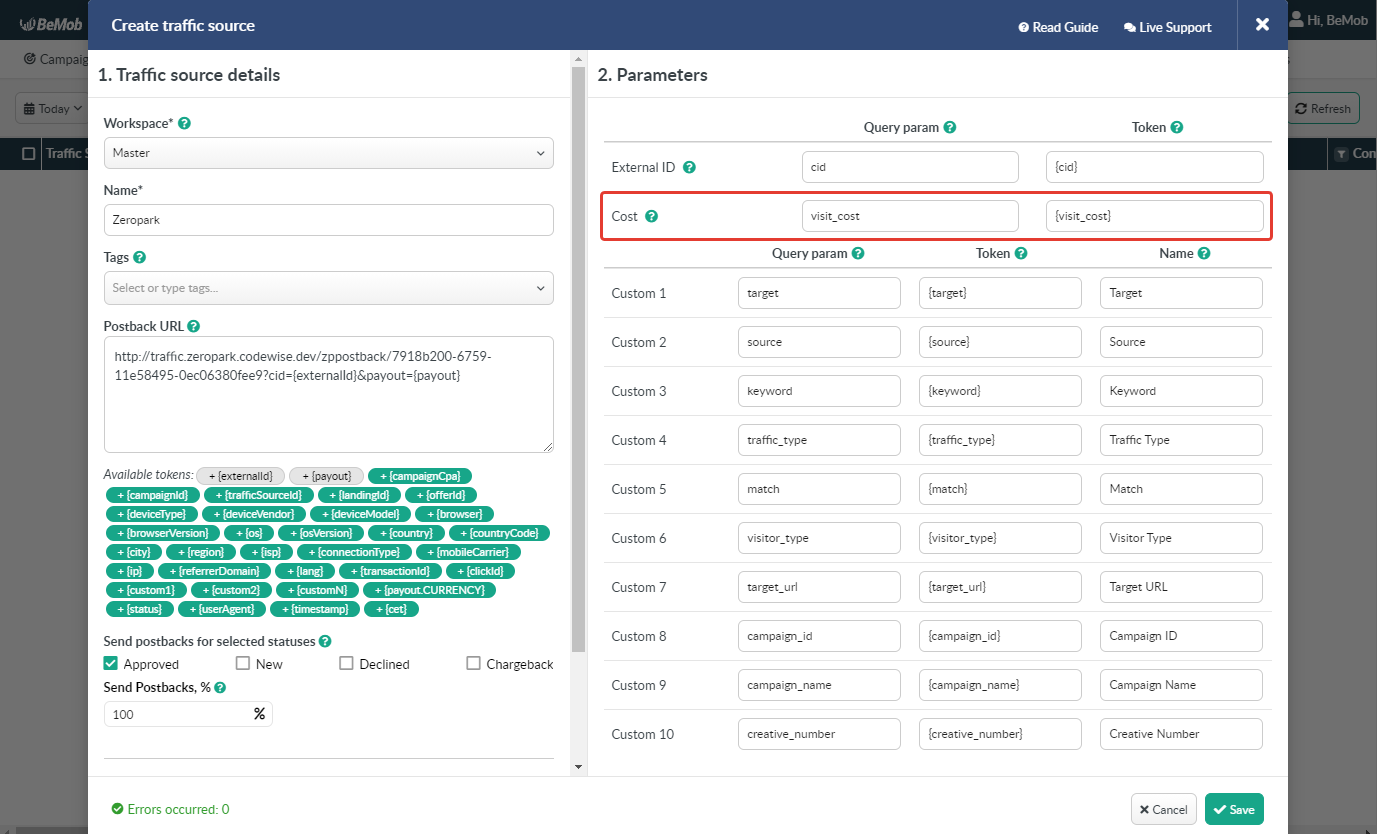
All the tokens available with traffic source settings will be automatically added at the end of Campaign URL once you select Zeropark in campaign settings.
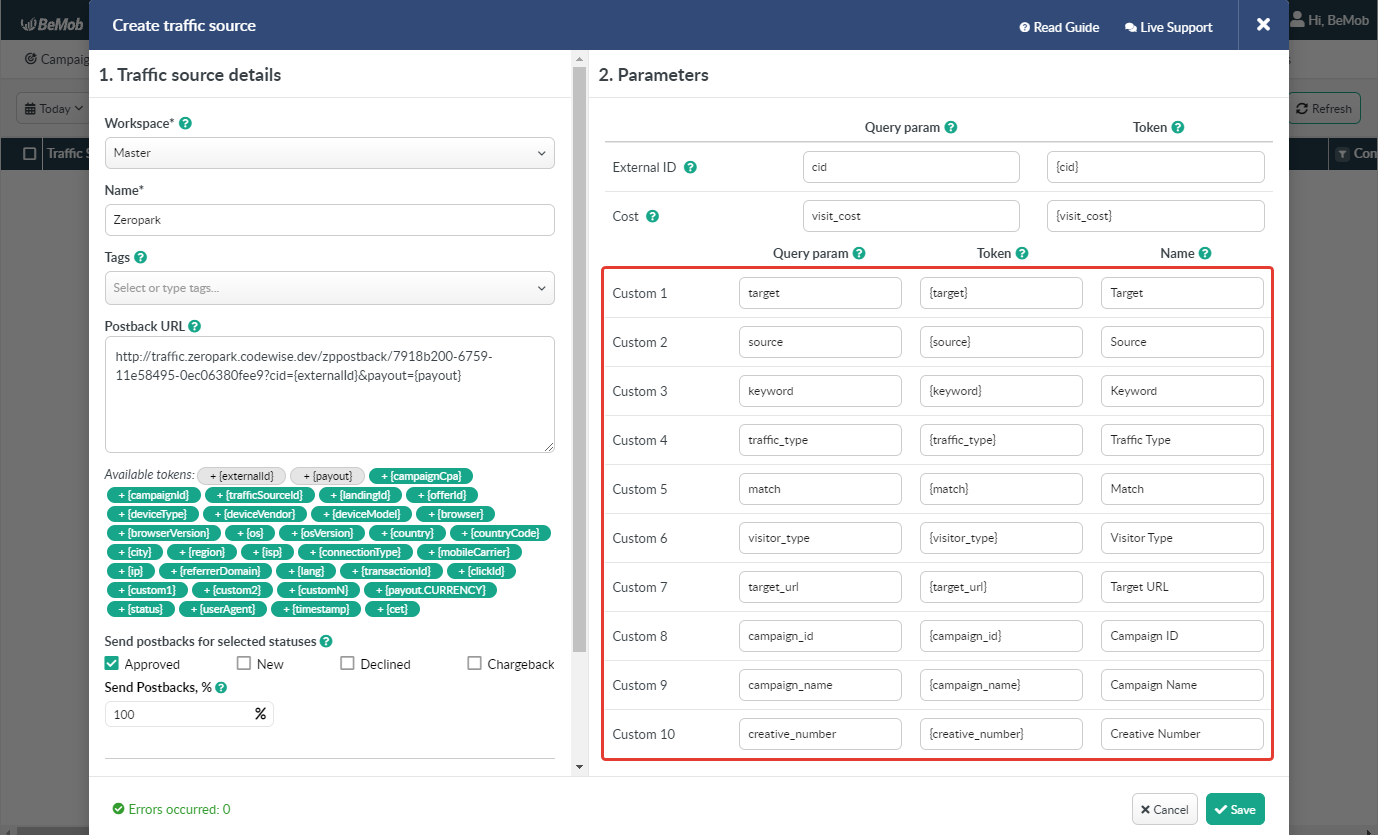
The data will be available in report on Custom parameters and can be used for further optimization and targeting of your campaigns.
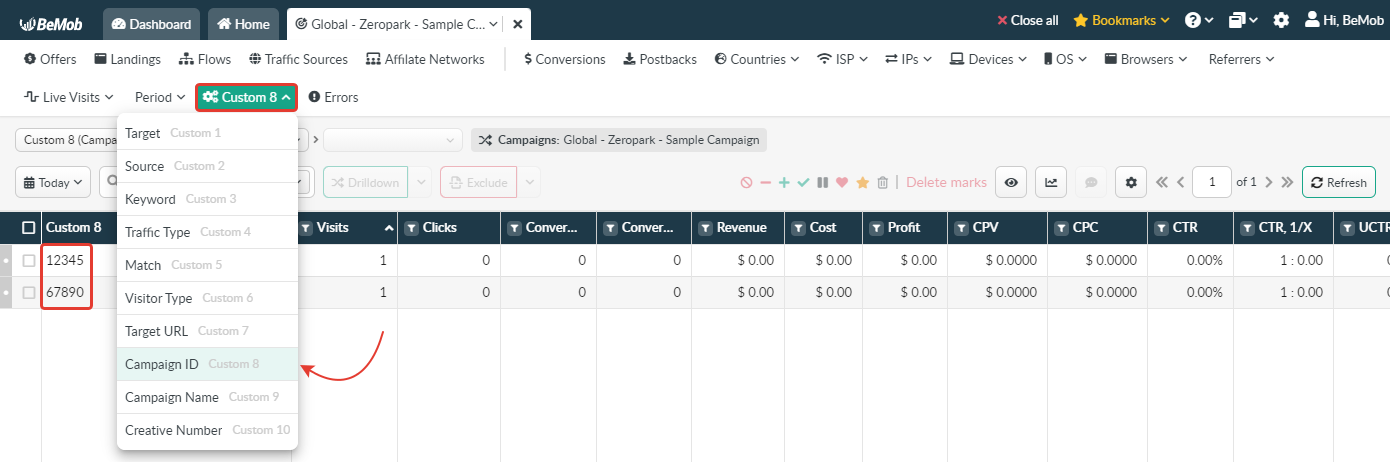
Press Save to store the traffic source settings for your future campaign.
¶ Campaign Settings
After Zeropark is added from the templates, the campaign can be created in tracker.
- Press Campaigns tab.
- Click New.

- Select the workspace.
Workspaces help to separate all the working processes into areas in BeMob.
If you are not using the Workspaces option just leave Master as default selection and move on to other settings.
🔎 Get to know Workspaces better
- Specify the unique name of campaign.
- Select Zeropark as Traffic Source.
- Select the cost model according to the type of campaign you are going to run on the side of Zeropark.
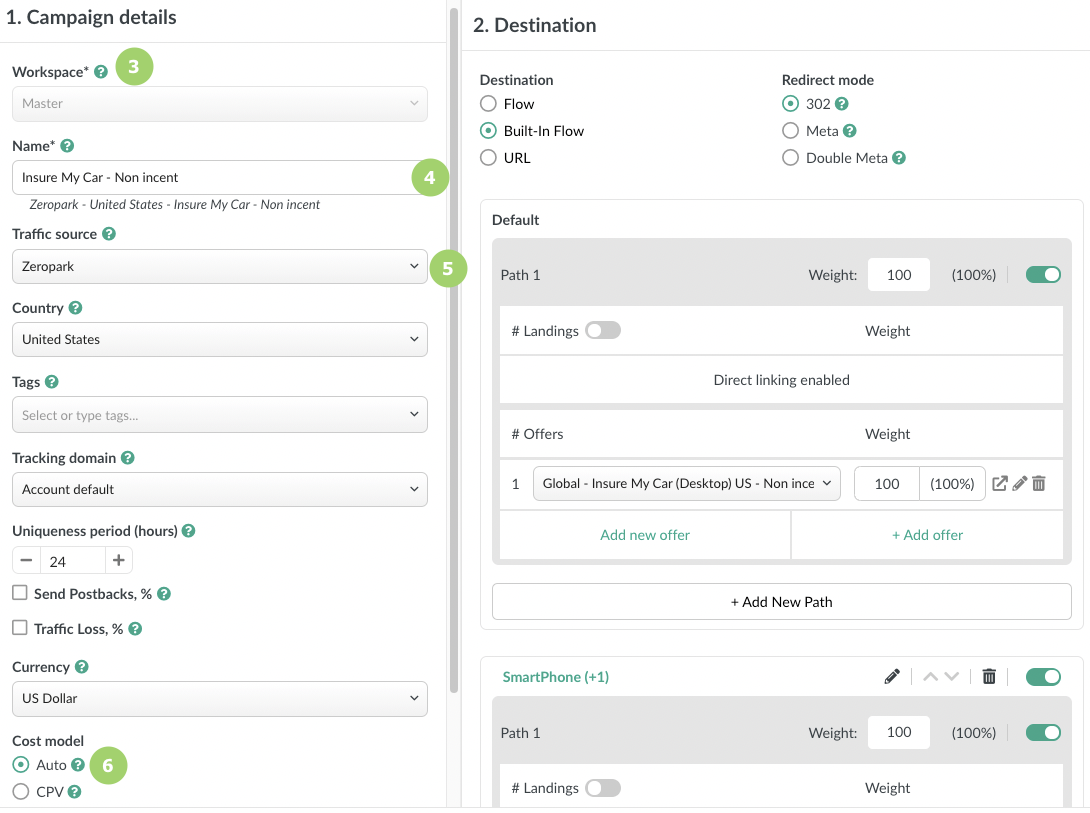
- In Destination section it is required to select one of three options.
Flow can be selected if you have a preconfigured list of offers and landing pages configured in the rule-based paths.
Built-in Flow should be selected if the endpoint of traffic is an offer link with landing page.
If the traffic is forwarded straight to the offer, it is required to switch off the landing page in Built-in Flow settings.
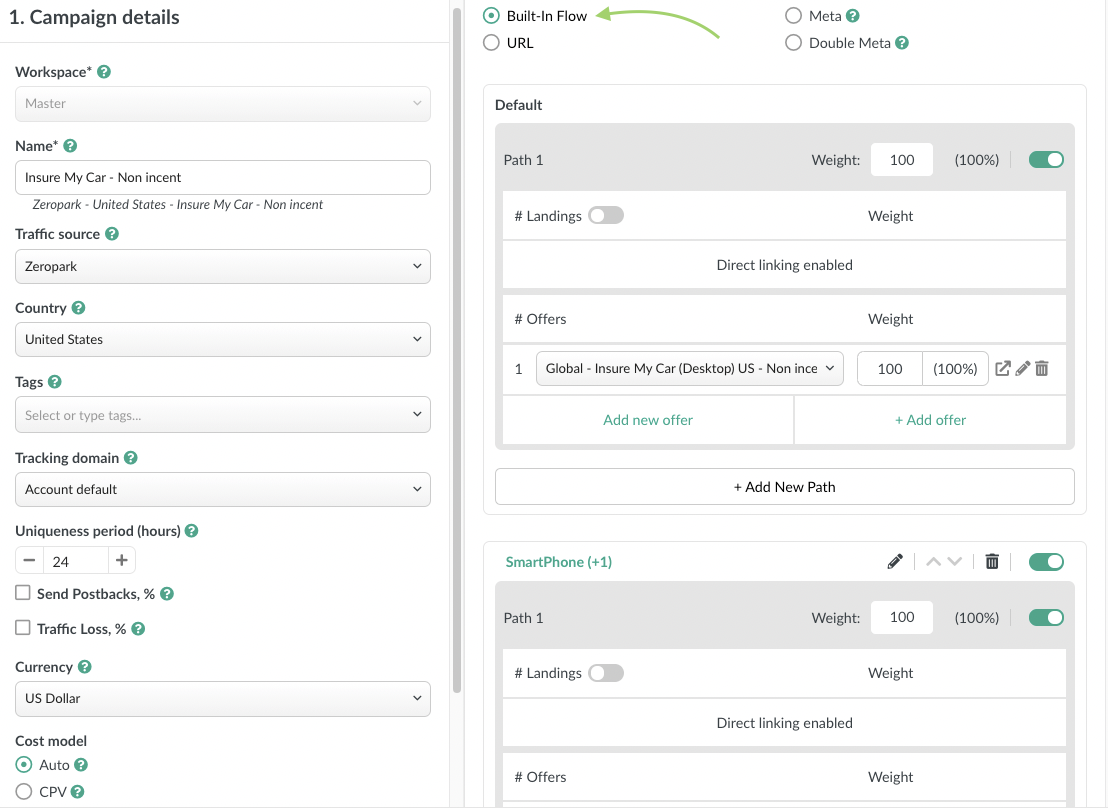
Select URL if the traffic is forwarded to a single destination URL e.g. your website with no offer and landing page created beforehand.
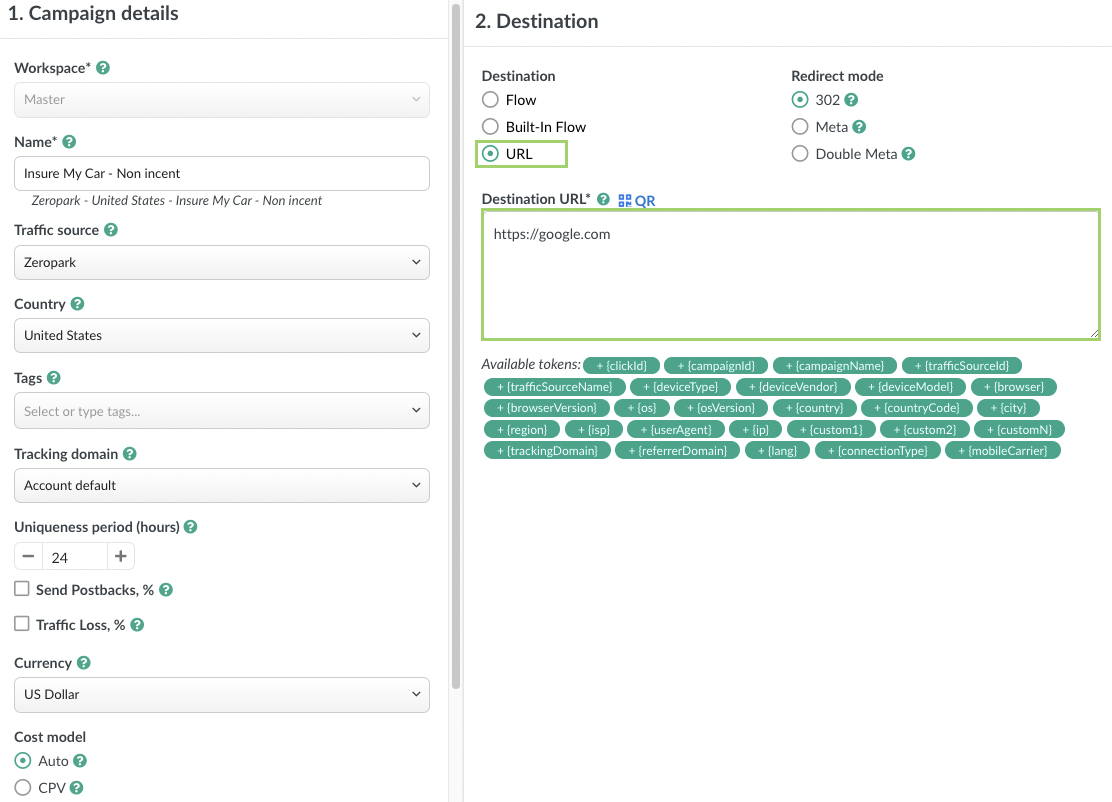
- Press Save to store the campaign settings.
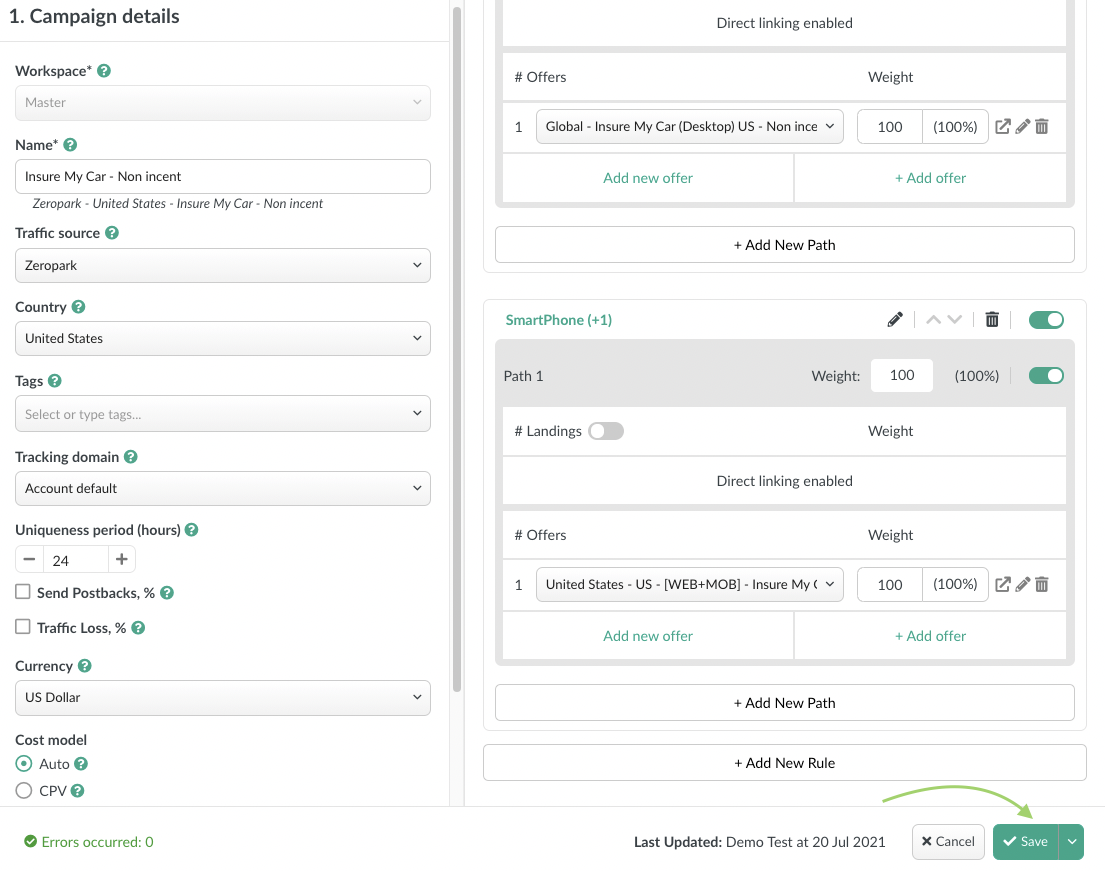
- The window with the campaign links will appear.
Click on Copy button next to the link.
The link you should place on the side of Zeropark is Campaign URL.
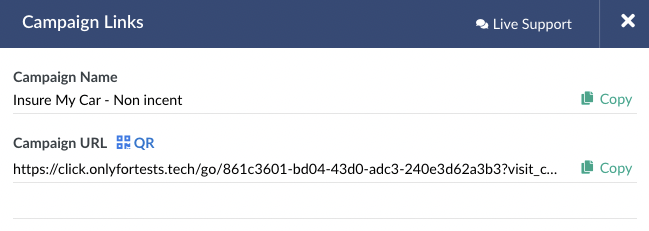
- The Campaign URL should be added as the Destination URL of your campaign.

After your campaign is approved on the side of Zeropark, you can start driving traffic to your campaign and track all the data with BeMob.
If you have any questions or need the assistance with the settings, contact our support team through the live chat or at support@bemob.com