
As Traffic Company is already available in our templates, the postback configurations become easier.
¶ BeMob Settings
- Press Affiliate Networks tab.
- Click New from template and select Traffic Company from the list.
The settings window is separated on 2 parts: Affiliate Network Details and Additional Options.
¶ Affiliate Network Details
This part contains the following settings:
- workspace selection
Workspaces of BeMob help to separate all the working processes into areas. Along with the Users Management this option allows to organize and manage the campaigns and elements smartly.
By default all the elements you create go to Master WS. Leave the default selection if you have no other pre-configured custom workspaces and move on to other settings.
🔎 Learn more about this option in our Workspaces guide.
- postback settings
Since we have already set the Traffic Company postback URL on our side, all you need to do is to click on Copy button.
The preconfigured postback URL of Traffic Company is:
http://yourdomain.com/postback?cid={click_id}&payout={reward}&txid=OPTIONAL&status=OPTIONAL
On the side of Traffic Company it is required to paste ONLY the domain part e.g. xxxxx.bemobtrk.com, xxxxx.bemobtracks.com or xxxxx.bemobtrcks.com.
If the postback URL contains your custom domain it is required to go to Settings -> Domains and find your default tracking domain.
The postback tracking with Traffic Company is not working with a custom domain.
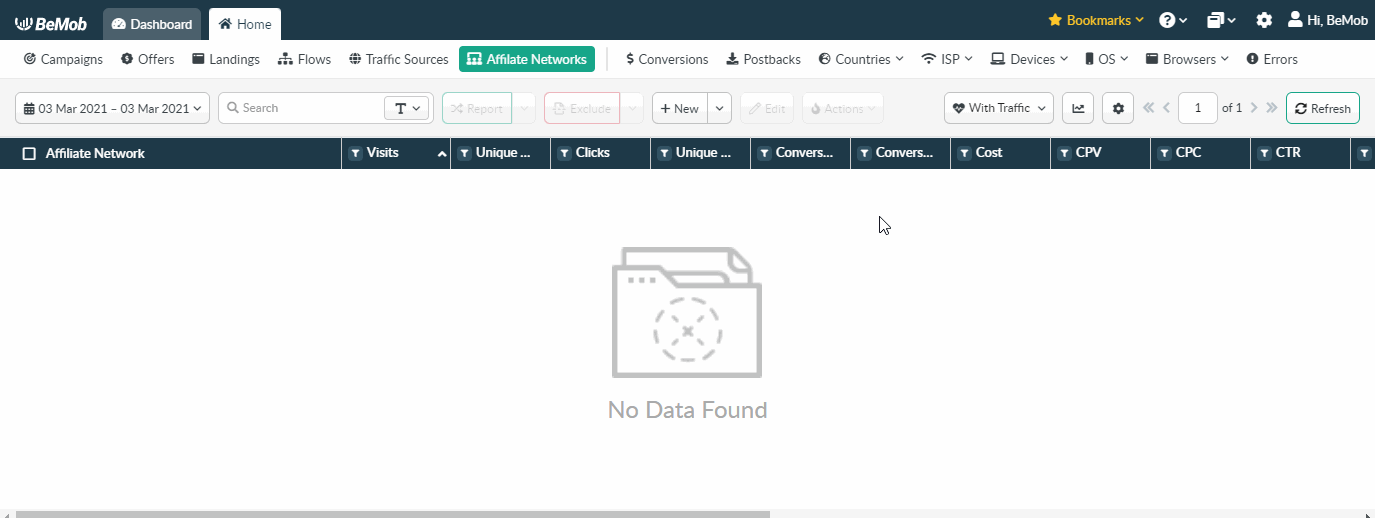
¶ Additional Options
Use Postback Statuses option allows you to receive data of conversions with different statuses.
🔎 Learn more about this option in our Postback Statuses guide.
Other options such as accepting double postbacks and IPs whitelisting are completely optional in terms of Traffic Company settings.
❓ Relevant guide on additional options - Double Postbacks and Postbacks From White IPs
Click on Save button to store the settings of Traffic Company and log into Traffic Company account.
¶ Traffic Company Settings
After Traffic Company is added with BeMob, it is required to add the postback domain on the side of this affiliate network which will notify the tracker about each incoming conversion.
To place the postback domain on the side Traffic Company follow these steps:
- access Postback settings in Account section;
- select Enabled status and choose BeMob from the list;
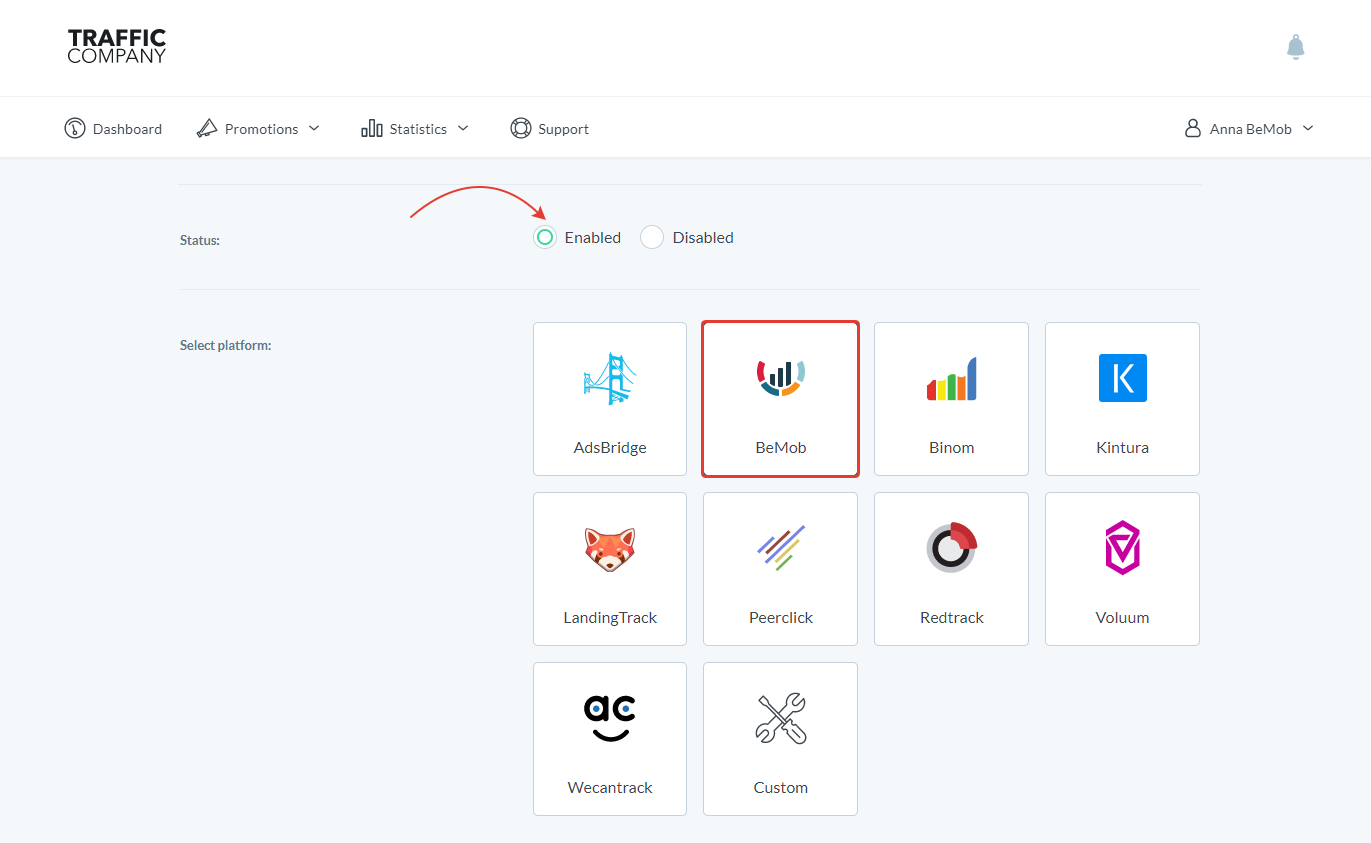
- specify postback domain;
- press Save.
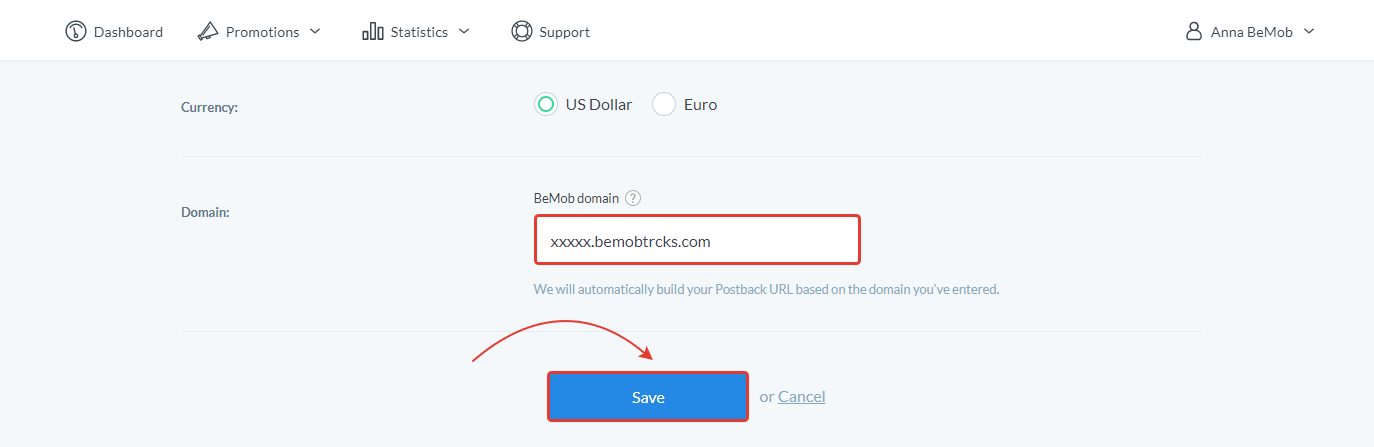
This is how your postback setting should look on the side of Traffic Company.
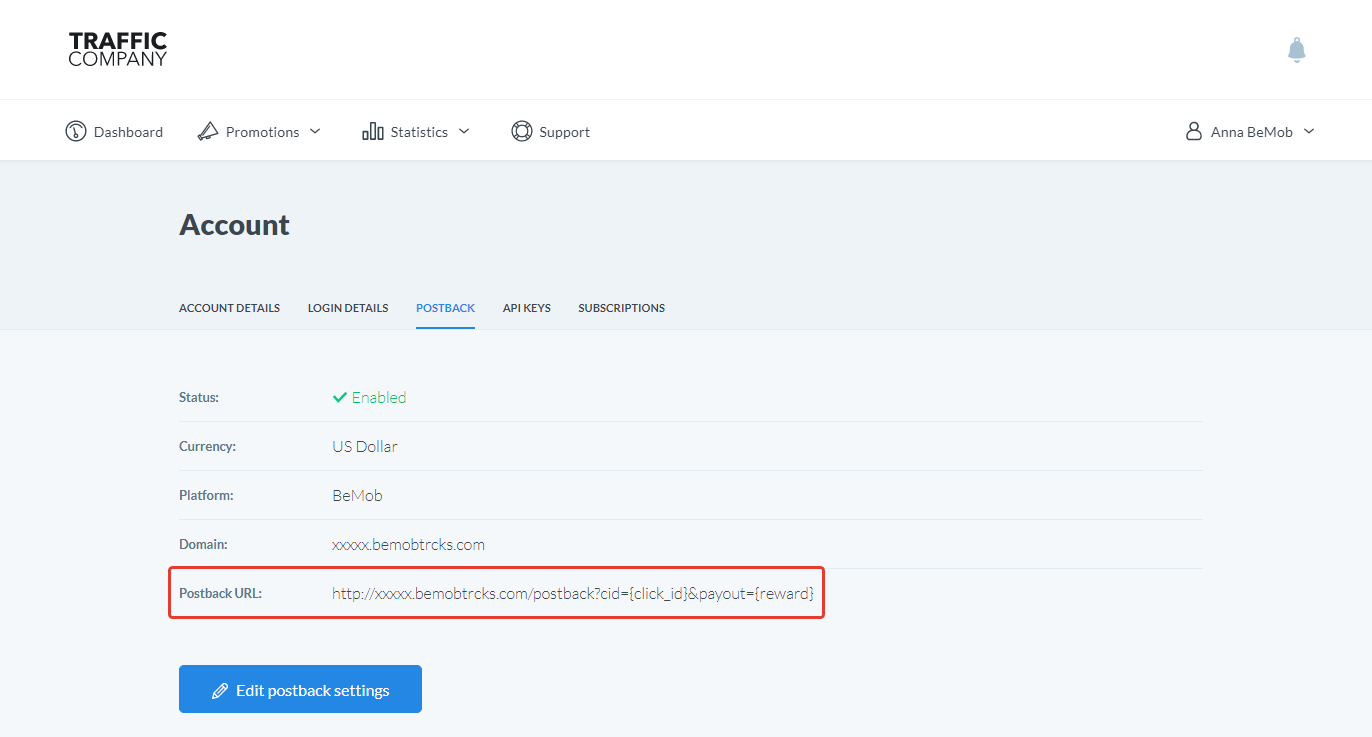
After the postback URL is set on the side of Traffic Company it is required to copy the offer URL and go back to your BeMob settings.
¶ Offer Settings
To get offer link on the side of Traffic Company:
- Access Promotions section on the panel.
- Go to Offers wall.
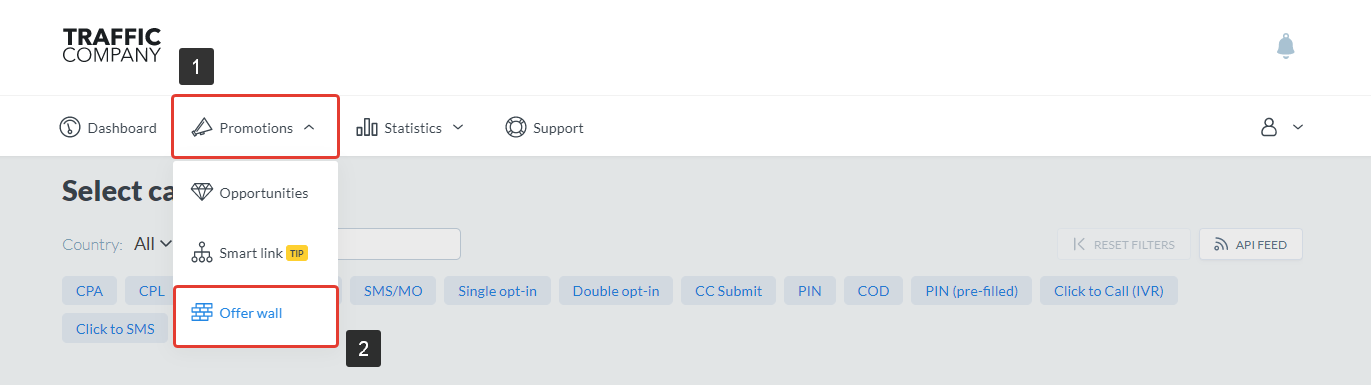
- Select the required category from the list.
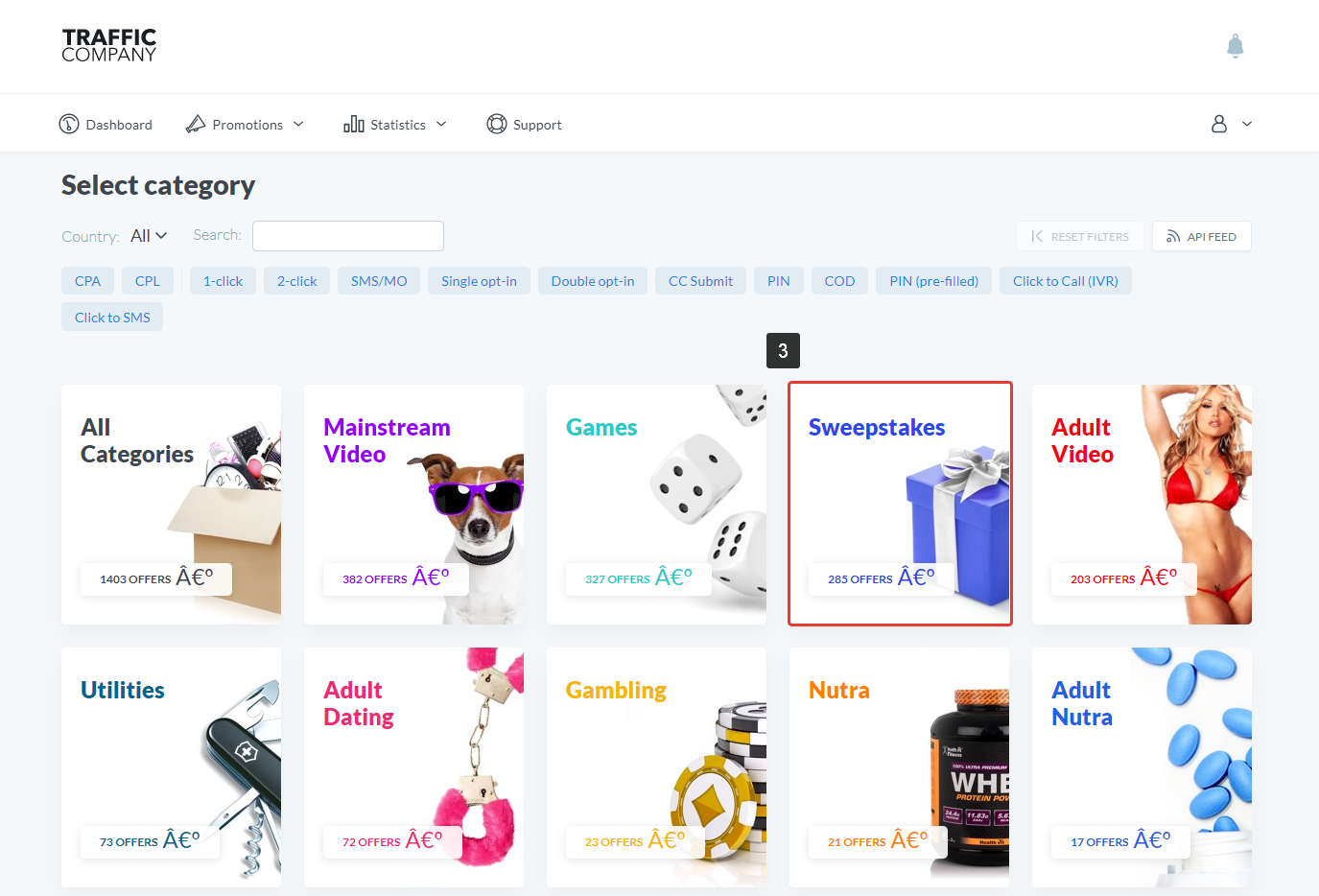
- Click the desired offer.
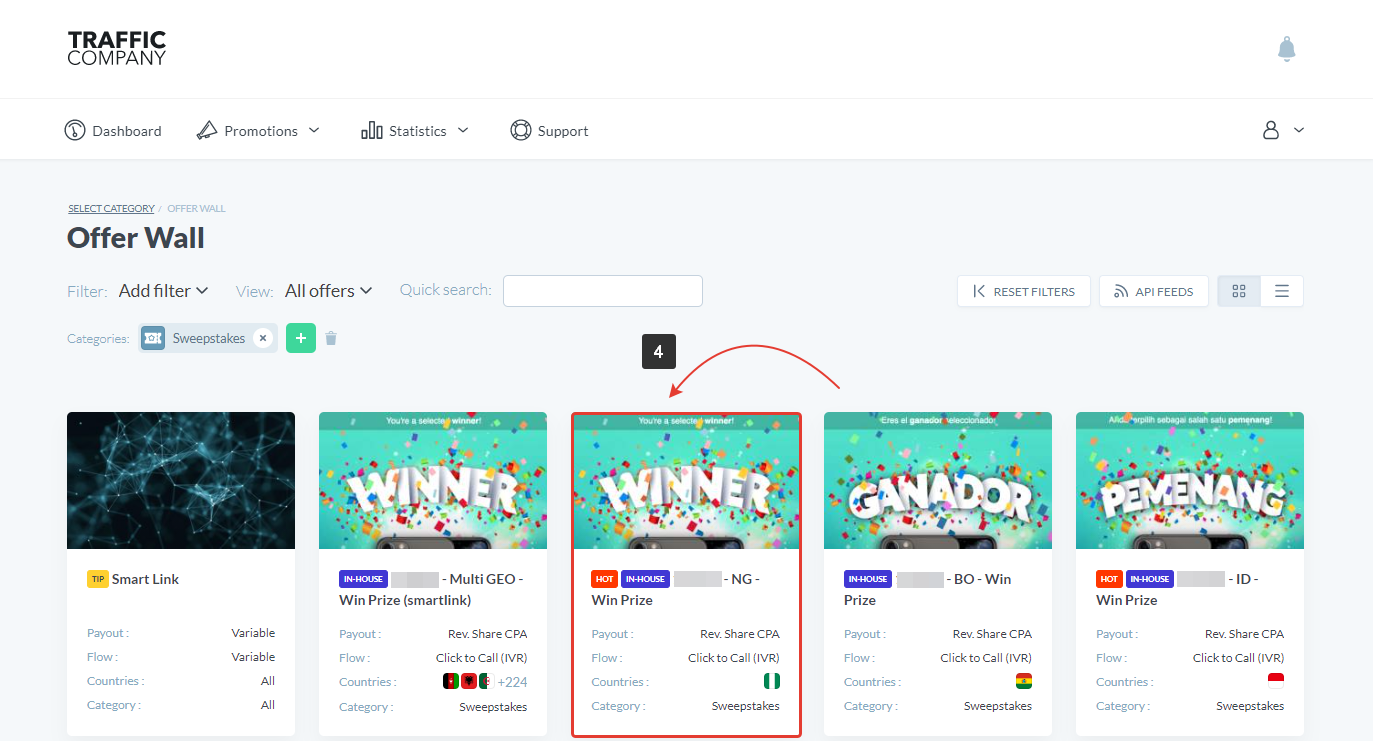
- Press Create link button.
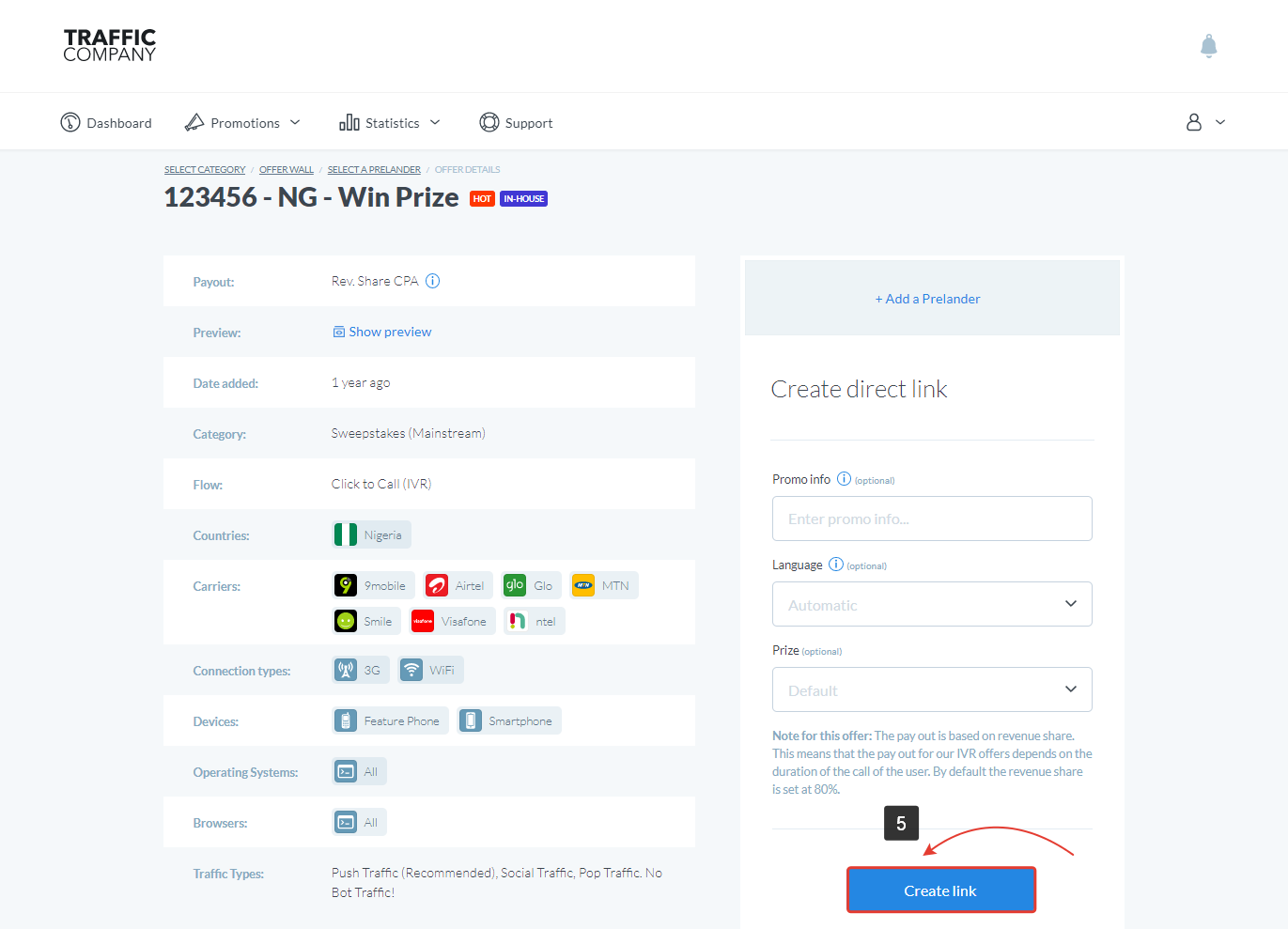
- Copy the generated offer link.
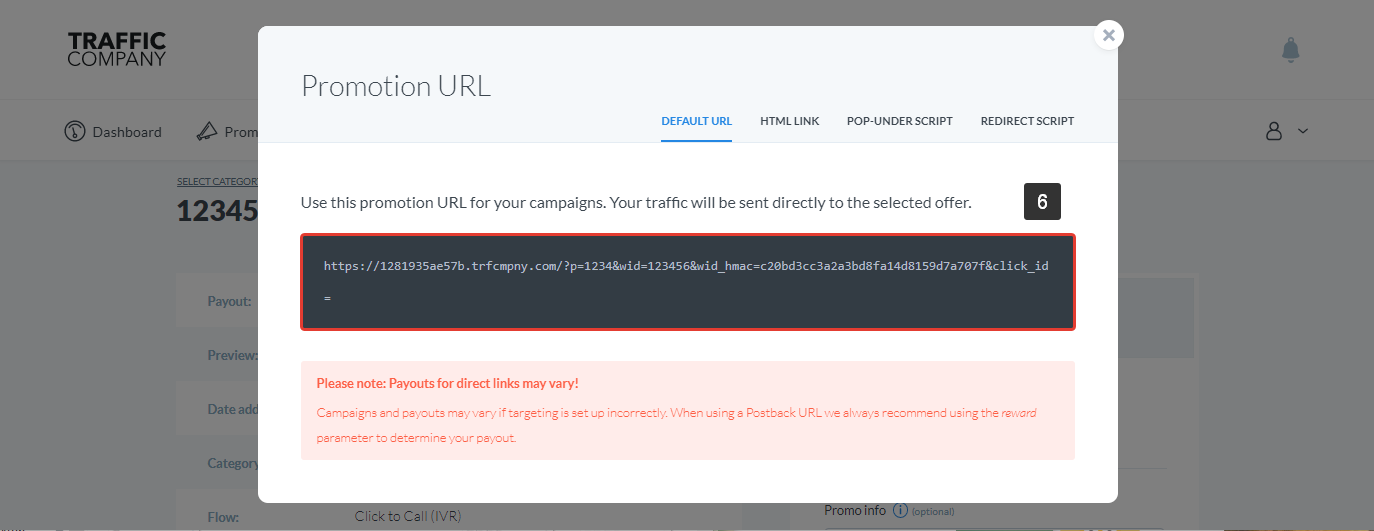
To add the Traffic Company offer URL in BeMob it is required:
- Press Offers tab.
- Click New.

After the offer settings window appear it is required to:
- select the Workspace or leave Master as the default choice;
- add the offer name;
- specify the geo of offer;
- select Traffic Company as Affiliate Network;
- place the offer in the URL section;
- press Save to store the settings.
🔎 More details on offer settings see in our dedicated guide.
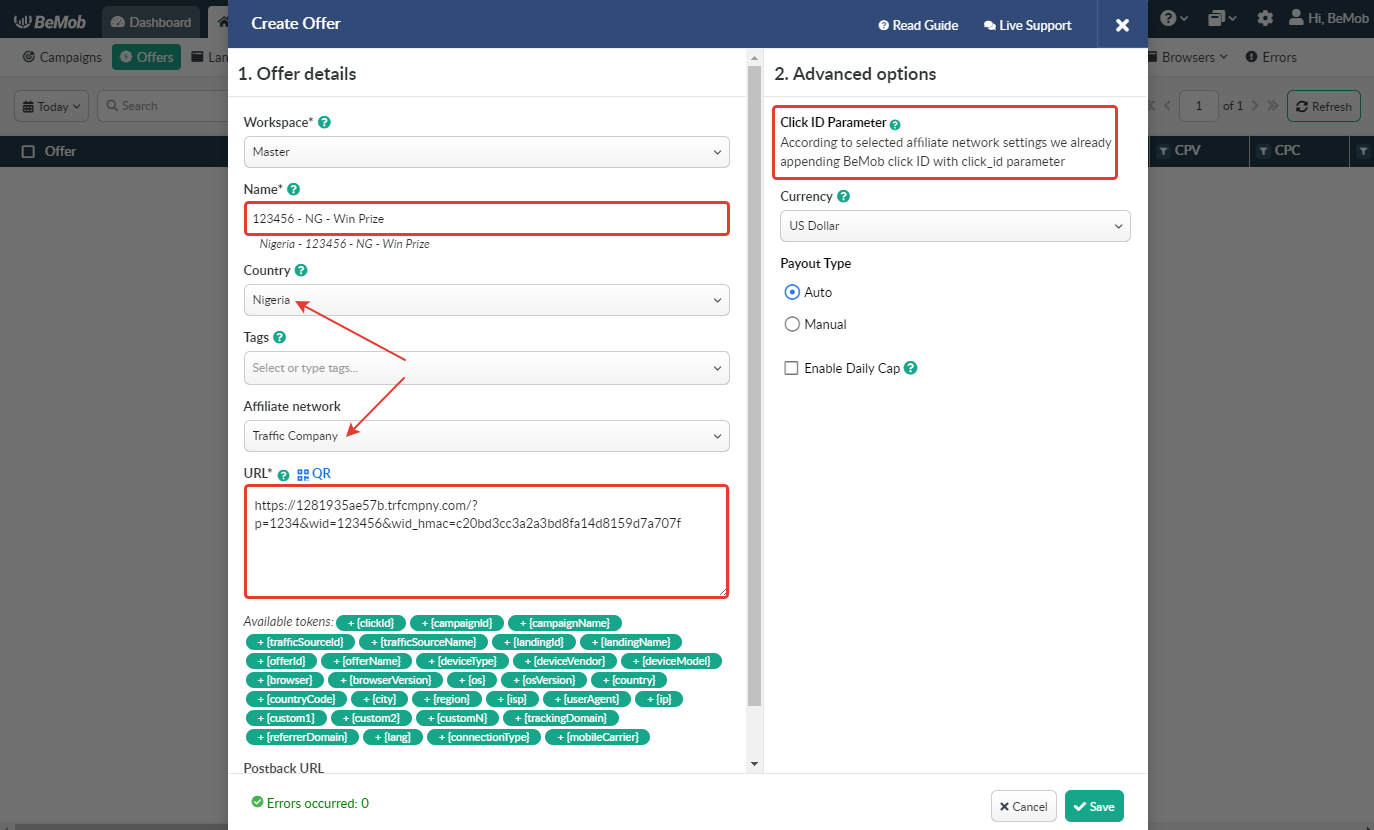
¶ Click ID Settings
Setting up BeMob Click ID is the obligatory step for correct conversions tracking process. The dedicated token and parameter should be added either at the end of offer URL or specified in affiliate network settings of BeMob.
In the example above you can see that no click ID value is added at the end of the offer URL as the click ID has been specified in the Traffic Company template at the stage of affiliate network settings.
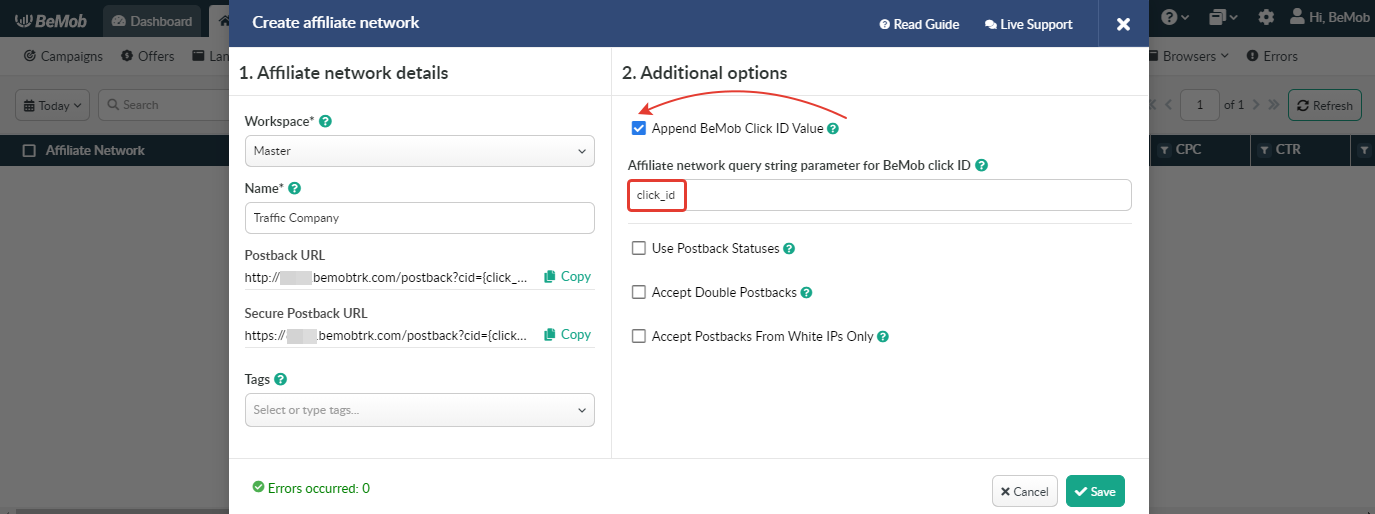
To pass click ID manually the click_id={clickId} part should be added at the end of each offer URL from Traffic Company and the automatic click ID passing should be switched off in the Traffic Company template.
Here is the sample of Traffic Company template and offer settings, when you decide to pass the click ID manually.
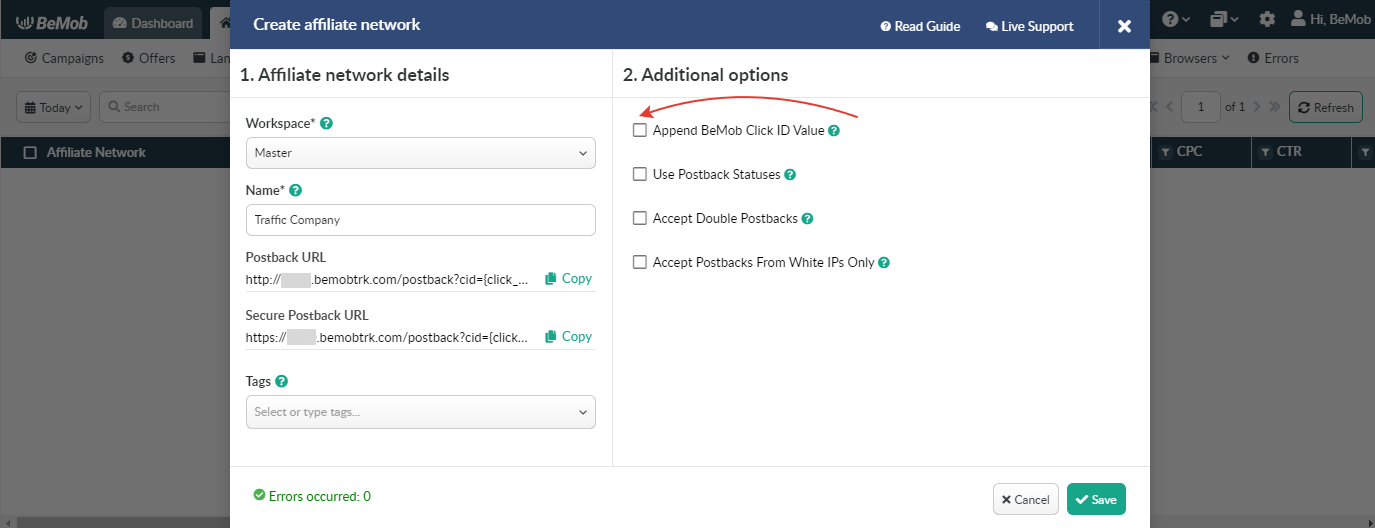
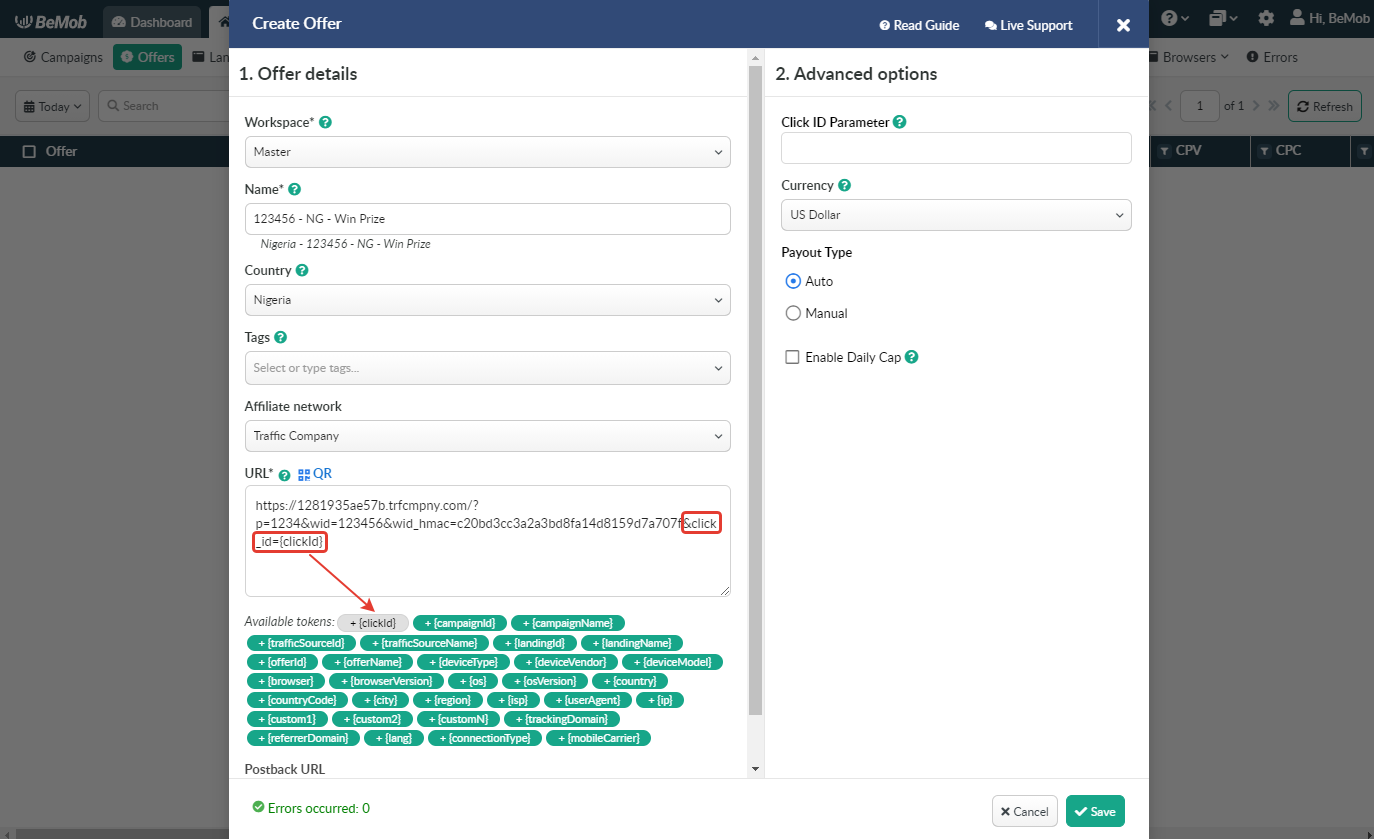
It is required to select either appending BeMob click ID automatically or manually in offer settings.
After Traffic Company offer is set up in BeMob, it is required to move on to traffic source or campaign settings.
If you have any questions or need the assistance with the settings, contact our support team through the live chat or at support@bemob.com