
As Toro Advertising is already available in our templates, the postback configurations become easier.
¶ BeMob Settings
- Press Affiliate Networks tab.
- Click New from template and choose Toro Advertising from the list.
The settings window is separated on 2 parts: Affiliate Network Details and Additional Options.
¶ Affiliate Network Details
This part contains the following settings:
- workspace selection
Workspaces of BeMob help to separate all the working processes into areas. Along with the Users Management this option allows to organize and manage the campaigns and elements smartly.
By default all the elements you create go to Master WS. Leave the default selection if you have no other pre-configured custom workspaces and move on to other settings.
🔎 Learn more about this option in our Workspaces guide.
- postback settings
Since we have already set the Toro Advertising postback URL on our side, all you need to do is to click on Copy button.
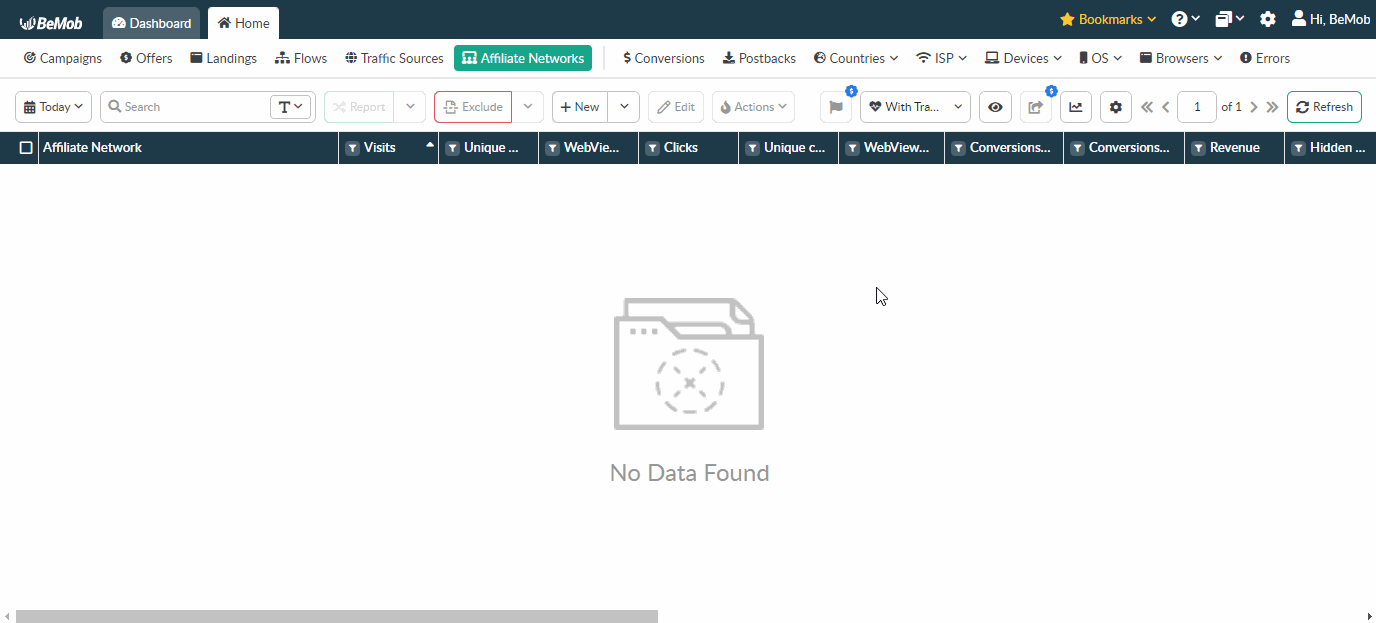
The preconfigured postback URL of Toro Advertising is:
http://yourdomain.com/postback?cid={aff_sub}&payout={payout:dot_separated}&txid=OPTIONAL&status=OPTIONAL
'&txid=OPTIONAL&status=OPTIONAL' should be removed from the postback, when placing the URL on the side of Toro Advertising.
¶ Additional Options
Use Postback Statuses option allows you to receive data of conversions with different statuses.
🔎 Learn more about this option in our Postback Statuses guide.
Other options such as accepting double postbacks and IPs whitelisting are completely optional in terms of Toro Advertising settings.
❓ Relevant guide on additional options - Double Postbacks and Postbacks From White IPs
Click on Save button to store the settings of Toro Advertising and log into Toro Advertising account.
¶ Toro Advertising Settings
After Toro Advertising is added with BeMob, it is required to add the postback URL on the side of this affiliate network which will notify the tracker about each incoming conversion.
If you place the postback URL as http://yourdomain.com/postback?cid=REPLACE&payout=OPTIONAL&txid=OPTIONAL&status=OPTIONAL the conversions data will not be tracked with BeMob.
The URL should contain the dedicated Toro Advertising tokens.
To place the postback URL on the side Toro Advertising follow these steps:
- Go to the account settings.
- Select Third-Party Tracking from the list.
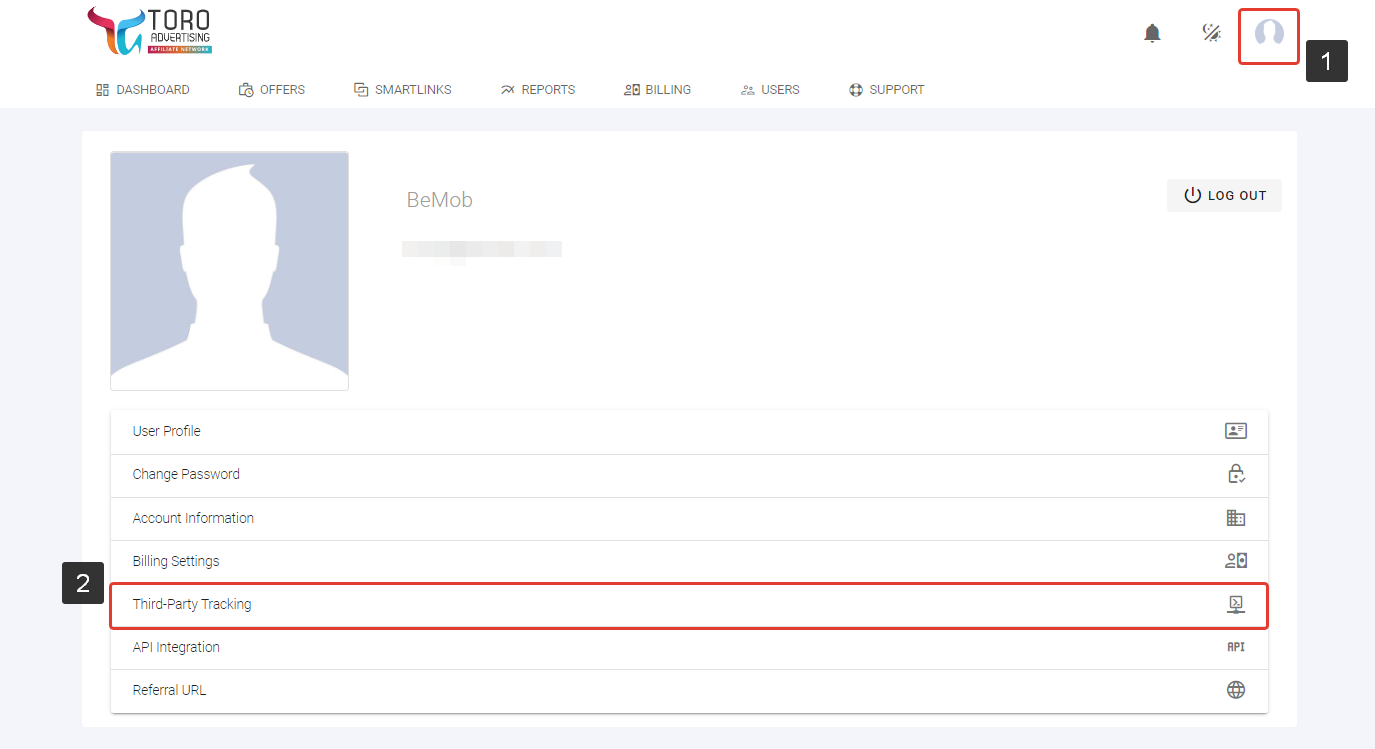
- Press + button.
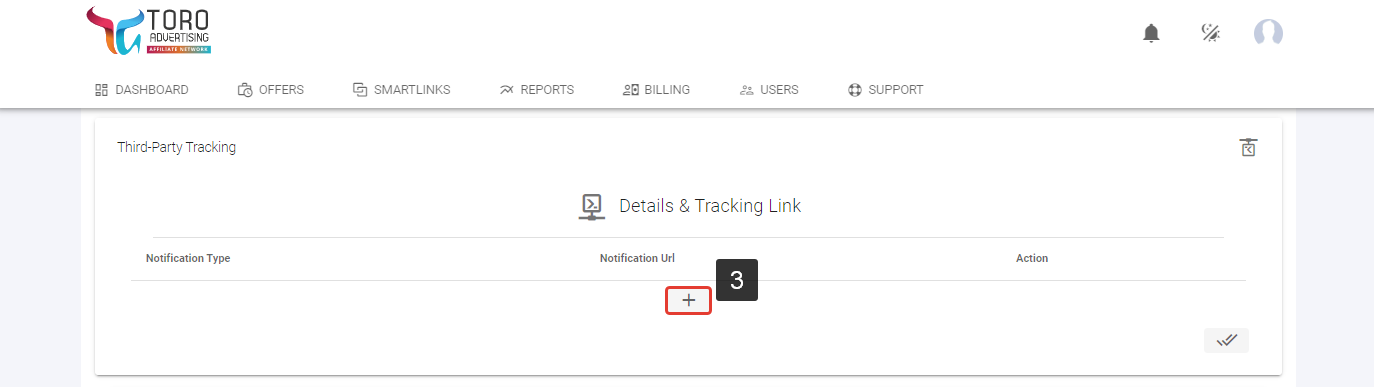
- Select Postback GET as the Notification Type of third-party tracking method.
- Paste Postback URL in the Notification URL field.
- Press ✓ button to save the settings.
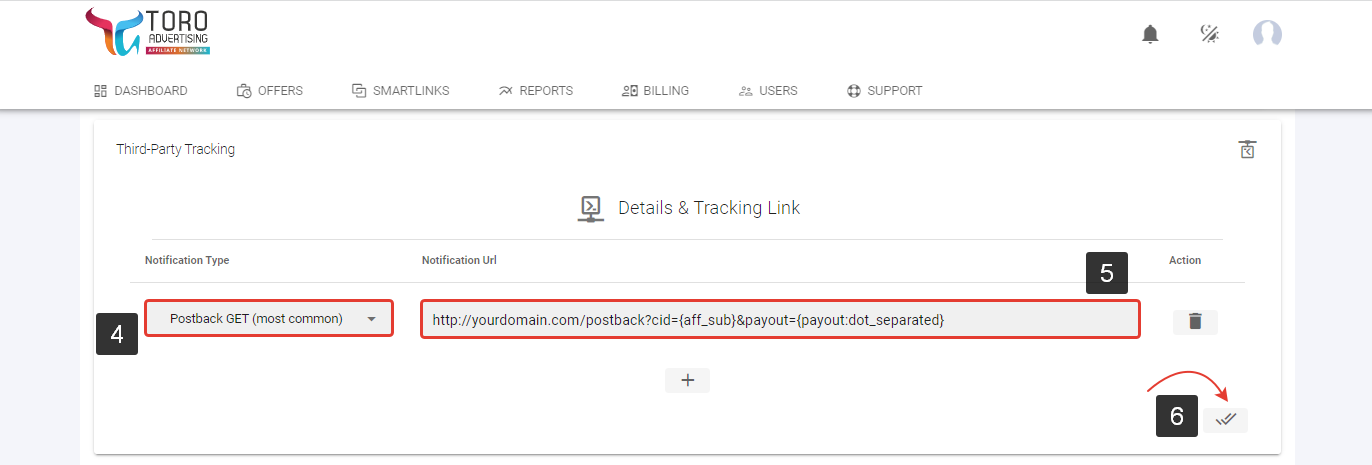
After the postback URL is added on the side of Toro Advertising it is required to copy the offer URL and go back to your BeMob settings.
¶ Offer Settings
To get offer link on the side of Toro Advertising:
- Go to Offers on the panel.
- Select the desired offer from the list.
- Click Details button.
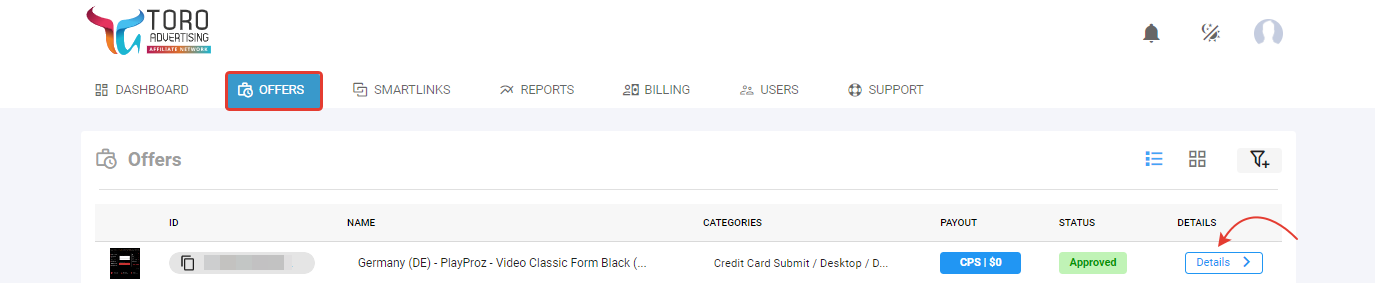
- Copy the Default tracking link.
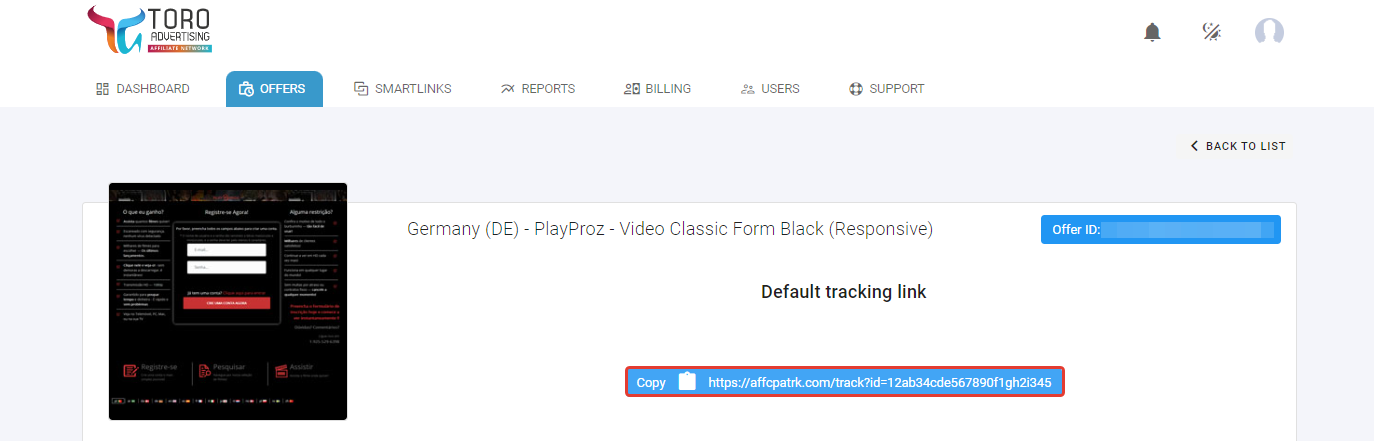
To add the Toro Advertising offer URL in BeMob it is required:
- Press Offers tab.
- Click New.

After the offer settings window appear it is required to:
- add the offer name;
- specify the geo of offer;
- select Toro Advertising as Affiliate Network;
- place the offer in the URL section;
- press Save to store the settings.
🔎 More details on offer settings see in our dedicated guide.
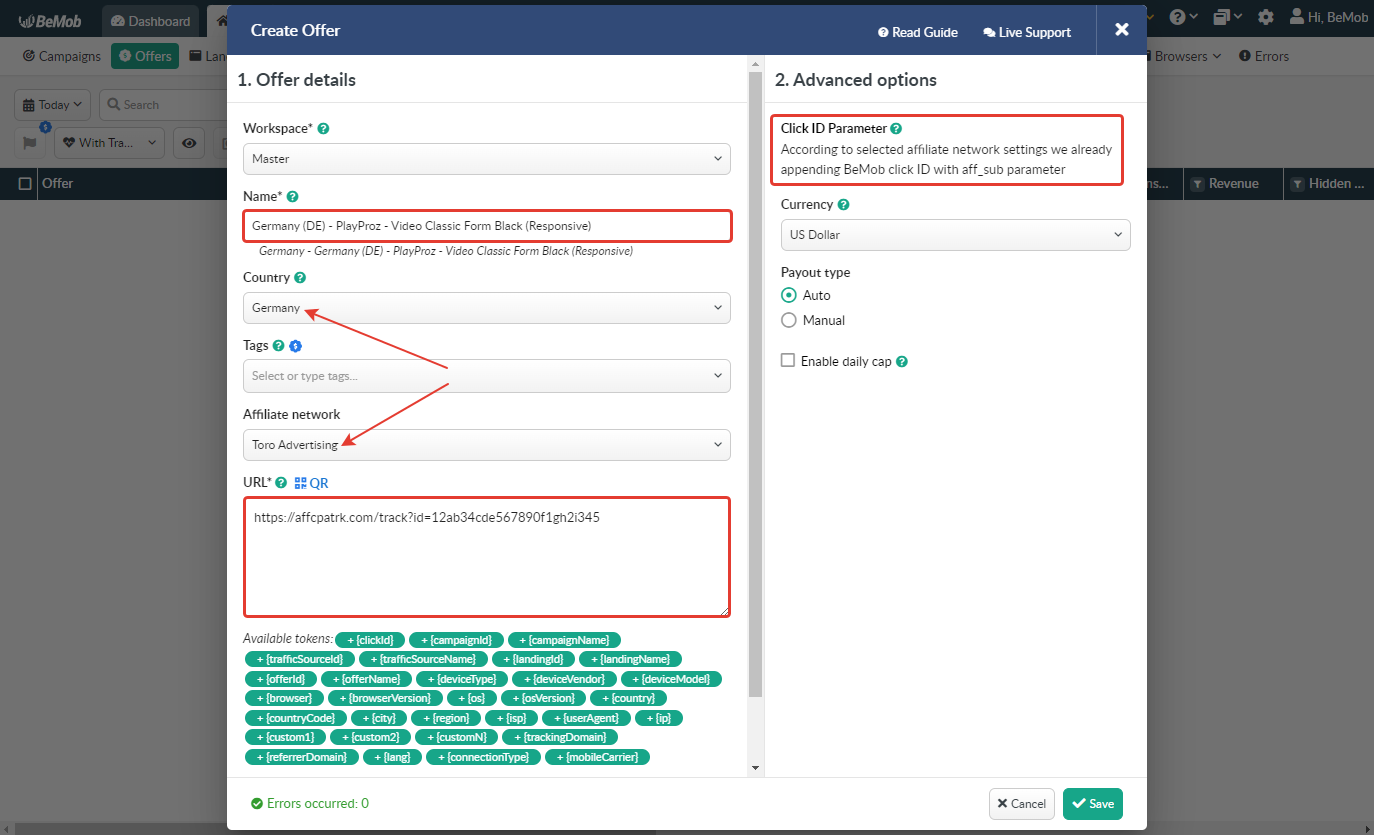
¶ Click ID Settings
Setting up BeMob Click ID is the obligatory step for correct conversions tracking process. The dedicated token and parameter should be added either at the end of offer URL or specified in affiliate network settings of BeMob.
In the example above you can see that no click ID value is added at the end of the offer URL as the click ID has been specified in the Toro Advertising template at the stage of affiliate network settings.
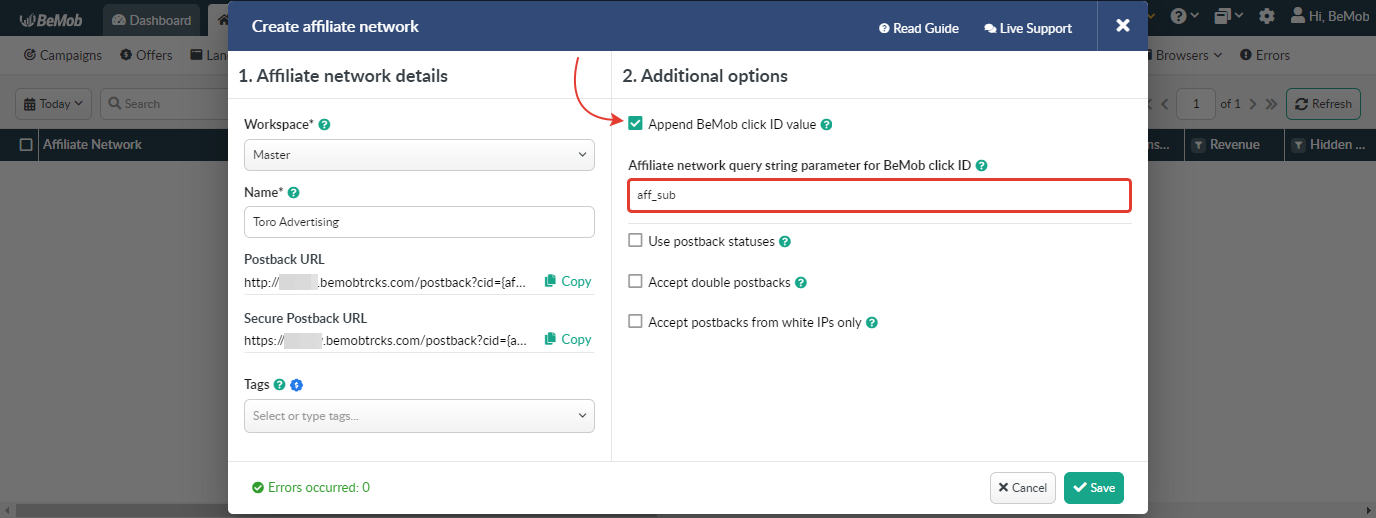
To pass click ID manually the aff_sub={clickId} part should be added at the end of each offer URL from Toro Advertising and the automatic click ID passing should be switched off in the Toro Advertising template.
Here is the sample of Toro Advertising template and offer settings, when you decide to pass the click ID manually.
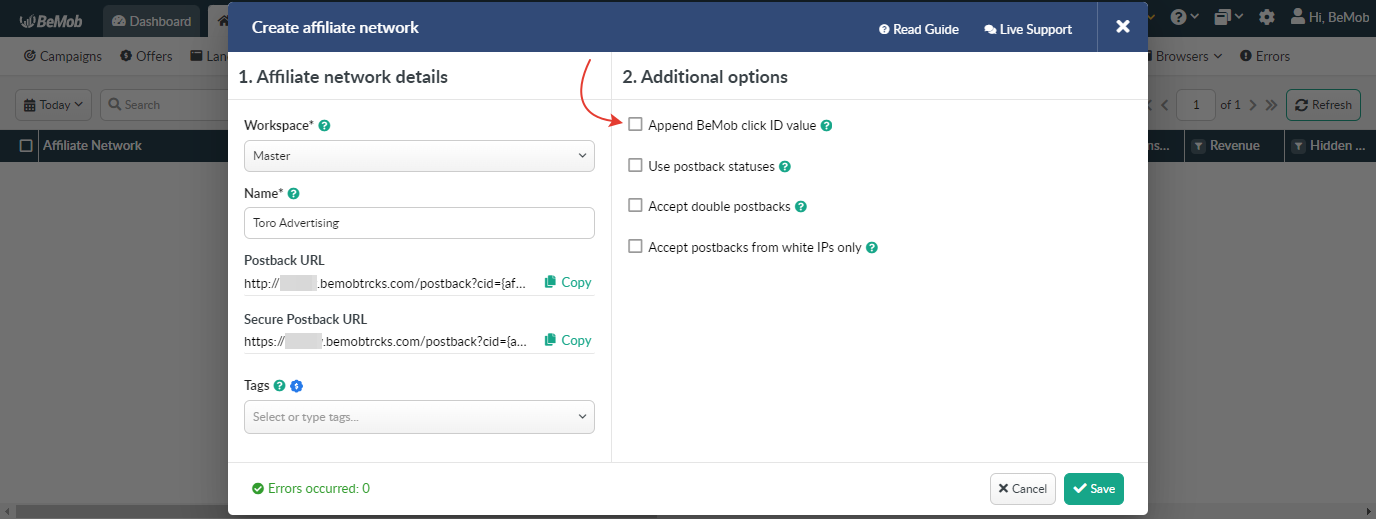
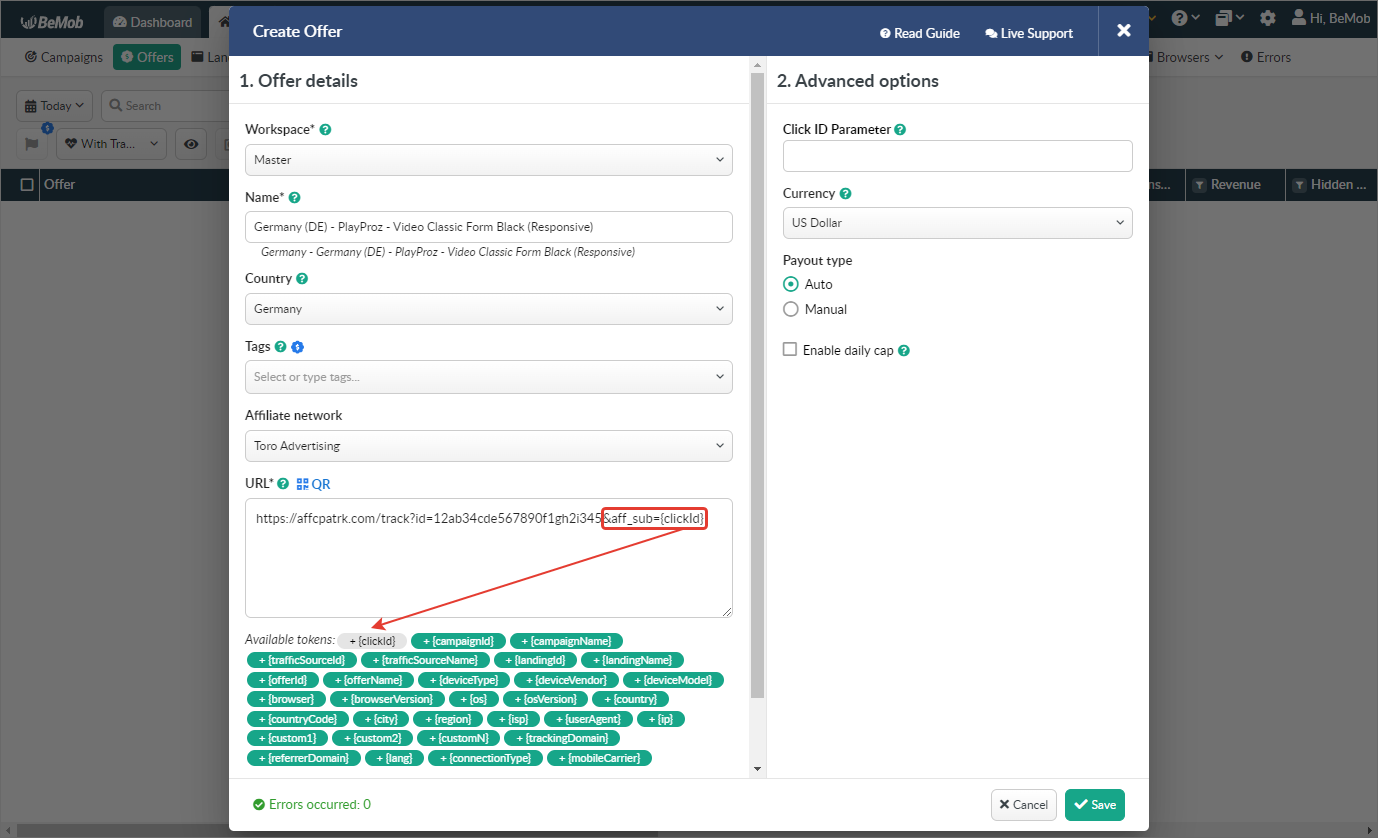
It is required to select either appending BeMob click ID automatically or manually in offer settings.
After Toro Advertising offer is set up in BeMob, it is required to move on to traffic source or campaign settings.
If you have any questions or need the assistance with the settings, contact our support team through the live chat or at support@bemob.com