
As TerraLeads is already available in our templates, the postback configurations become easier.
¶ BeMob Settings
- Press Affiliate Networks tab.
- Click New from template and select TerraLeads from the list.
The settings window is separated on 2 parts: Affiliate Network Details and Additional Options.
¶ Affiliate Network Details
This part contains the following settings:
- workspace selection
Workspaces of BeMob help to separate all the working processes into areas. Along with the Users Management this option allows to organize and manage the campaigns and elements smartly.
By default all the elements you create go to Master WS. Leave the default selection if you have no other pre-configured custom workspaces and move on to other settings.
🔎 Learn more about this option in our Workspaces guide.
- postback settings
Since we have already set the TerraLeads postback URL on our side, all you need to do is to click on Copy button.
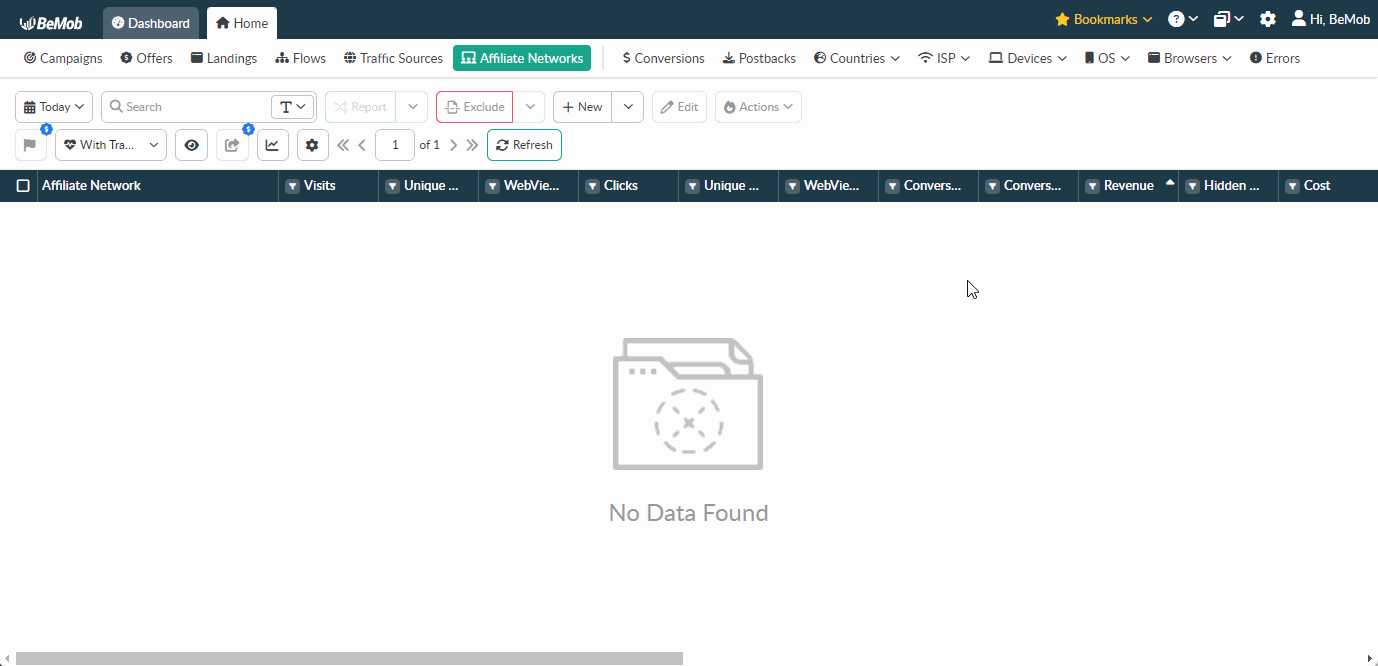
The preconfigured postback URL of TerraLeads is:
http://yourdomain.com/postback?cid={sub_id_1}&payout={payment}&txid=OPTIONAL&status={status}
&txid=OPTIONAL should be removed from the postback, when placing the URL on the side of TerraLeads.
¶ Additional Options
Use Postback Statuses option allows you to receive data on conversions with different statuses. You can track each stage of conversion from the moment it appears till the conversion is paid or rejected.
TerraLeads is forwarding the status of each conversion via postback request.
Status values are pre-configured in the TerraLeads template.
If you tick the option Use Postback Statuses BeMob will recognize the statuses of conversions which are delivered via postback request from TerraLeads.
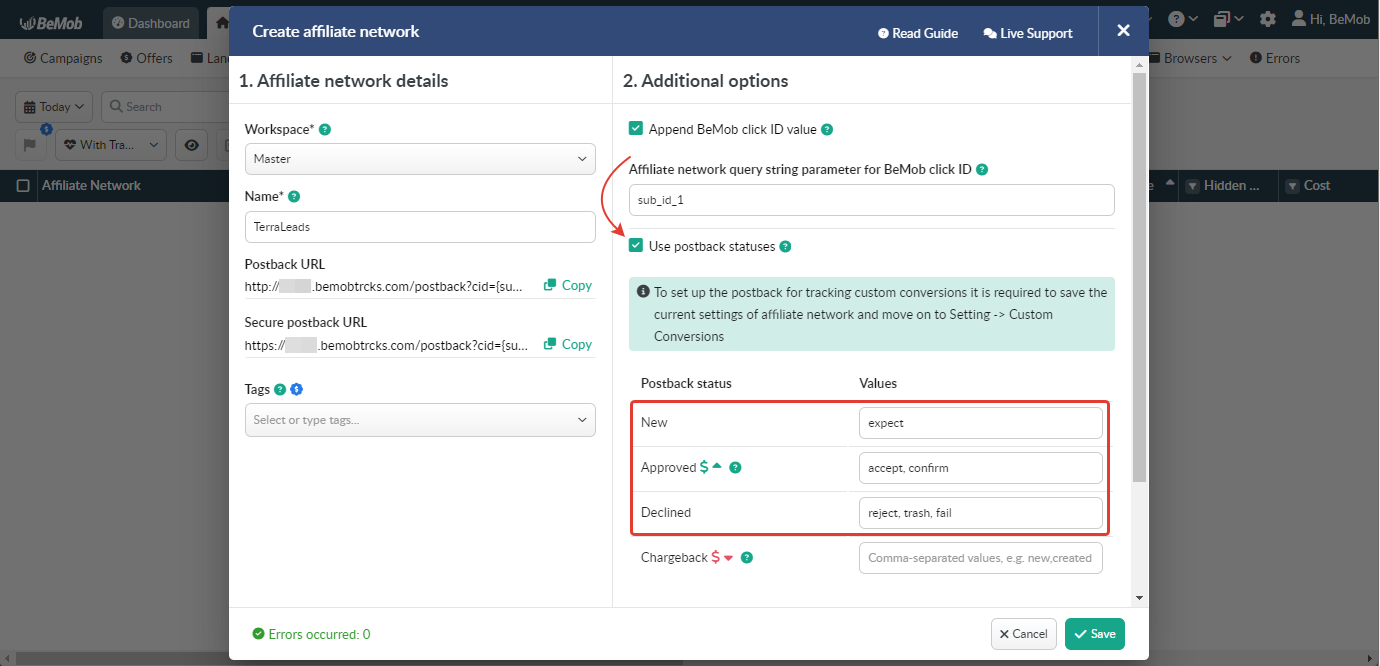
To see the statuses data it is required to switch on the corresponding columns in the Columns Settings.
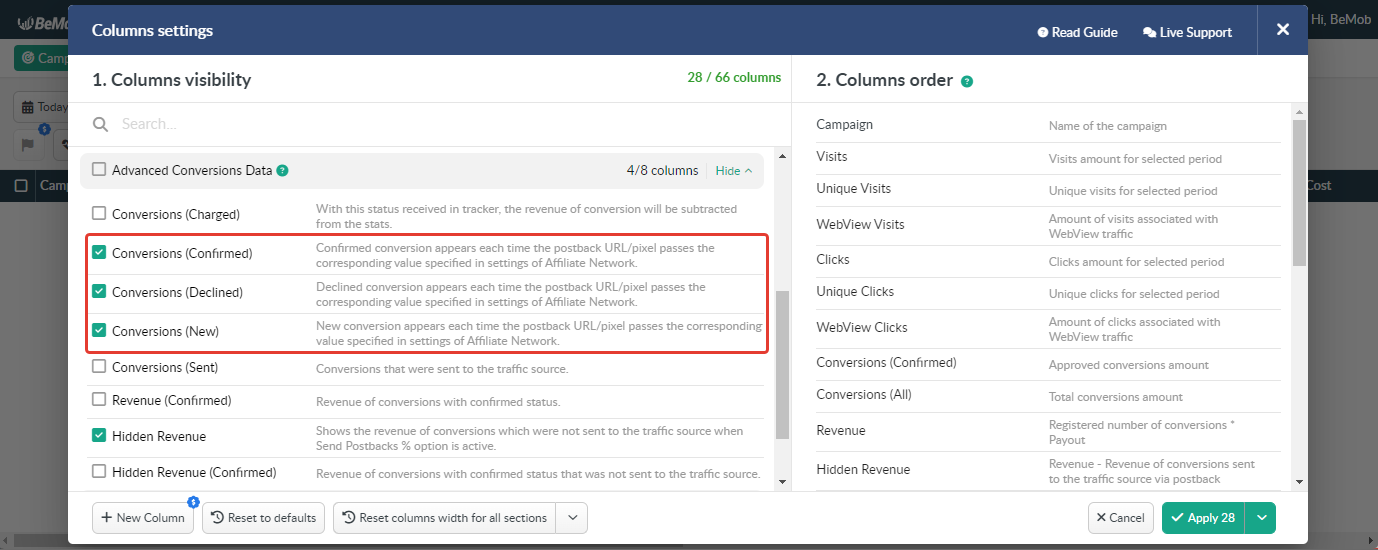
🔎 Learn more about this option in our Postback Statuses guide.
Other options such as accepting double postbacks and IPs whitelisting are completely optional in terms of TerraLeads settings.
❓ Relevant guide on additional options - Double Postbacks and Postbacks From White IPs
Click on Save button to store the settings of TerraLeads and log into TerraLeads account.
¶ TerraLeads Settings
After TerraLeads is added with BeMob, it is required to add the postback URL on the side of this affiliate network which will notify the tracker about each incoming conversion.
If you place the postback URL as
http://yourdomain.com/postback?cid=REPLACE&payout=OPTIONAL&txid=OPTIONAL&status=OPTIONAL the conversions data will not be tracked with BeMob.
The URL should contain the dedicated TerraLeads tokens.
Postback URL should contain TerraLeads dedicated tokens, that's why it is recommended to copy the postback URL from BeMob and place it on the side of TerraLeads with all pre-populated tokens.
To place the postback URL on the side TerraLeads follow these steps:
- Go to the Tools → API & Postback on the panel.
- Paste Postback URL in the corresponding field.
- Press Save to store the settings.
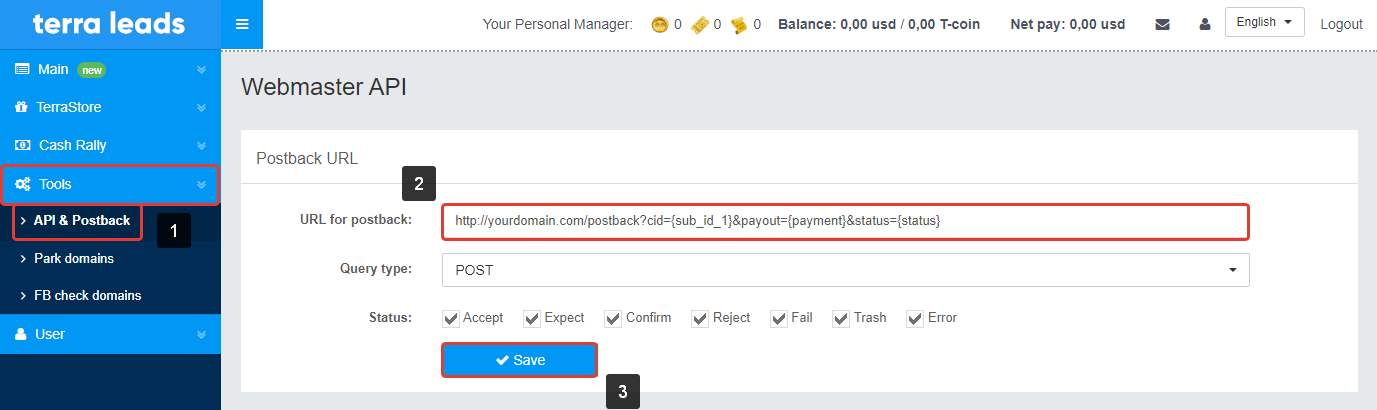
After the postback URL is added on the side of TerraLeads it is required to copy the offer URL and go back to your BeMob settings.
¶ Offer Settings
To get offer link on the side of TerraLeads:
- Access the Main section on the panel.
- Go to the Offers tab.
- Select the desired offer and press Create stream button.
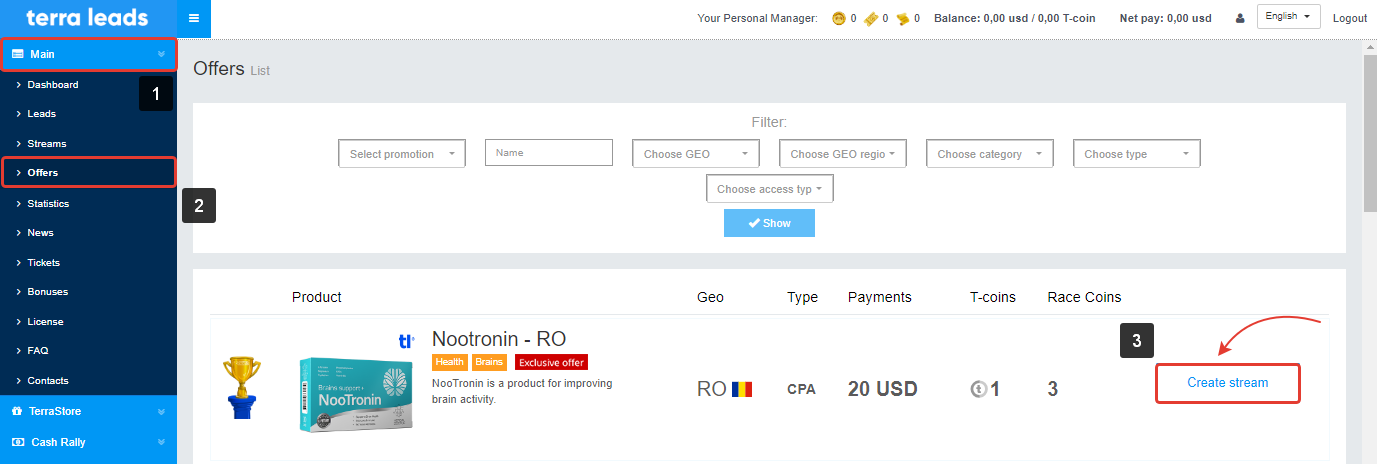
- Fill the required fields and press Save and Continue button to store the settings.
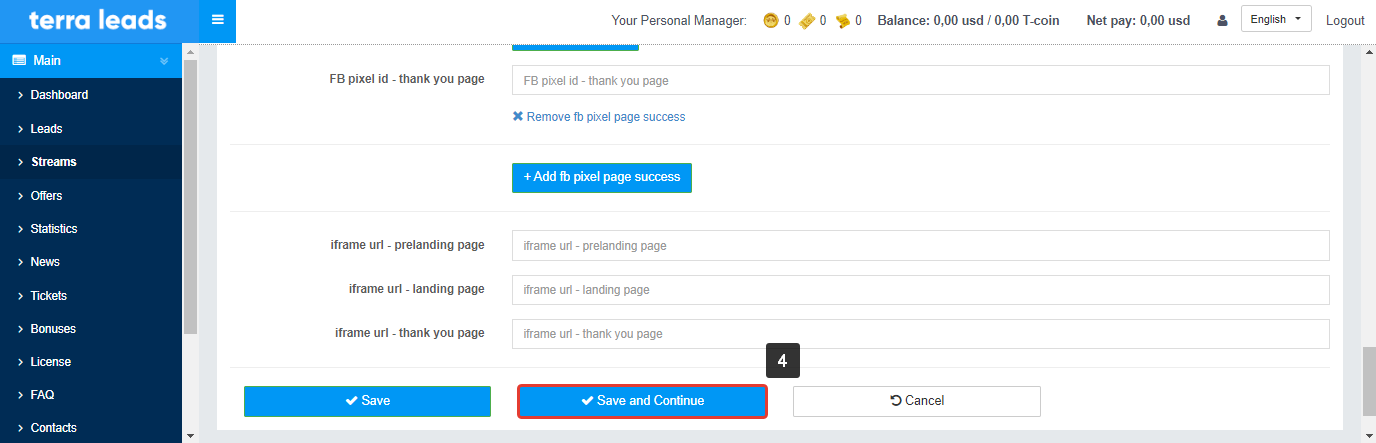
- Go to the Streams tab.
- Copy your offer link.
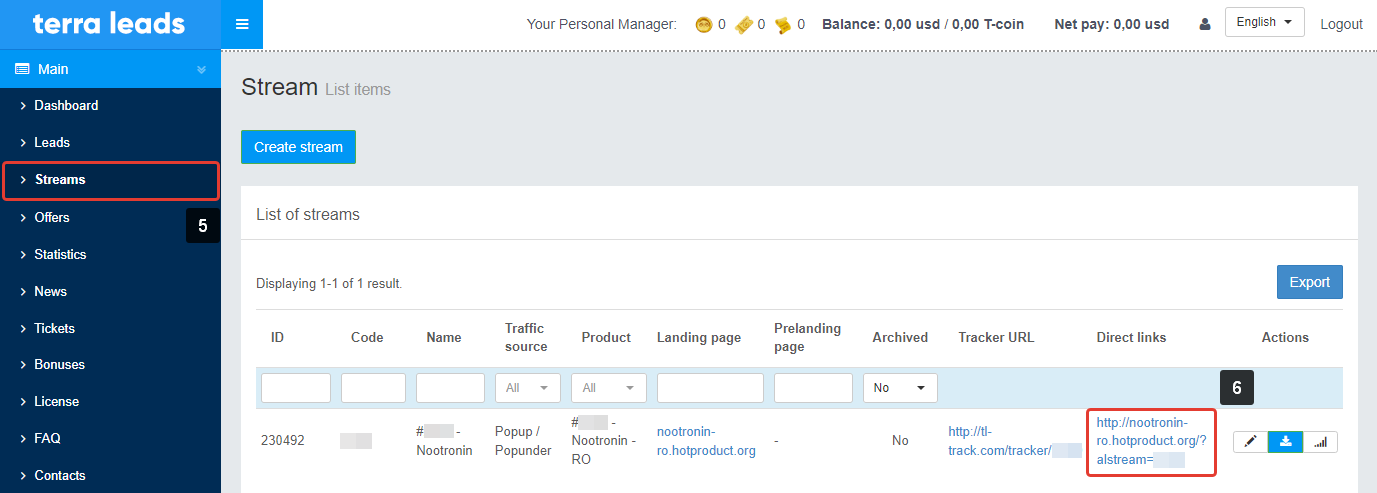
To add the TerraLeads offer URL in BeMob it is required:
- Press Offers tab.
- Click New.

After the offer settings window appear it is required to:
- select the Workspace or leave Master as the default choice;
- add the offer name;
- specify the geo of offer;
- select TerraLeads as Affiliate Network;
- place the offer in the URL section;
- press Save to store the settings.
🔎 More details on offer settings see in our dedicated guide.
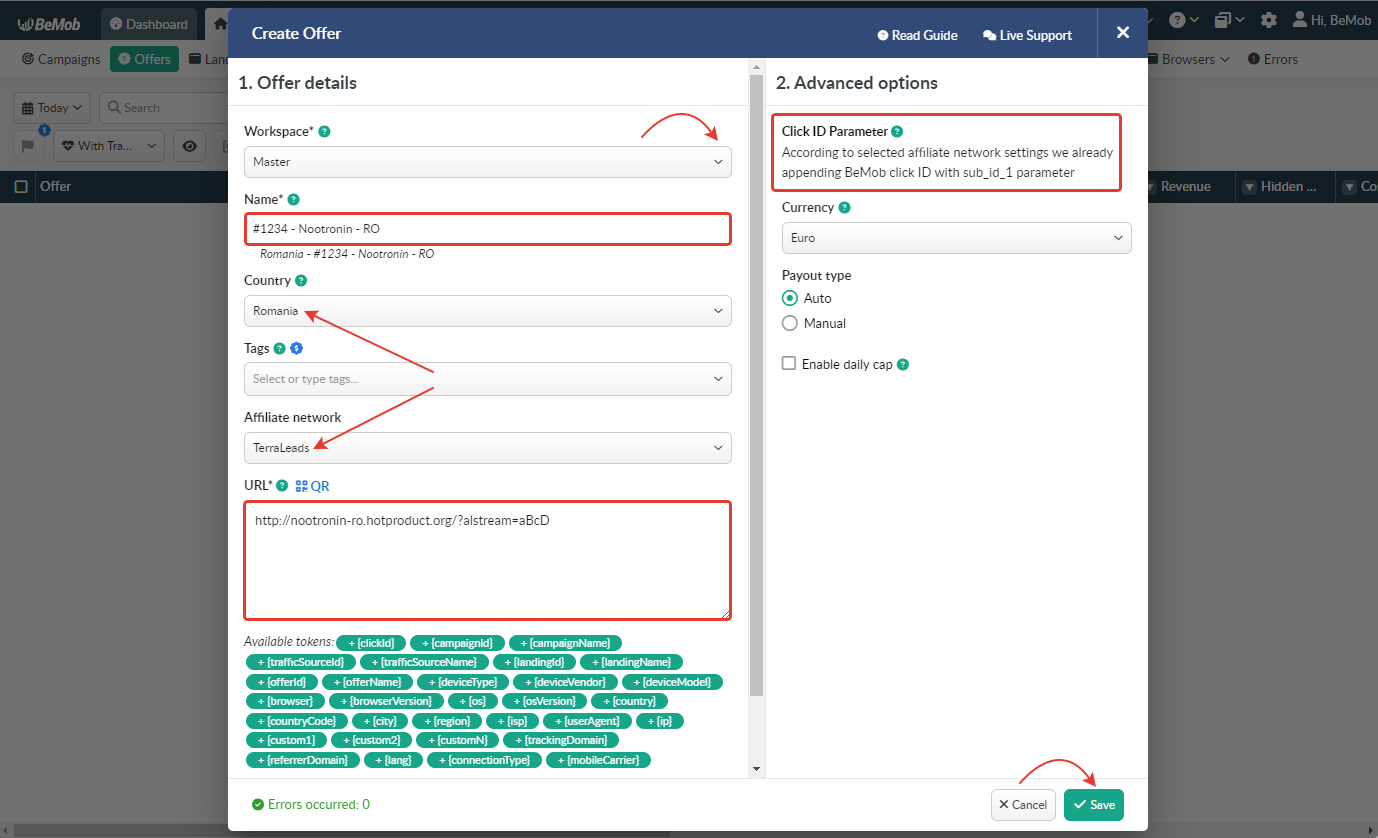
In the example above you can see that no click ID value is added at the end of the offer URL as the click ID has been specified in the TerraLeads template at the stage of affiliate network settings.
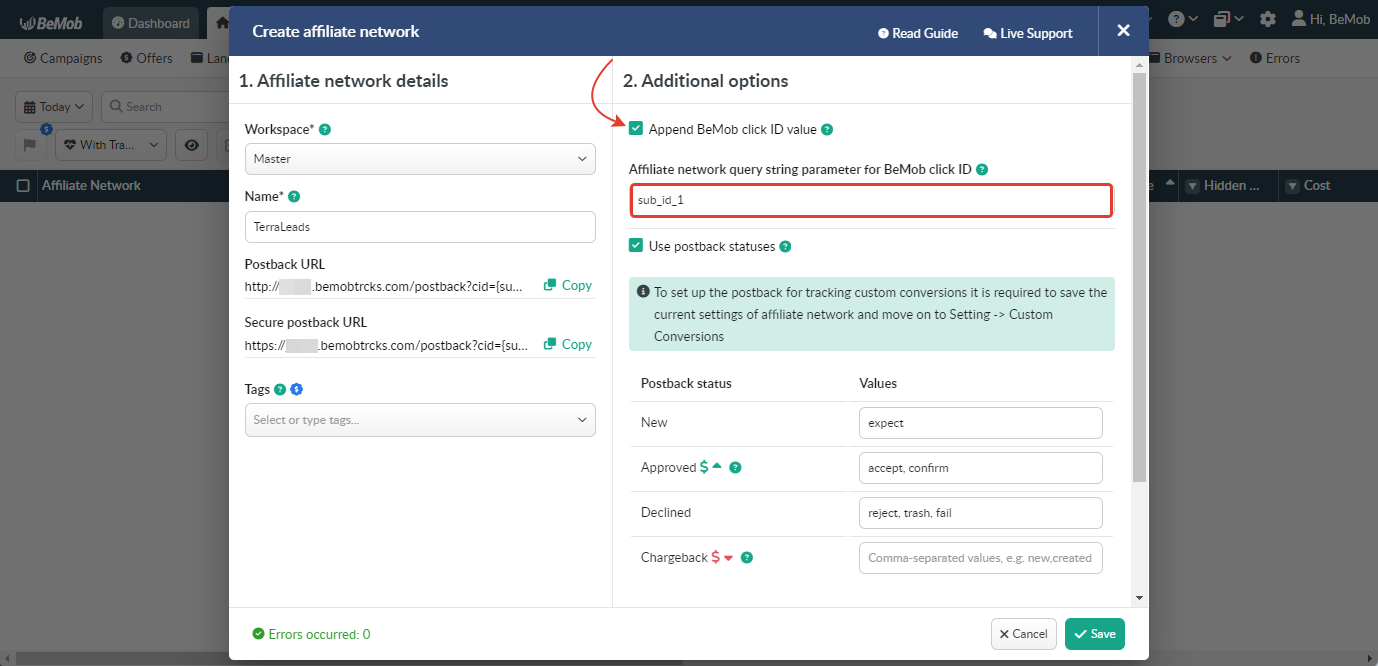
To pass click ID manually the sub_id_1={clickId} part should be added at the end of each offer URL from TerraLeads and the automatic click ID passing should be switched off in the TerraLeads template.
Here is the sample of TerraLeads template and offer settings, when you decide to pass the click ID manually.
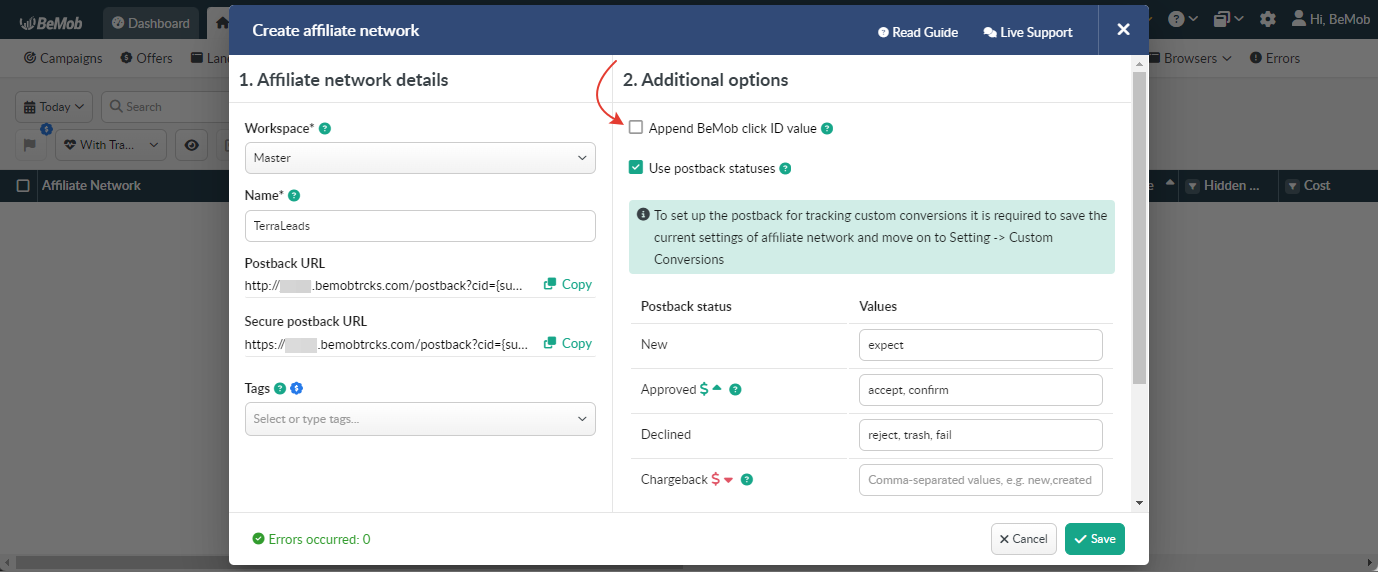
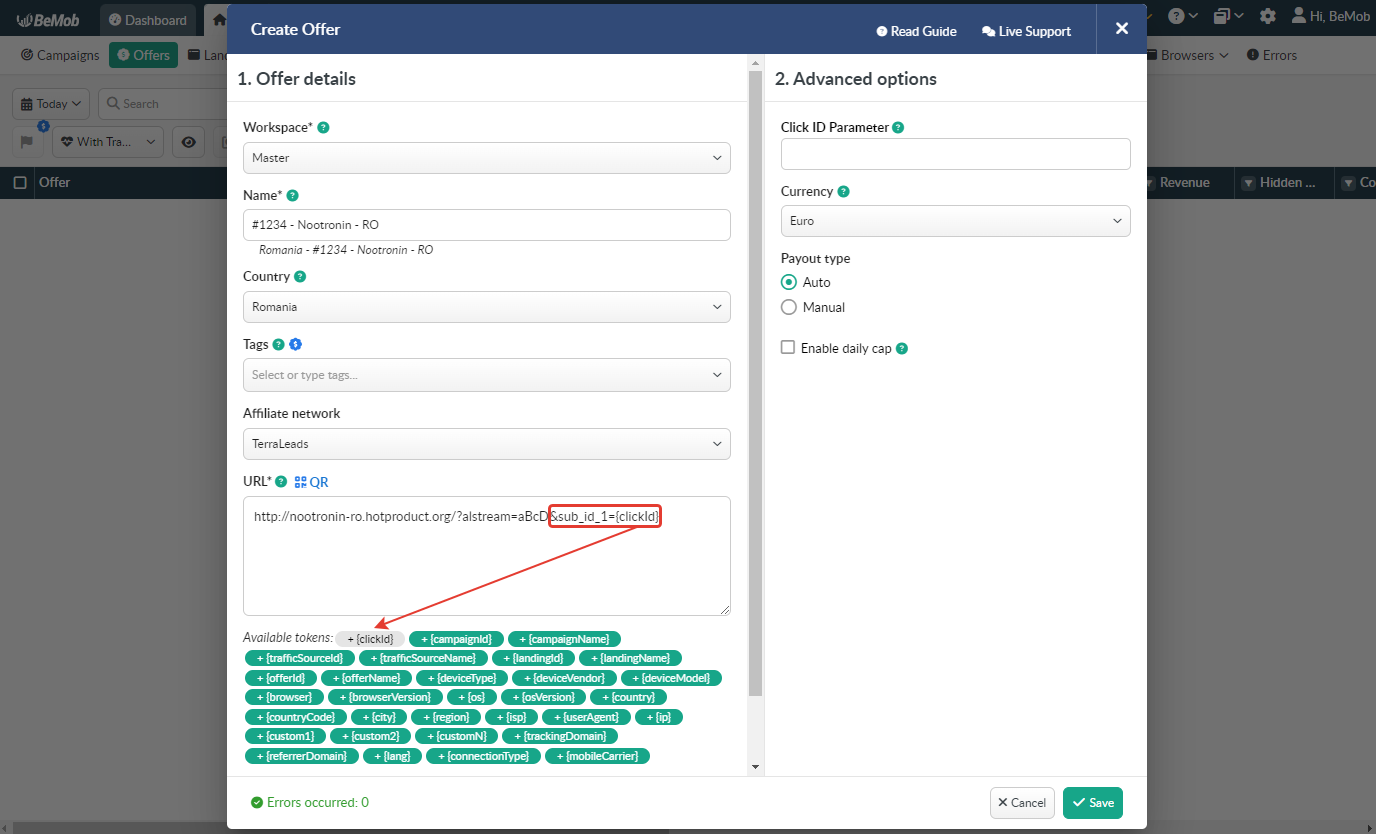
It is required to select either appending BeMob click ID automatically or manually in offer settings.
After TerraLeads offer is set up in BeMob, it is required to move on to traffic source or campaign settings.
If you have any questions or need the assistance with the settings, contact our support team through the live chat or at support@bemob.com