With the help of the BeMob Advanced Rules settings you can create rule-based paths to route your traffic according to the required conditions.
For example, you want to display your offer for Chrome users only. In this case you can create Flow or Built-In Flow with the Browser And Version set up as a condition for traffic distribution.
¶ Flow Rules
Flow is type of campaign destination that can be set up in BeMob.
A flow is used to redirect visitors of your campaign to the selected landing pages and offers according to the conditions: device types, languages, ISPs, countries, operation systems and other parameters.
To create a flow with BeMob access Flows section on the panel and press New button.

There are two types of paths in a flow: default and rule-based.
- Default paths have no conditions for traffic targeting.
A single default path is always required to be set in a flow.
👉 The detailed information about how to set a default path in flow settings is available in our guide.
- Rule-based paths provide traffic to be targeted to a particular destination according to the conditions set.
To create a rule-based path:
- Press Add new rule button.
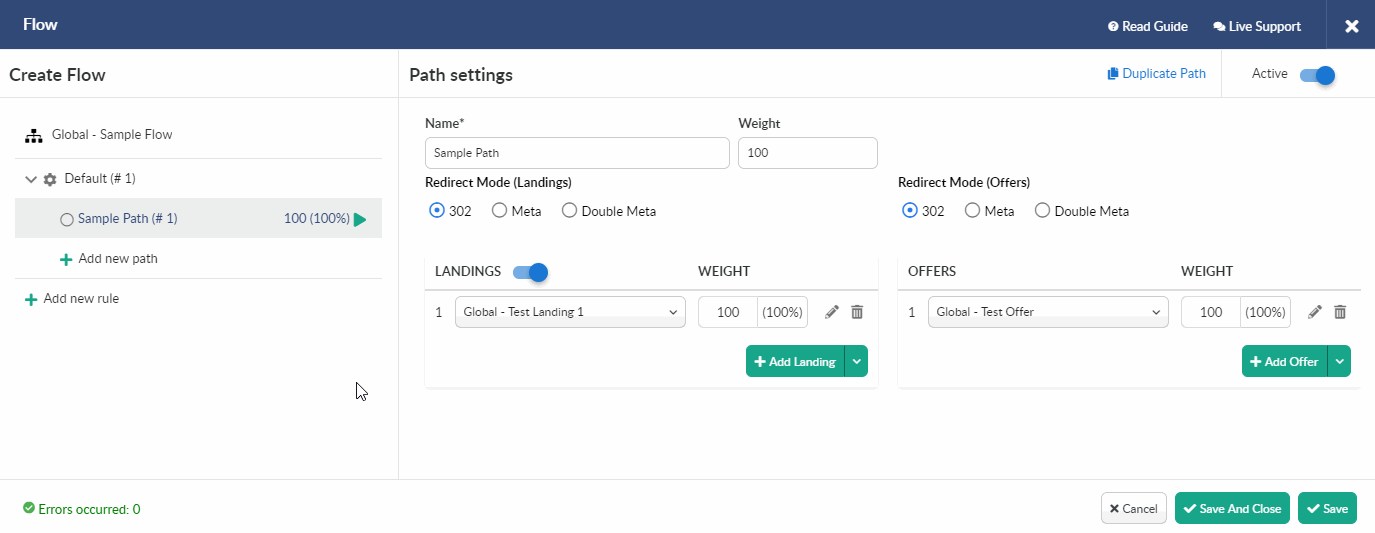
- Define the Name to navigate easy through list of rule-based paths.
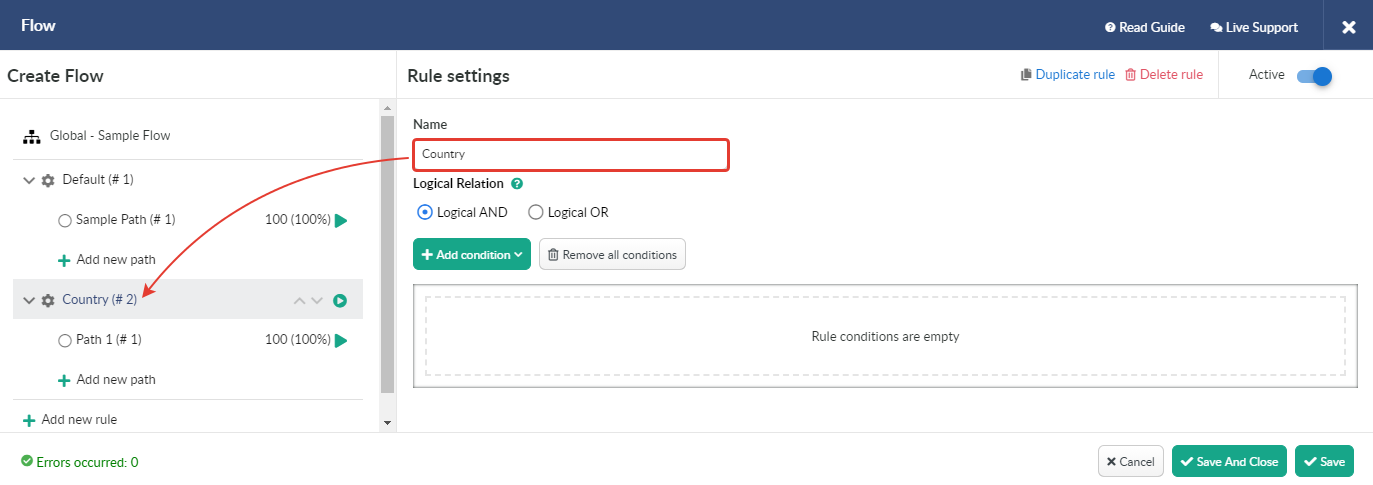
- Press Add condition and select the required amount of conditions from the drop-down list.
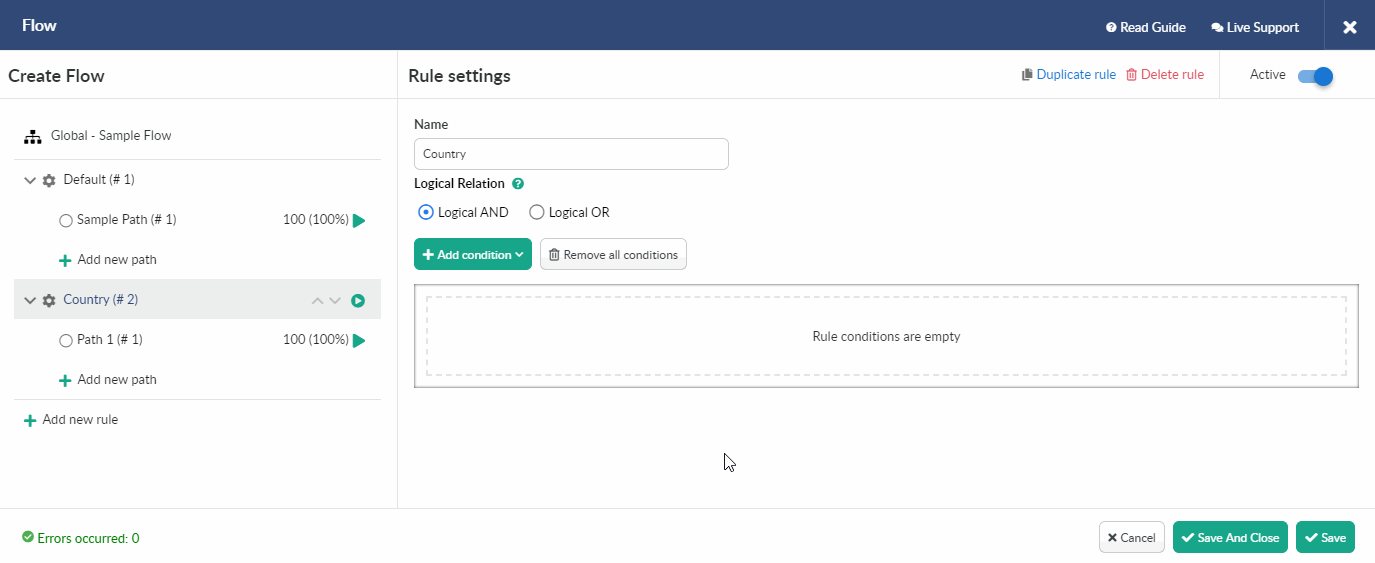
- Select the required value for your condition from the list.
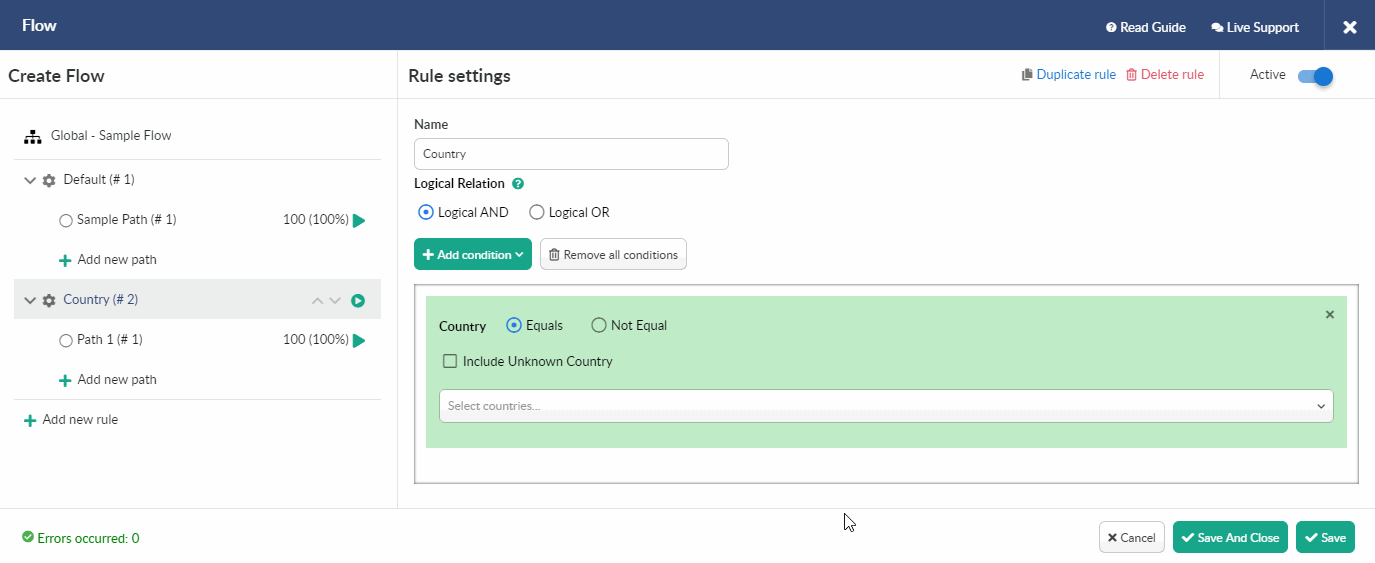
If you want to delete a single condition, press x.
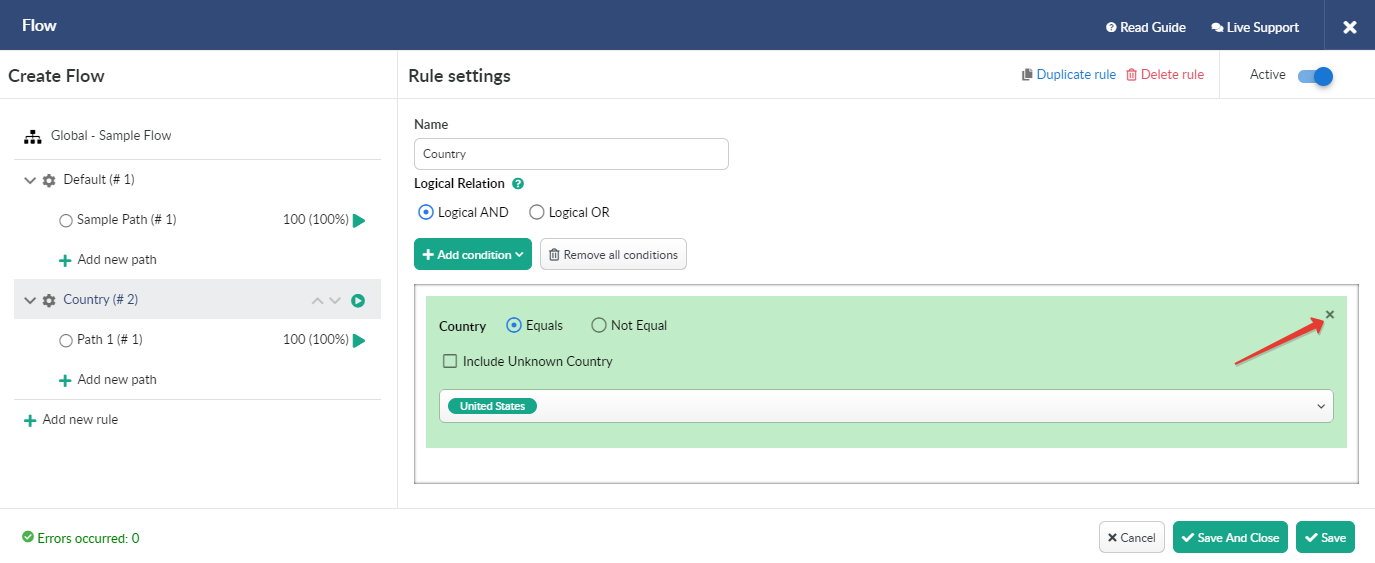
You can delete all conditions in one click pressing Remove all conditions button.
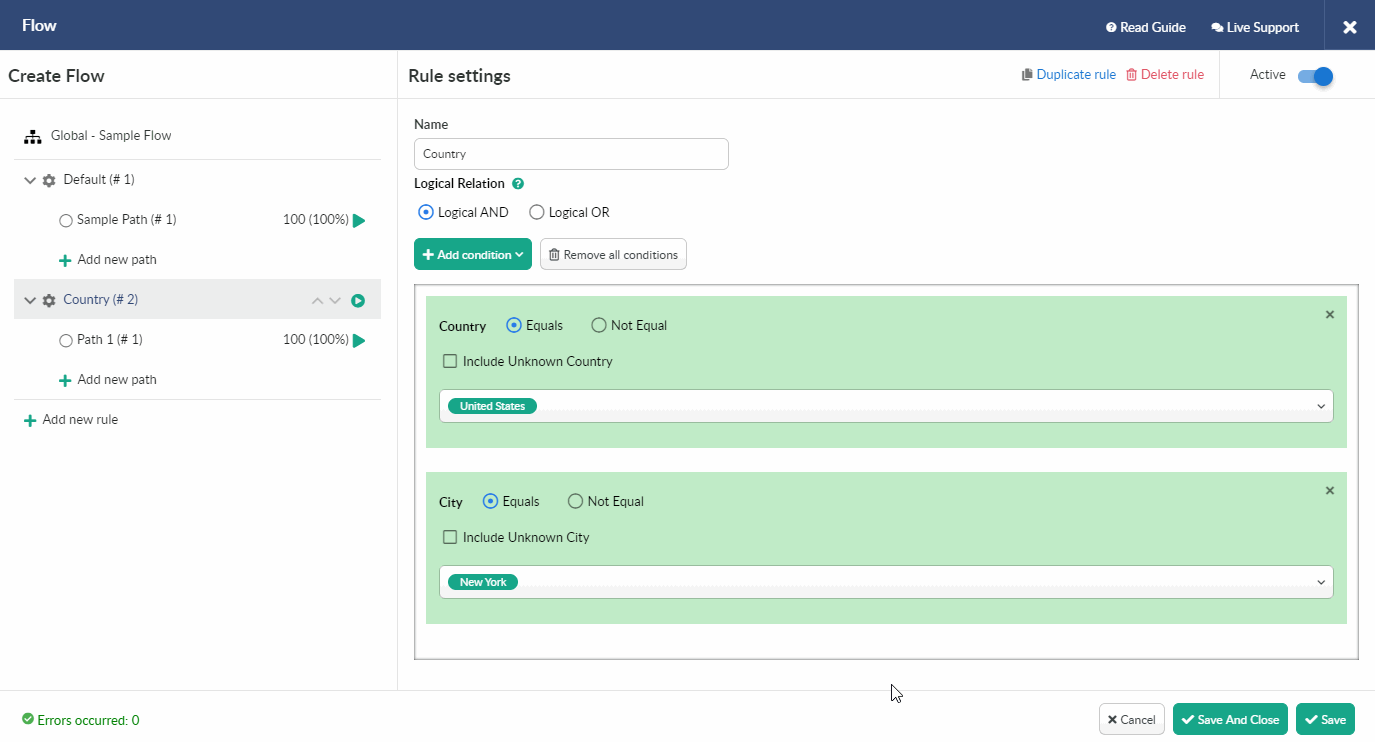
There are two options to route traffic within flow paths: Equal and Not equal.
- Equal should be selected if you want traffic that fits within the specified condition to be sent to the path with this condition.
For instance, the visitors from United States should be redirected to the rule-based path. In this case it is required to select Equal.
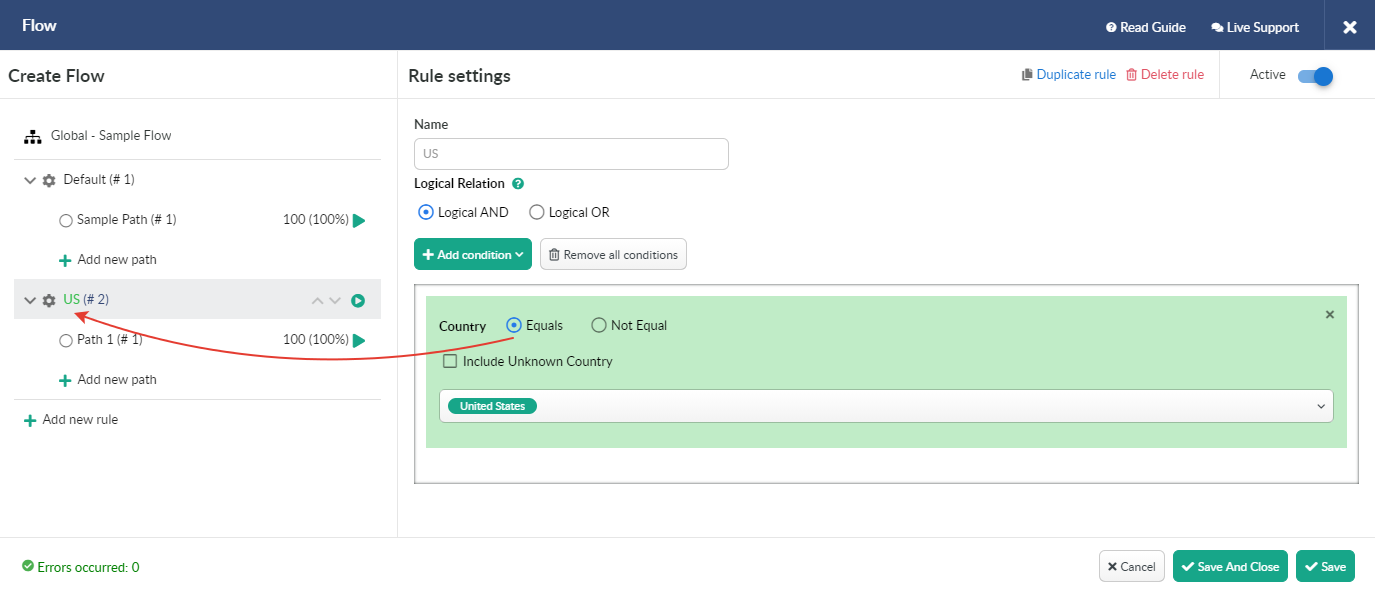
- Not equal should be selected if you want traffic that fits within the specified condition not to be sent to the path with this condition.
For instance, the visitors from United States shouldn't be redirected to the rule-based path. In this case it is required to select Not equal.
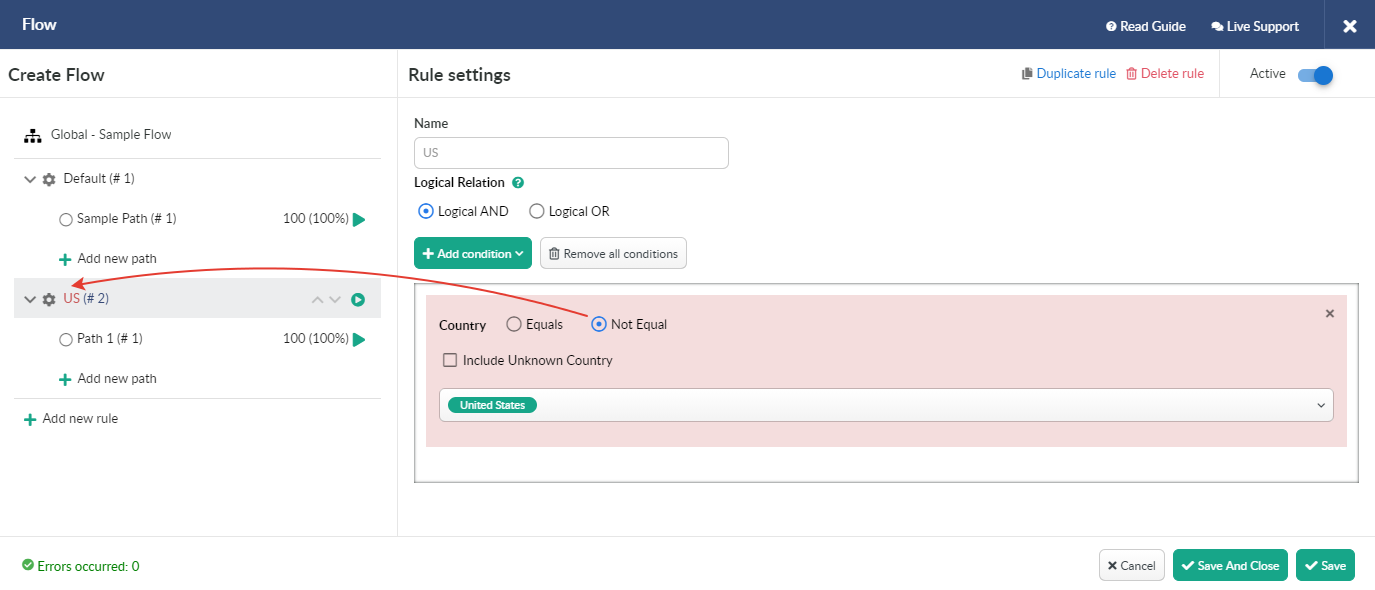
Rules work on the basis of logical relation AND/OR.
When Logical AND is selected, a visitor can reach the right path only if he matches all the conditions.
For instance, you create a path for Apple iPhone 6s users from Australia. Even if one condition is not respected, then user is redirected to another rule.
You can see the sample of settings below.
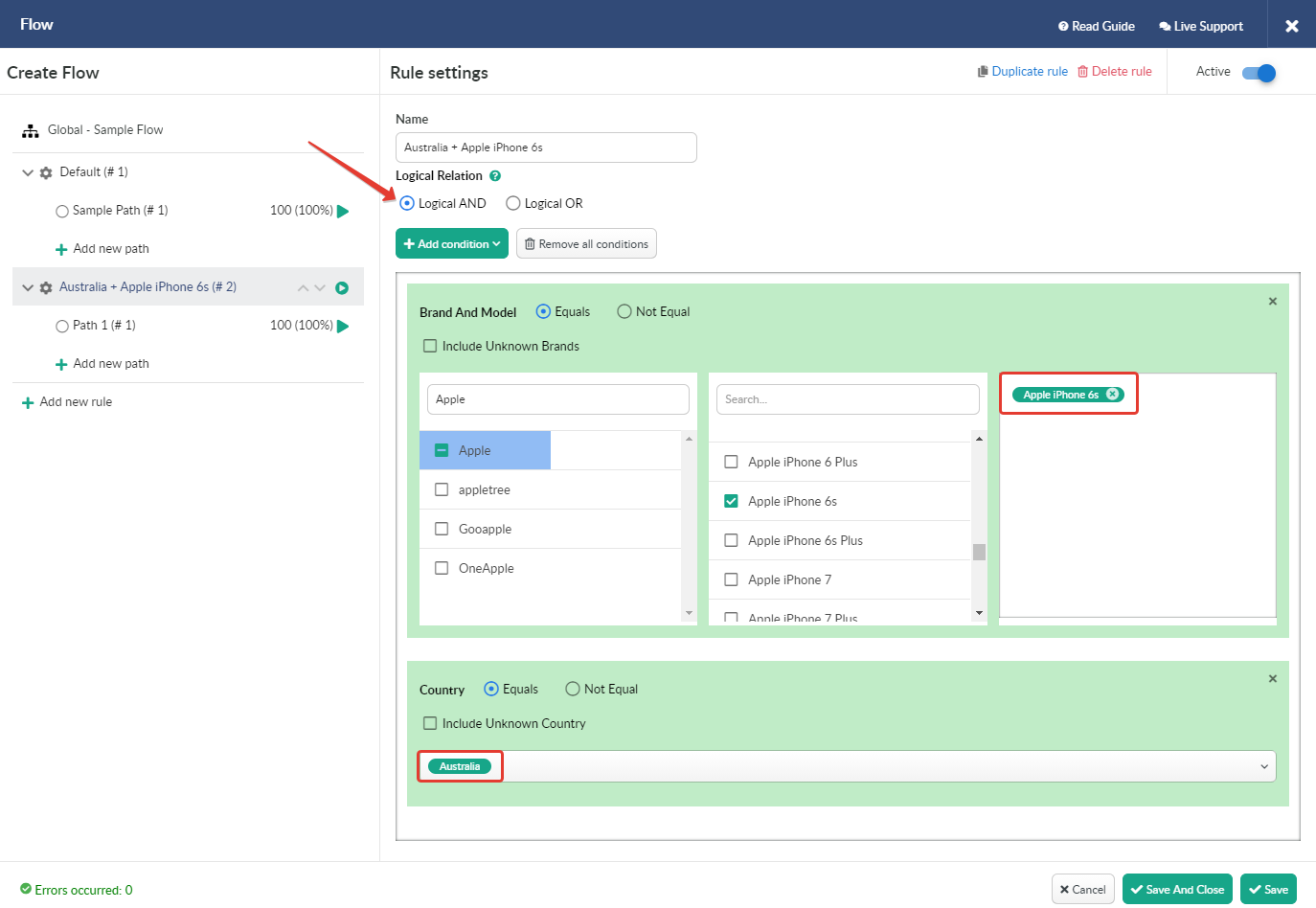
When Logical OR is selected, a visitor can reach the right path if he matches at least one the conditions selected.
Following the previous example, Apple iPhone 6s users will reach this path even if they from the country different from one set for the rule. In the same way all the visitors from Australia will reach this path even if they are not iPhone 6s users.
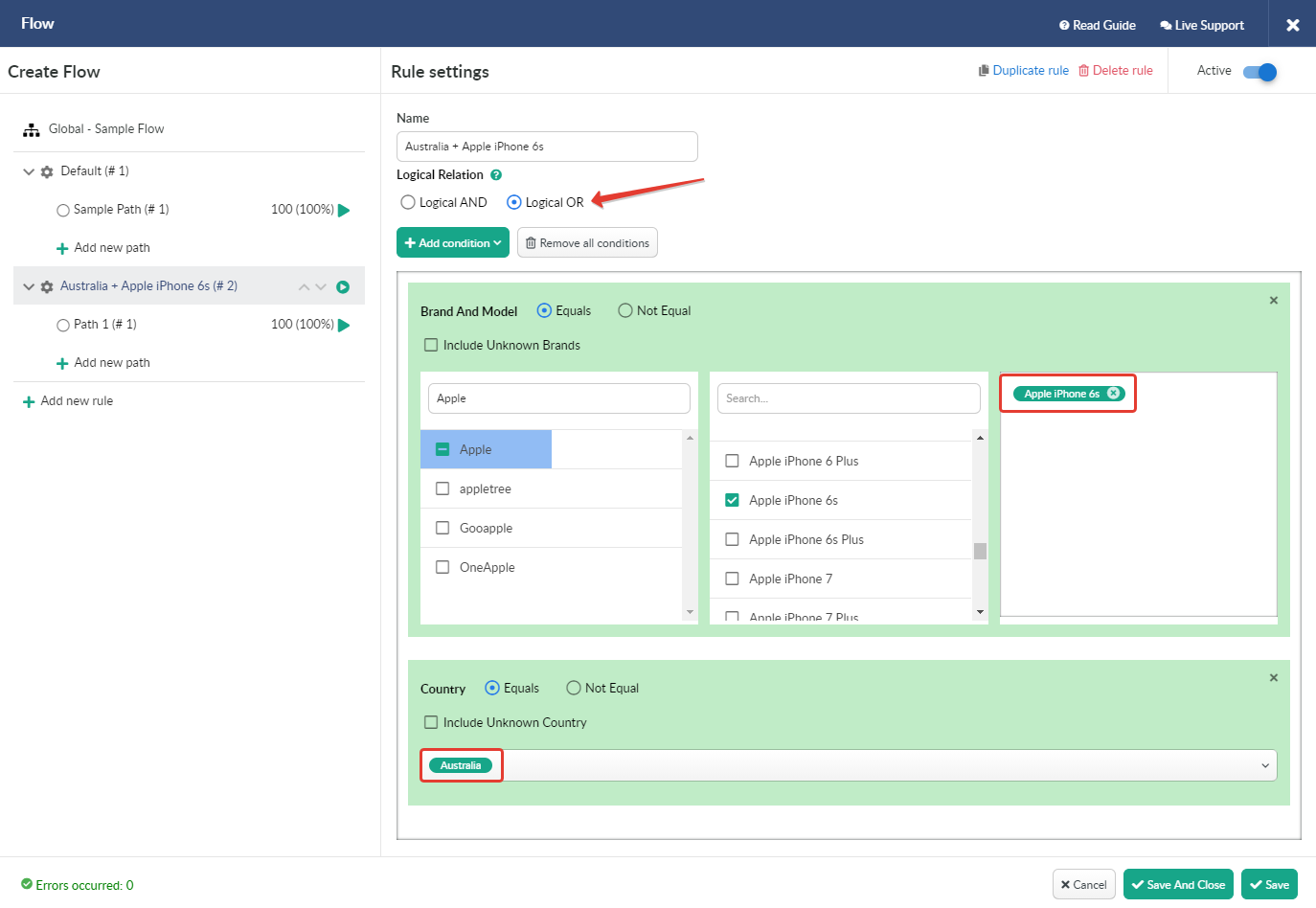
Rules are required to set the priority for specific conditions and to avoid conflicting priorities.
Rules work on priority basis.
By moving rules up and down you change the priority for each of them.
It is required to add at least 2 rules to the flow to change the priority.
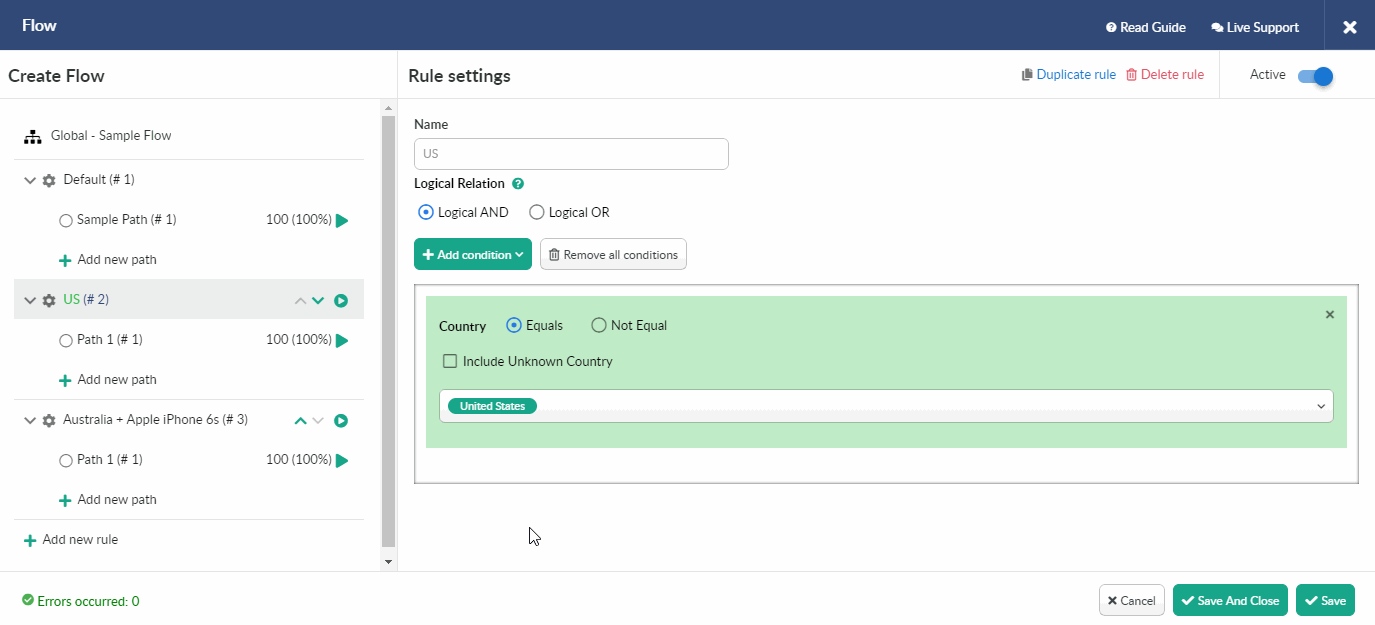
If campaign visitors match several rule conditions, they will be redirected to the flow with the superior priority.
If a user doesn't meet any condition of rule with the highest priority, he will be redirected to the second rule, then further and further, until he finally matches a condition of the rule with the lowest priority.
If a visitor doesn't match any rule condition, he will be forwarded to the Default path.
After the flow is successfully created you can select it in campaign settings.
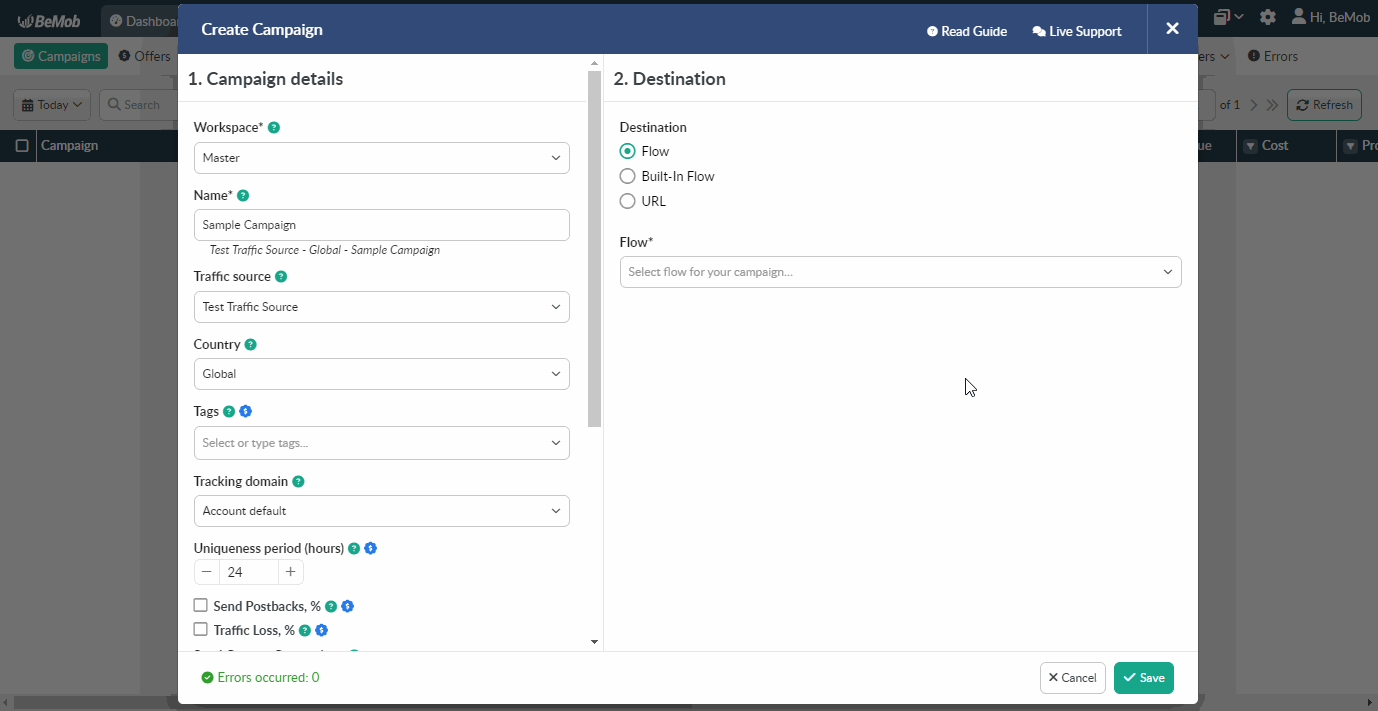
¶ Built-In Flow Rules
Built-In Flow campaign destination helps to save your time and create a tracking flow when setting up a campaign.
Access the settings of existing campaign or create a new one to set Built-In Flow rules.
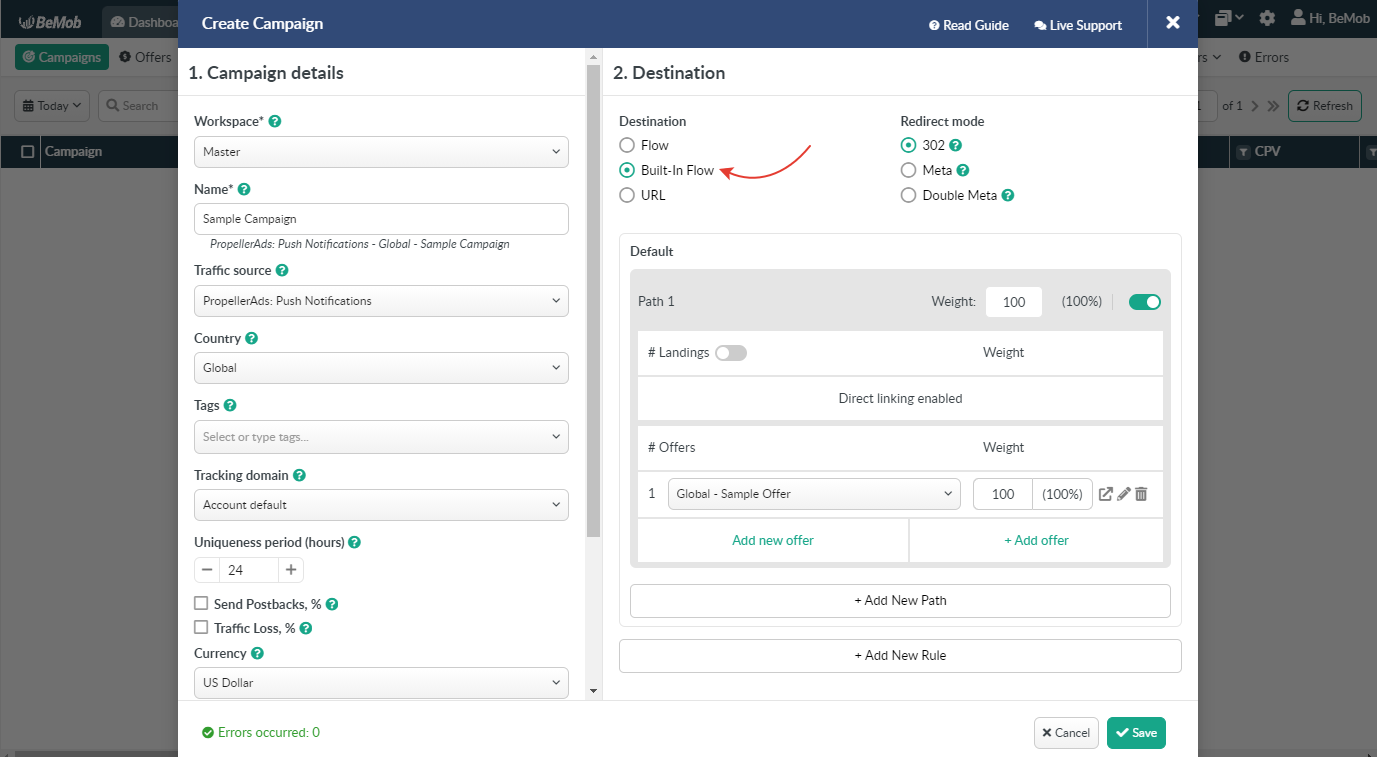
There are two types of paths in Built-In Flow: default and rule-based.
- Default paths have no conditions for traffic targeting.
A single default path is always required to be set in Built-In Flow.
- Rule-based paths provide traffic to be targeted to a particular destination according to the conditions set.
To create a rule-based path:
- Press Add New Rule button.
.gif)
- ress Add condition and select the required amount of conditions from the drop-down list.
.gif)
- Select the required value for your condition form the list.
.gif)
If you want to delete a single condition, press x.
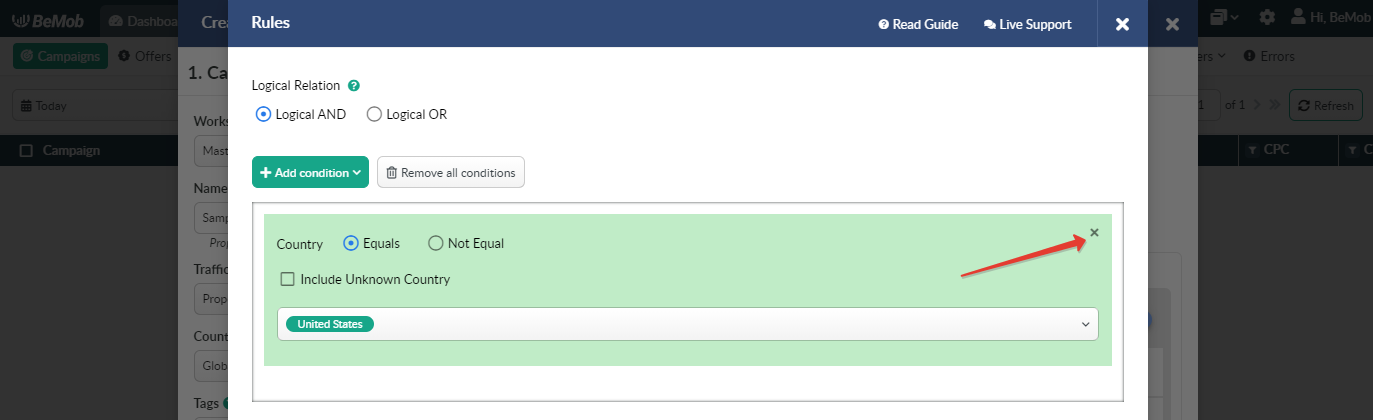
You can delete all conditions in one click pressing Remove all conditions button.
.gif)
There are two options to rout traffic within flow paths: Equal and Not equal.
- Equal should be selected if you want traffic that fits within the specified condition to be sent to the path with this condition.
For instance, the visitors from United States should be redirected to the rule-based path. In this case it is required to select Equal.
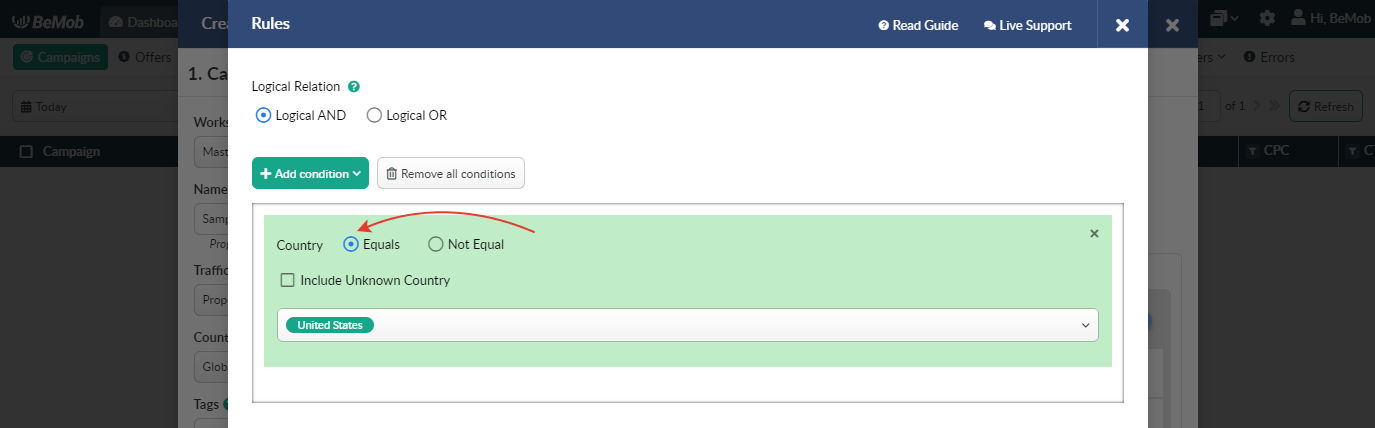
- Not equal should be selected if you want traffic that fits within the specified condition not to be sent to the path with this condition.
For instance, the visitors from United States shouldn't be redirected to the rule-based path. In this case it is required to select Not equal.
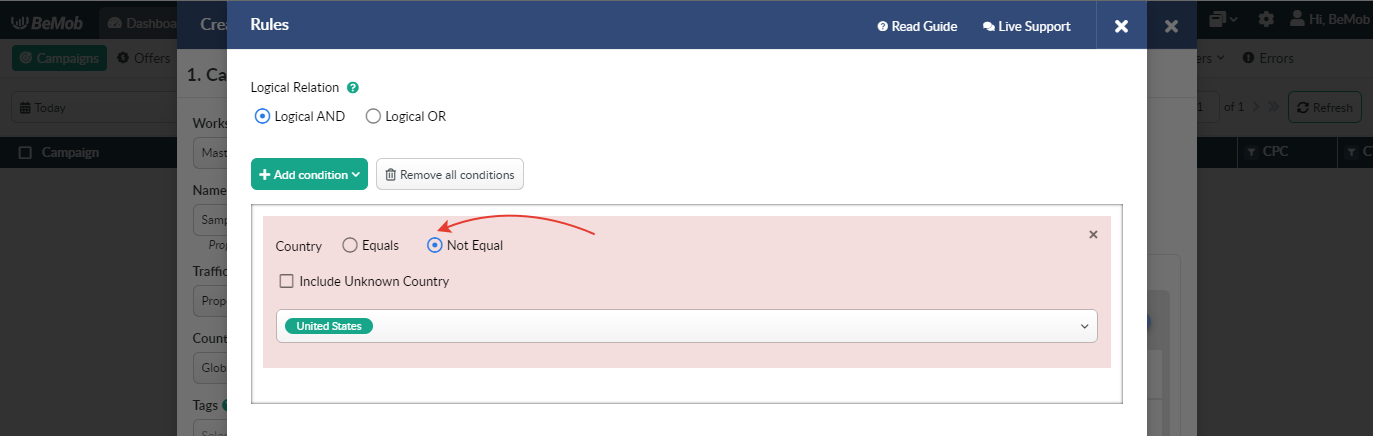
Rules work on the basis of logical relation AND/OR.
When Logical AND is selected, a visitor can reach the right path only if he matches all the conditions.
For instance, you create a path for Apple iPhone 6s users from Australia. Even if one condition is not respected, then user is redirected to another rule.
You can see the sample of settings below.
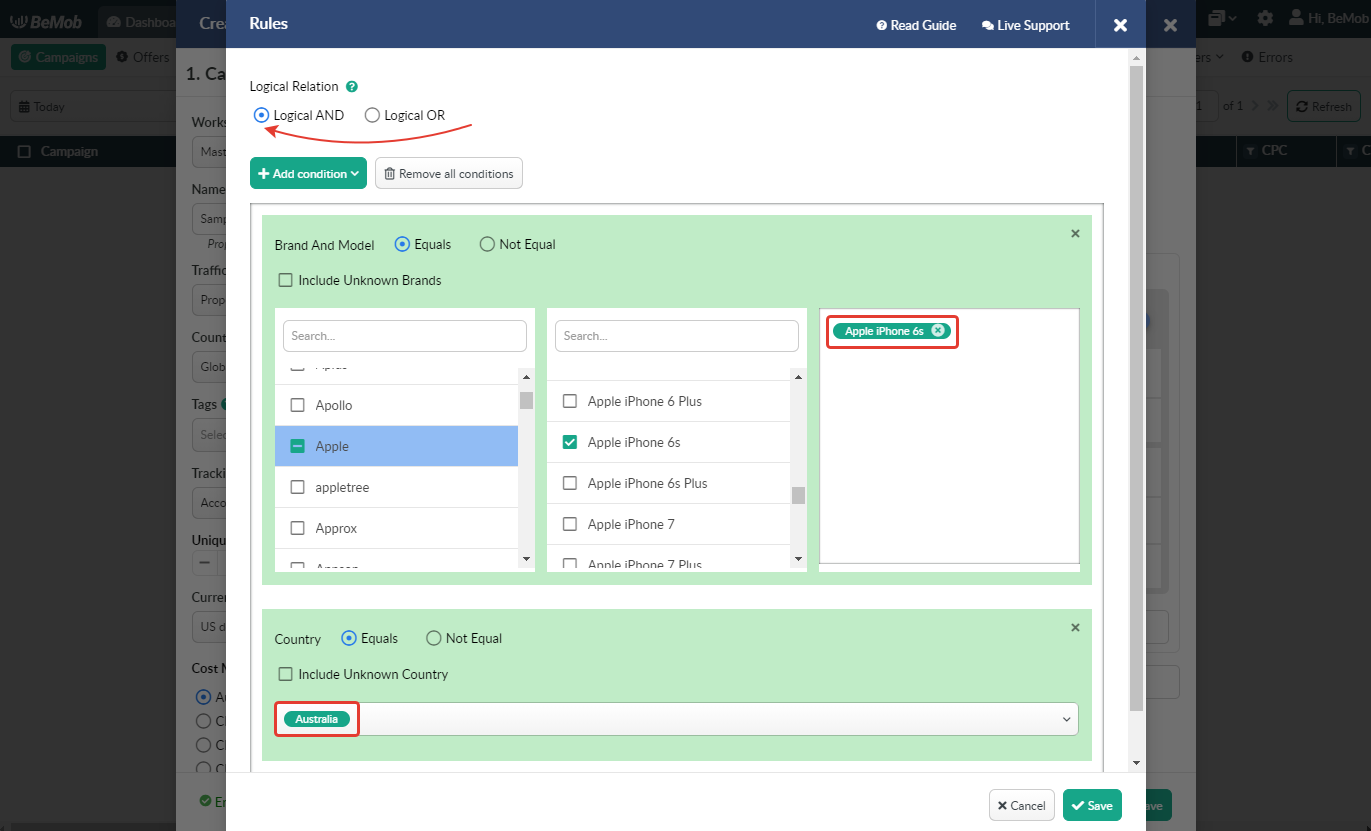
These rules are required to set the priority for specific conditions and to avoid conflicting priorities.
By moving your rules up and down you can set the priority for each of them. You should add at least 2 rules to the flow to change their priority.
When Logical OR is selected, a visitor can reach the right path if he matches at least one the conditions selected.
Following the previous example, Apple iPhone 6s users will reach this path even if they from the country different from one set for the rule. In the same way all the visitors from Australia will reach this path even if they are not iPhone 6s users.
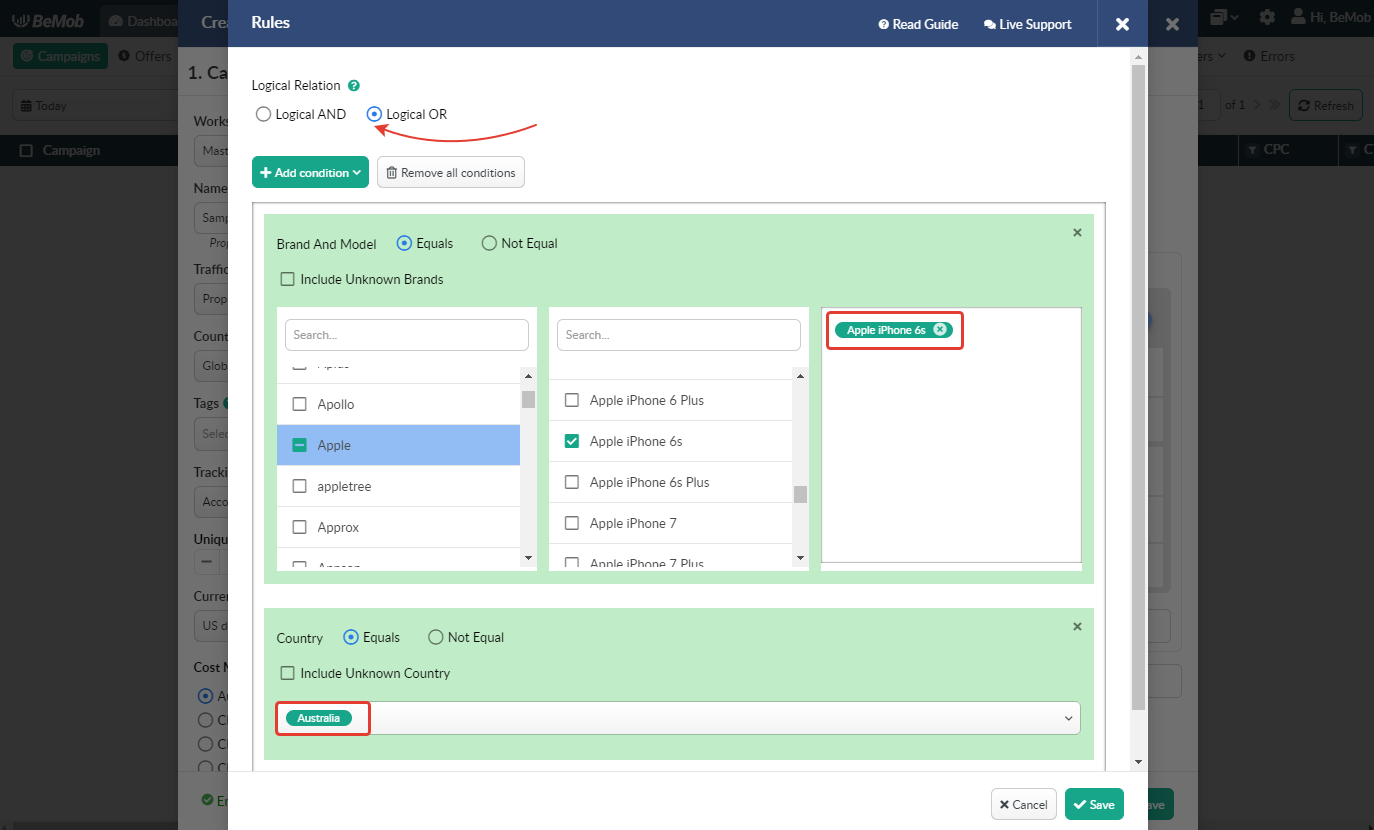
These rules are required to set the priority for specific conditions and to avoid conflicting priorities.
Rules work on priority basis.
By moving rules up and down you change the priority for each of them.
It is required to add at least 2 rules to the flow to change the priority.
.gif)
If campaign visitors match several rule conditions, they will be redirected to the flow with the superior priority.
If a user doesn't meet any condition of rule with the highest priority, he will be redirected to the second rule, then further and further, until he finally matches a condition of the rule with the lowest priority.
If a visitor doesn't match any rule condition, he will be forwarded to the Default path.
¶ Available Conditions
There are 34 conditions which can be used in Flow/Built-In Flow rules. The list of conditions and their description are available in the table below.
| Condition | Description |
|---|---|
| Brand And Model | Visitor's device brand and model |
| Browser And Version | Visitor's device browser and version |
| Connection Type | Visitor's connection type |
| Country | Visitor's country |
| State / Region | Visitor's state/region |
| City | Visitor's city |
| Custom Token | Custom token |
| Query Header | Query header |
| Custom 1-10 | 10 custom parameters supported by your traffic source |
| Day Of Week | Day of the week when you want to redirect traffic by this rule |
| Device Type | Visitor's device type |
| IP | Visitor's IP |
| ISP | Visitor's ISP |
| Language | Visitor's browser language |
| Mobile Carrier | Visitor's mobile carrier |
| OS And Version | OS and version of visitor's device |
| Referrer | Referrer data |
| Referrer Domain | Referrer domain data |
| Time Of Day | Time when you want to redirect traffic by this rule |
| User Agent | User agent |
| Uniqueness | Visitor's uniqueness according to the selected uniqueness period |
| Bot Filter Marks | Bot Filter marks |
| WebView | WebView (in-app browser) |
| Crawler | Crawler |
| Proxy | Proxy |
¶ Rule-Based Paths for Custom Parameters
Almost all traffic sources can pass the data on publisher, website, target, keyword etc. This data is passed in the corresponding tracking parameters supported by your traffic source.
Each traffic source supports the unique list of tracking parameters that should be added to traffic source template in BeMob.
To track data of custom parameter supported by your traffic source you should complete Query Param, Token and Name fields in traffic source template.
For instance, your traffic source can pass data of Zone ID. This is how traffic source settings should look like in this case:
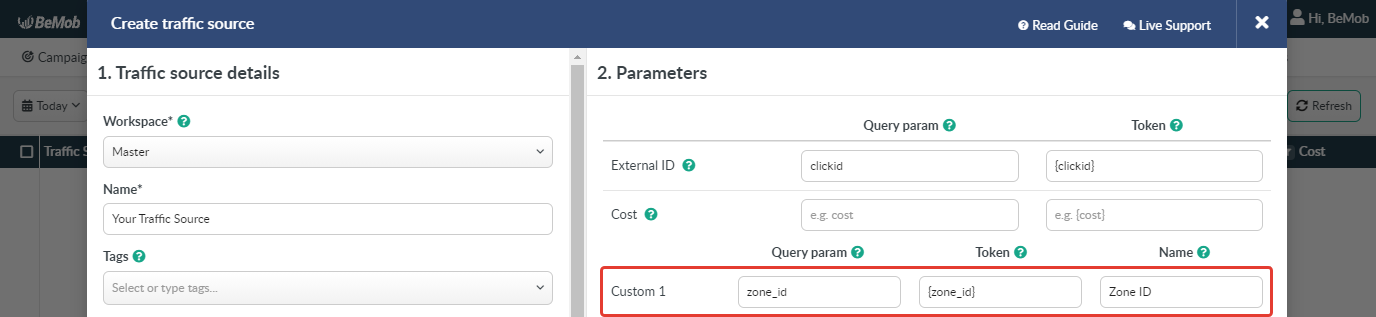
👉 More info about how to set custom parameters is available in our guide.
Data of this parameter will be available in Custom 1 report.
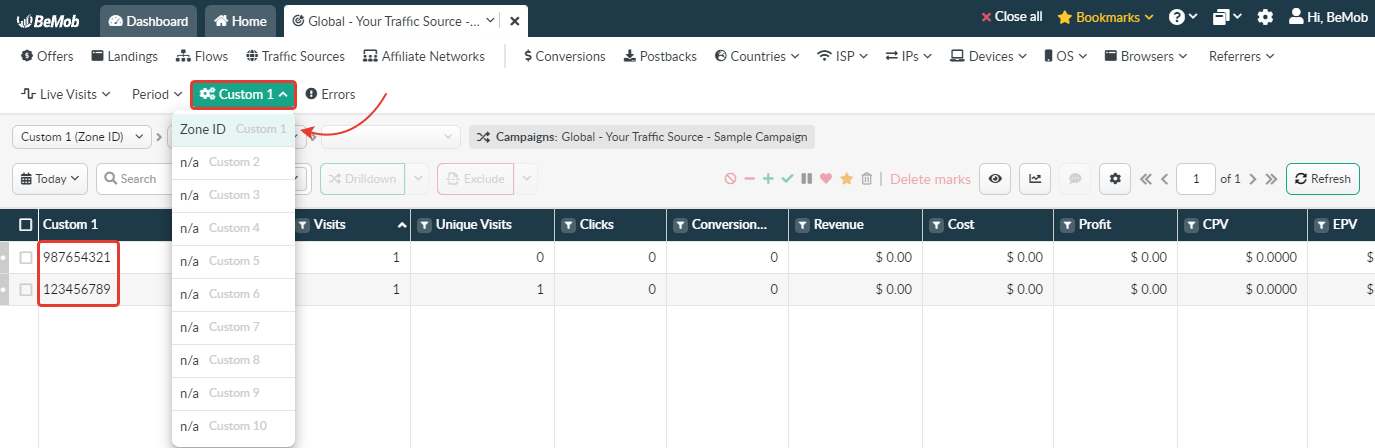
You can use this data as value for Custom 1 condition.
For instance, you want traffic from 123456789 zone to be sent to Offer 1. At the same time traffic from 987654321 zone should be sent to Offer 2.
In this case you should perform the following steps:
-
Go to Flow/Campaign settings.
-
Create a new rule with Custom 1 as condition.
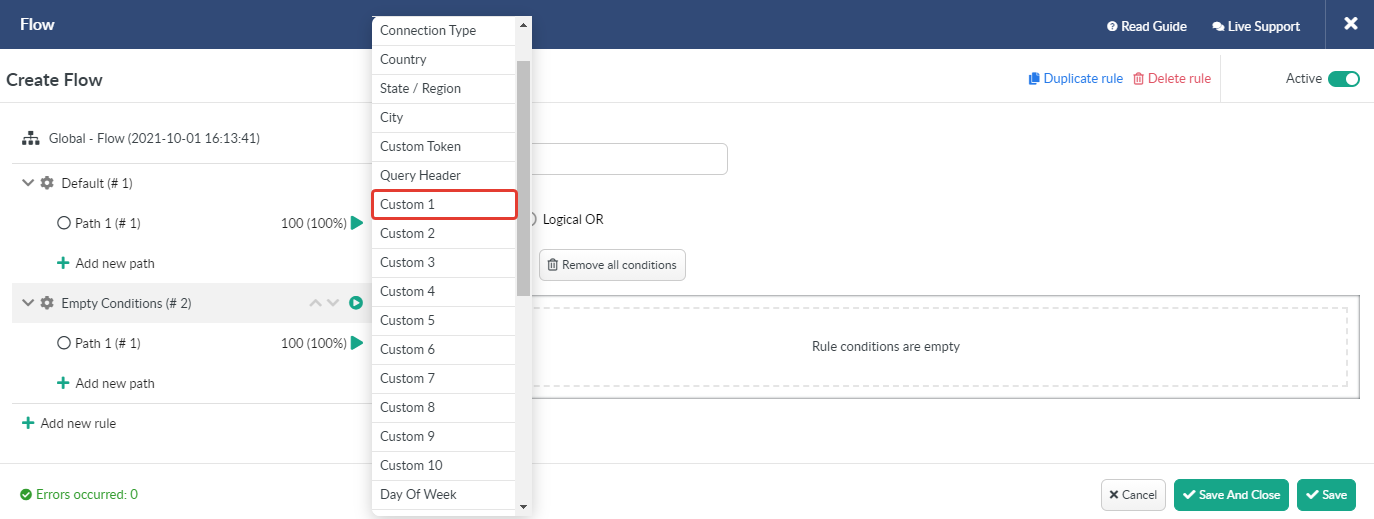
- Paste 123456789 in the corresponding field.
You should use the value (not tracking parameter or token) that is available in the corresponding Custom report.
- Select Equal option if you want traffic that fits within the specified condition to be sent to the path with this condition.
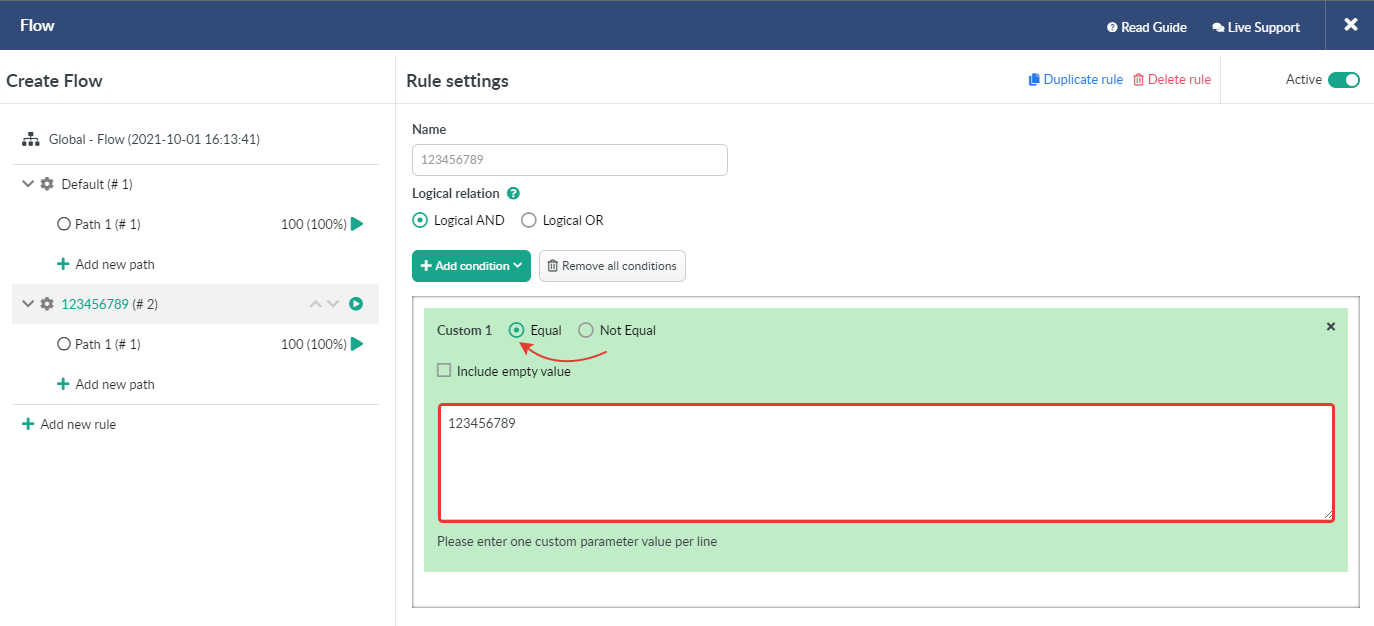
- Go to path settings and add the required offer from the list.
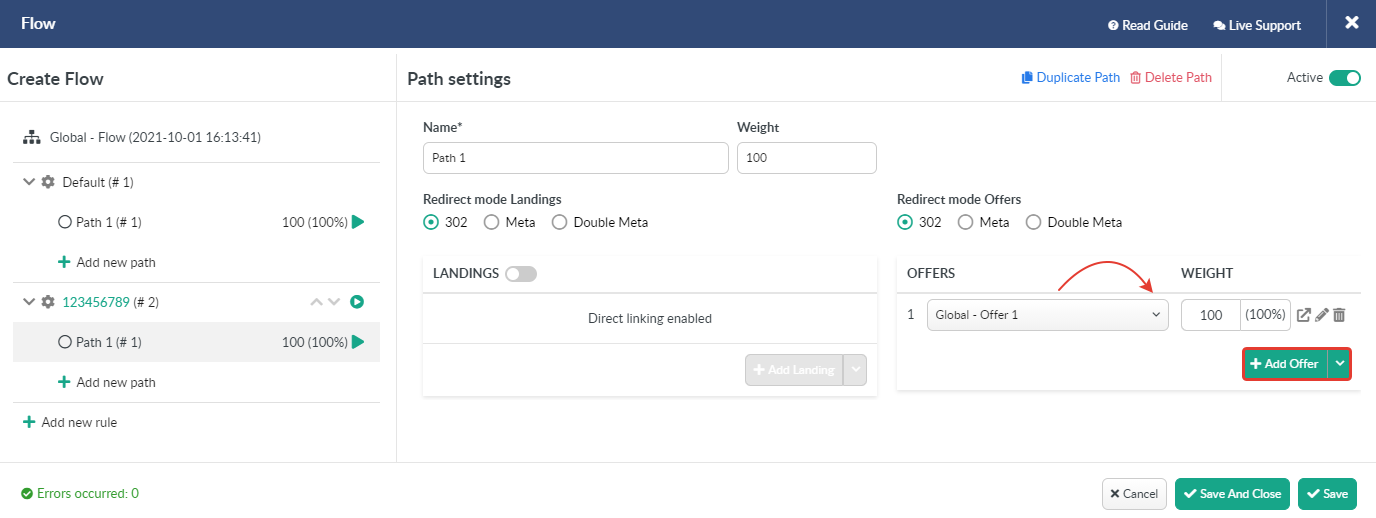
- Create a new rule with Custom 1 as condition.
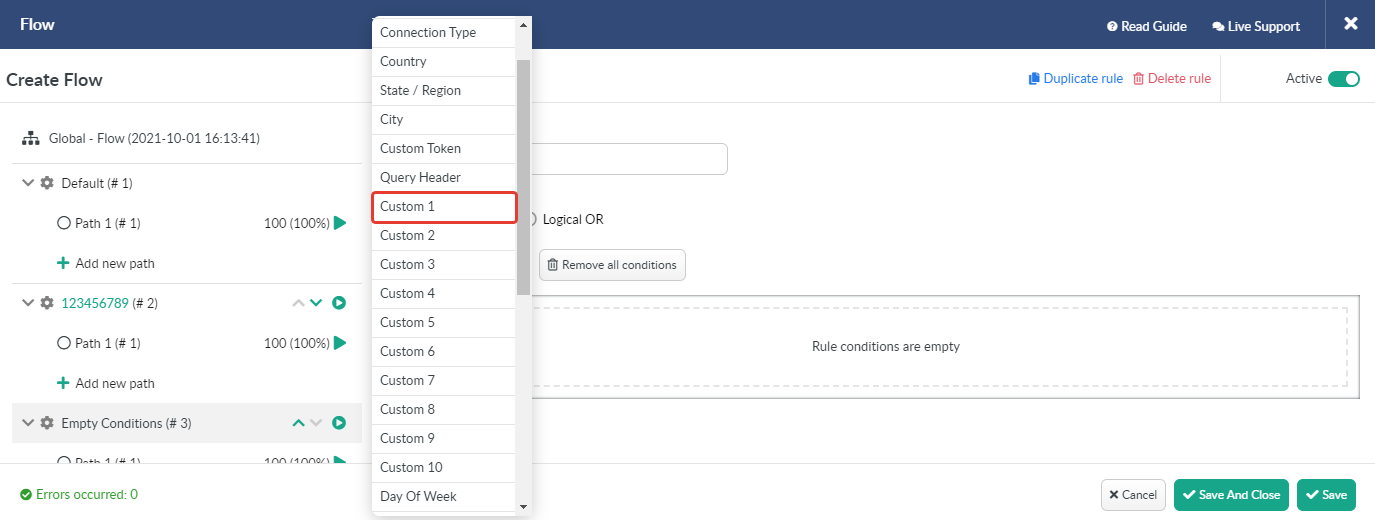
- Paste 987654321 in the corresponding field.
You should use the value (not tracking parameter or token) that is available in the corresponding Custom report.
- Select Equal option if you want traffic that fits within the specified condition to be sent to the path with this condition.
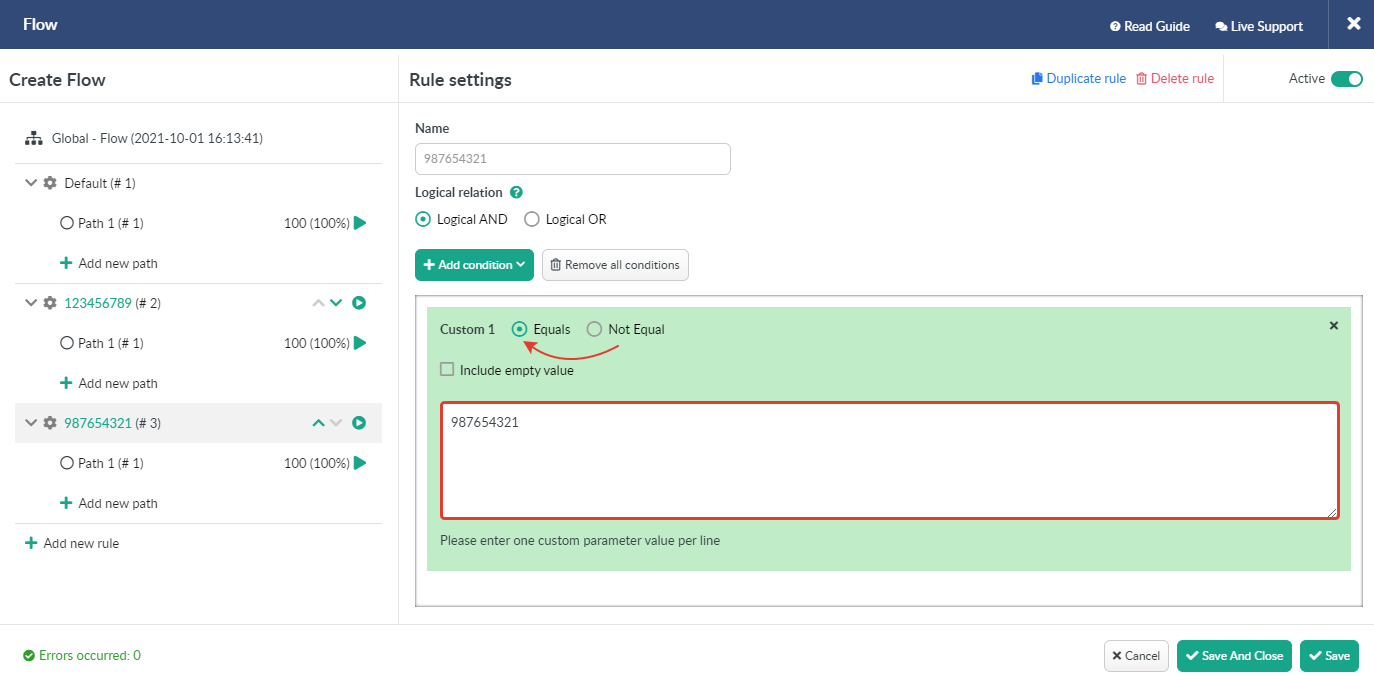
- Go to path settings and add the required offer from the list.
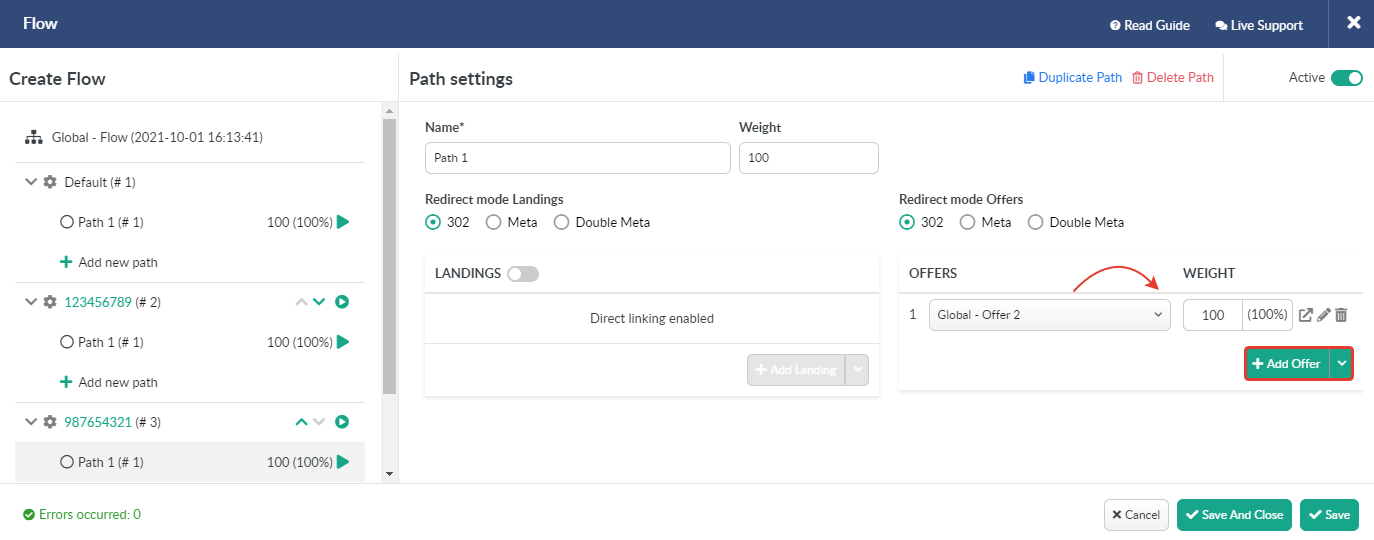
- Go to Default path settings and add the required offer from the list.
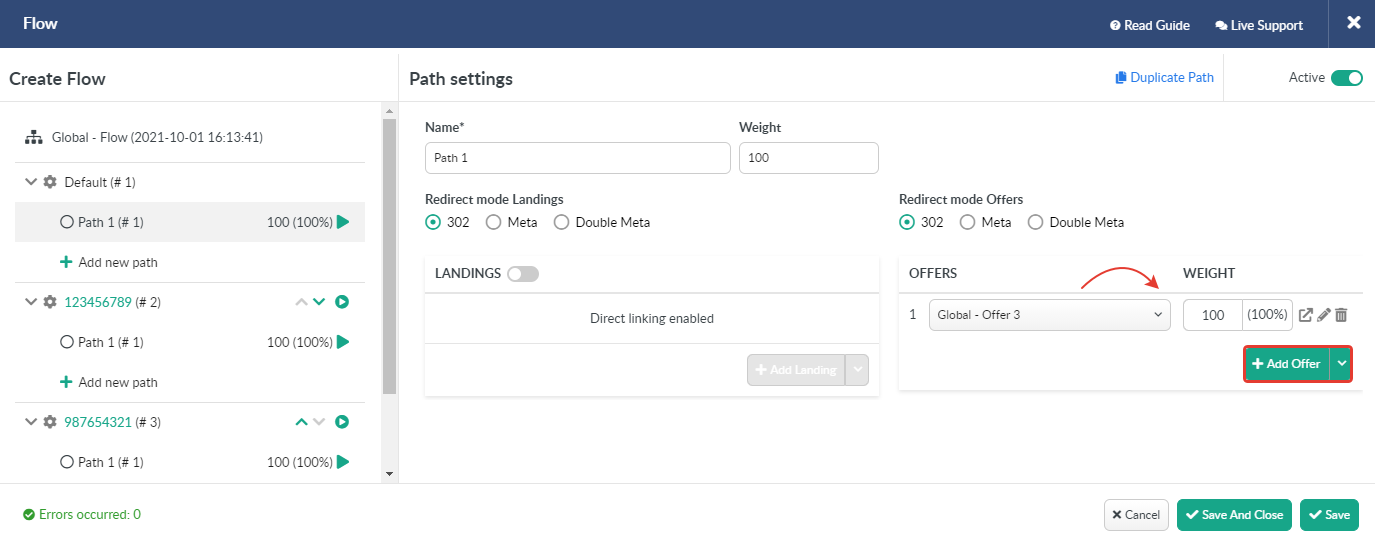
According to these settings traffic from 123456789 zone will be sent to Offer 1 and traffic from 987654321 zone will be sent to Offer 2. Remnant traffic will be sent to Default path with Offer 3.
If you have any questions or need the assistance with the settings, contact our support team through the live chat or at support@bemob.com