Offers Import feature is aimed to save your time when it is required to create many offers quickly.
With this option offer elements can be created with one click.
Before using Offers Import option make sure your affiliate network has been successfully added in tracker from our templates or manually.
If you added an affiliate network from our templates and specified its name in the field of Offers Import, the postback URL will be automatically pre-populated in the offer settings.
Click ID parameter will be also pre-populated if Append BeMob click ID value option is selected in affiliate network settings.
To use Offers Import option:
- Go to Offers on the panel.
- Press Import button.
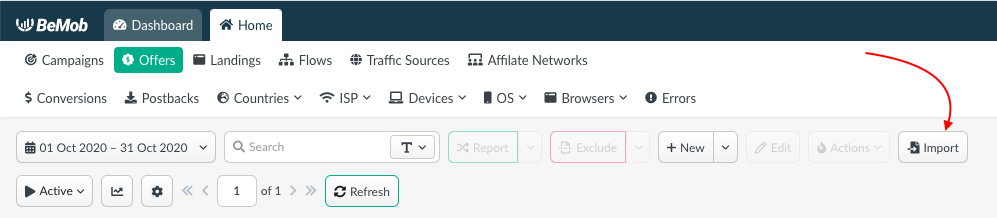
- Specify offer details in the following format:
Sample Offer Name|https://testoffer.com|auto|USD|US|MaxBounty
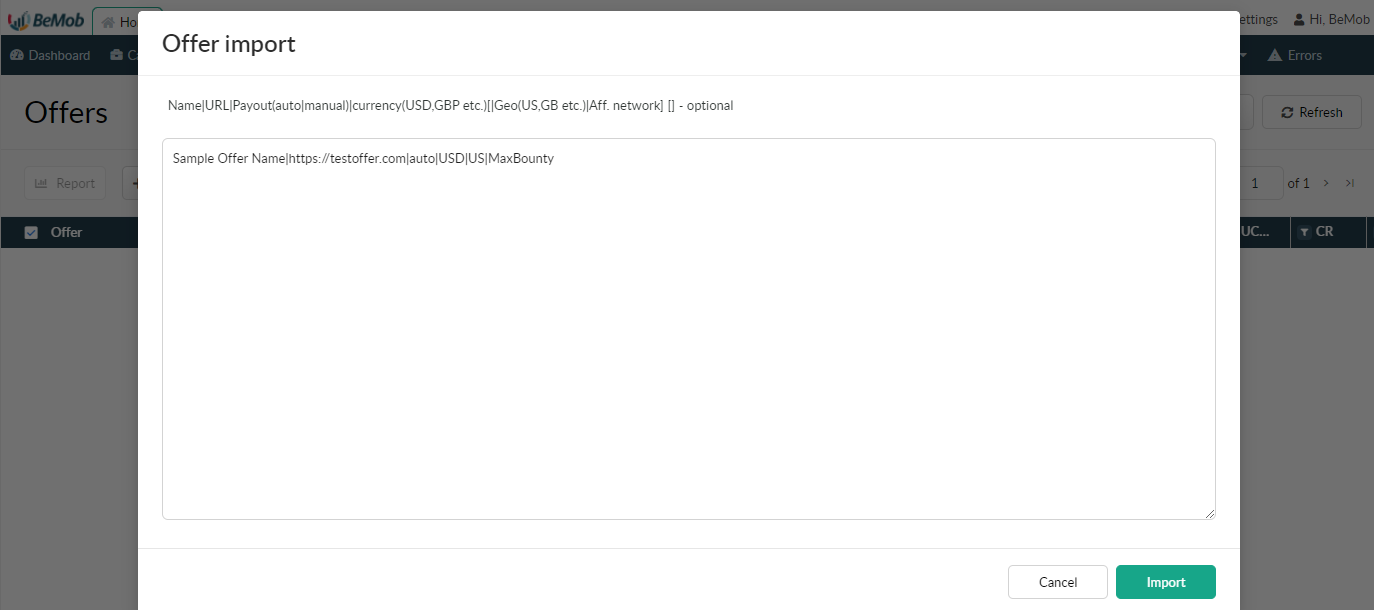
The limit of imported rows is 100. You can import only 100 offers at once.
Offer details contain the following information:
-
Sample Offer Name is a custom name for your offer.
This name will be displayed in offer settings and reports. -
https://testoffer.com is URL of offer you are promoting.
Make sure that Offer URL contains click ID parameter and token, if automatic click ID passing is not active in the affiliate network settings. These details are essential for conversions tracking.
- auto or manual.
If the data on payout is sent via dedicated token in the Postback URL, then auto should be specified when adding this offer.
In case of manual payout tracking, the manual should be specified along with the exact money amount you receive per conversion.
e. g. Sample Offer Name|https://testoffer.com|manual 2.4|USD|GB|Affiliate Network
- USD stands for the currency which conversion revenue is paid in.
The following types of currencies are supported with BeMob:
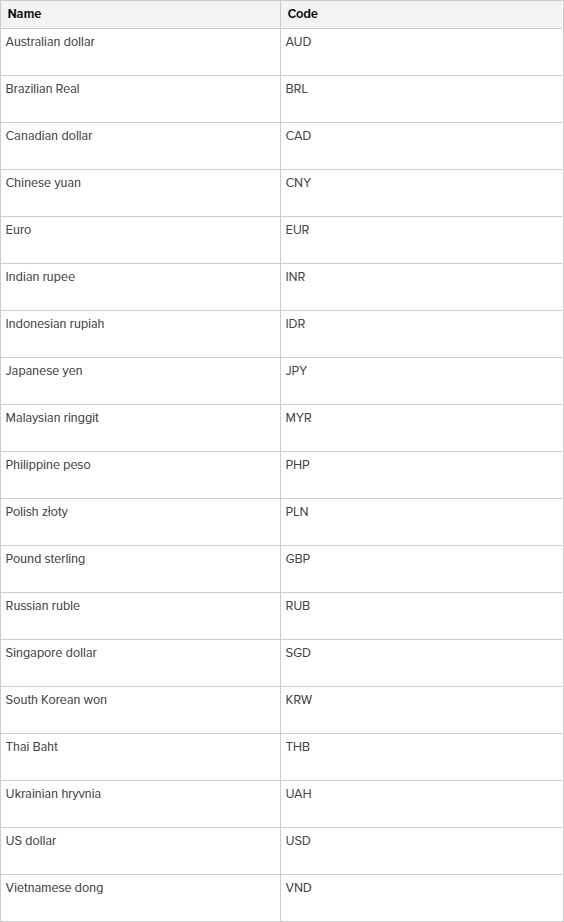
- GB is a country your offer is available for.
When performing the offer import, it is required to specify the country currency code only.
The country settings are optional. This country selection will only be displayed in the offer name and does not affect the traffic distribution.
The full list of country codes supported by BeMob is available in our API documentation at this link.
To access the country codes It is required to Authorize using Secret and Access Keys available in the Security Settings.
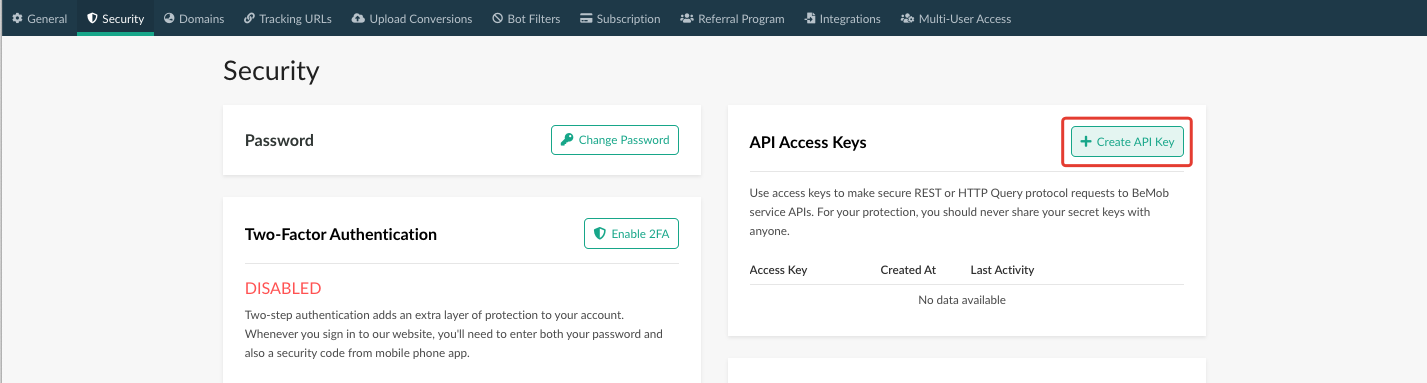
Introduce the keys on the authorization page.
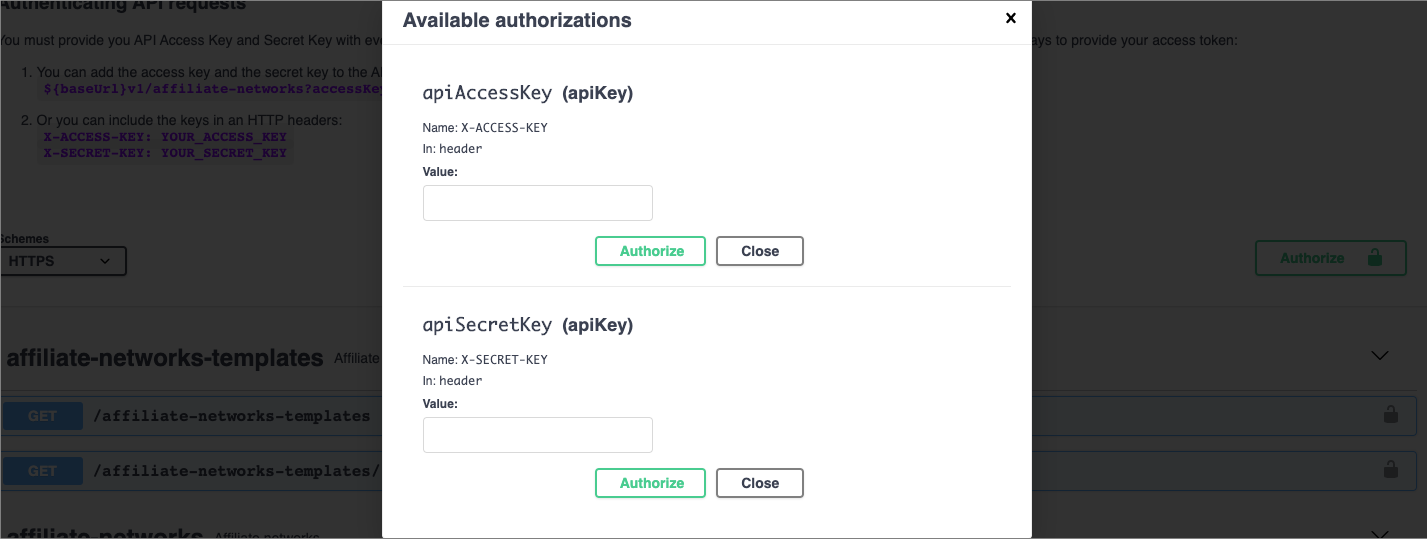
Select countries as Dictionary name and Execute corresponding report.
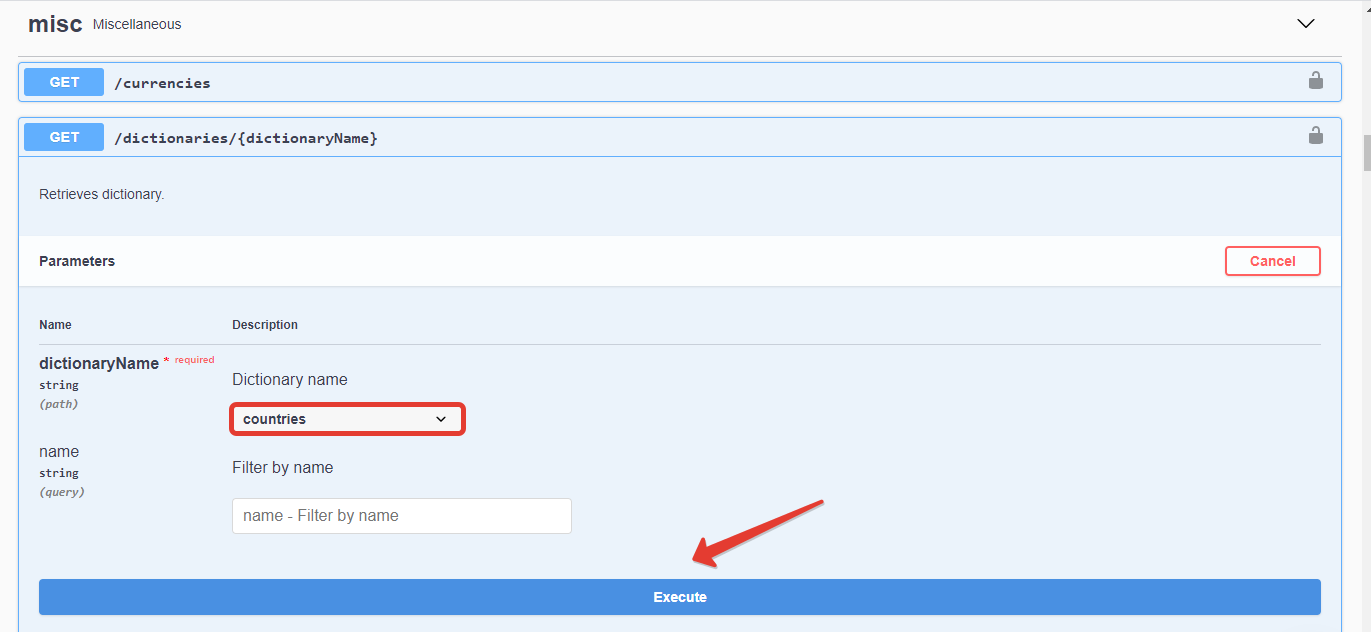
If your offer is available for several countries, no value should be specified in import settings - leave the empty space as shown below:
Sample Offer Name|https://testoffer.com||auto|USD| |MaxBounty
- MaxBounty stands for the name of your affiliate network.
As mentioned, the affiliate network should be preconfigured before you perform the bulk import. If you don't use any affiliate network it is required to import an offer in the following format:
Sample Offer Name|https://testoffer.com|2.4|USD|GB
Each new offer should be added from the new row.
After you have specified all the offers in the field click Import button. The imported offers will be available in Offers section.
If you have any questions or need the assistance with the settings, contact our support team through the live chat or at support@bemob.com