An affiliate network is an optional campaign element.
But if you are working with any affiliate network, it is highly important to set it up before you start creating the offer with BeMob. Once the affiliate network is set up you will only need to select it in the offer settings for correct conversions tracking.
An affiliate network can be set up automaticaly or manually with BeMob.
¶ Adding Affiliate Network From Templates
Affiliate network selection from templates is possible if your network is included in our list of networks with preconfigured settings.
Adding a network from templates simplifies postback and offer settings. When a network is selected from the list of templates the postback URL, click ID and other additional settings will be configured automatically. You will only need to press Save button to store the settings.
If the required network is not available with BeMob templates, you should contact our team and the network will be added promptly.
To check if the required network is available in our templates it is required to follow these steps:
- go to the Affiliate Networks section;
- press New from templates;
- introduce the name of your network in the search field.
If the network is available, it will appear immediately. Click on Next to select this network.
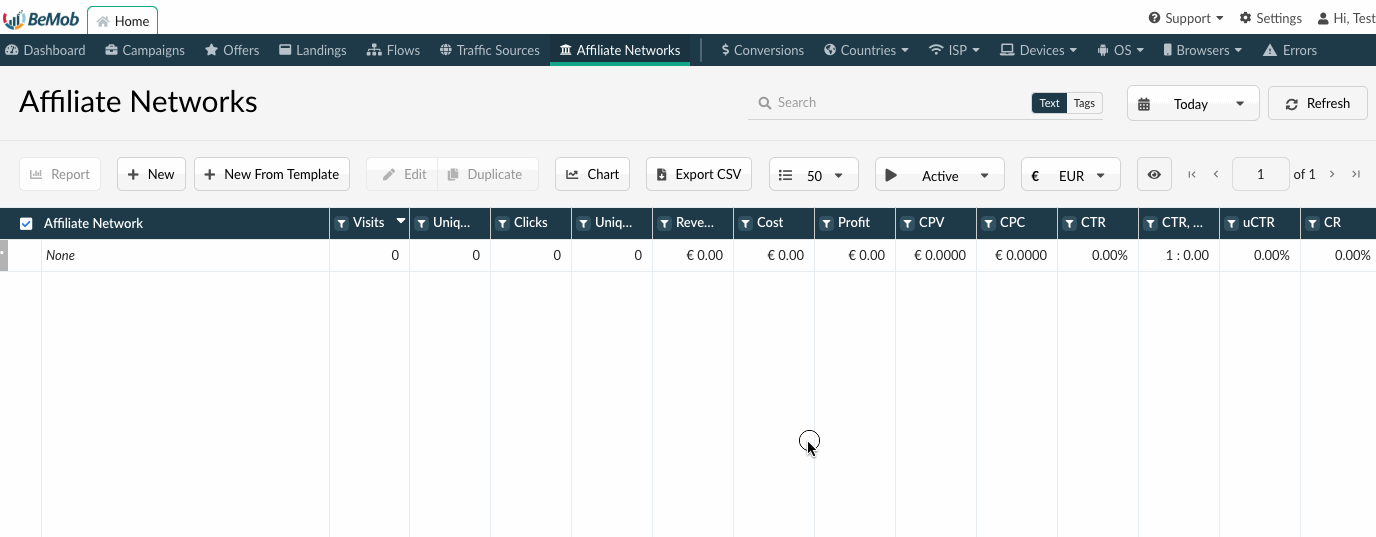
The affiliate network template consists of two sections: Affiliate Network Details and Additional Options.
¶ Affiliate Network Details
This section contains the following fields:
- workspace
Select the Workspace that the affiliate network will be assigned to.
Workspaces help to separate all the working processes into areas.
Along with the Users Management this option allows to organize and manage the campaigns and elements smartly.
By default all the elements go to Master WS. Leave the default selection if you have no other pre-configured custom workspaces and move on to other settings.
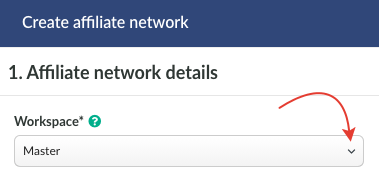
- name
If the network is added from the BeMob templates, this field contains the official name of affiliate network. You can change the name, but always make sure that name is unique and there are no other networks configured earlier with the same name in your BeMob account.
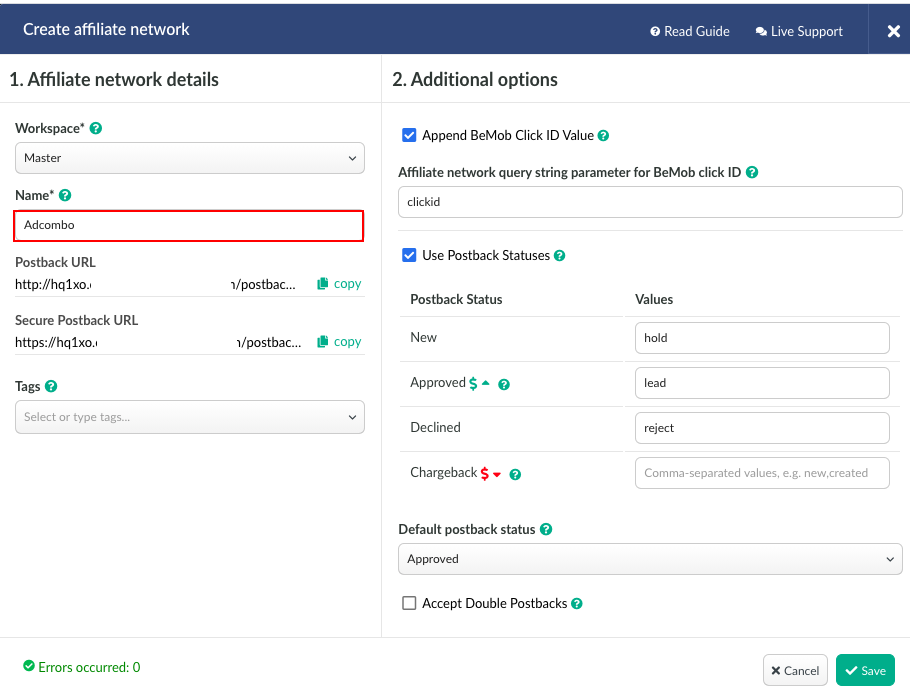
- Postback and Secure postback URLs.
Depending on the requirements of your affiliate network, you should use either postback (http) or secure postback (https).
Postback URL is required to pass the conversions data from affiliate network to BeMob.
Both postback and secure postback URLs contain pre-configured tokens for click ID, payout, transaction ID and status supported with the selected network if you add the network from our templates.
Press Copy button to select the required URL. Postback URL should be added in the corresponding postback field on the side of affiliate network.
Postback URL copied from the BeMob affiliate network settings contains txid=OPTIONAL&status=OPTIONAL.
Transaction ID and status tokens are not commonly supported with all the affiliate networks.
It is required to remove txid=OPTIONAL&status=OPTIONAL part if these parameters are not supported with your affiliate network.
If you place the postback URL with txid=OPTIONAL&status=OPTIONAL part on the side of affiliate network, the postback will still work. However to avoid any questions from the side of your affiliate manager, we suggest to remove the unsupported values.
- tags.
This is an optional configuration that allows to group and perform the search basing on specific keywords you add to the element.
¶ Additional Options
This section contains the following settings:
- append BeMob click ID automatically.
This option allows to add the click ID automatically to each offer URL.
For this it is required to specify the corresponding click ID parameter of affiliate network in the appeared field.
With this option active you will no longer need to add &aff_param={clickId} to each offer URL from this affiliate network. The click ID value will be forwarded automatically to the affiliate network each time the offer is accessed.
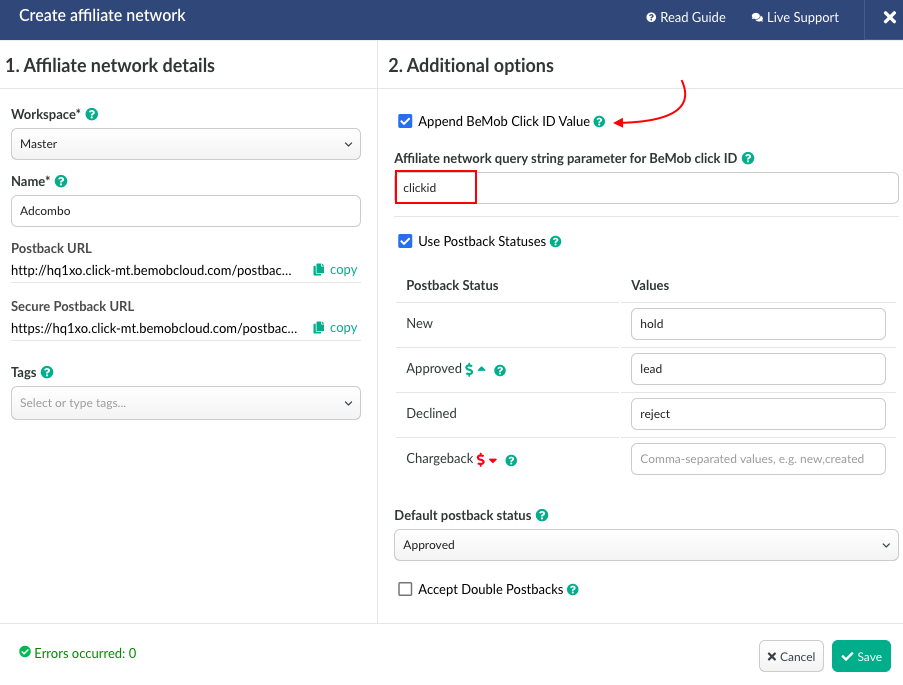
If you wish to specify the click ID manually at the end of each offer URL, it is required to make sure that Append BeMob click ID value option is not selected.
- use postback statuses.
Some affiliate networks are supporting the conversion status passing through postback URL. This option allows to enrich your conversions report and track the status of conversion from newly appeared to approved or declined.
As usual the template selected from BeMob preconfigured list of affiliate networks contains the complete list of values supported with corresponding affiliate network.
The data passed in status tokens will be displayed in columns Conversions (New), Conversions (Confirmed), Conversions (Declined), Conversions (Charged).
To see the statuses of conversions in BeMob report it is required to select them from Columns Settings - click on the eye icon.
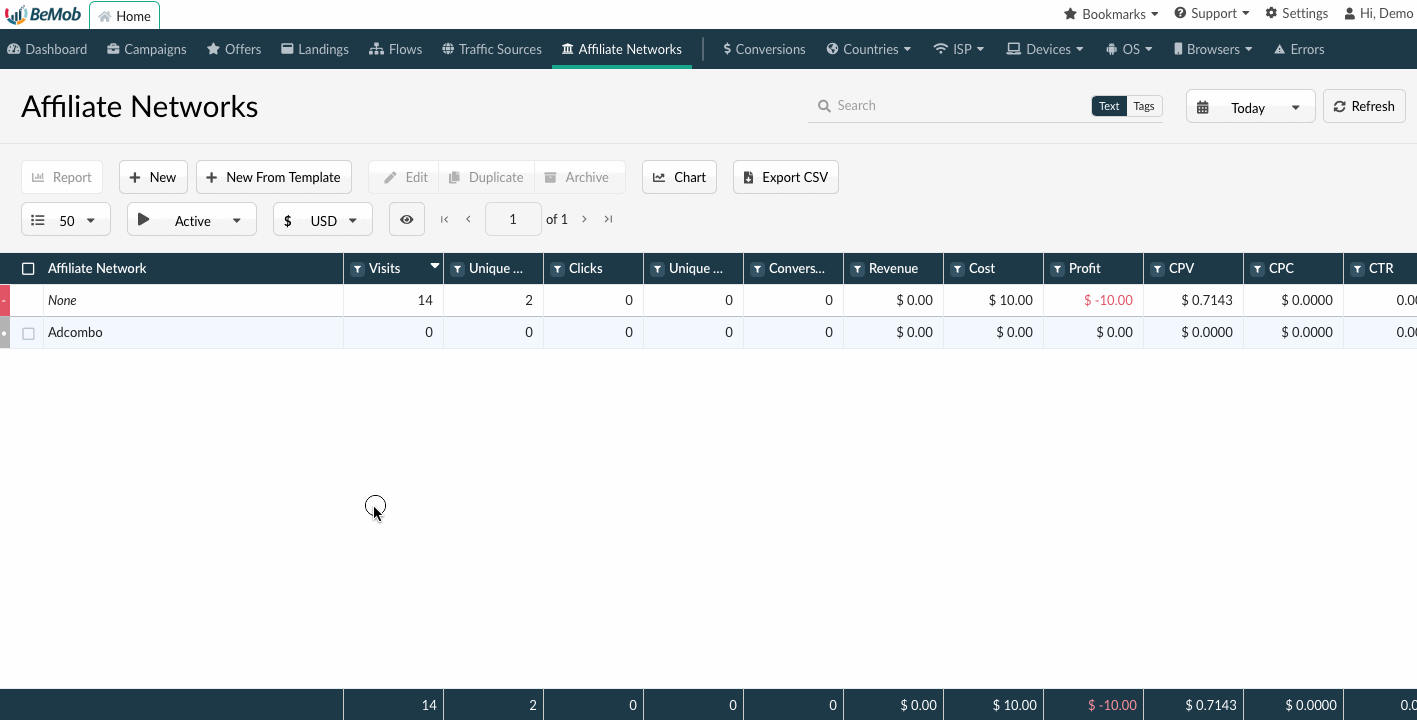
Default postback status is always selected as Approved.
It means that in cases when tracker receives the conversion with unspecified status, Approved status will be assigned to this conversion event.
If you wish not to accept the conversions with different statuses apart from those you have specified, it is required to select Ignore conversion from the drop-down list.
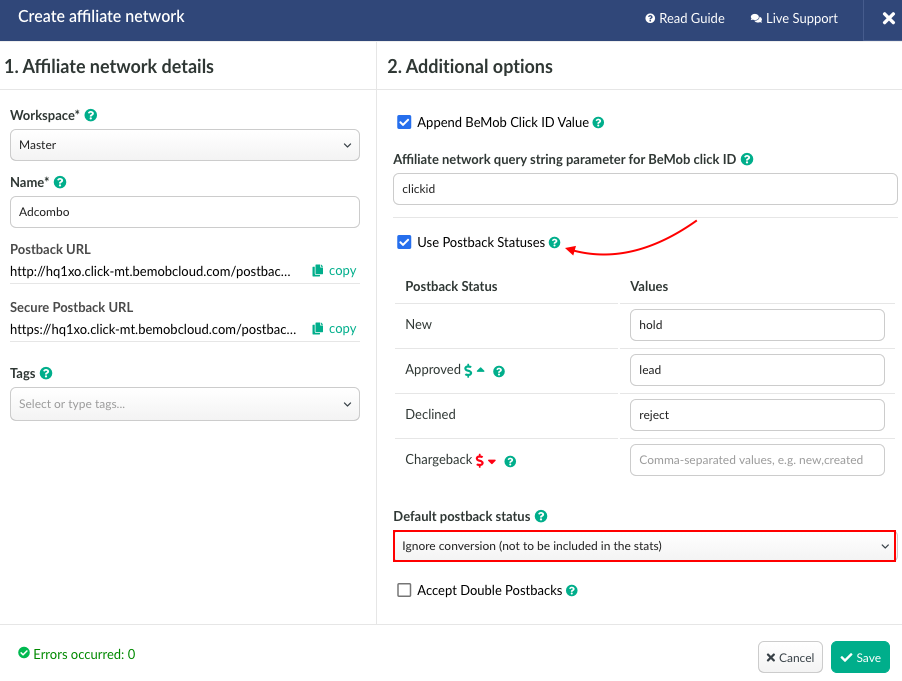
- accept double postbacks.
By default if several postback requests with the same click IDs, but no payout, unique transaction ID or status value are forwarded to the tracker, these requests will not be accepted. BeMob will show only 1 conversions which reached the report faster instead of 2 with the same click IDs.
Accept double postbacks option allows to override the default tracking settings and accept conversions with the same click IDs more than once.
Mark the checkbox if you wish to accept double postback requests.
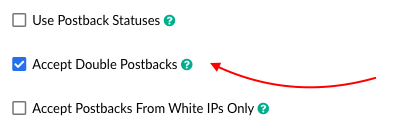
- accept postbacks from white IPs only.
This option is required to receive the postback requests from trusted IP addresses only. The postback requests received from different IP addresses will not be accepted by BeMob.
To use the option it is required to perform the following steps:
- mark the checkbox with this option;
- introduce the list of IP addresses from which you wish to receive the postback requests.
Each single IP should be added with the new line.
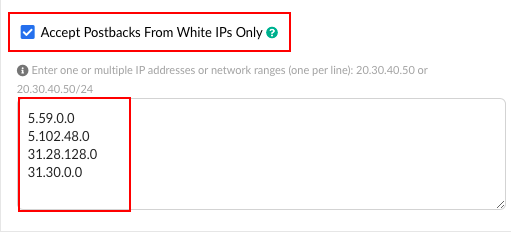
If you wish to specify the IP range in the affiliate network settings, you can use the CIDR calculator to shorten the massive block to one record. To convert the IP block to short record you can use any CIDR calculator.
http://www.subnet-calculator.com/cidr.php
https://www.ipaddressguide.com/cidr
https://mxtoolbox.com/subnetcalculator.aspx
Click Save to store the affiliate network settings. It will appear immediately in the panel.
The network should be selected at the stage of offer settings.
¶ Manual Affiliate Network Settings
If the required affiliate network is not available in BeMob list of preconfigured networks, you can contact our support team, and we will add the required source within 10 minutes.
If you want to set up the affiliate network before we add it in our templates, you will need to perform all the configuration manually.
Go to the Affiliate Networks tab, and then click on New.

The affiliate network template consists of two sections: Affiliate Network Details and Additional Options.
¶ Affiliate Network Details
- Select the Workspace that the affiliate network will be assigned to.
Workspaces help to separate all the working processes into areas.
Along with the Users Management this option allows to organize and manage the campaigns and elements smartly.
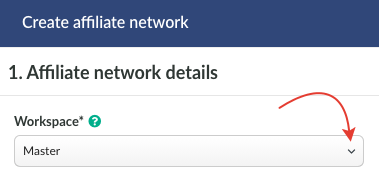
- Specify the name of your affiliate network. It should be a custom or official name of the network.
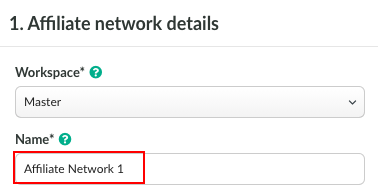
Make sure there is no other affiliate network added with the same name as it might be complicated to select the required network in Offer settings.
A name is obligatory for affiliate network settings, otherwise the settings will not be saved.
- Postback URL is required to pass the conversion data associated with the corresponding click ID.
The conversion data is forwarded from affiliate network to BeMob.
Along with the click ID the postback URL is passing the additional data on conversion such as payout, transaction ID and statuses. This data is required to enrich your reports on the side of BeMob and calculate the profit and profit related metrics.
BeMob default postback URL:
http://xxxxx.domain.com/postback?cid=REPLACE&payout=OPTIONAL&txid=OPTIONAL&status=OPTIONAL
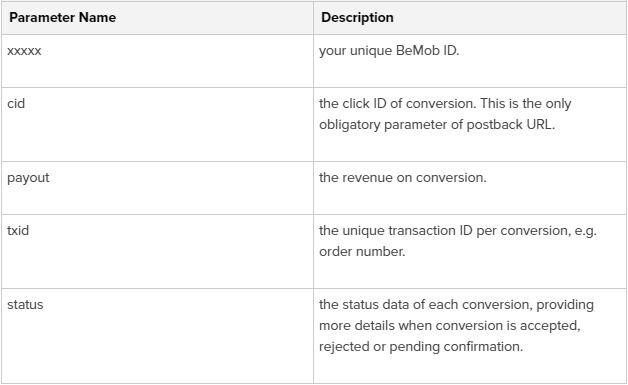
If you are setting up the network manually, the postback URL will not contain all the preconfigured tokens of your affiliate network. REPLACE and OPTIONAL values are specified instead.
To connect your BeMob postback with the affiliate network you are working with it is required to follow these steps:
- copy the postback URL from BeMob;
- store the affiliate network settings by clicking on Save;
- go to the affiliate network panel;
- place the postback URL on the side of affiliate network;
- replace manually all the required values with the supported tokens.
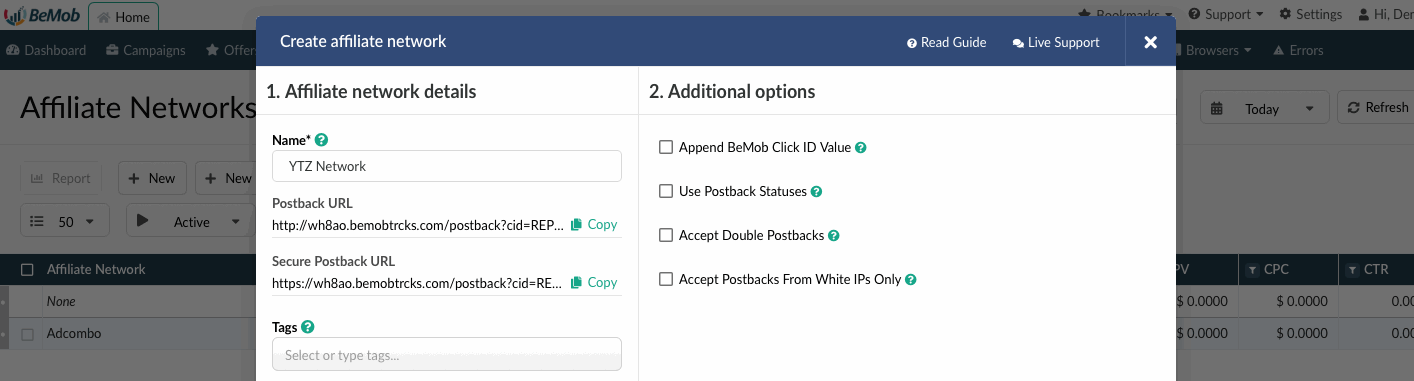
If any of these parameters (payout, txid, status) is not supported with your network, it is required to remove it from the postback URL while adding on the side of affiliate network.
Click ID is the only obligatory parameter.
- Tags.
This is option is not obligatory. It is required to organize the elements by tag name.
¶ Additional Options
1. Append BeMob click ID.
With this option enabled the click ID will be automatically passed to the affiliate network.
Each time the campaign URL is accessed the click ID of the visit will be relayed from BeMob to the affiliate network associated with this offer.
The click ID will be stored on the side of affiliate network. If a conversion occurs with this click ID, it will be passed back to BeMob through the postback request.
To use the automatic click ID passing it is required to follow these steps:
- mark the checkbox with this option
- introduce the corresponding click parameter of your network.
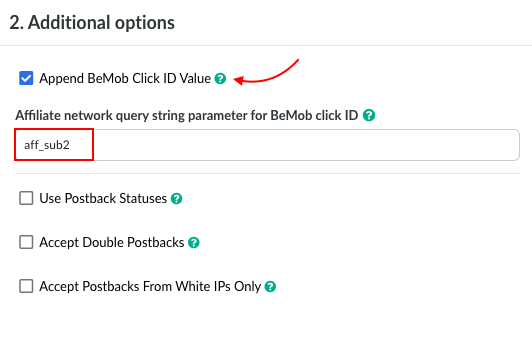
Each affiliate network has own parameter for click ID.
As usual this parameter matches the click ID token used with the affiliate network in postback URL.
The parameter should be specified without brackets.
But for some affiliate networks the click ID token and parameter does not match each other.
Always check the documentation or contact your affiliate manager to clarify what click ID parameter should be used.
If you decide to pass the click ID automatically and select this option on the side of BeMob, then you no longer need to specify &affnetwork_clickID={clickId} at the end of the offer that belongs to this affiliate network.
Here is the example of incorrect click ID settings of the offer.
aff_sub2={clickId} should not be specified at the end of offer URL as click ID parameter is added in the affiliate network settings.
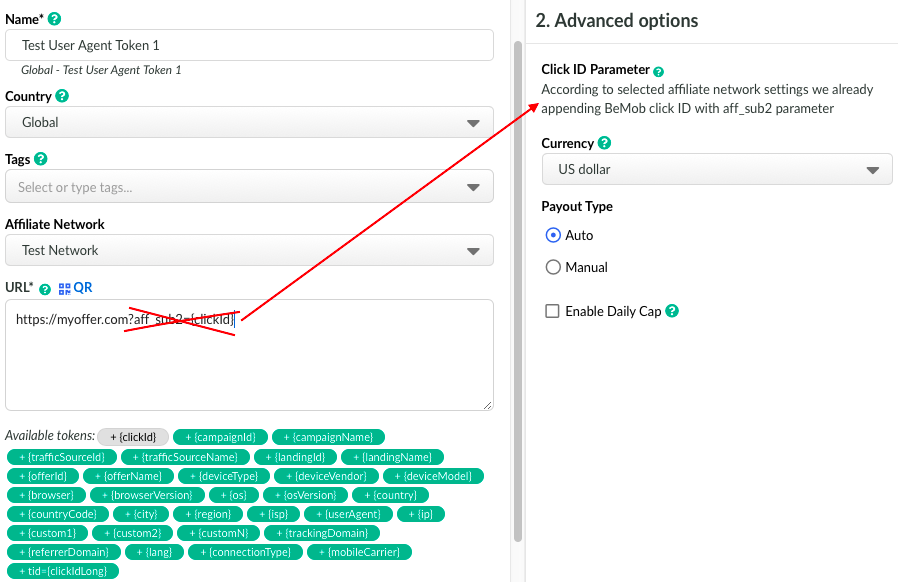
2. Use Postback Statuses
This option should be selected when your affiliate network passes the statuses data to track all the stages of conversions from the moment it appeared to the actual payment.
To use the option it is required to perform the following steps:
- mark the checkbox Use postback statuses;
- introduce the values used in your affiliate network to pass status data.
For instance, if your affiliate network uses 1 value to pass the data on new conversions and 2 is forwarded each time when conversion is confirmed, the status settings will look the following way:
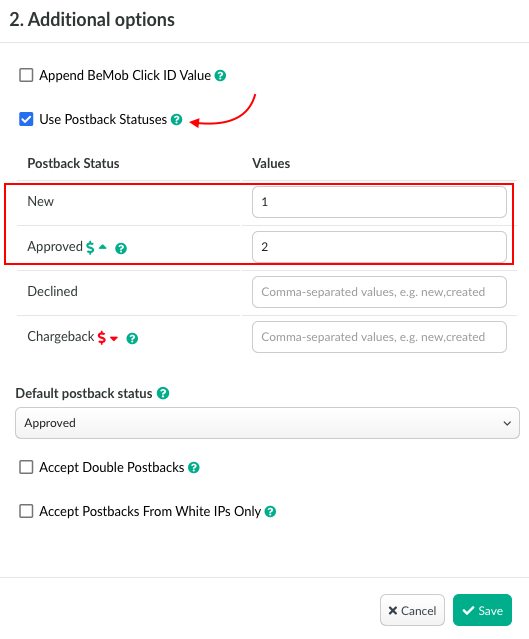
- select default postback status.
Default postback status is required to mark the conversions which are received with the status that differs from the values you specify.
If BeMob receives a conversions with a status which has not been specified in the status field, the conversion will be marked according to the your status selection.
When Ignore conversion is selected as a default option, the tracker will not register this conversion.
This status allows to avoid test or trash conversions from being received by BeMob.
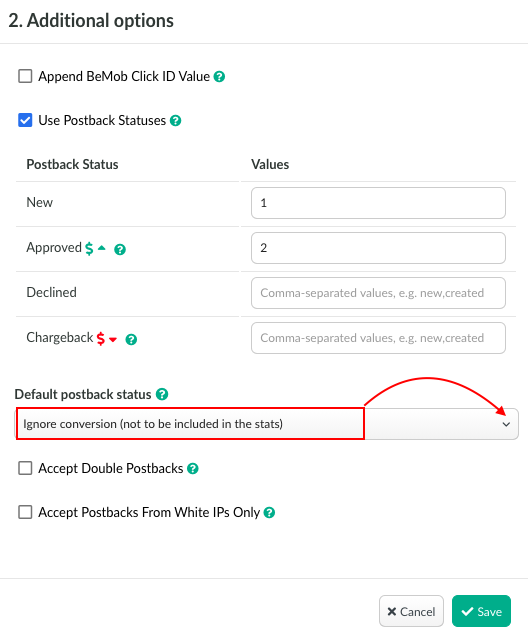
3. Accept Double Postbacks
This additional option allows to accept the conversions with the same click ID but no payout, unique transaction ID or status value.
By default BeMob is not accepting the conversions with the same click ID, but with this option selected the default rule will be ignored.
Mark the checkbox if you wish to accept double postback requests.
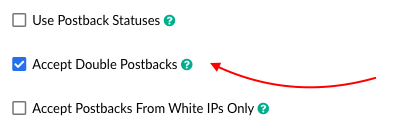
4. Accept Postbacks From White IPs Only.
This option will be helpful when it is required to avoid the postback requests from fraudulent IP addresses.
To use the option it is required to perform the following steps:
- mark the checkbox with this option;
- introduce the list of IP addresses from which you wish to receive the postback requests.
Each single IP should be added with the new line.
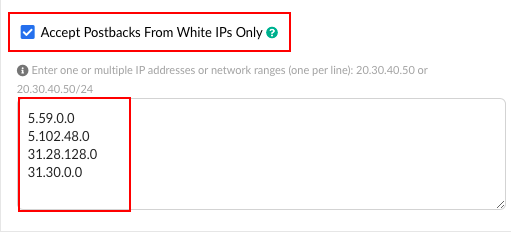
If you wish to specify a wide range of IP addresses, you should use a CIDR notation to shorten the massive block of IPs.
The CIDR notation which can be used for this purpose:
http://www.subnet-calculator.com/cidr.php
https://www.ipaddressguide.com/cidr
https://mxtoolbox.com/subnetcalculator.aspx
Click Save to store the affiliate network settings. It will appear immediately in the panel.
The network should be selected at the stage of offer settings and all the additional settings will be preconfigured. However the postback URL will still be a sample URL with all the REPLACE and OPTIONAL as all the postback configuration is done on the side of affiliate network.
If you have any questions or need the assistance with the settings, contact our support team through the live chat or at support@bemob.com