
As MyLead is already available in BeMob templates of affiliate networks, the postback configurations become easier.
¶ BeMob Settings
- Press Affiliate Networks tab.
- Click New from template and select MyLead from the list.
The settings window is separated on 2 parts: Affiliate Network Details and Additional Options.
¶ Affiliate Network Details
This part contains the following settings:
- workspace selection
Workspaces of BeMob help to separate all the working processes into areas. Along with the Users Management this option allows to organize and manage the campaigns and elements smartly.
By default all the elements you create go to Master WS. Leave the default selection if you have no other pre-configured custom workspaces and move on to other settings.
🔎 Learn more about this option in our Workspaces guide.
- postback settings
Since we have already set the MyLead postback URL on our side, all you need to do is to click on Copy button.
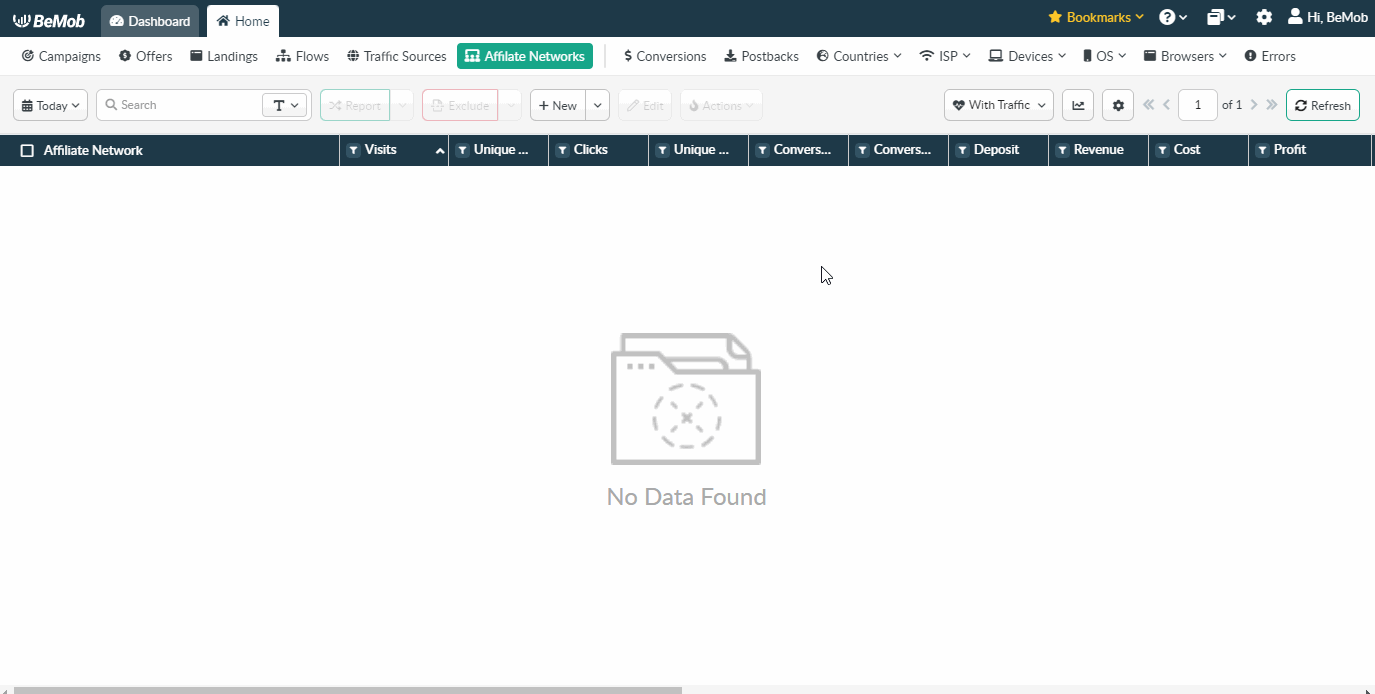
The preconfigured postback URL of MyLead is:
http://yourdomain.com/postback?cid=[ml_sub1]&payout=[payout_decimal]&txid=[transaction_id]&status=[status]
¶ Additional Options
Use Postback Statuses option allows you to receive data of conversions with different statuses.
MyLead is forwarding the status of each conversion via postback. Status data is required to separate new, approved and declined conversions in the BeMob report.
Status values are already added in the MyLead template and will be prepopulated as soon as you select this option.
🔎 Learn more about this option in our Postback Statuses guide.
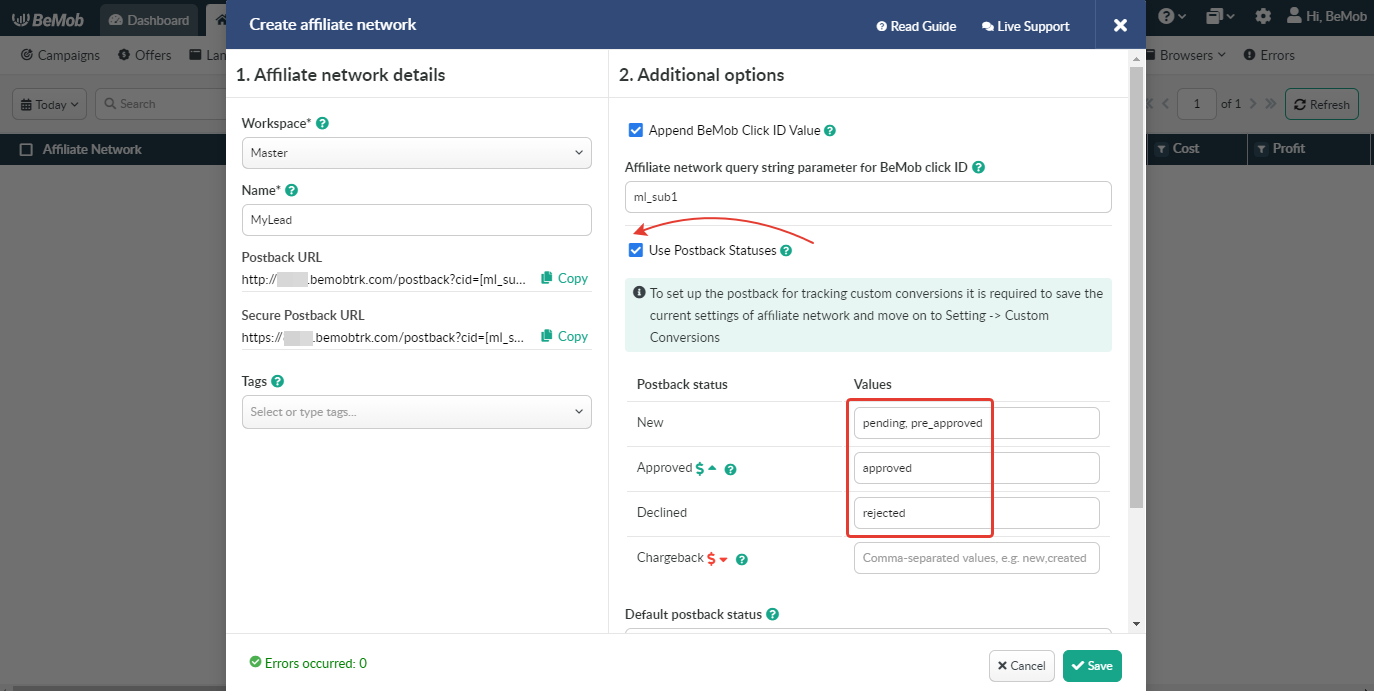
Other options such as accepting double postbacks and IPs whitelisting are completely optional in terms of MyLead settings.
❓ Relevant guide on additional options - Double Postbacks and Postbacks From White IPs
Click on Save button to store the settings of MyLead and log into MyLead account.
¶ MyLead Settings
After MyLead is added with BeMob, it is required to add the postback URL on the side of this affiliate network which will notify the tracker about each incoming conversion.
If you place the postback URL as http://yourdomain.com/postback?cid=REPLACE&payout=OPTIONAL&txid=OPTIONAL&status=OPTIONAL the conversions data will not be tracked with BeMob.
The URL should contain the dedicated MyLead tokens.
Postback URL should contain MyLead dedicated tokens, that's why it is recommended to copy the postback URL from BeMob and place it on the side of MyLead with all pre-populated tokens.
To place the postback URL on the side MyLead follow these steps:
- Access Campaigns section on the panel.
- Go to List of Campaigns.
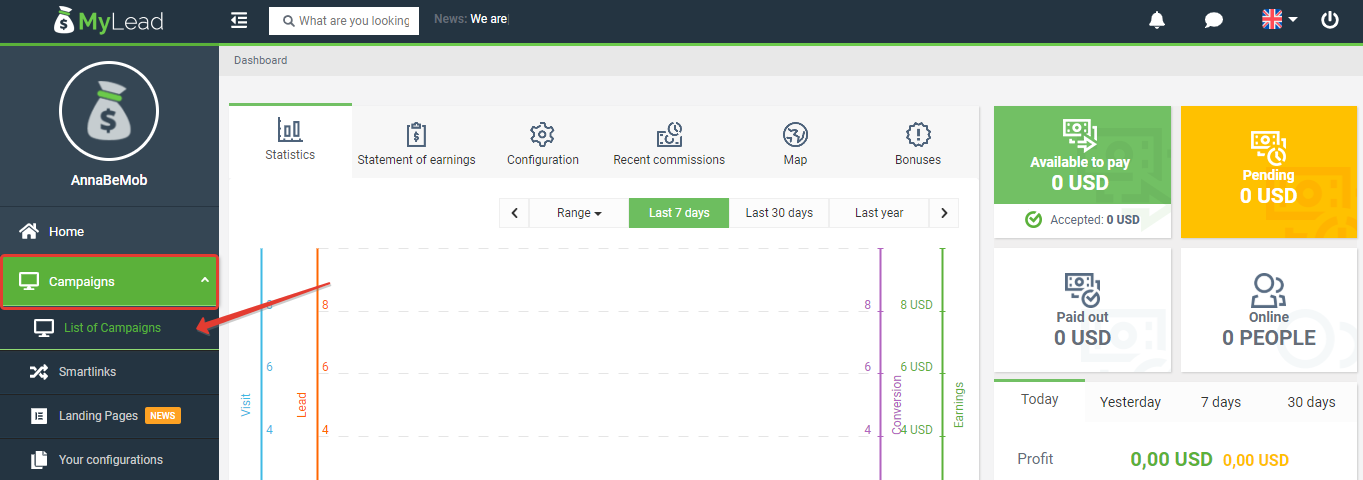
- Go to the list of accepted campaigns and click the name of desired campaign.
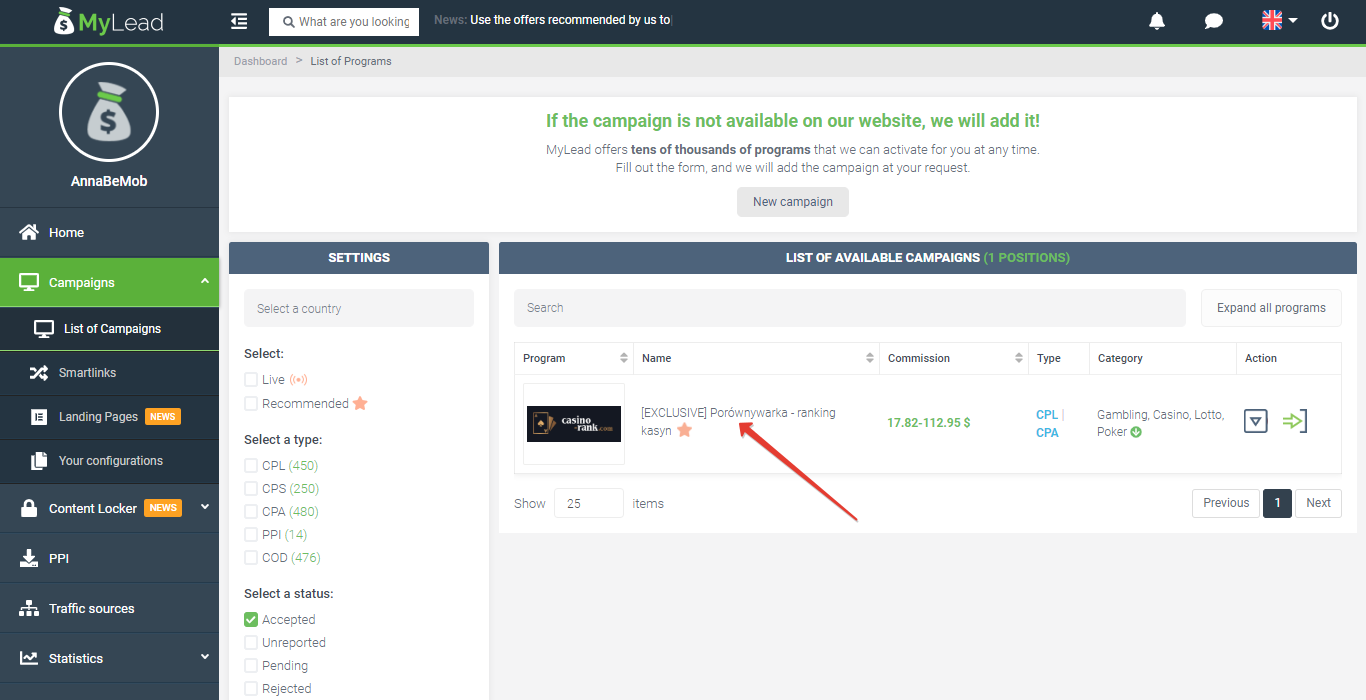
- Go to Postback API settings.
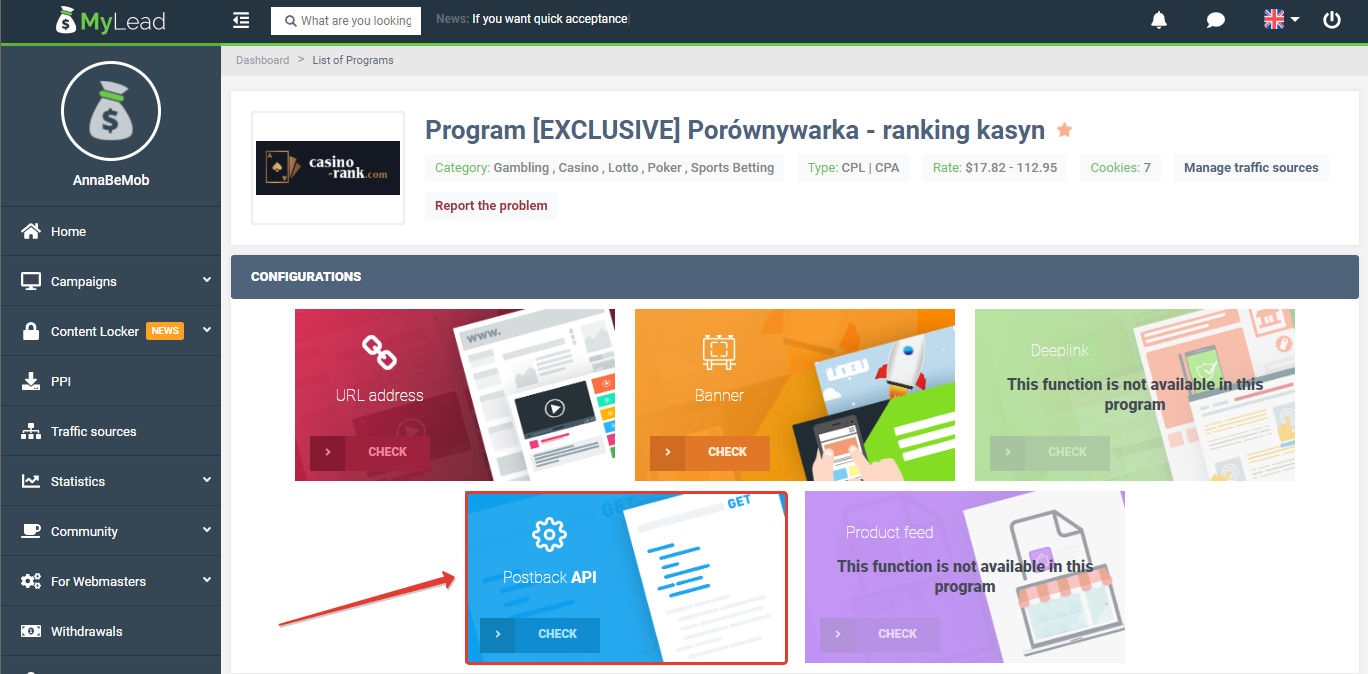
- Select Lead status you want to send postbacks for.
- Paste Postback URL in the corresponding field.
- Press Save button to store the settings.
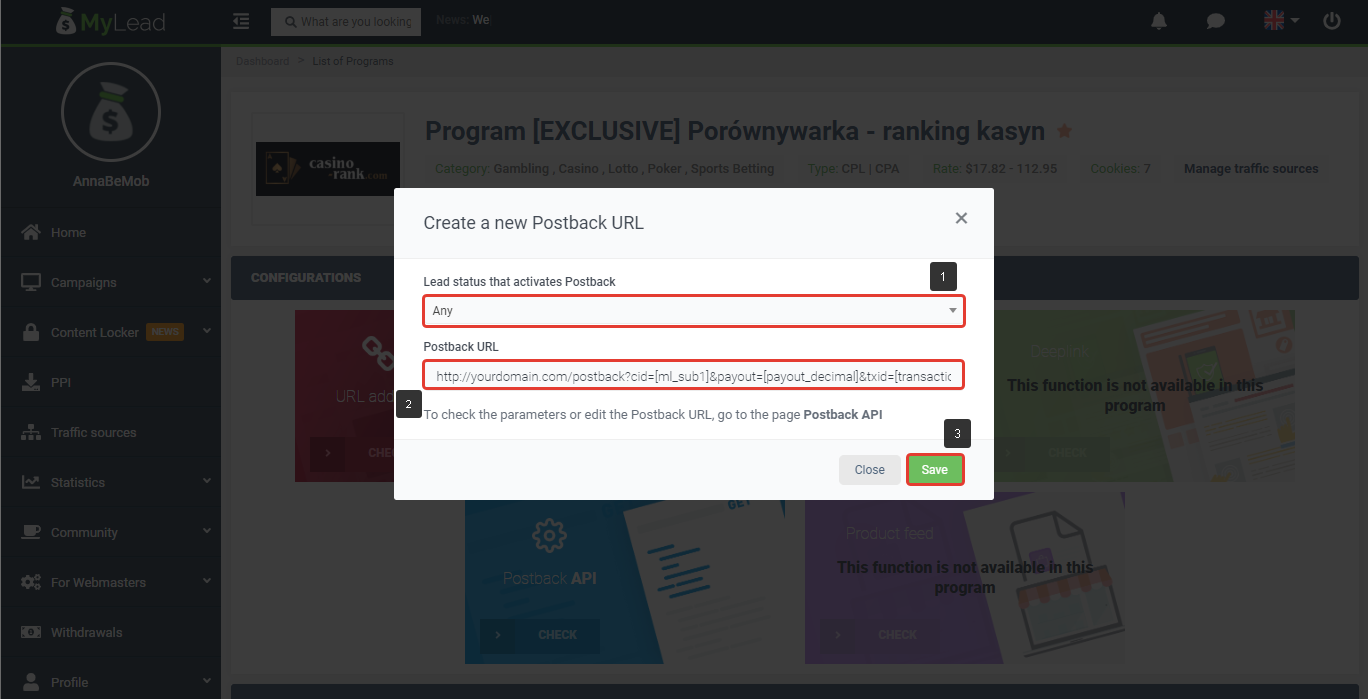
After the postback URL is added on the side of MyLead it is required to copy the offer URL and go back to your BeMob settings.
¶ Offer Settings
To get offer link on the side of MyLead:
- Go to URL address settings.

- Specify Name and press Save button.

- Go to Your configurations and copy Offer URL.
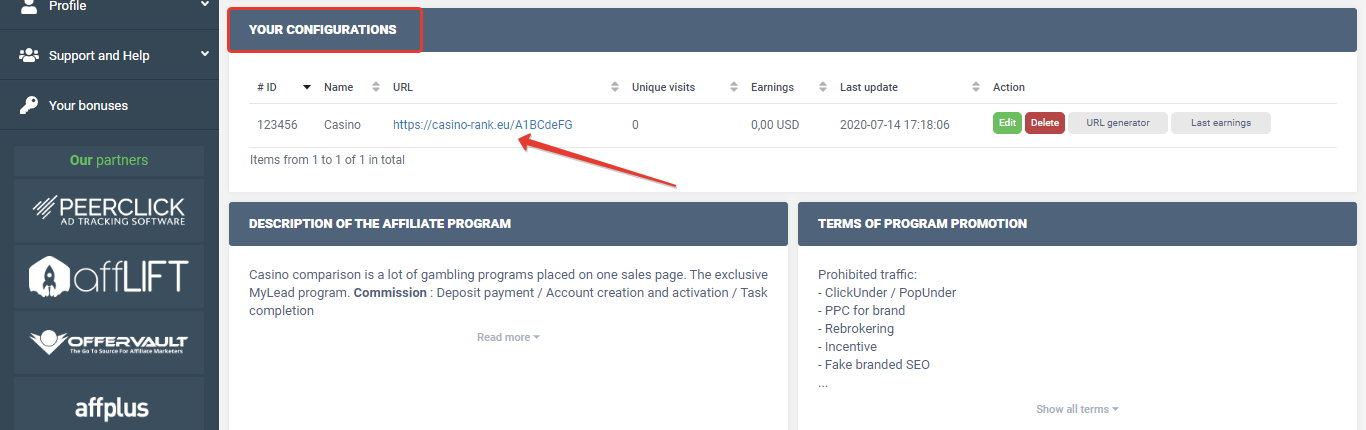
To add the MyLead offer URL in BeMob it is required:
- Press Offers tab.
- Click New.

After the offer settings window appear it is required to:
- select the Workspace or leave Master as the default choice;
- add the offer name;
- specify the geo of offer;
- select MyLead as Affiliate Network;
- place the offer in the URL section;
- press Save to store the settings.
🔎 More details on offer settings see in our dedicated guide.
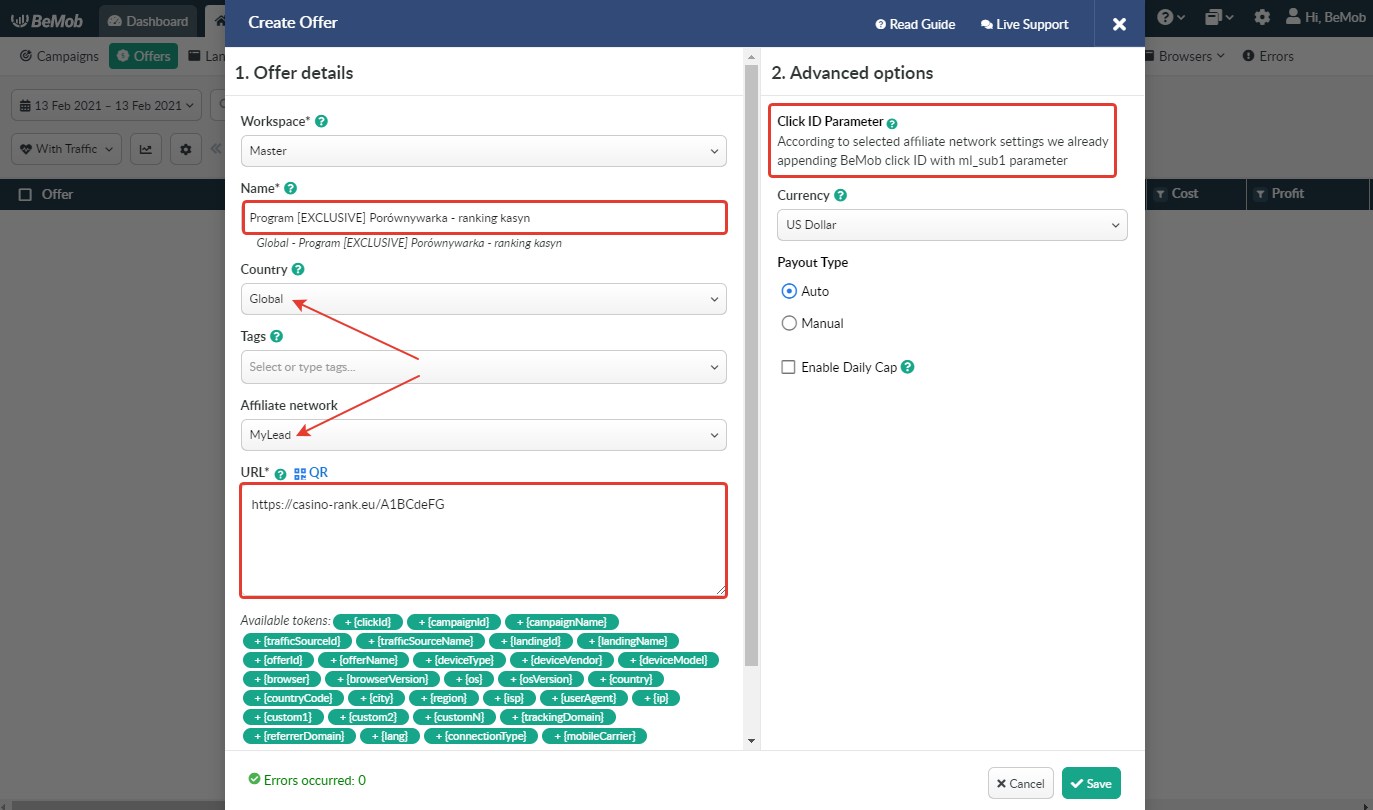
¶ Click ID Settings
Setting up BeMob Click ID is the obligatory step for correct conversions tracking process. The dedicated token and parameter should be added either at the end of offer URL or specified in affiliate network settings of BeMob.
In the example above you can see that no click ID value is added at the end of the offer URL as the click ID has been specified in the MyLead template at the stage of affiliate network settings.
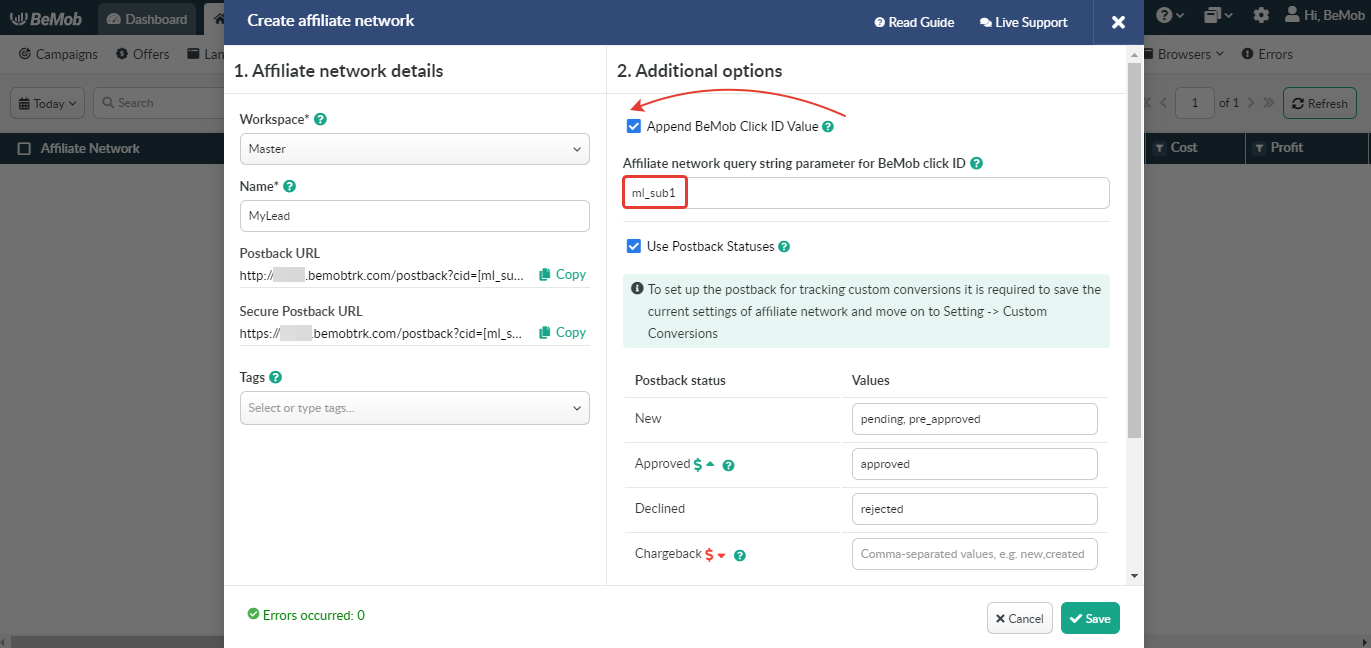
To pass click ID manually the ml_sub1={clickId} part should be added at the end of each offer URL from MyLead and the automatic click ID passing should be switched off in the MyLead template.
Here is the sample of MyLead template and offer settings, when you decide to pass the click ID manually.
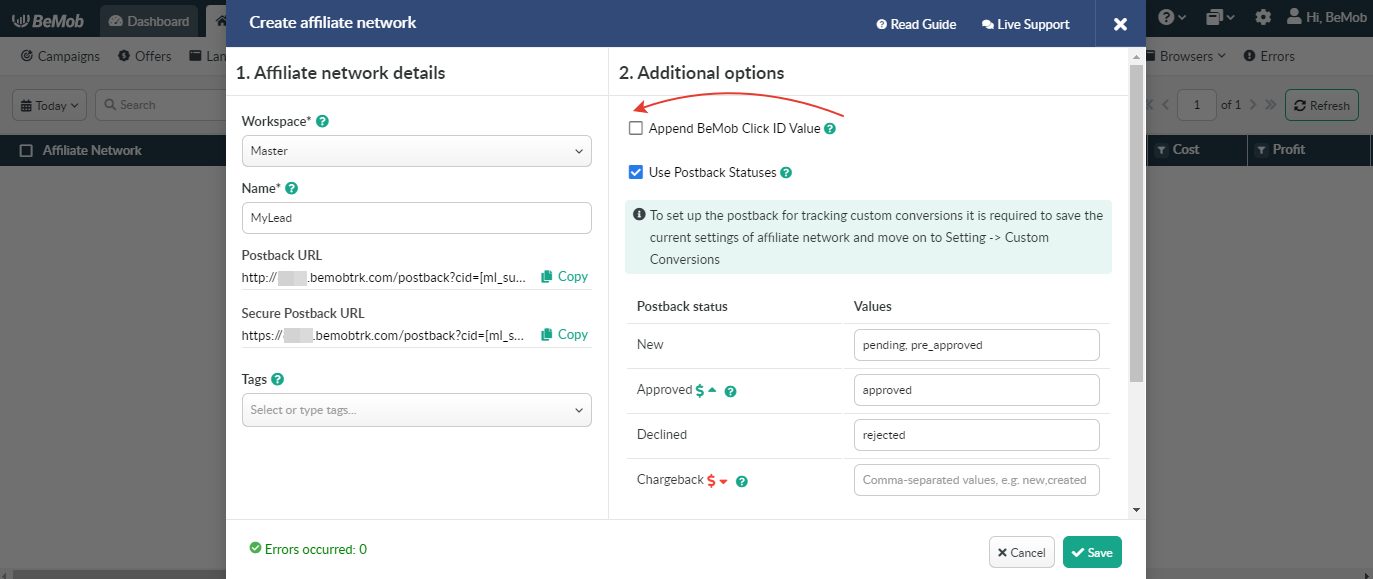
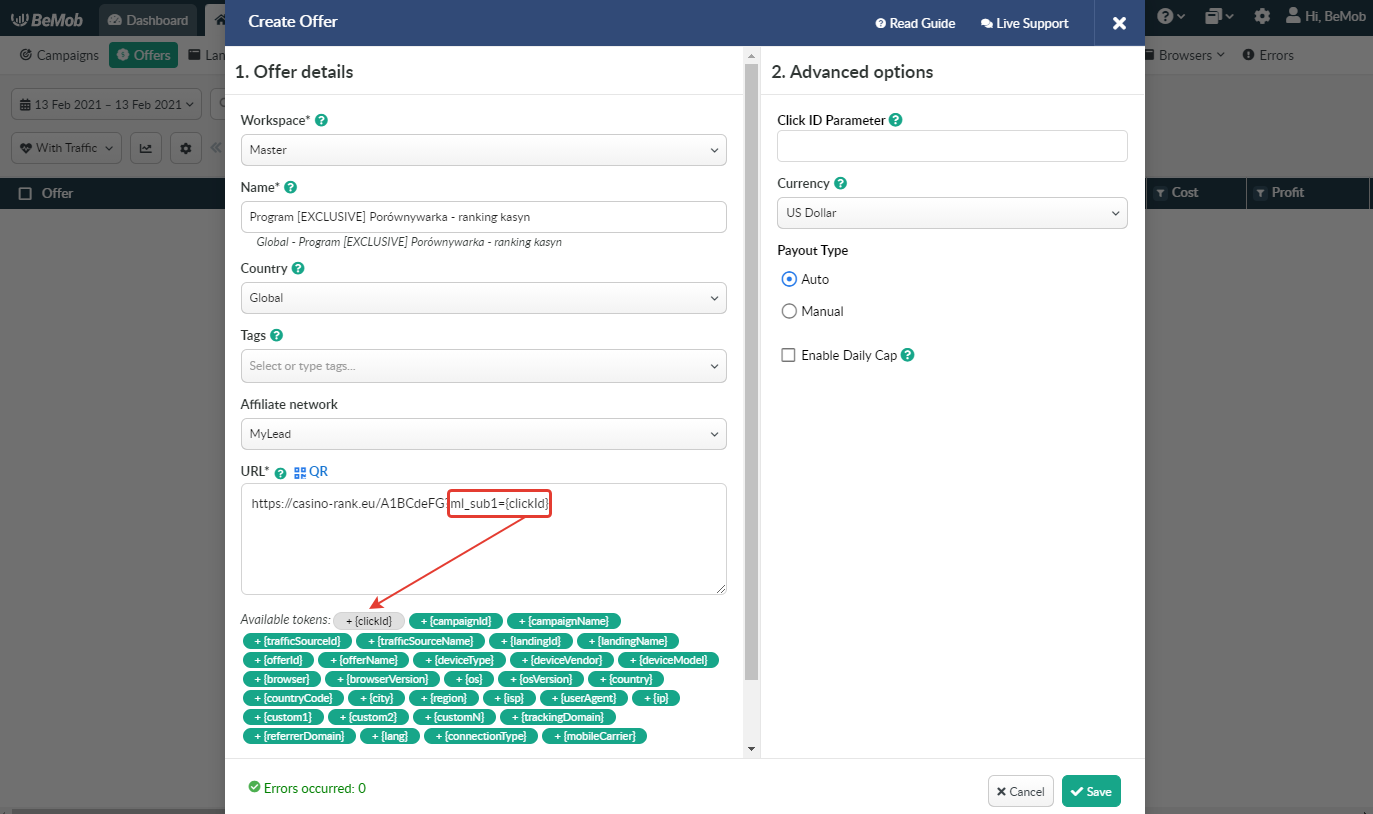
It is required to select either appending BeMob click ID automatically or manually in offer settings.
After MyLead offer is set up in BeMob, it is required to move on to traffic source or campaign settings.
If you have any questions or need the assistance with the settings, contact our support team through the live chat or at support@bemob.com