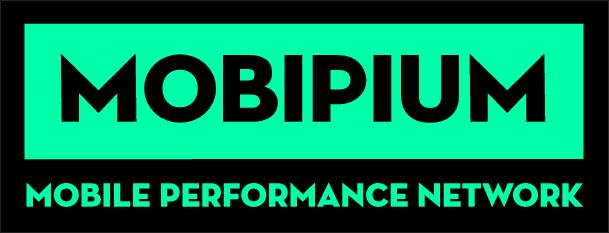
As MOBIPIUM is already available in our templates, the postback configurations become easier.
¶ BeMob Settings
- Press Affiliate Networks tab.
- Click New from template and select MOBIPIUM from the list.
The settings window is separated on 2 parts: Affiliate Network Details and Additional Options.
¶ Affiliate Network Details
This part contains the following settings:
- workspace selection
Workspaces of BeMob help to separate all the working processes into areas. Along with the Users Management this option allows to organize and manage the campaigns and elements smartly.
By default all the elements you create go to Master WS. Leave the default selection if you have no other pre-configured custom workspaces and move on to other settings.
🔎 Learn more about this option in our Workspaces guide.
- postback settings
Since we have already set the MOBIPIUM postback URL on our side, all you need to do is to click on Copy button.
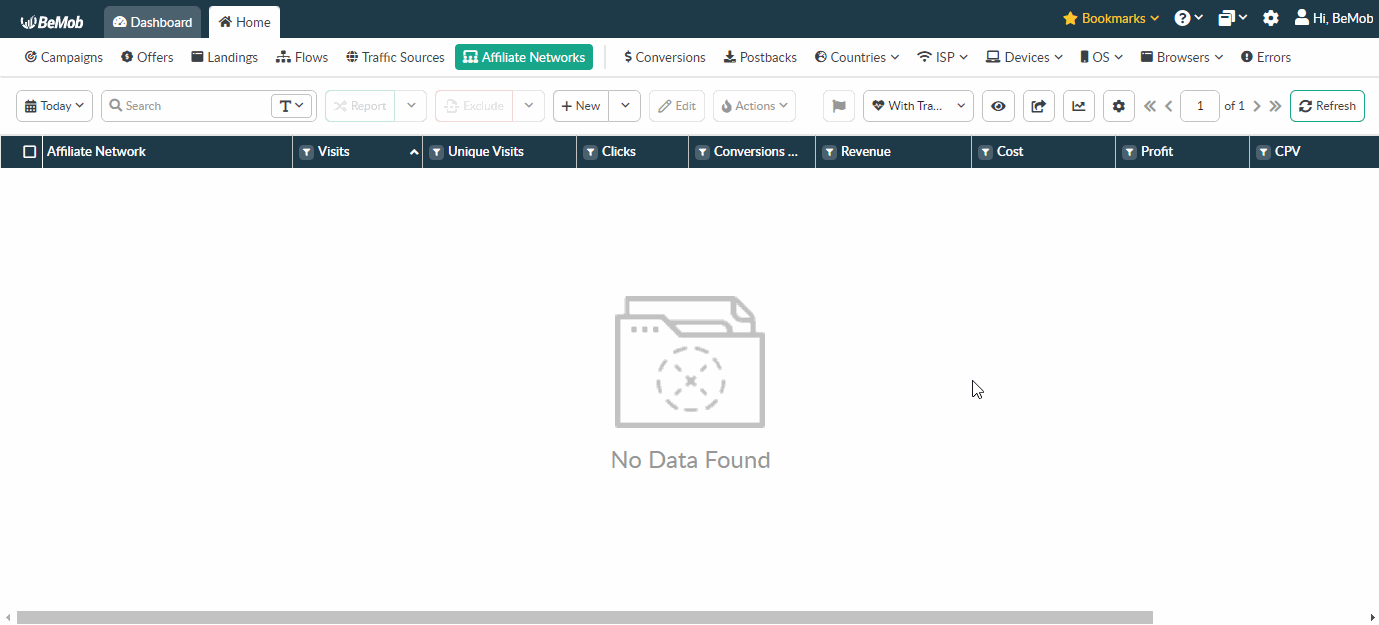
The preconfigured postback URL of MOBIPIUM is:
http://yourdomain.com/postback?cid={tid}&payout={pay}&txid=OPTIONAL&status=OPTIONAL
&txid=OPTIONAL&status=OPTIONAL should be removed from the postback, when placing the URL on the side of MOBIPIUM.
¶ Additional Options
Use Postback Statuses option allows you to receive data on conversions with different statuses. You can track each stage of conversion from the moment it appears till the conversion is paid or rejected.
🔎 Learn more about this option in our Postback Statuses guide.
Other options such as accepting double postbacks and IPs whitelisting are completely optional in terms of MOBIPIUM settings.
❓ Relevant guide on additional options - Double Postbacks and Postbacks From White IPs
Click on Save button to store the settings of MOBIPIUM and log into MOBIPIUM account.
¶ MOBIPIUM Settings
After MOBIPIUM is added with BeMob, it is required to add the postback URL on the side of this affiliate network which will notify the tracker about each incoming conversion.
If you place the postback URL as
http://yourdomain.com/postback?cid=REPLACE&payout=OPTIONAL&txid=OPTIONAL&status=OPTIONAL the conversions data will not be tracked with BeMob.
The URL should contain the dedicated MOBIPIUM tokens.
Postback URL should contain MOBIPIUM dedicated tokens, that's why it is recommended to copy the postback URL from BeMob and place it on the side of MOBIPIUM with all pre-populated tokens.
To place the postback URL on the side MOBIPIUM follow these steps:
- Go to Pixel section on the panel.
- Paste postback URL in the corresponding field and press Update to store the settings.
- Specify trk in the field for unique tracker parameter and press Update to store the settings.
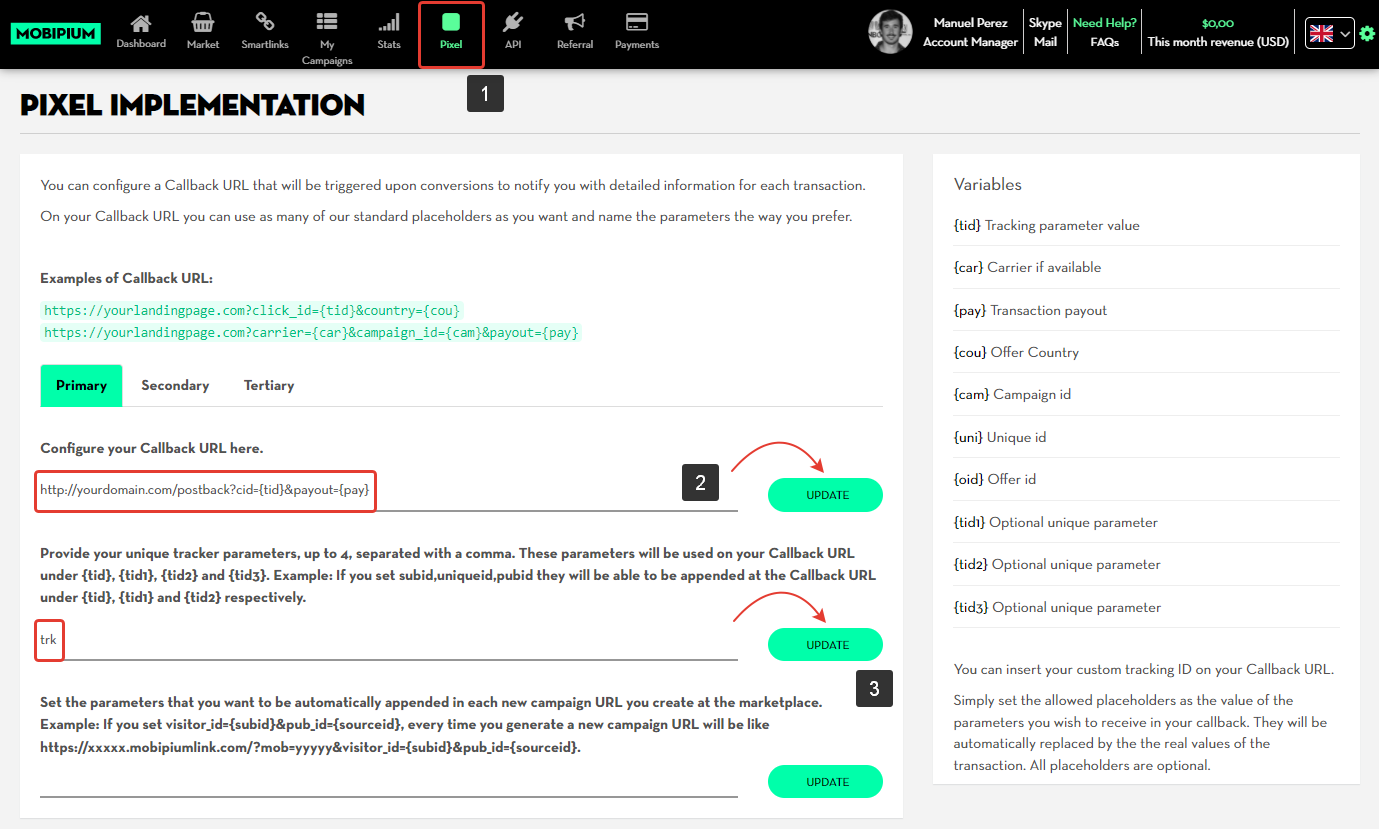
After the postback URL is added on the side of MOBIPIUM it is required to copy the offer URL and go back to your BeMob settings.
¶ Offer Settings
To get offer link on the side of MOBIPIUM:
- Access Market section on the panel.
- Select the desired offer from the list and press + Info button.
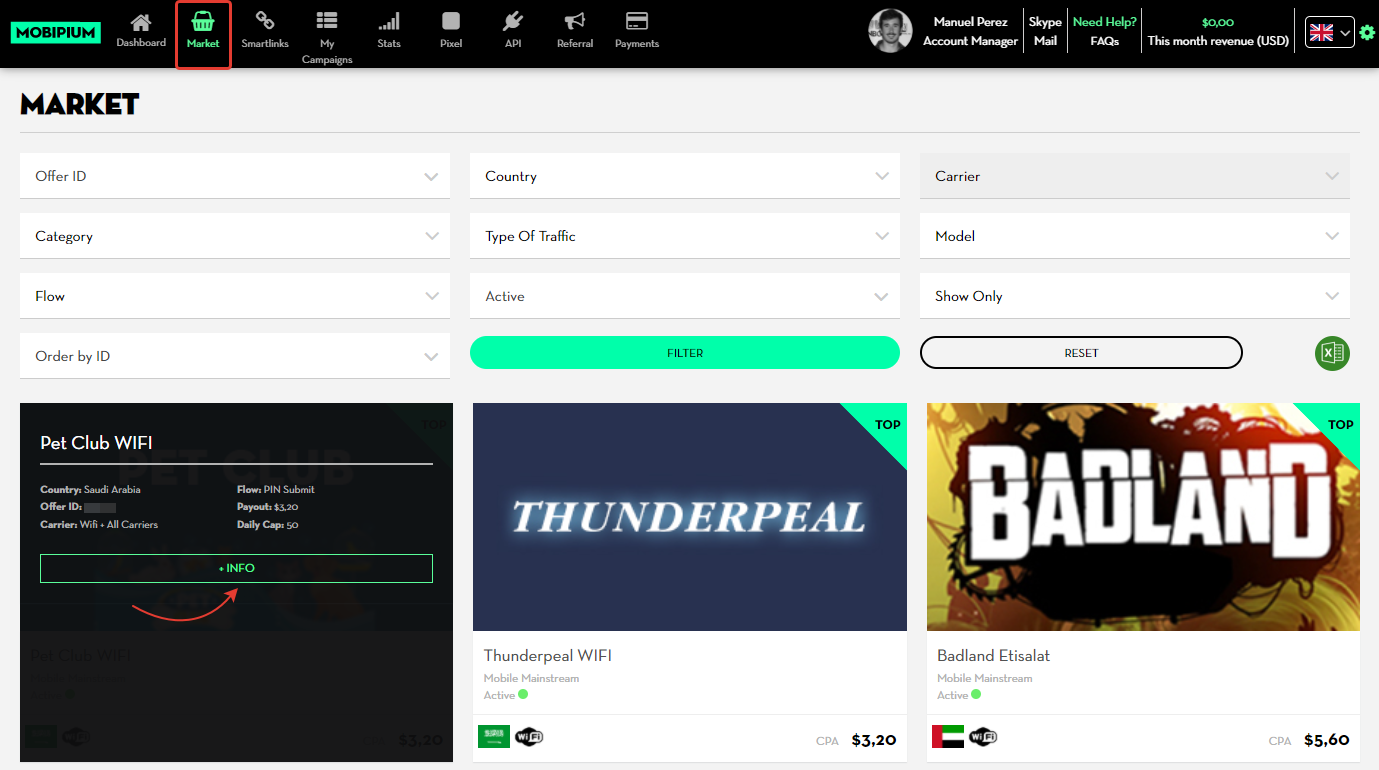
- Press Setup Campaign button.
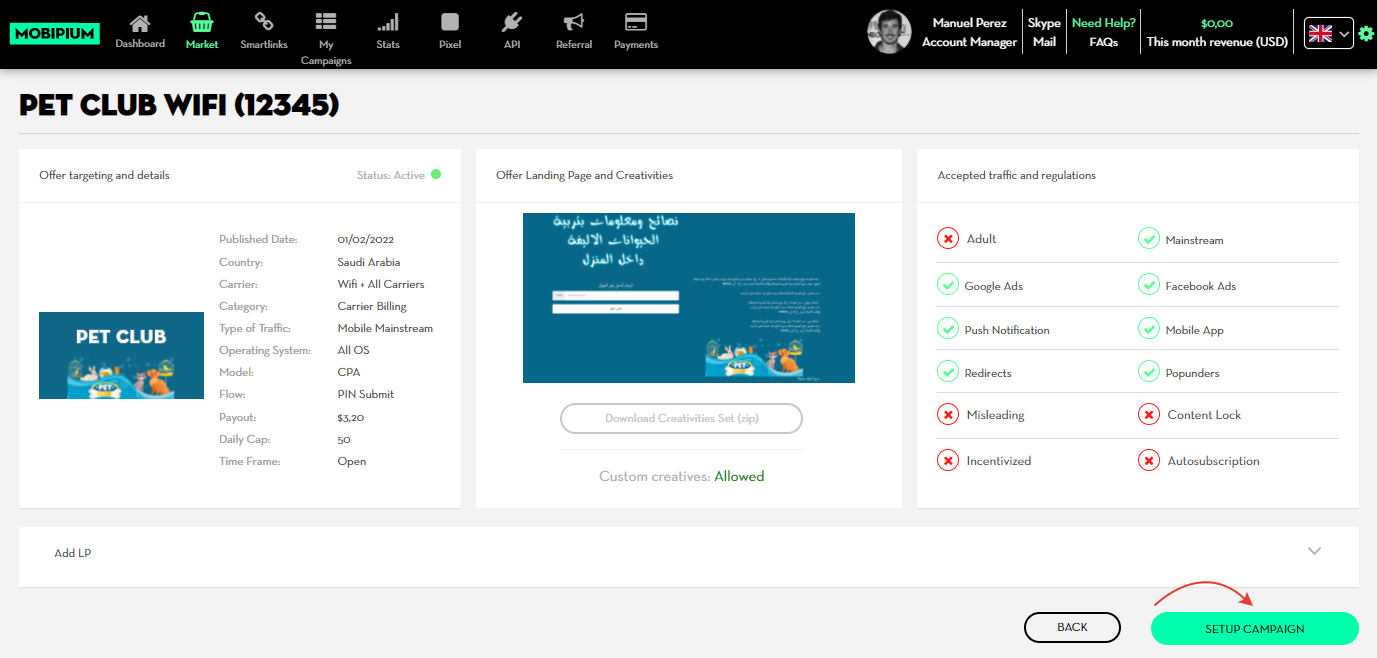
- Specify campaign name, mark the required checkbox and press Setup Campaign button.

- Copy the generated Campaign URL.
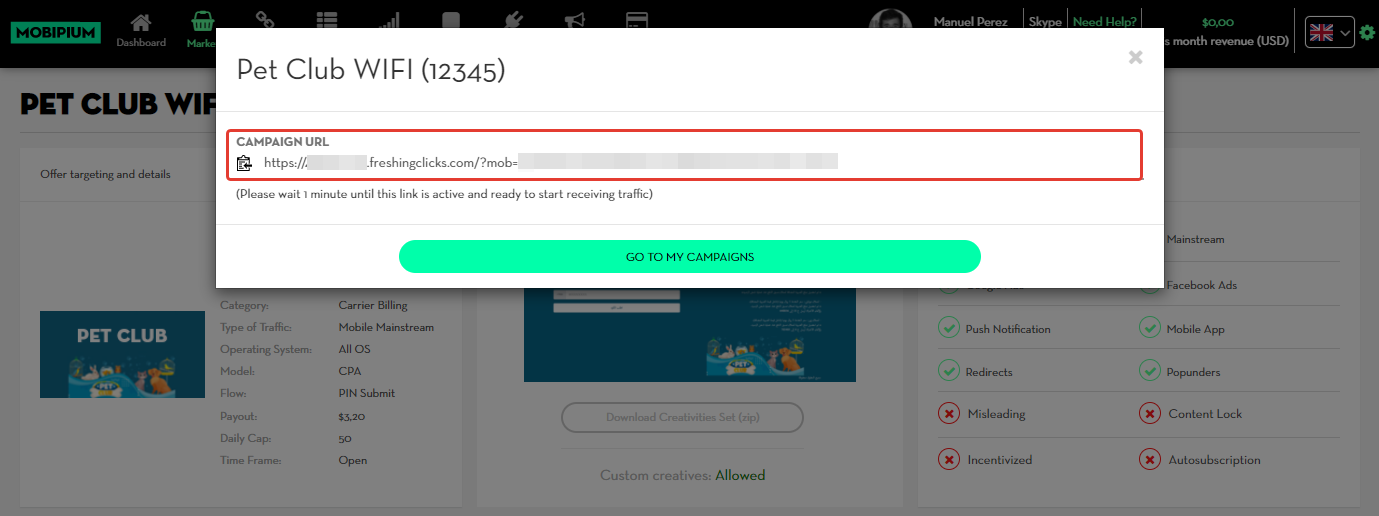
To add the MOBIPIUM offer URL in BeMob it is required:
- Press Offers tab.
- Click New.

After the offer settings window appear it is required to:
- select the Workspace or leave Master as the default choice;
- add the offer name;
- specify the geo of offer;
- select MOBIPIUM as Affiliate Network;
- place the offer in the URL section;
- press Save to store the settings.
More details on offer settings see in our dedicated guide.
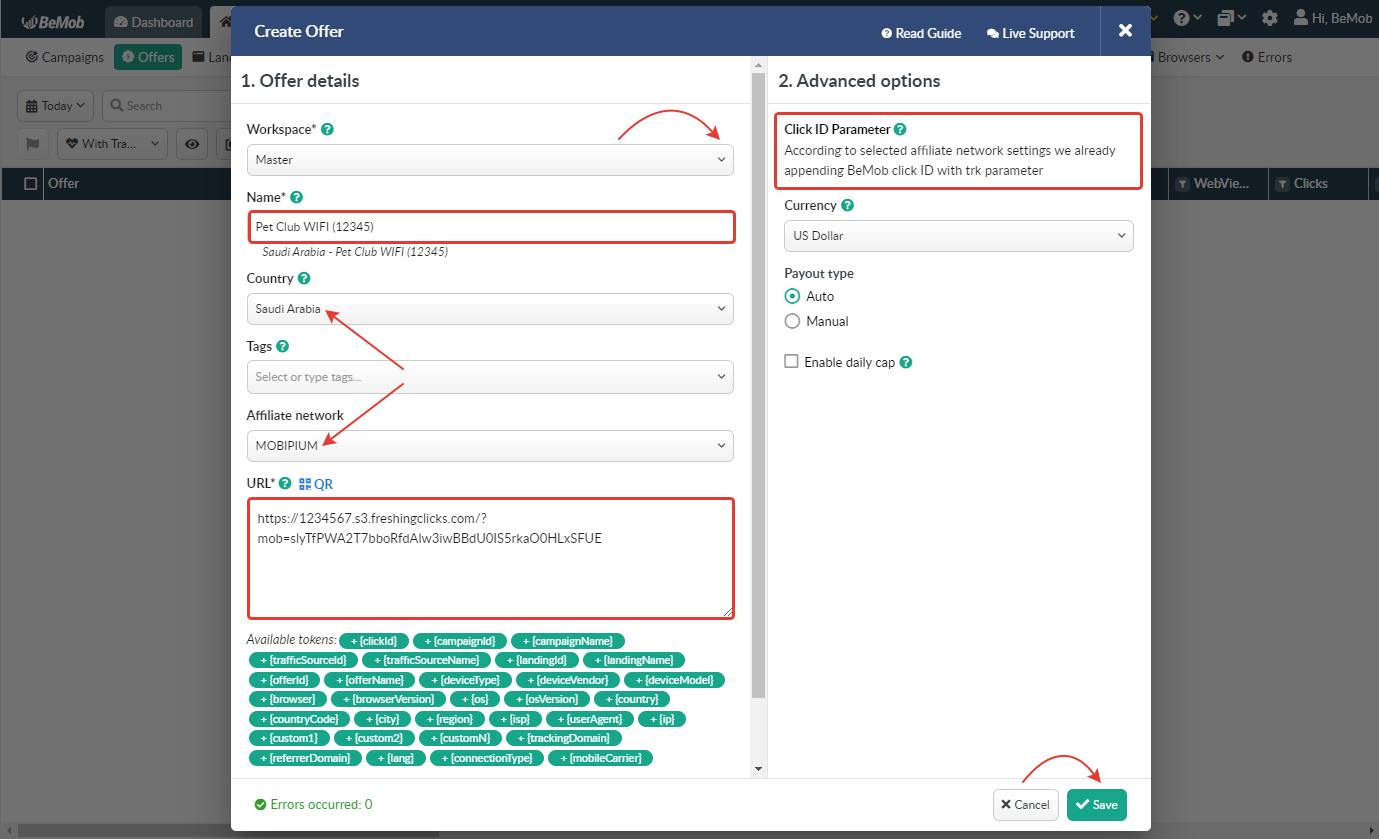
In the example above you can see that no click ID value is added at the end of the offer URL as the click ID has been specified in the MOBIPIUM template at the stage of affiliate network settings.

To pass click ID manually the trk={clickId} part should be added at the end of each offer URL from MOBIPIUM and the automatic click ID passing should be switched off in the MOBIPIUM template.
Here is the sample of MOBIPIUM template and offer settings, when you decide to pass the click ID manually.
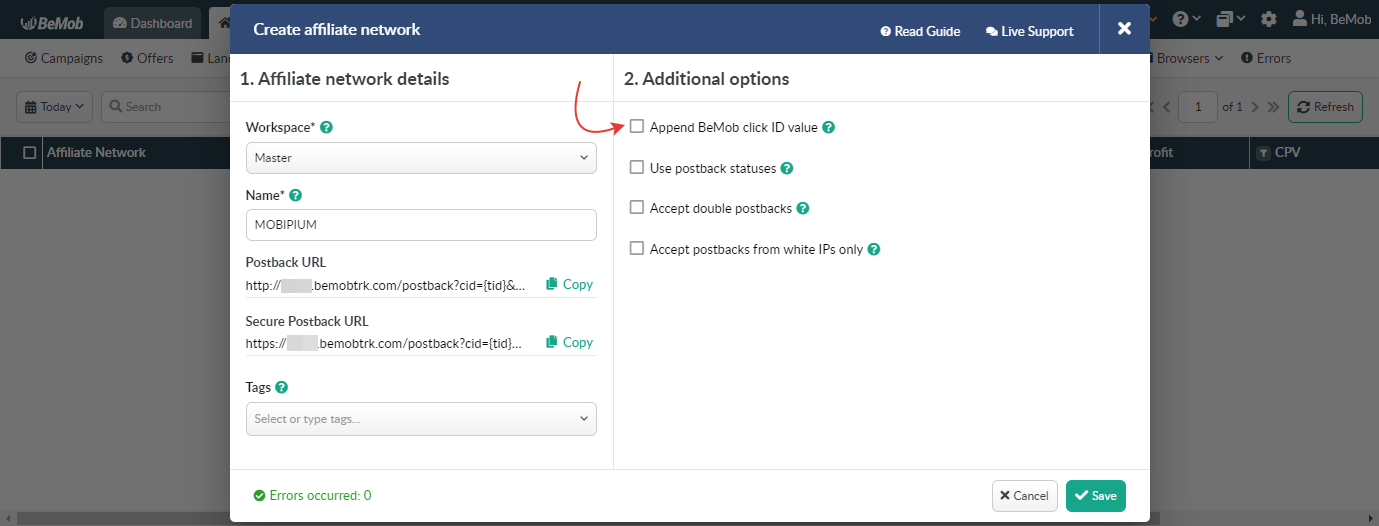
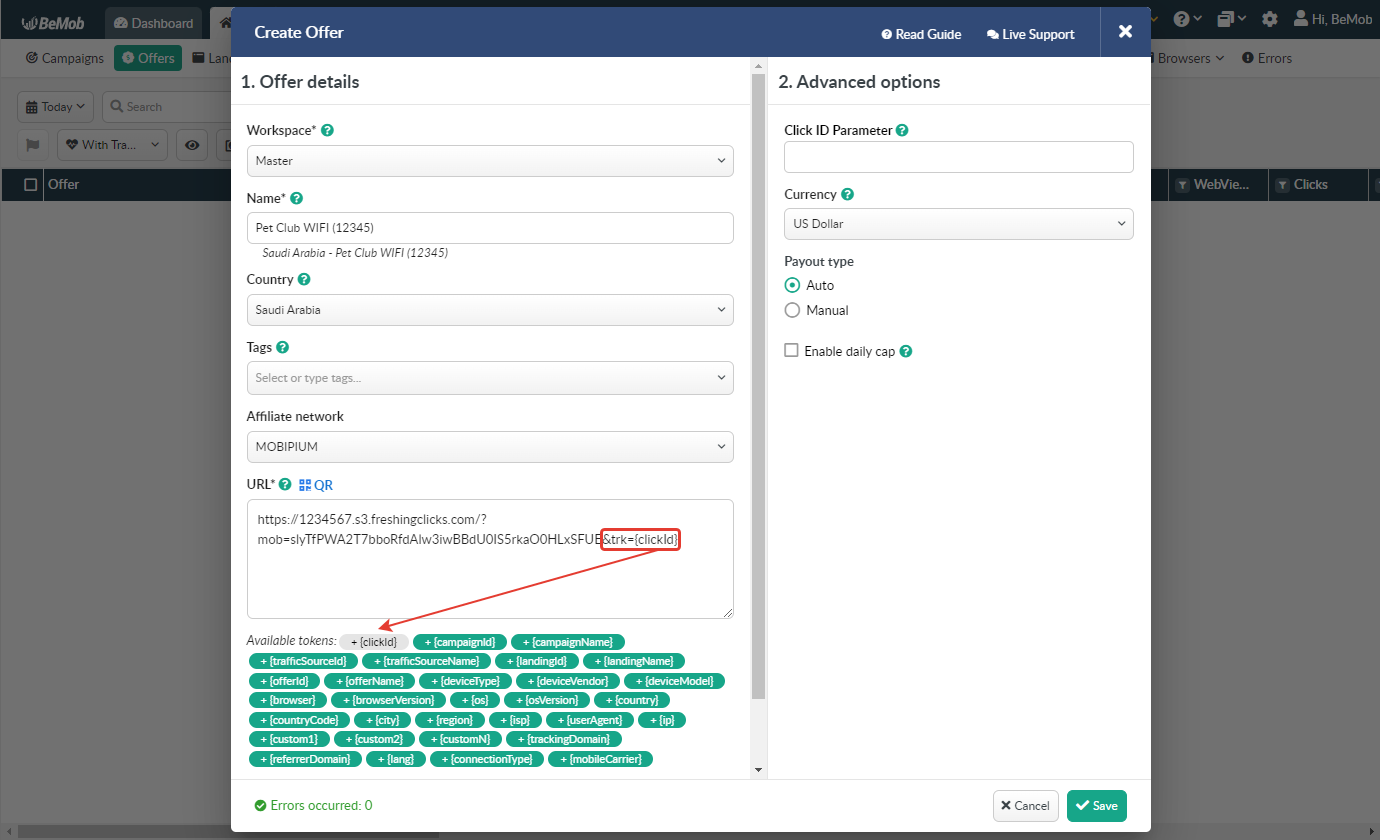
It is required to select either appending BeMob click ID automatically or manually in offer settings.
After MOBIPIUM offer is set up in BeMob, it is required to move on to traffic source or campaign settings.
¶ Conversion Test with MOBIPIUM
To perform conversion test with MOBIPIUM it is required to provide your affiliate manager with Campaign URL generated in tracker or click ID of visit / click registered in tracker.
Campaign URL will be available as soon as you create a campaign with MOBIPIUM offer selected as destination.
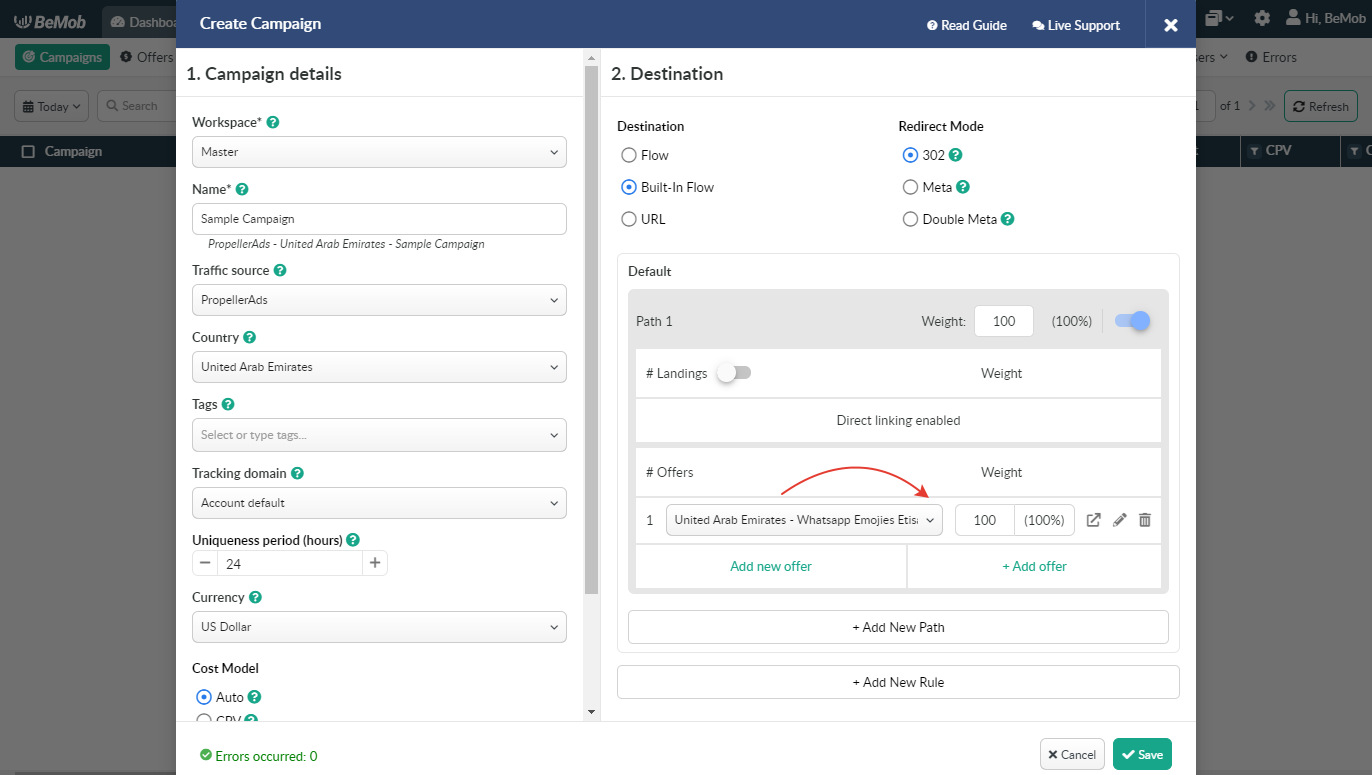
The most appropriate way to perform conversion test is to provide your manager with Campaign URL for which test conversion is generated. If it is not possible to use Campaign URL send click ID from Live Visits / Live Clicks to your manager for conversion test.
You shouldn't use any random value to perform conversion test. Conversions with random values instead of BeMob click IDs can not be identified by tracker.
BeMob click ID contains 22 alpha-numeric symbols in lower and upper case.
e. g. Psp2kcH5fj7uDMQdW2Gzbj
If you select the option of using click ID from Live Visits / Live Clicks follow these steps to perform conversion test correctly:
- Go to Campaigns on the panel, select the required campaign and go to Actions → Campaign Links.
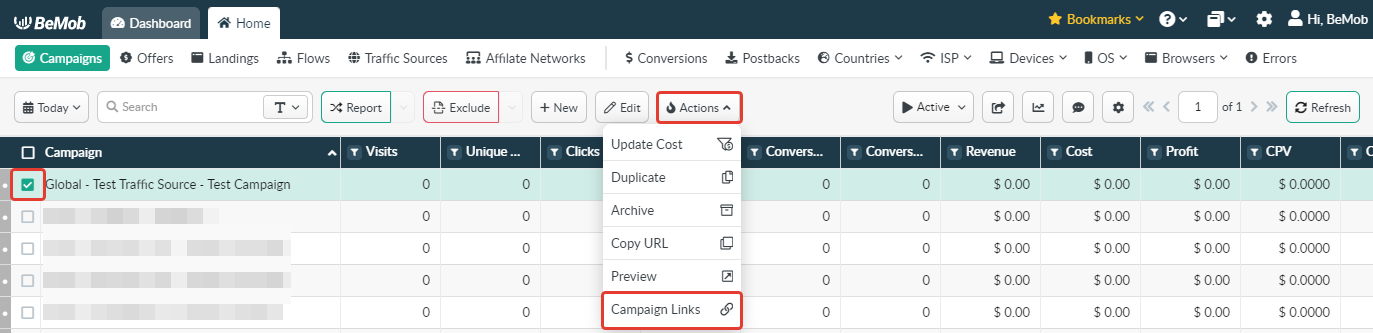
- Copy Campaign URL from the list, paste it in address bar of your browser and go through.

Do not use Campaign Test URL for performing conversion test as any data will not be recorded in tracker in this case.
Data of your visit and click (if you have a landing page in this campaign) will be registered and displayed in corresponding columns.

- Go to Campaigns on the panel, select the required Campaign and press Report button.

- If you have only offer in your campaign, it is required to access Live Visits report and copy Click ID of your visit. Paste it in some Text document to use later.

If you have offer and landing page in your campaign, it is required to access Live Clicks report and copy Click ID of your click. Paste it in some Text document to use later.

Data of Live Visits and Live Clicks is stored for 24 hours only.
Provide your manager with the corresponding click ID to perform conversion test.
If conversion test was performed correctly test conversion should appear in Conversions section of your reports.

If you have any questions or need the assistance with the settings, contact our support team through the live chat or at support@bemob.com