
As Mobidea is already available in BeMob templates of affiliate networks, the postback configurations become easier.
¶ Step 1: Postback Settings
- Press Affiliate Networks tab.
- Click New from template and select Mobidea from the list.
- Select the Workspace from the drop-down menu that the affiliate network will be assigned to.
Workspaces help to separate all the working processes into areas. Along with the Users Management this option allows to organize and manage the campaigns and elements smartly.
Learn more in our Workspaces guide.
By default all the elements go to Master WS. Leave the default selection if you have no other preconfigured custom workspaces and move on to other settings.
- Press Save to store the settings.
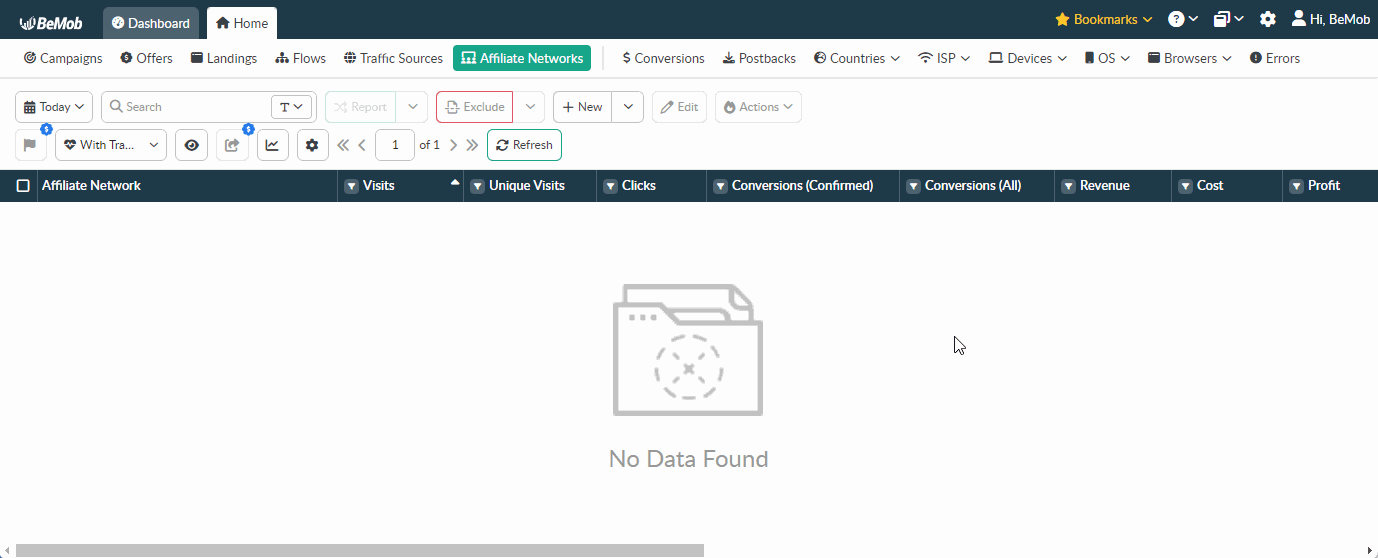
- Go to Settings to copy your domain for further implementing it on the side of Mobidea.
Please use xxxxx.bemobtrk.com, xxxxx.bemobtracks.com or xxxxx.bemobtrcks.com as your tracking domain with Mobidea.
xxxxx - your tracking ID, which is unique for each BeMob account.
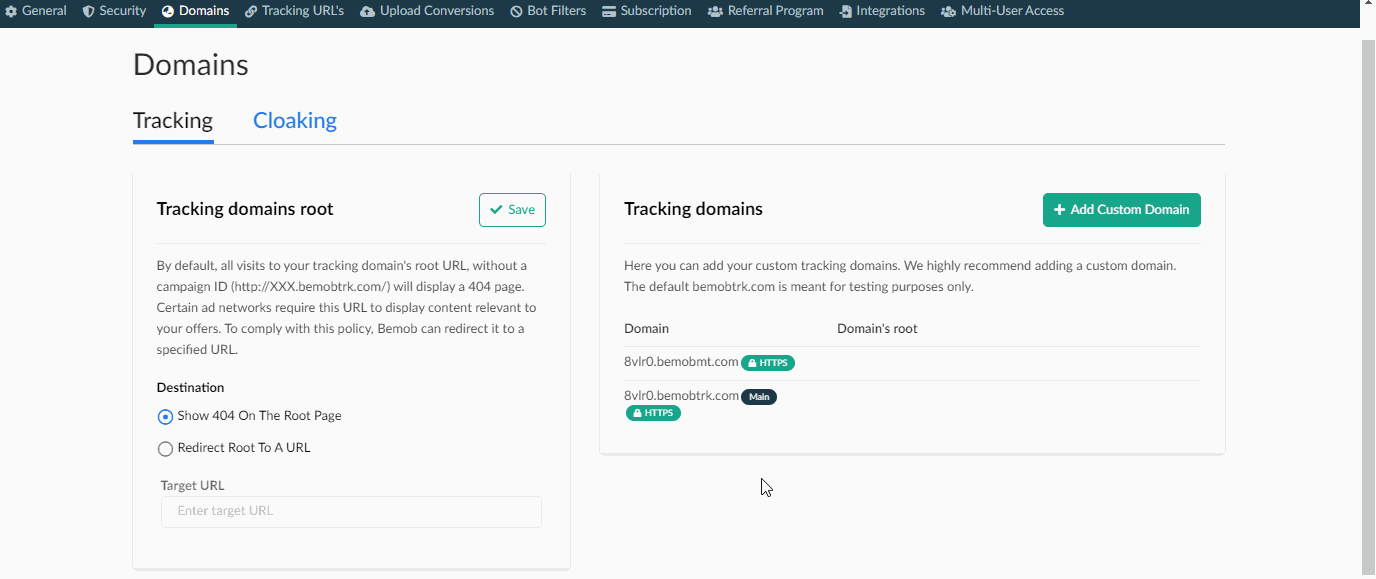
¶ Step 2: Mobidea Settings
- Go to Profile settings of your Mobidea account.
- Access Global Postback section.
- Choose BeMob from the list.
- Paste your domain in the corresponding field.
- Press Save Changes to store the settings.
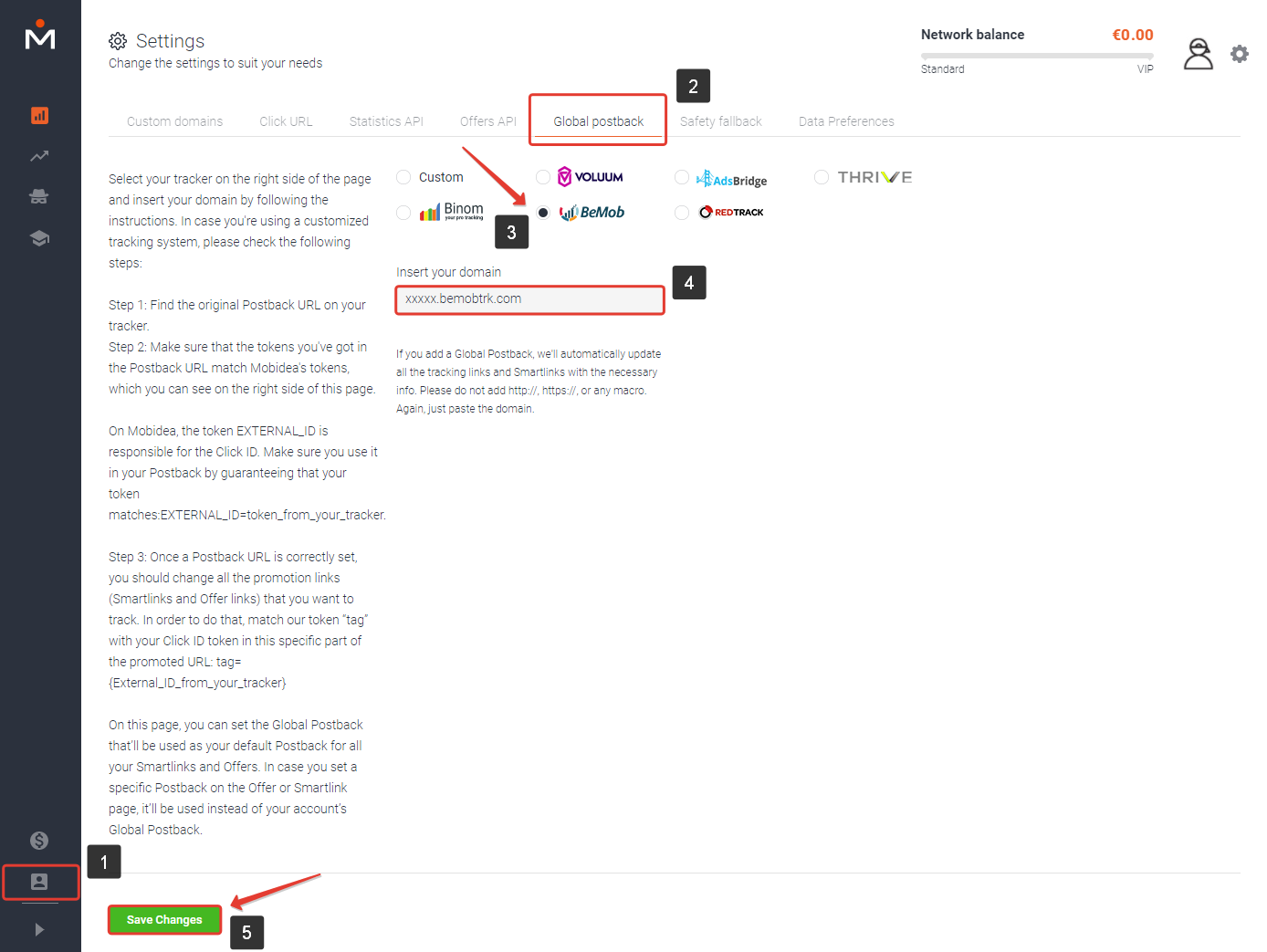
After the postback is set on the side of Mobidea it is required to copy the offer URL and go back to your BeMob settings.
¶ Step 3: Offer Settings
To get offer link on the side of Mobidea:
- Go to Offers Directory section on the panel.
- Select the desired offer from the list and click its name.
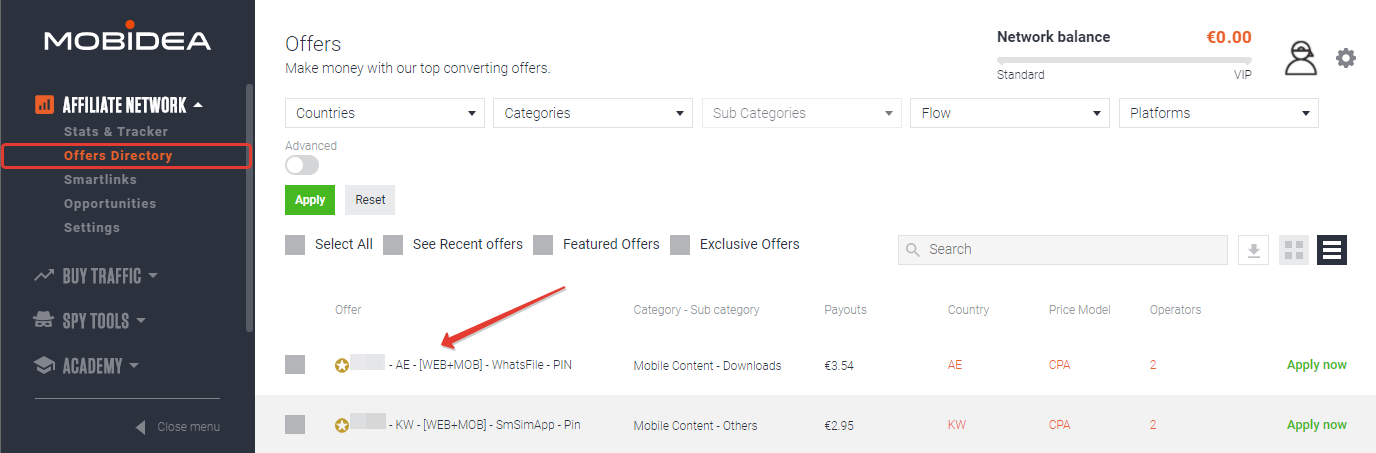
- Press Apply now button to get the offer link.
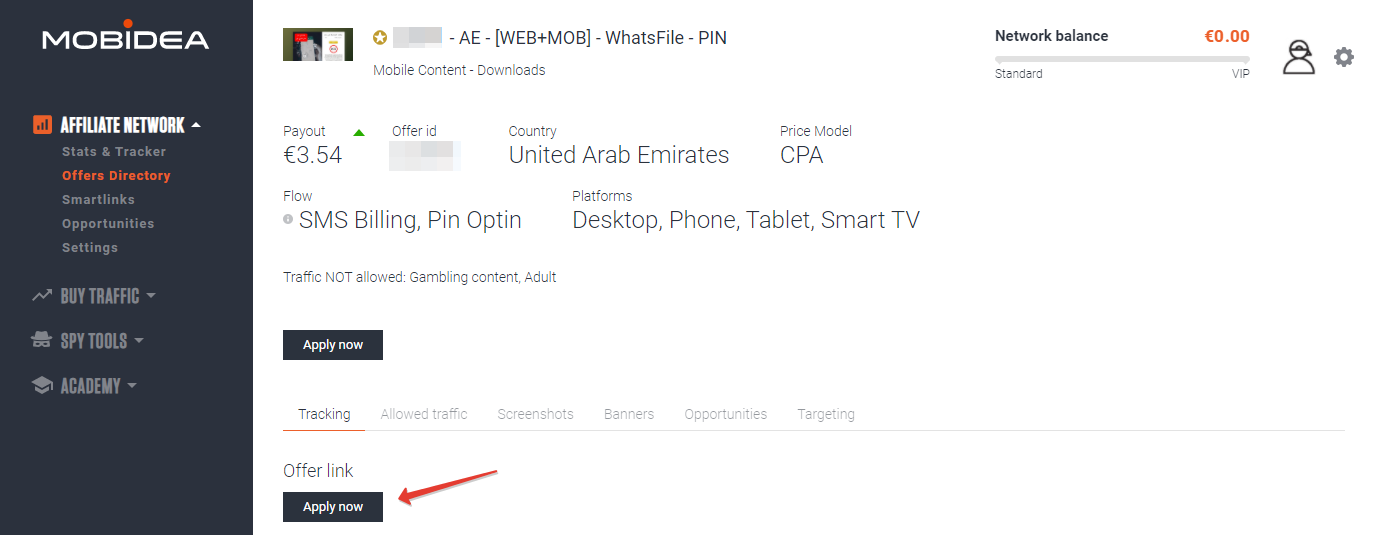
- Select the type of traffic you are going to use.
- Agree mandatory rules and press Apply.
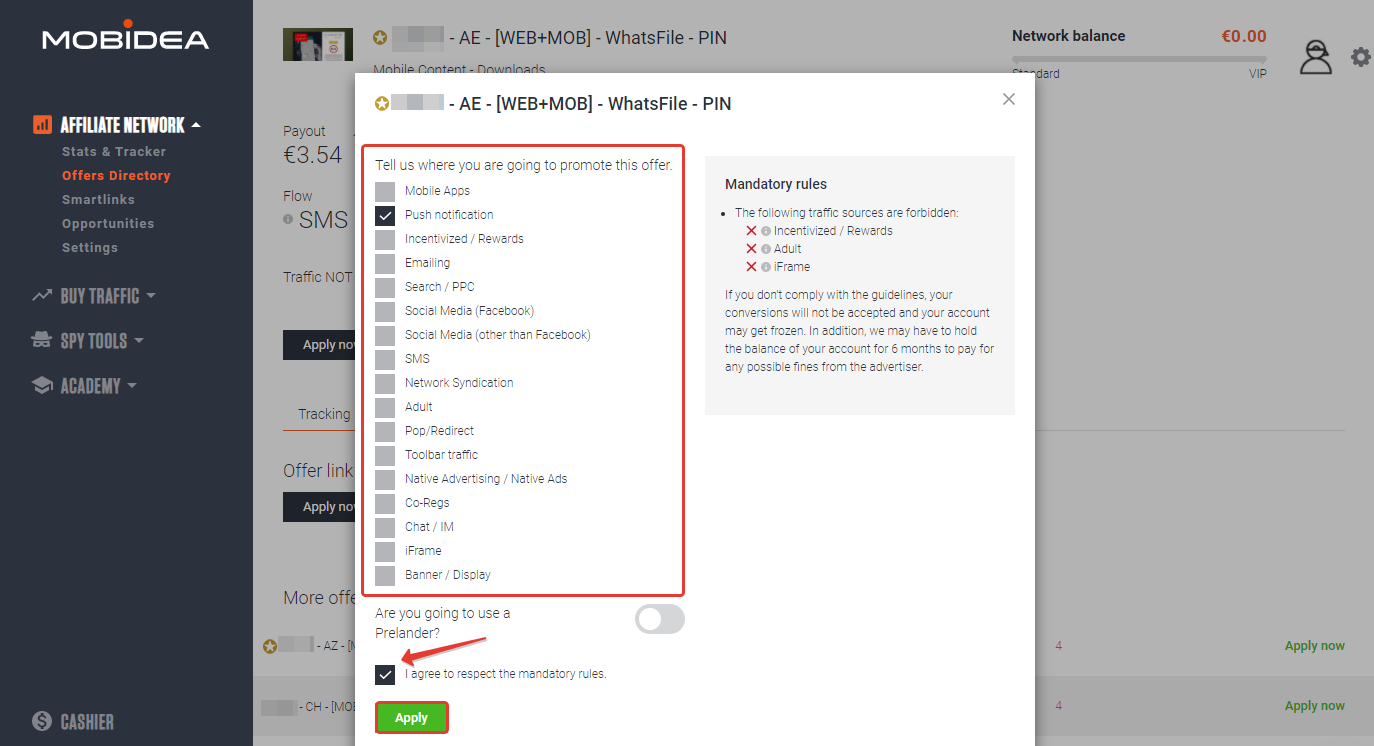
- Copy Offer link after the selected offer is approved by Mobidea.
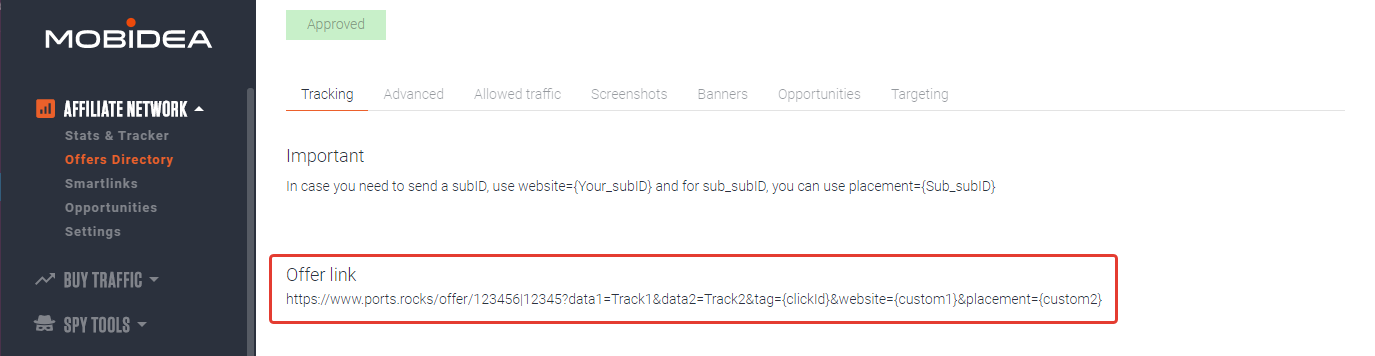
To add the Mobidea offer URL in BeMob it is required:
- Press Offers tab.
- Click New.

After the offer settings window appear it is required to:
- add the offer name;
- specify the geo of offer;
- select Mobidea as Affiliate Network;
- place the offer in the URL section;
- press Save to store the settings.
More details on offer settings see in our dedicated guide.
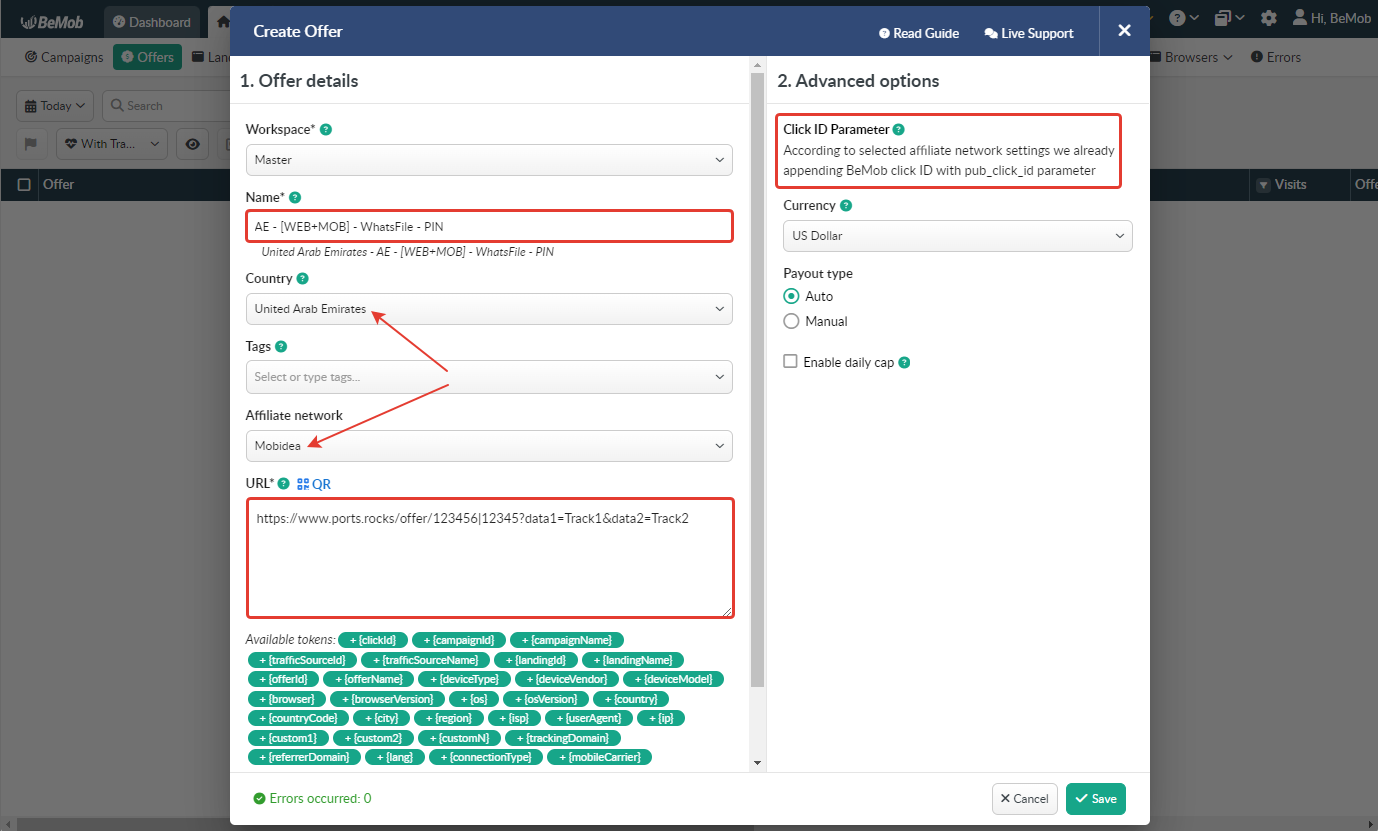
If you want to pass data of website and placement to Mobidea, it is required to specify the dedicated custom parameters.
For instance, your traffic source is supporting the Website ID and Placement parameters. The parameters are set up as Custom 1 and Custom 2 in tracker. The offer link will contain &website={custom1}&placement={custom2}.
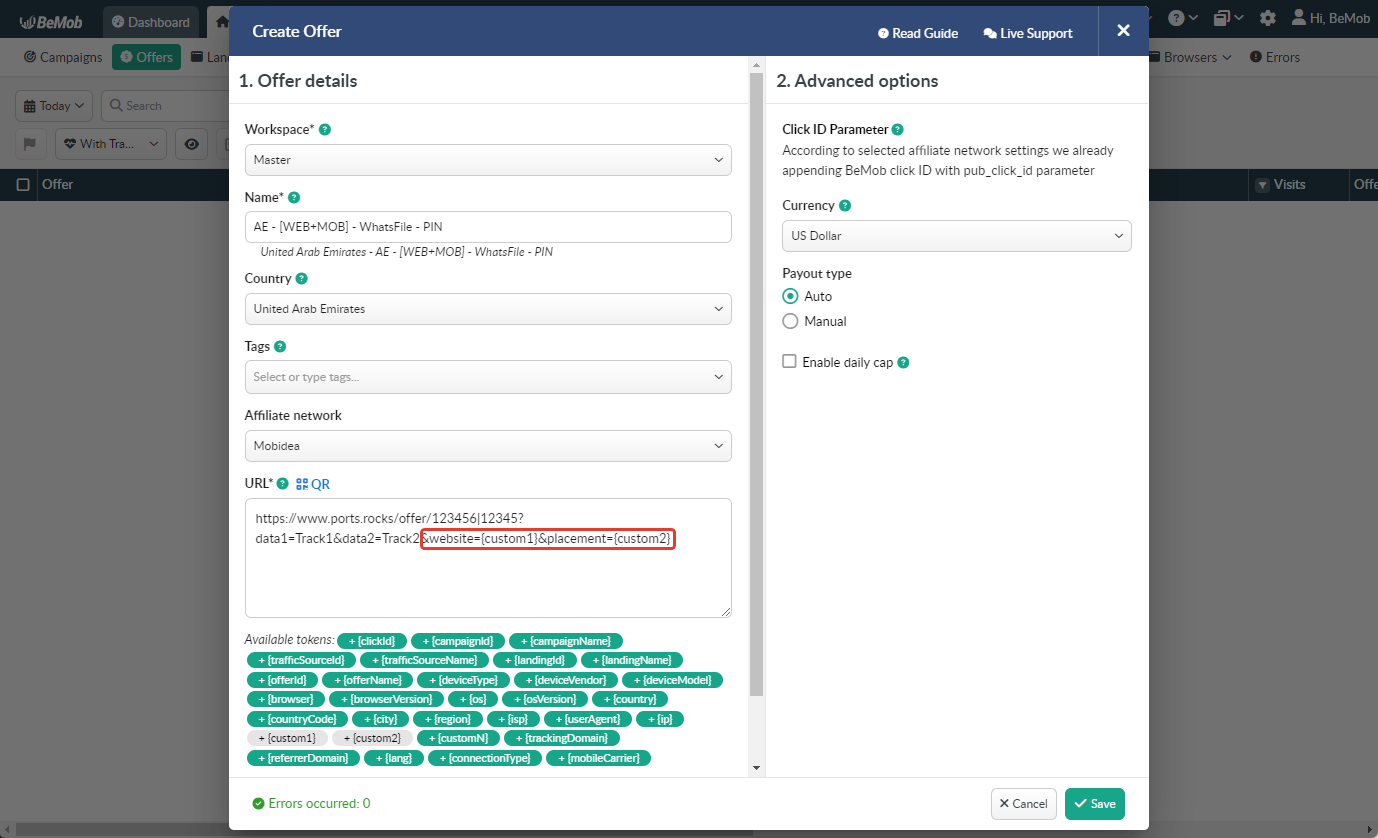
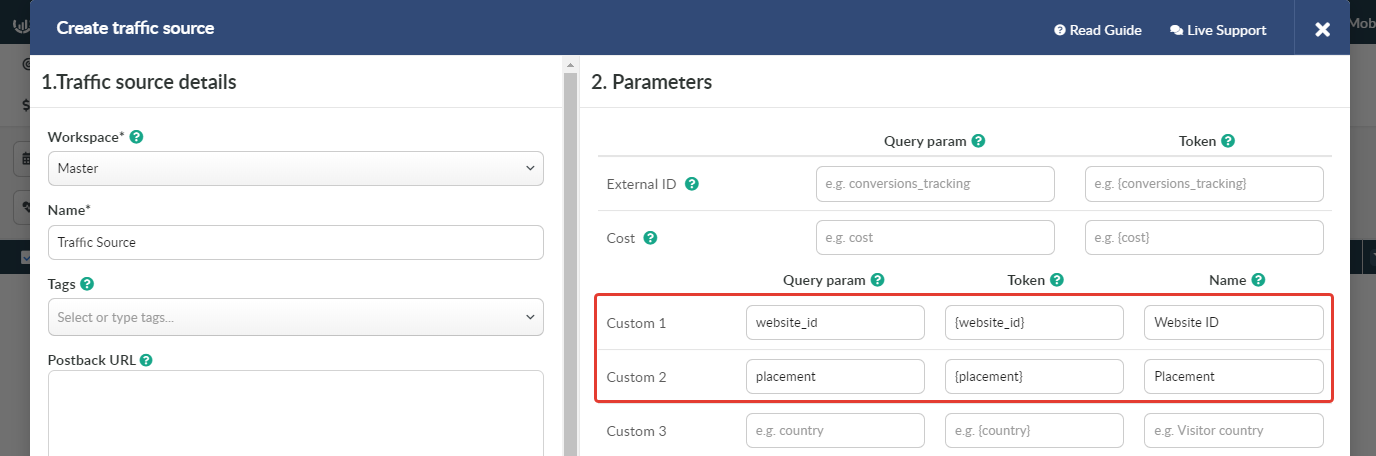
In the example above you can see that no click ID value is added at the end of the offer URL as the click ID has been specified in the Mobidea template at the stage of affiliate network settings.
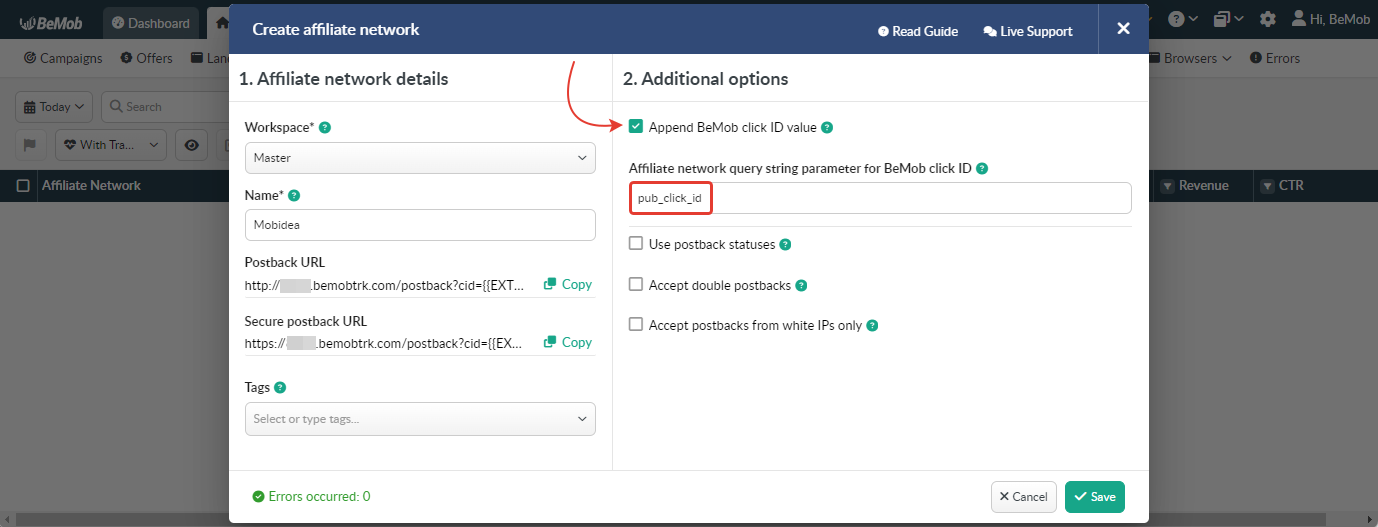
To pass click ID manually the pub_click_id={clickId} part should be added at the end of each offer URL from Mobidea and the automatic click ID passing should be switched off in the Mobidea template.
Here is the sample of Mobidea template and offer settings, when you decide to pass the click ID manually.
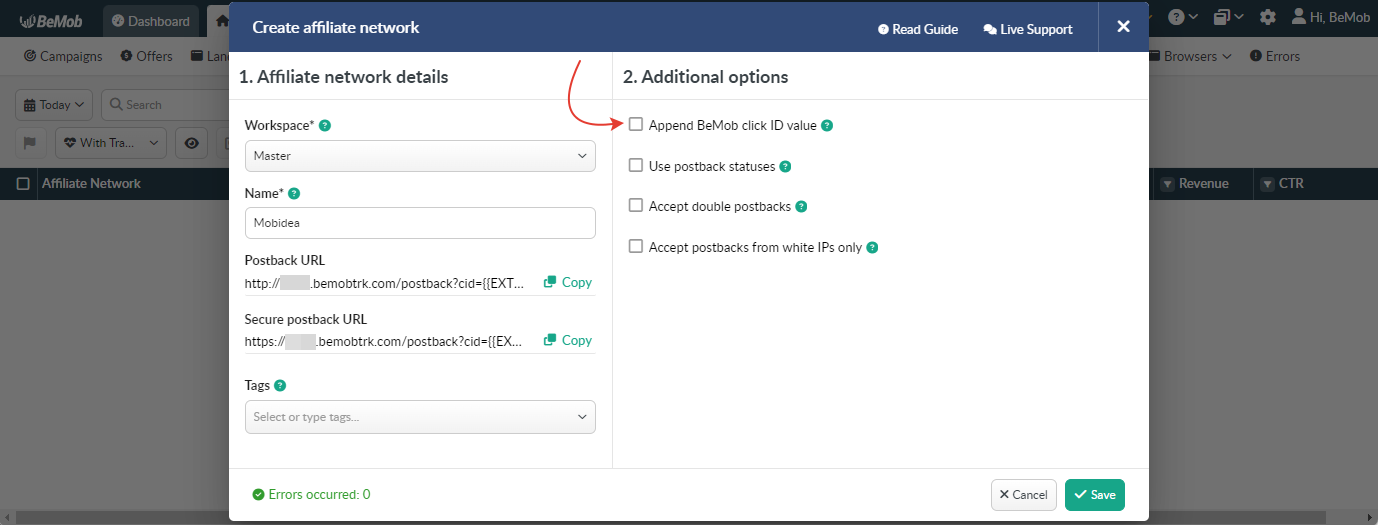
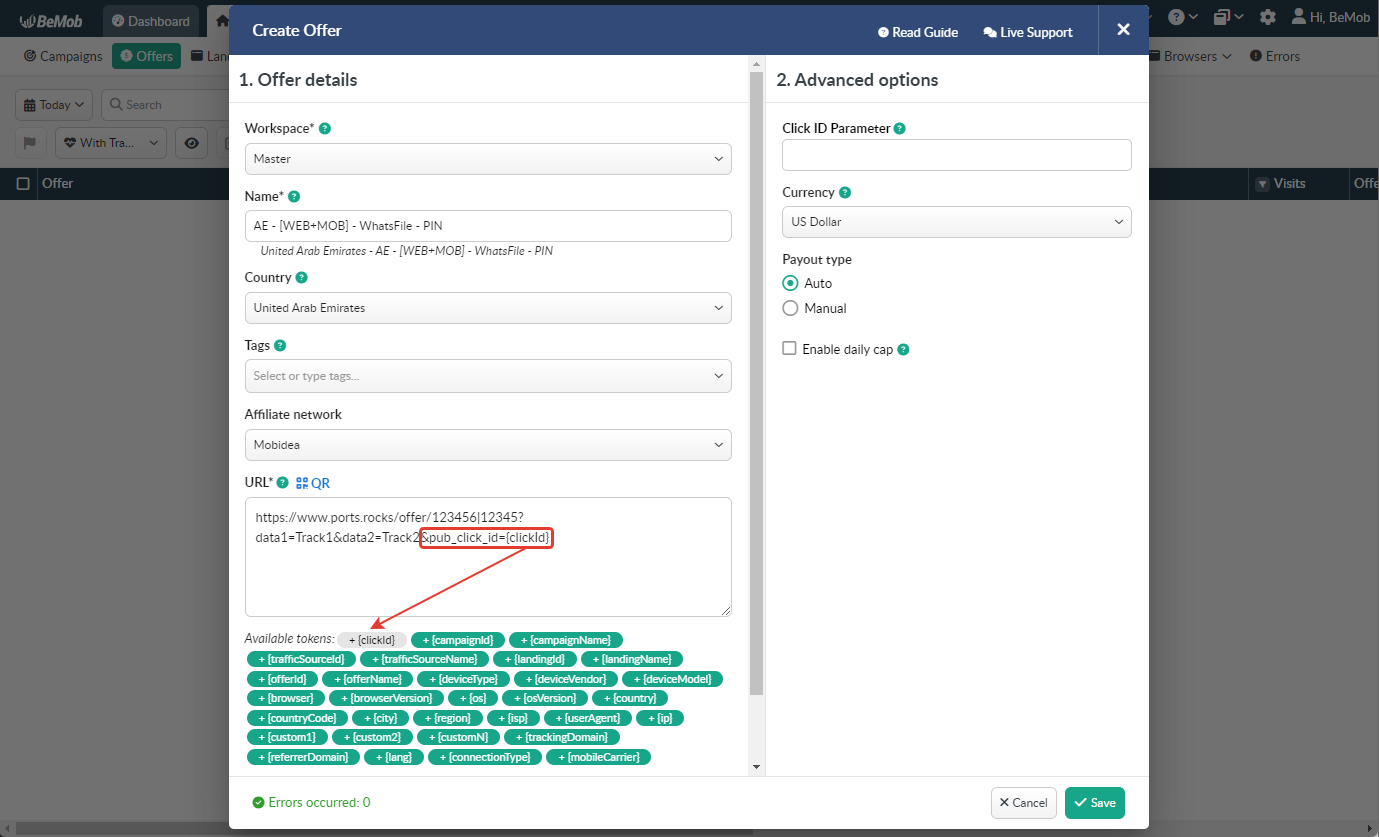
It is required to select either appending BeMob click ID automatically or manually in offer settings.
After Mobidea offer is set up in BeMob, it is required to move on to traffic source or campaign settings.
If you have any questions or need the assistance with the settings, contact our support team through the live chat or at support@bemob.com