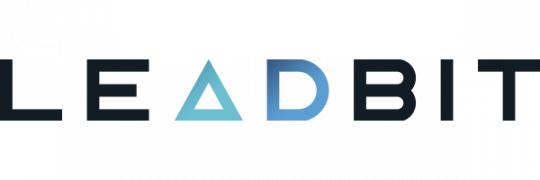
As Leadbit is already available in BeMob templates of affiliate networks, the postback configurations become easier.
¶ BeMob Settings
- Press Affiliate Networks tab.
- Click New from template and select Leadbit from the list.
The settings window is separated on 2 parts: Affiliate Network Details and Additional Options.
¶ Affiliate Network Details
This part contains the following settings:
- workspace selection
Workspaces of BeMob help to separate all the working processes into areas. Along with the Users Management this option allows to organize and manage the campaigns and elements smartly.
By default all the elements you create go to Master WS. Leave the default selection if you have no other pre-configured custom workspaces and move on to other settings.
🔎 Learn more about this option in our Workspaces guide.
- postback settings
Since we have already set the Leadbit postback URL on our side, all you need to do is to click on Copy button.
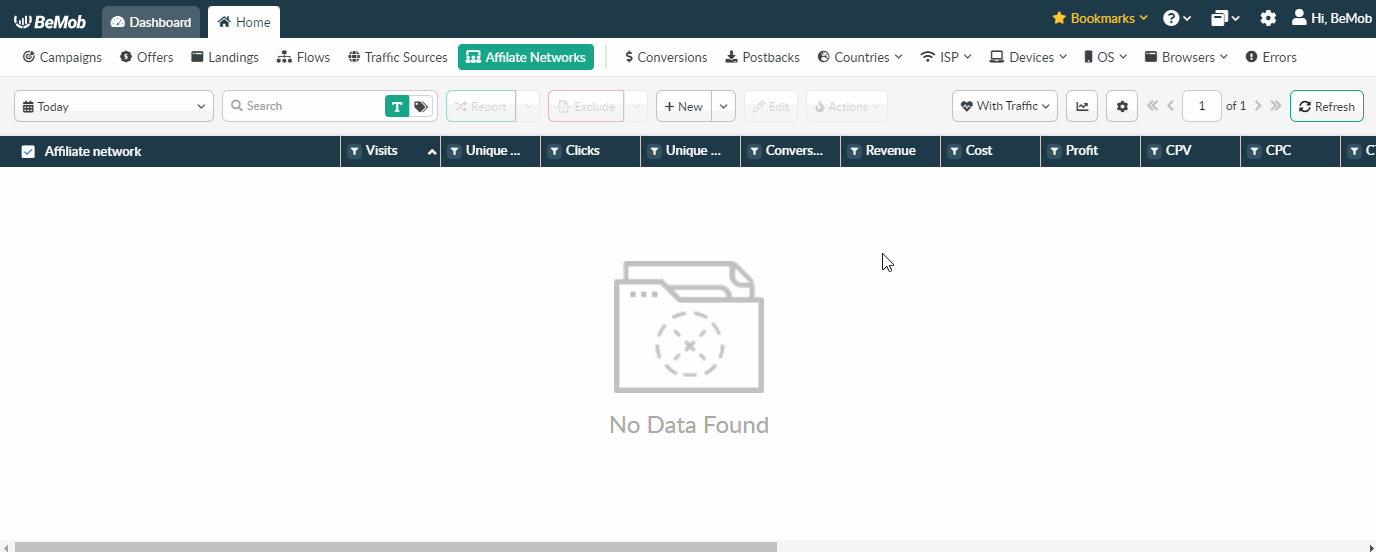
The preconfigured postback URL of Leadbit is:
http://yourdomain.com/postback?cid={sub1}&payout={cost}&txid={id}&status={status}
¶ Additional Options
Use Postback Statuses option allows you to receive data of conversions with different statuses.
Leadbit is forwarding the status of each conversion via postback. Status data is required to separate new, approved and declined conversions in the BeMob report.
Status values are already added in the Leadbit template and will be prepopulated as soon as you select this option.
🔎 Learn more about this option in our Postback Statuses guide.
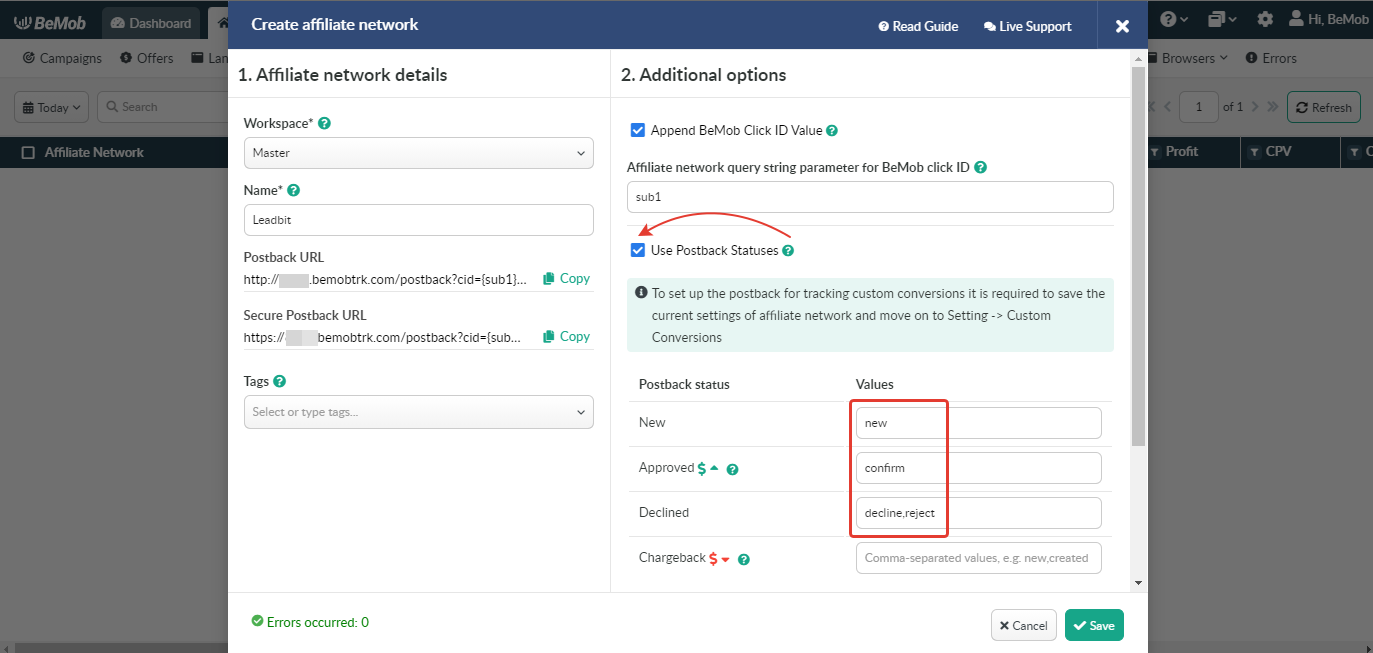
Other options such as accepting double postbacks and IPs whitelisting are completely optional in terms of Leadbit settings.
❓ Relevant guide on additional options - Double Postbacks and Postbacks From White IPs
Click on Save button to store the settings of Leadbit and log into Leadbit account.
¶ Leadbit Settings
After Leadbit is added with BeMob, it is required to add the postback URL on the side of this affiliate network which will notify the tracker about each incoming conversion.
If you place the postback URL as http://yourdomain.com/postback?cid=REPLACE&payout=OPTIONAL&txid=OPTIONAL&status=OPTIONAL the conversions data will not be tracked with BeMob.
The URL should contain the dedicated Leadbit tokens.
Postback URL should contain Leadbit dedicated tokens, that's why it is recommended to copy the postback URL from BeMob and place it on the side of Leadbit with all pre-populated tokens.
To place the postback URL on the side Leadbit follow these steps:
- Access Profile section on the panel.

- Select Global postback from the list.
- Specify Postback URL for the required statuses.
- Press Save button to store the settings.
This is how your postback settings should look on the side of Leadbit.
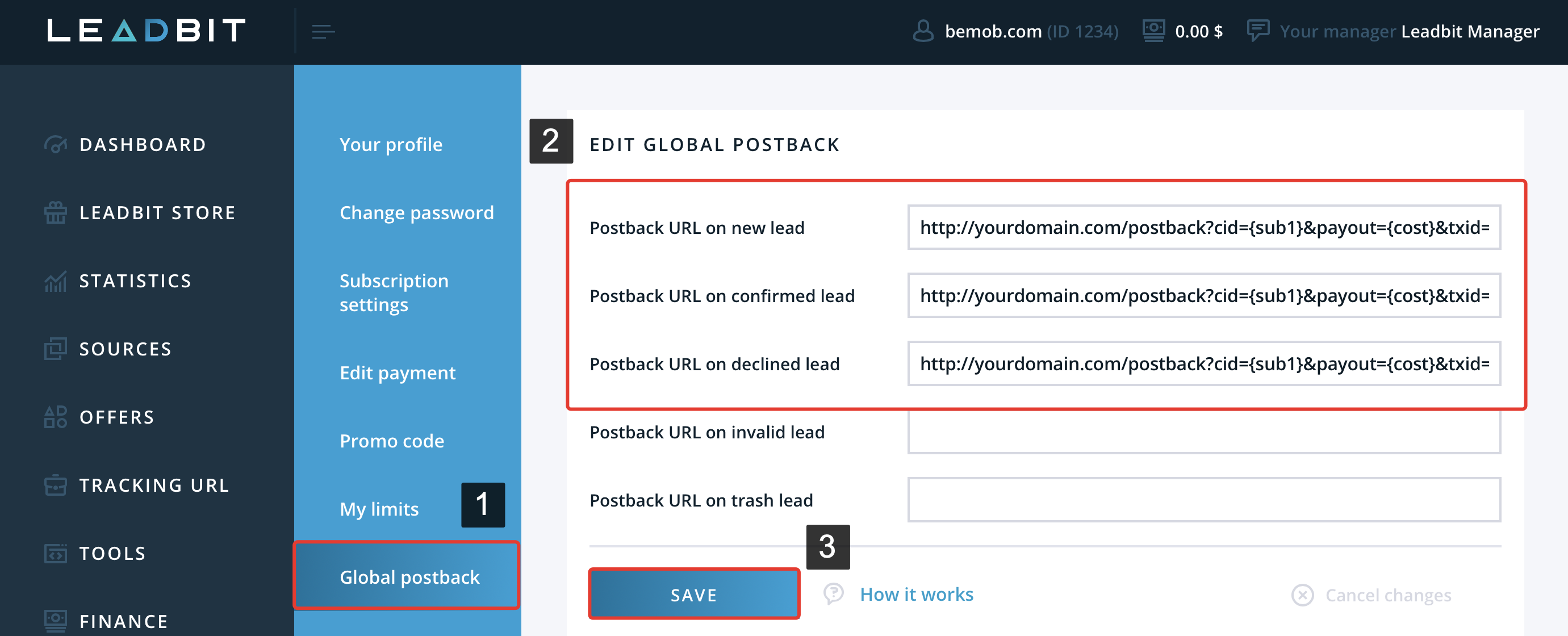
After the postback URL is added on the side of Leadbit it is required to copy the offer URL and go back to your BeMob settings.
¶ Offer Settings
To get offer link on the side of Leadbit:
- Access Offers on the panel.
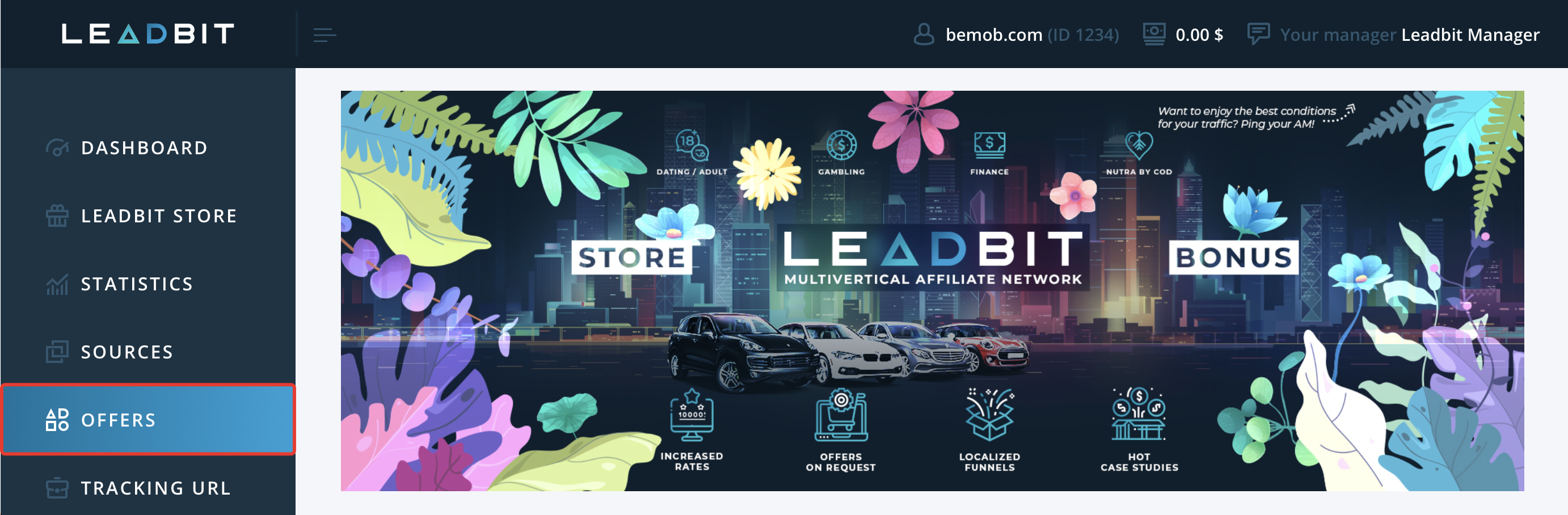
- Select the desired offer from the list and press Create tracking URL button.
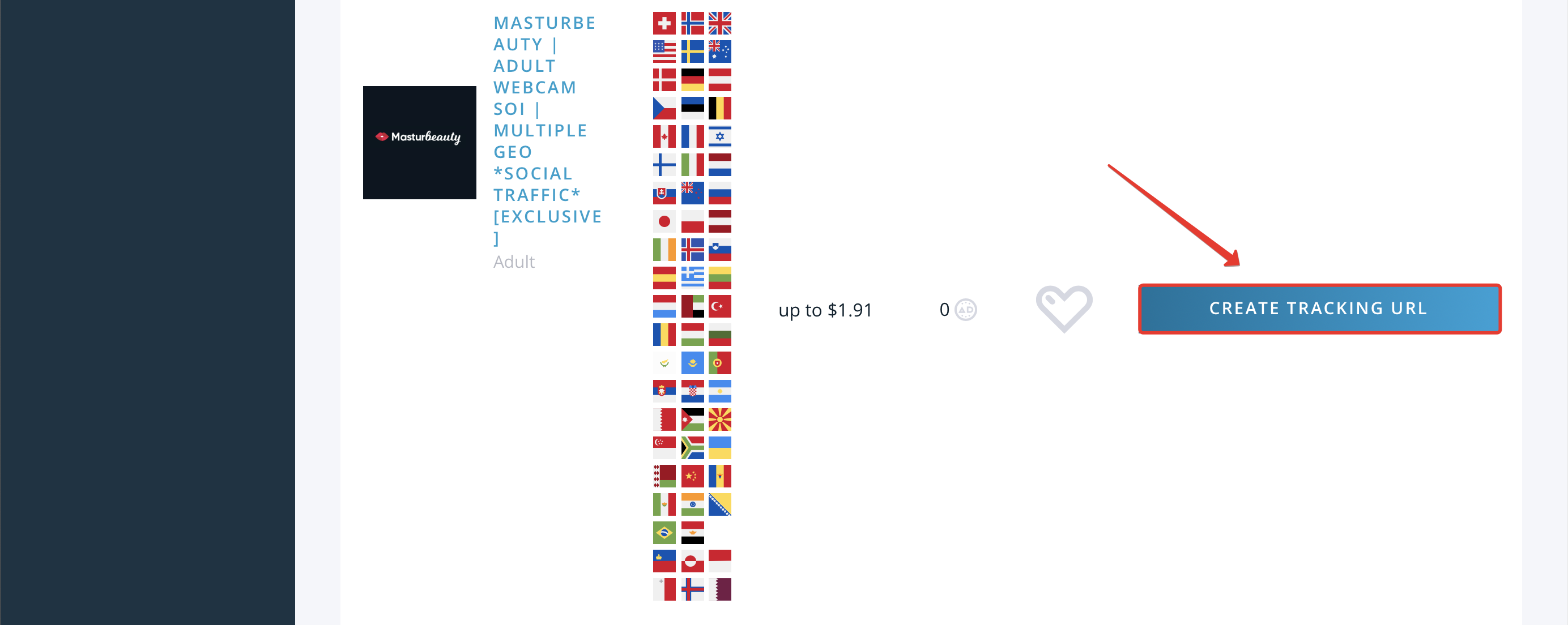
- Specify all the required information and press Create flow button.
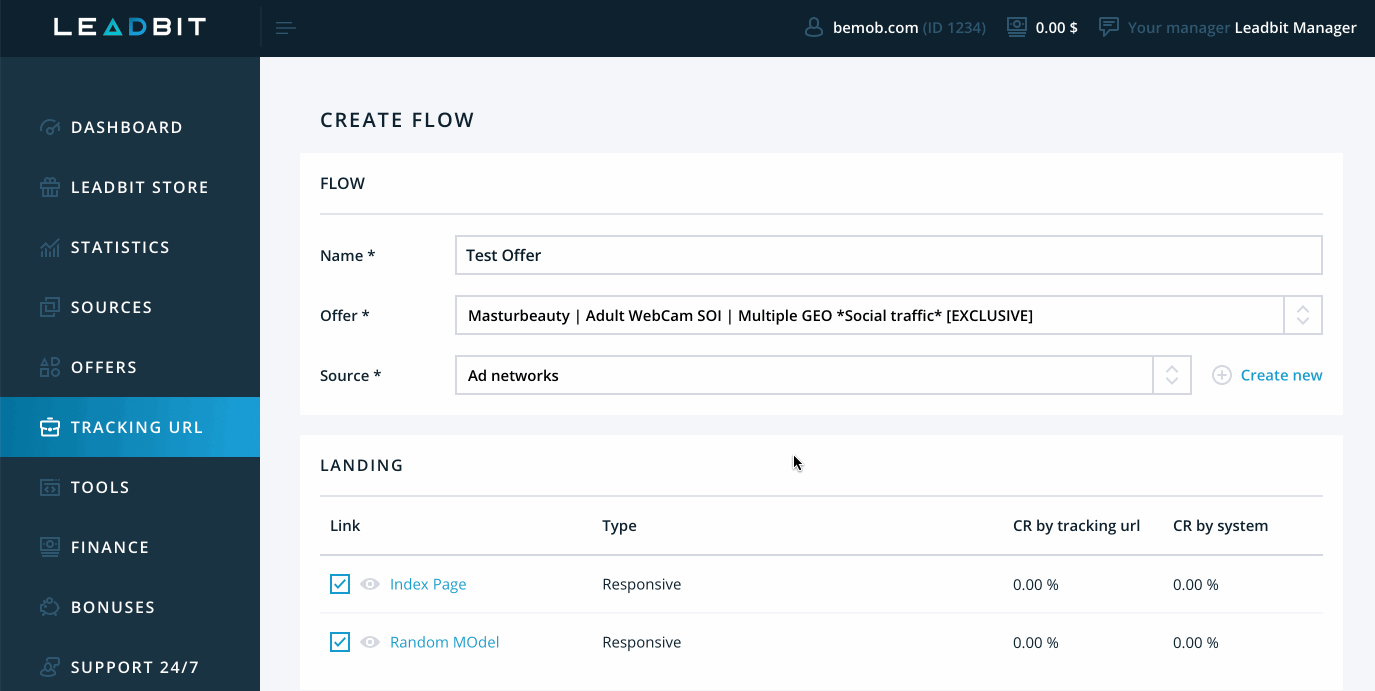
- Copy Offer URL.
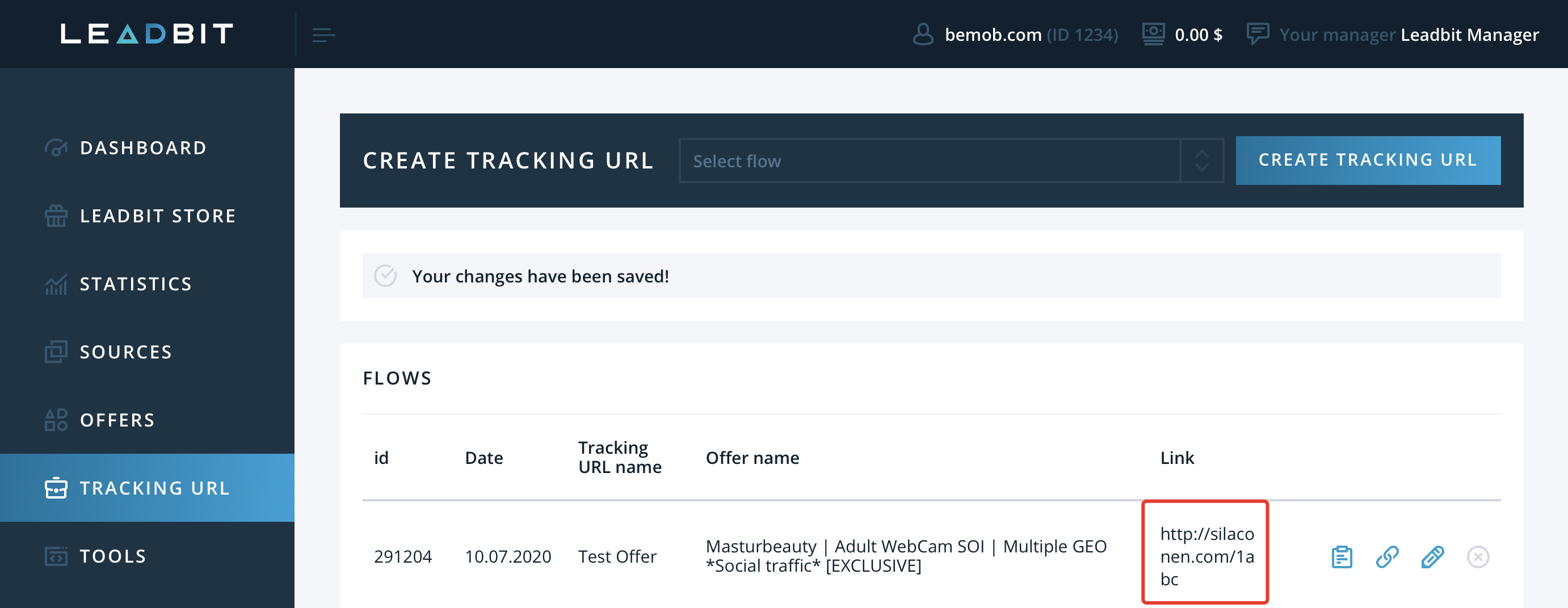
To add the Leadbit offer URL in BeMob it is required:
- Press Offers tab.
- Click New.

After the offer settings window appear it is required to:
- add the offer name;
- specify the geo of offer;
- select Leadbit as Affiliate Network;
- place the offer in the URL section;
- press Save to store the settings.
🔎 More details on offer settings see in our dedicated guide.
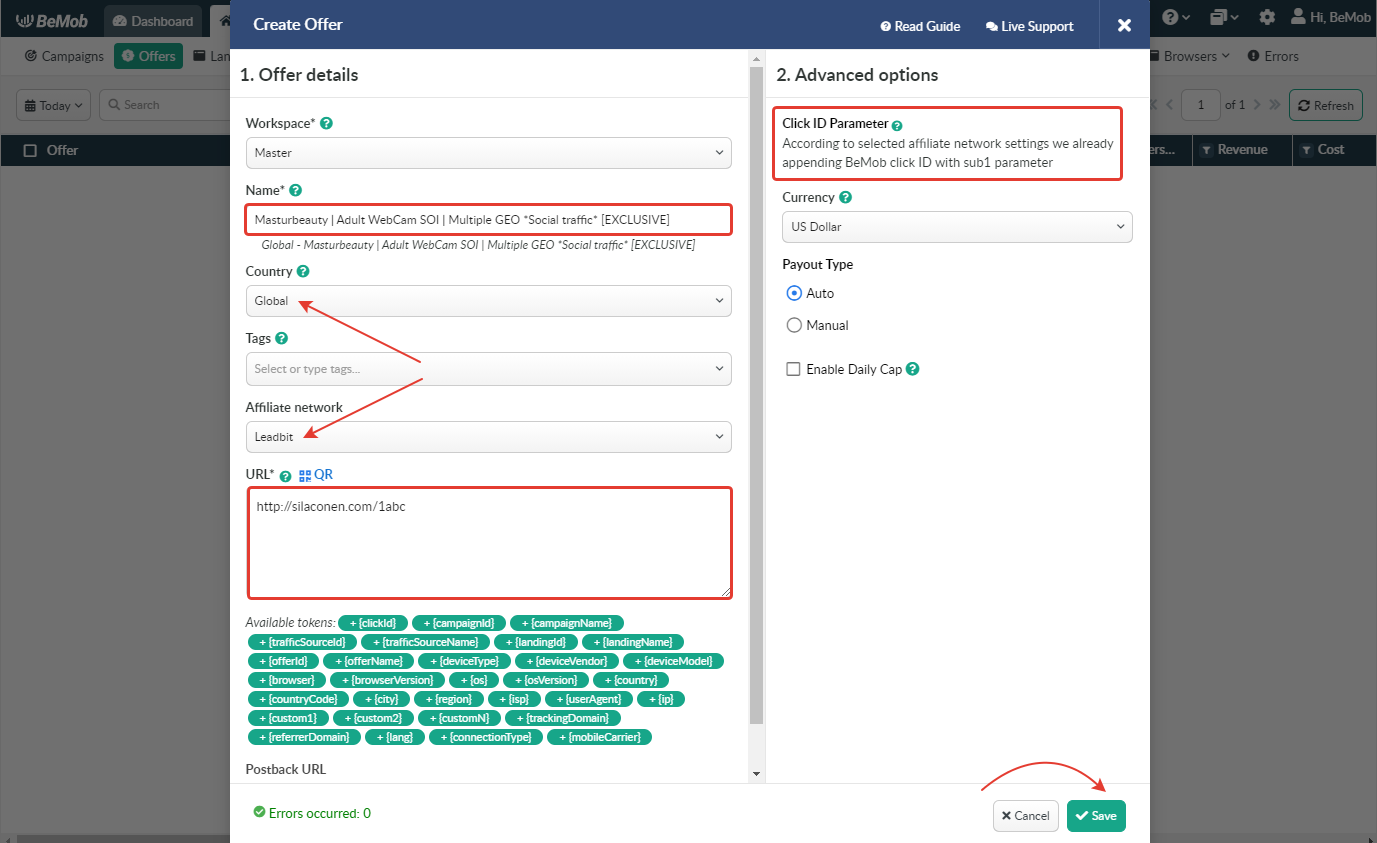
¶ Click ID Settings
Setting up BeMob Click ID is the obligatory step for correct conversions tracking process. The dedicated token and parameter should be added either at the end of offer URL or specified in affiliate network settings of BeMob.
In the example above you can see that no click ID value is added at the end of the offer URL as the click ID has been specified in the Leadbit template at the stage of affiliate network settings.
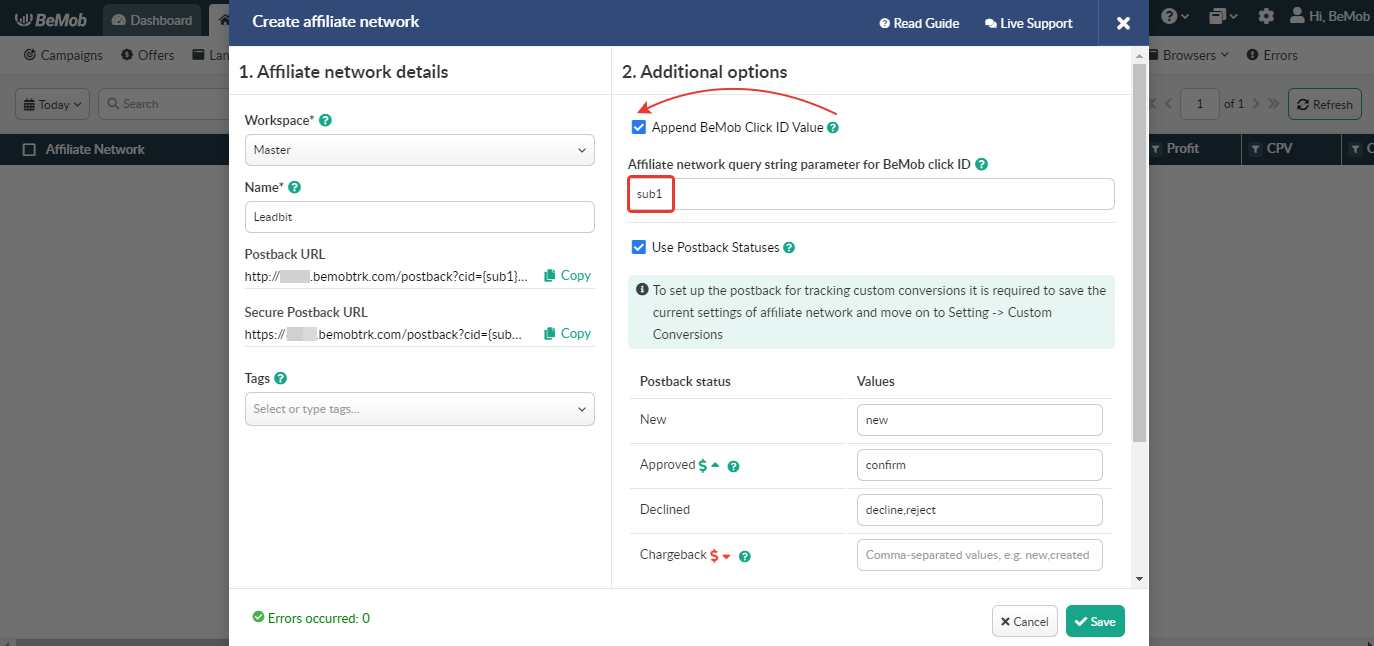
To pass click ID manually the sub1={clickId} part should be added at the end of each offer URL from Leadbit and the automatic click ID passing should be switched off in the Leadbit template.
Here is the sample of Leadbit template and offer settings, when you decide to pass the click ID manually.
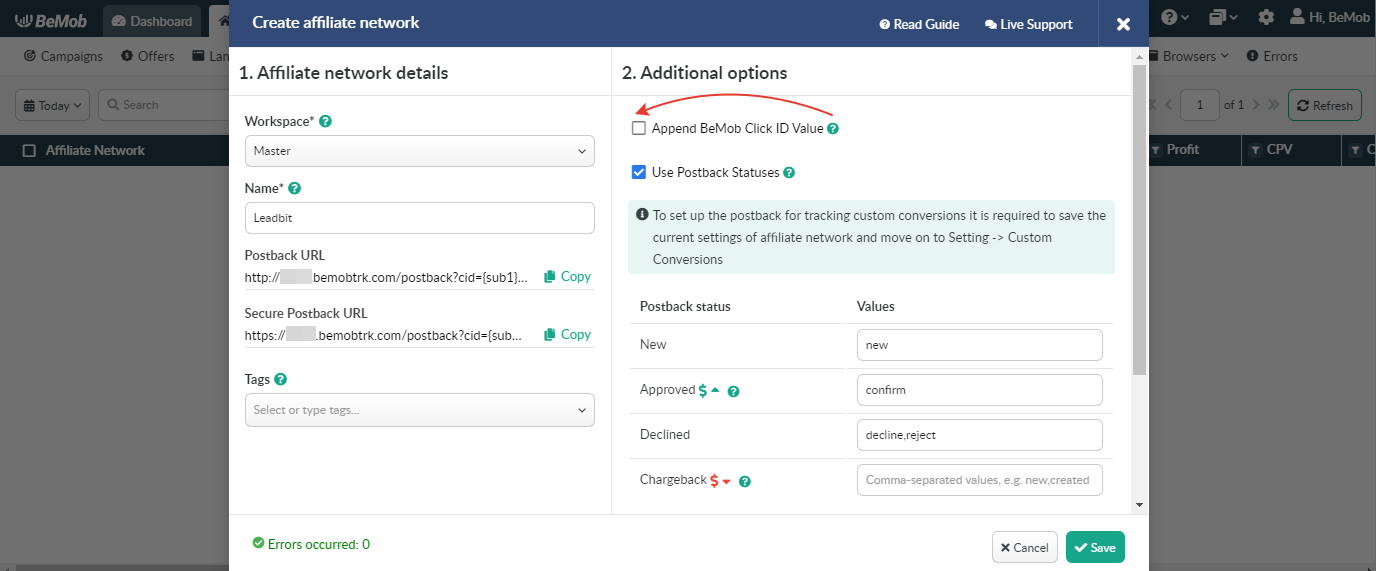
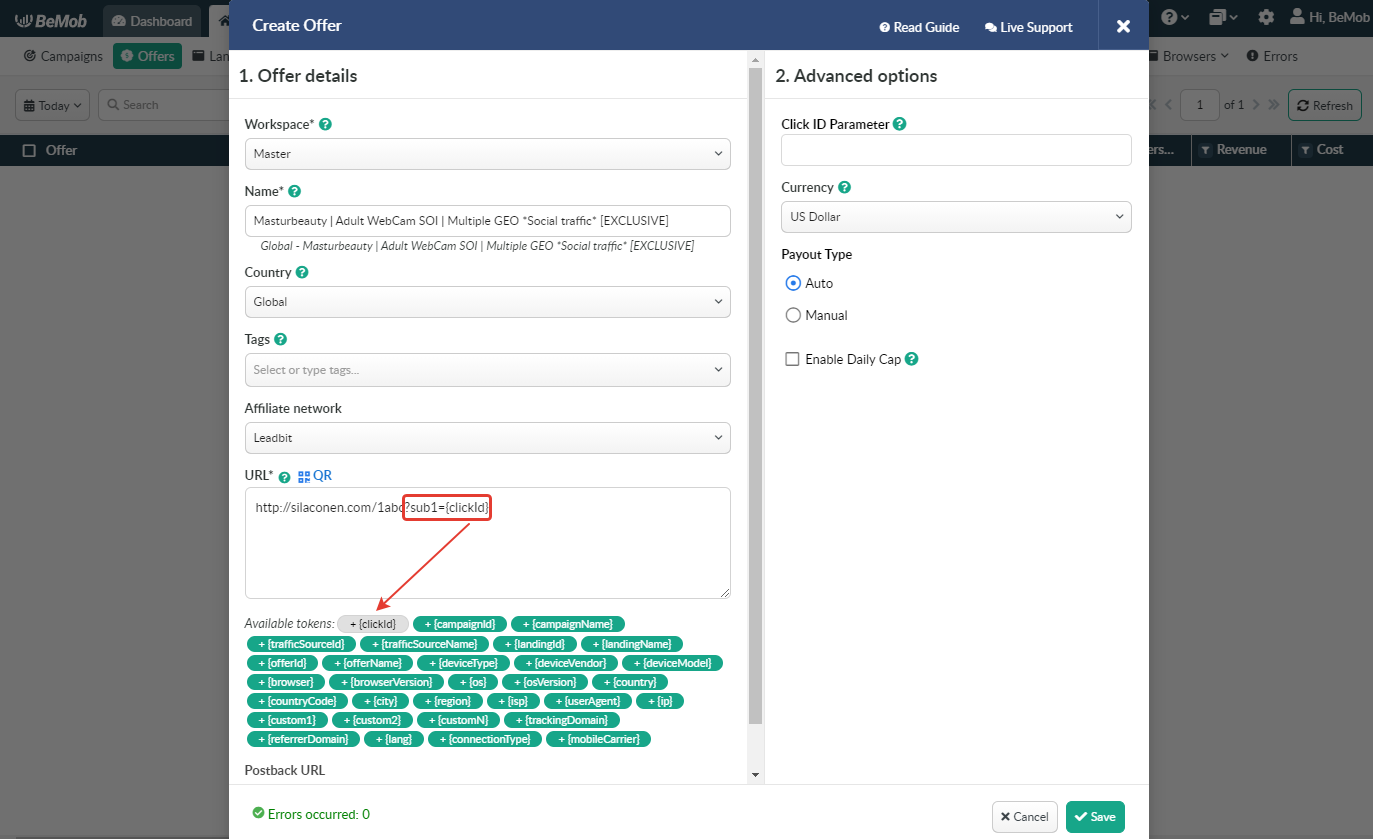
It is required to select either appending BeMob click ID automatically or manually in offer settings.
After Leadbit offer is set up in BeMob, it is required to move on to traffic source or campaign settings.
If you have any questions or need the assistance with the settings, contact our support team through the live chat or at support@bemob.com