
¶ Before You Start
Make sure you have your EZmob account active before creating a campaign on the side of BeMob.
¶ BeMob Settings
As EZmob is already listed in BeMob templates all the required fields will be completed automatically when this traffic source is selected.
To add EZmob from templates:
- Press Traffic Sources.
- Click on New from Template.
- Type EZmob into the search bar.
- Select EZmob.
- Click on Next.
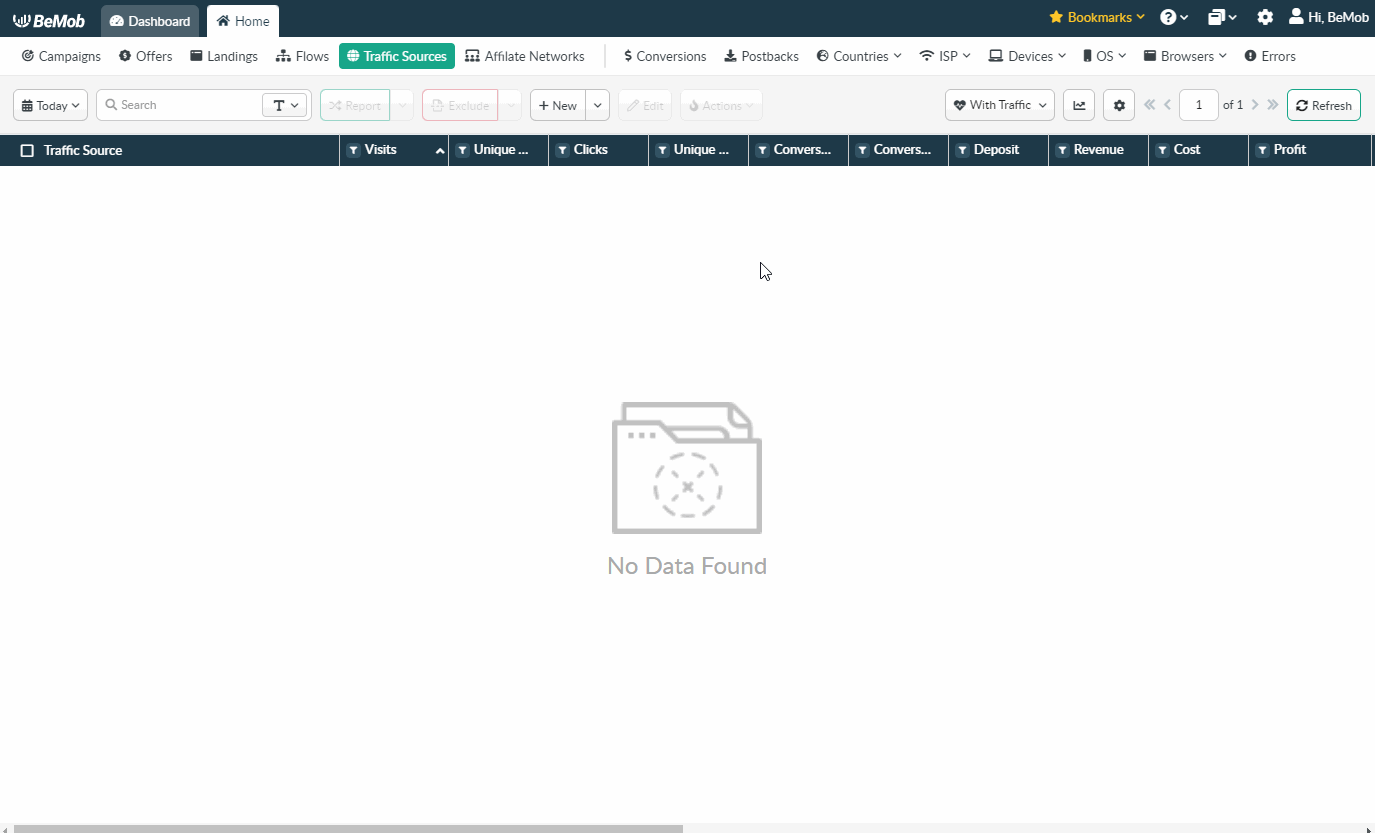
If you are an experienced BeMob user or have tracking background, you can replace ‘advid=REPLACE’ with valid values provided on the side of EZmob and click Save button to store the traffic source for your future campaign.
However if you are at the stage of getting familiar with BeMob or even tracking in general, we strongly recommend to read this guide till the end.
The traffic source template consists of two sections: Traffic Source Details with postback settings and Parameters.
¶ Postback Settings
Setting up a postback between tracker and traffic source is extremely important if you require to pass the conversions data to your traffic source.
The EZmob pre-configured postback on the side of BeMob looks the following way:
http://pixel.ezmob.com/?advid=REPLACE&clickid={externalId}&amount={payout}
{externalId} is BeMob dedicated token which will pass the ID of conversion.
{payout} will forward the amount of revenue received from the conversion.
Always make sure the {externalId} token is available in the postback URL as this token is required to pass the ID of conversion from BeMob to EZmob.
It is required to replace ‘advid=REPLACE’ with valid values which are available on the side of EZmob.
For this go to Profile settings and Copy the Postback URL.
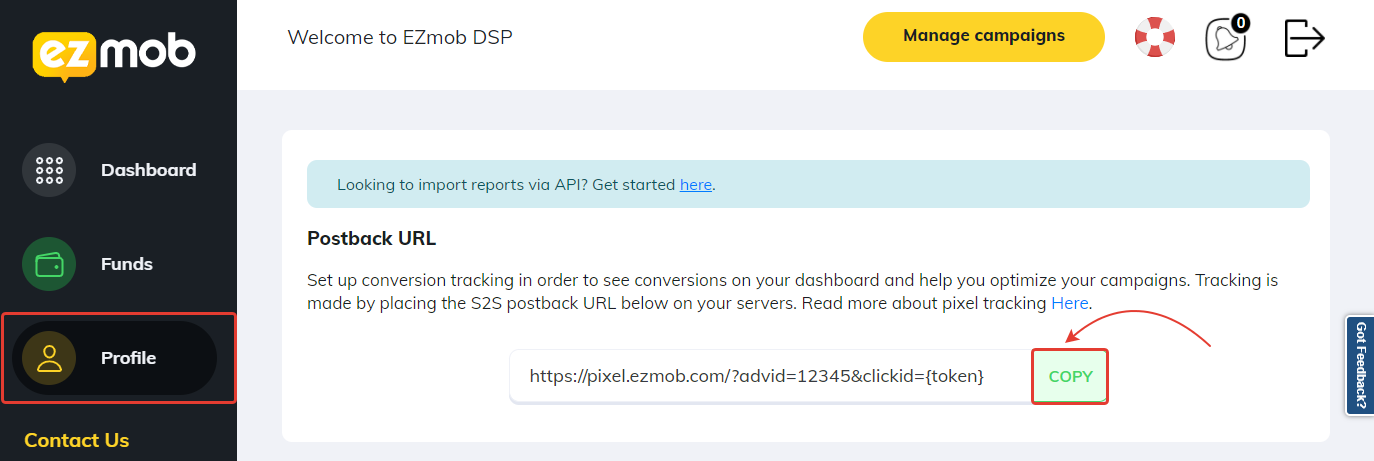
On the side of BeMob Approved status should be selected to pass conversions data to the side of EZmob.
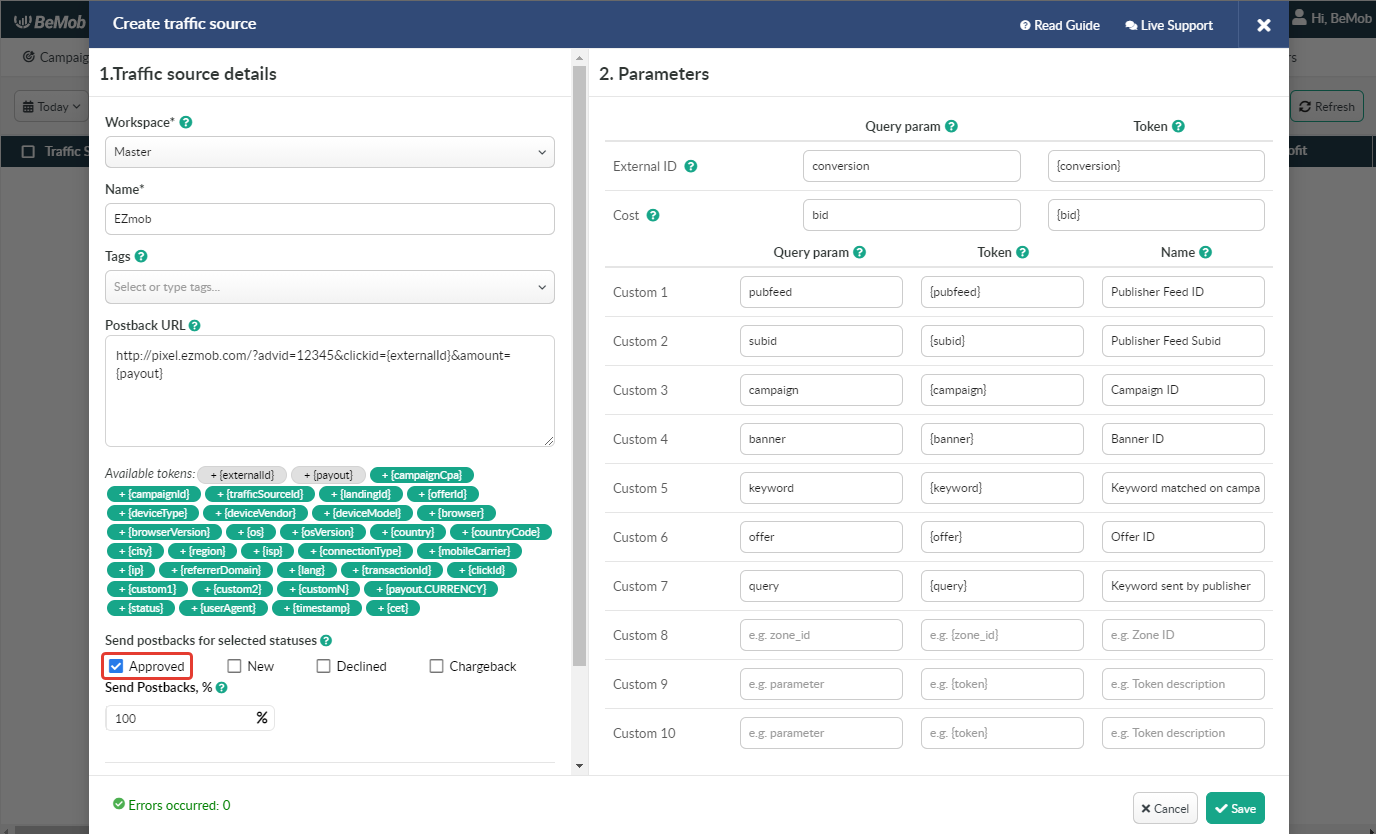
¶ Parameters
The list of parameters and tokens supported with EZmob are already preconfigured in the template.
These parameters and tokens are required to transfer the additional details on traffic to your report in tracker, e.g. banner IDs, campaign IDs, keywords etc.
If you pass the data on conversions to the EZmob side, make sure that External ID field is completed.
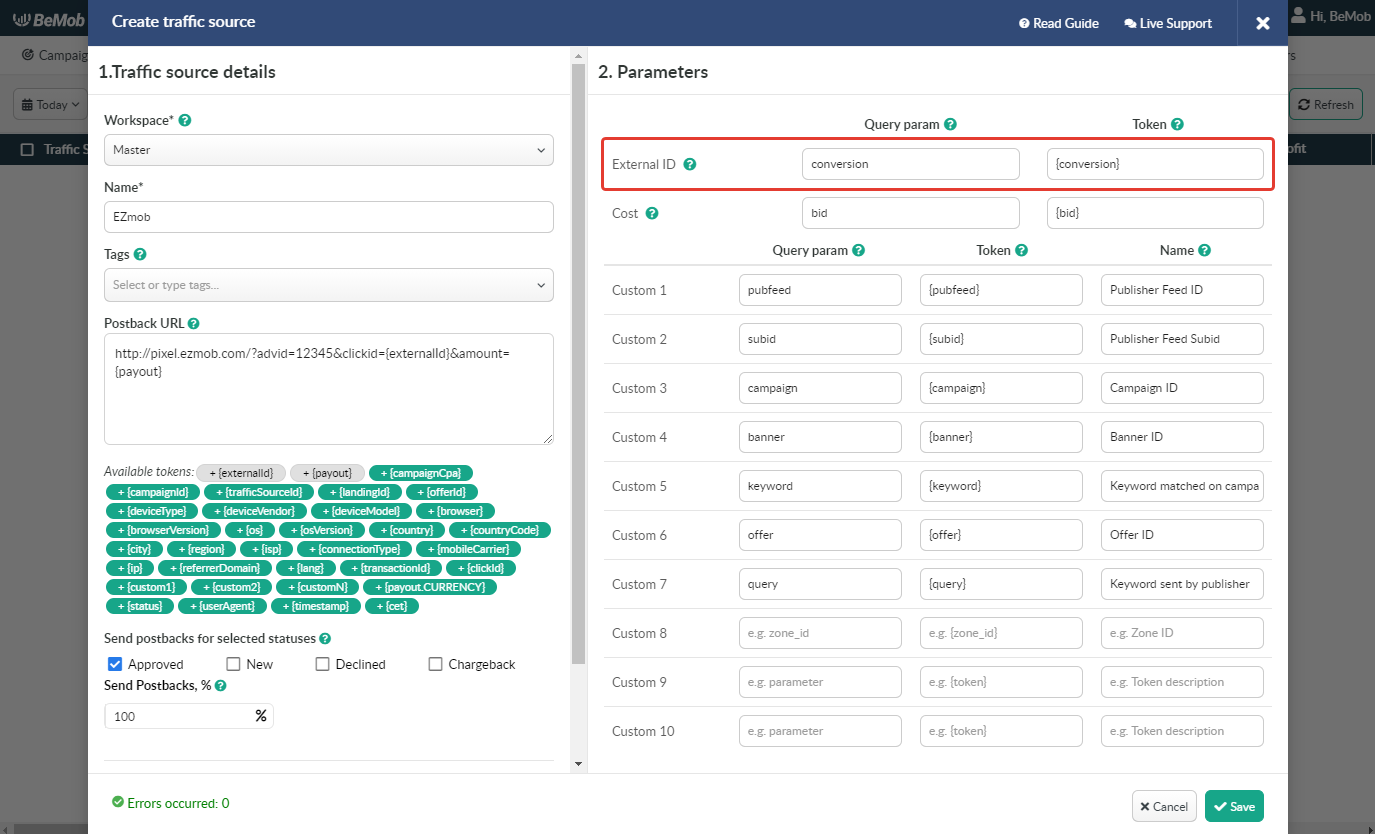
If you wish to receive the cost data automatically from EZmob, it is required to assure that cost token is available in the template.
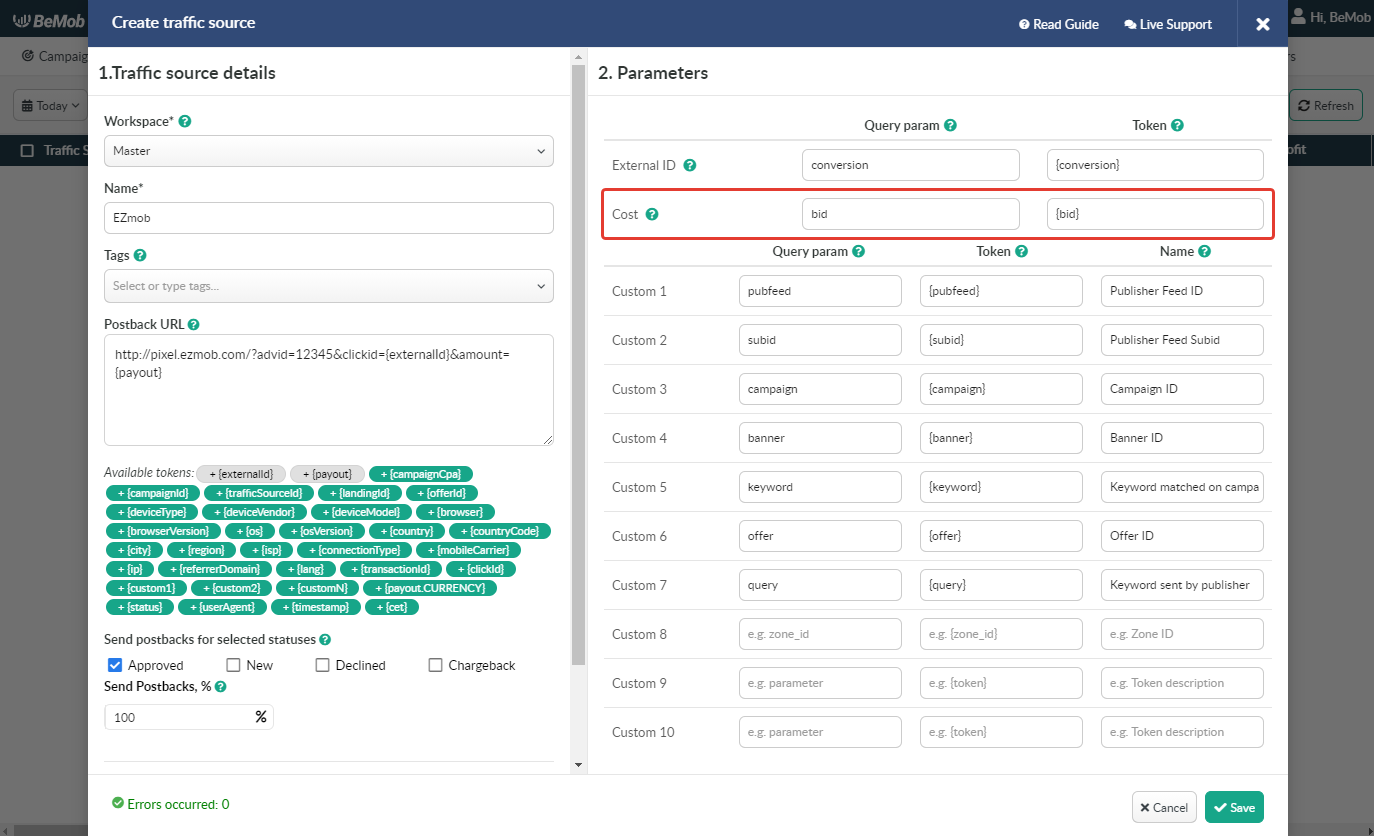
All the tokens available with traffic source settings will be automatically added at the end of Campaign URL once you select EZmob in campaign settings.
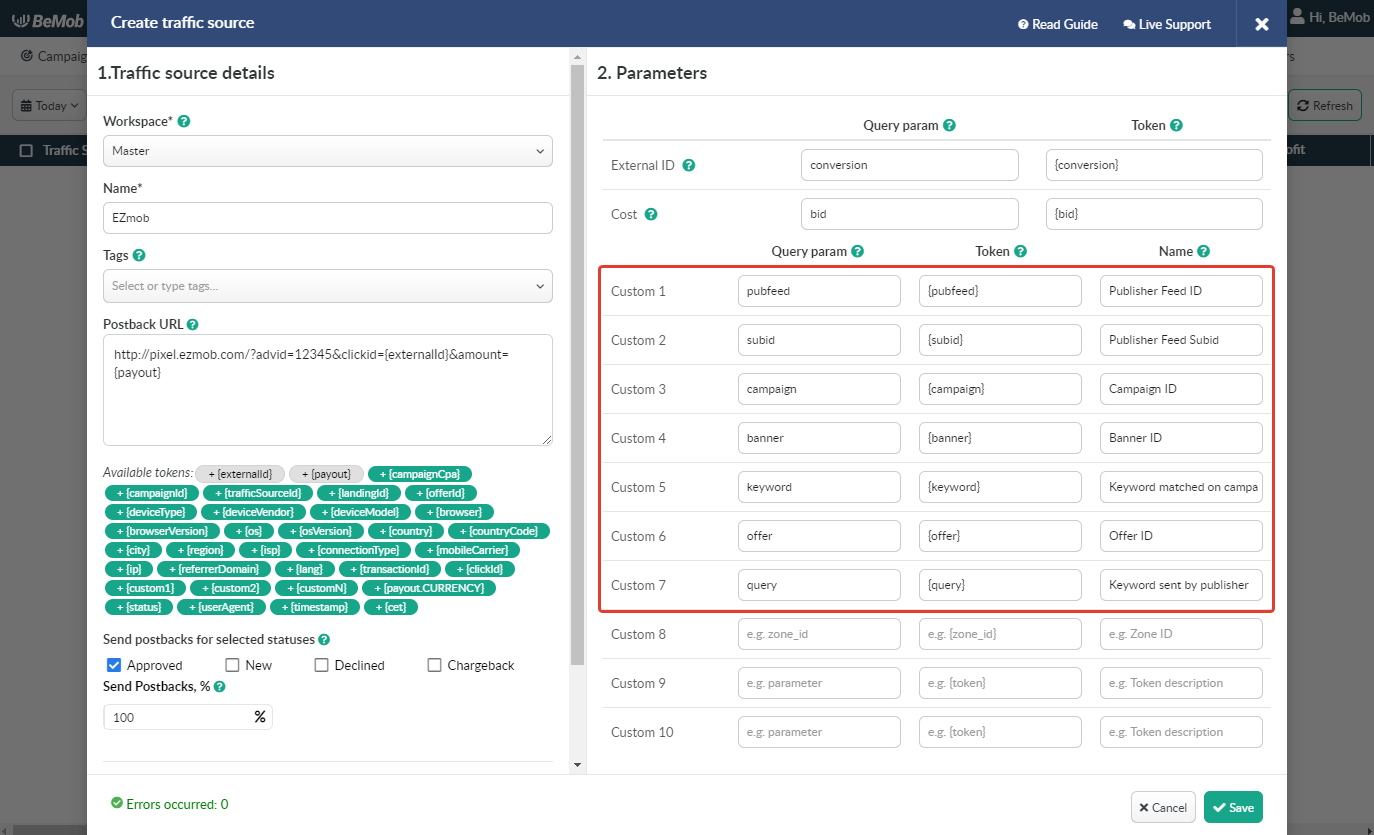
The data will be available in report on Custom parameters and can be used for further optimization and targeting of your campaigns.
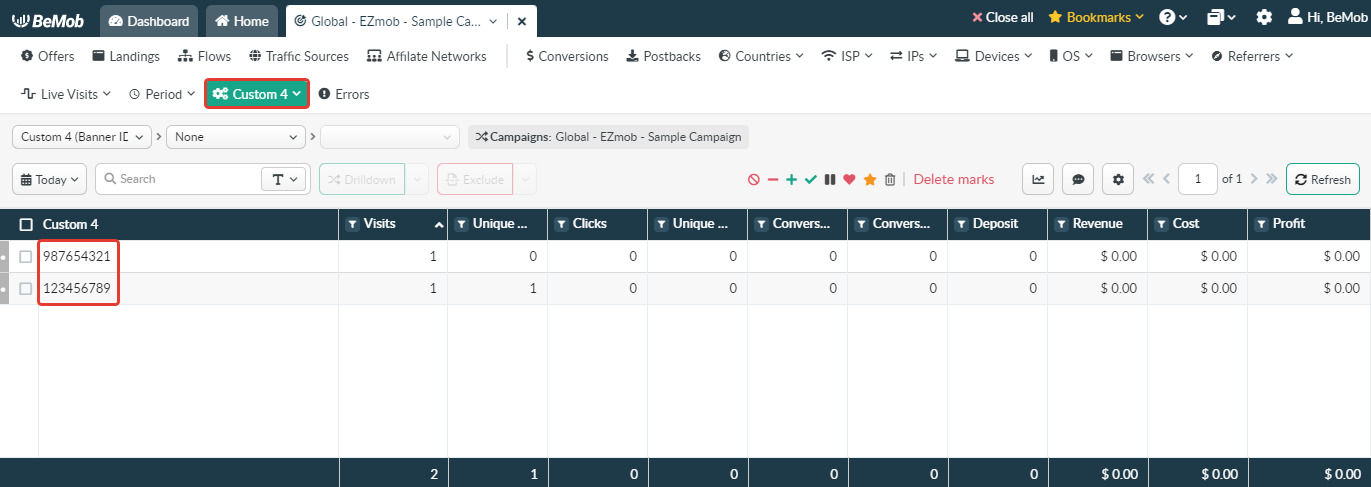
Press Save to store the traffic source settings for your future campaign.
¶ Campaign Settings
After EZmob is added from the templates, the campaign can be created in tracker.
- Press Campaigns tab.
- Click New.
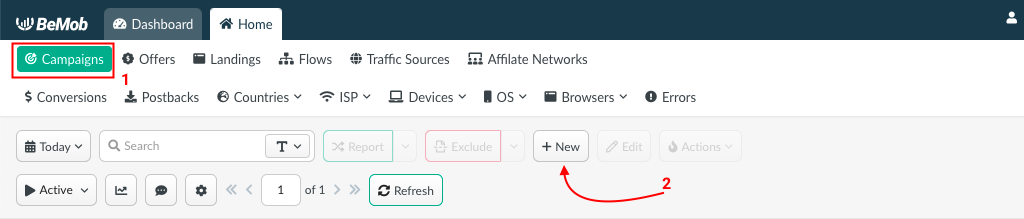
- Select the workspace.
Workspaces help to separate all the working processes into areas in BeMob.
If you are not using the Workspaces option just leave Master as default selection and move on to other settings.
- Specify the unique name of campaign.
- Select EZmob as Traffic Source.
- Set up the cost model to Auto as EZmob sends the cost of traffic through dedicated token.
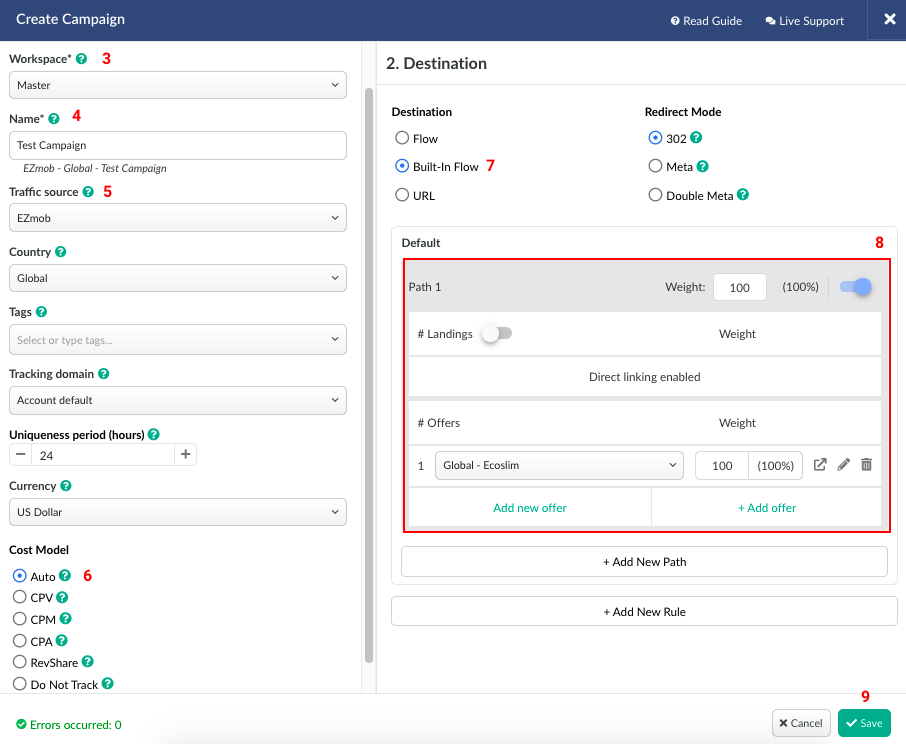
It is possible to select another cost model in the campaign settings depending on your requirements, but make sure you specify the cost value in the appeared field.
- In Destination section it is required to select one of three options.
Flow can be selected if you have a preconfigured list of offers and landing pages configured in the rule-based paths.
More about flows see here.
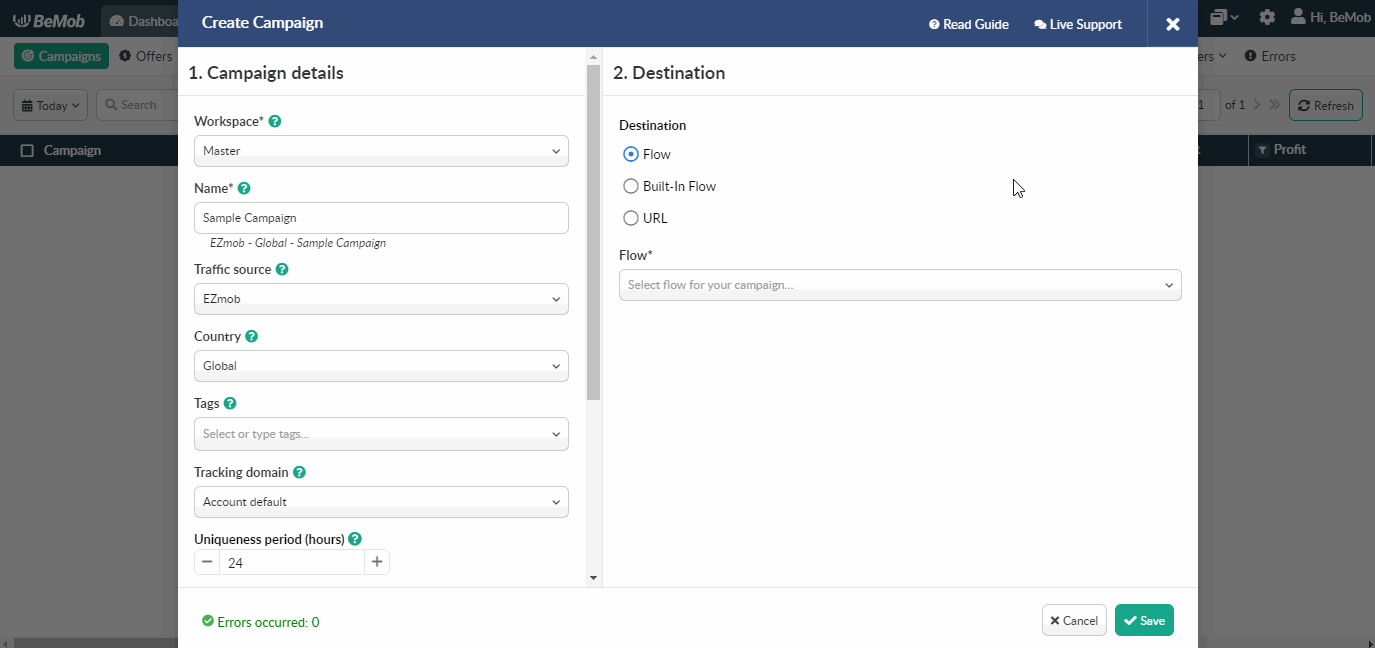
Built-in Flow should be selected if the endpoint of traffic is an offer link with landing page.
If the traffic is forwarded straight to the offer, it is required to switch off the landing page in Built-in Flow settings.
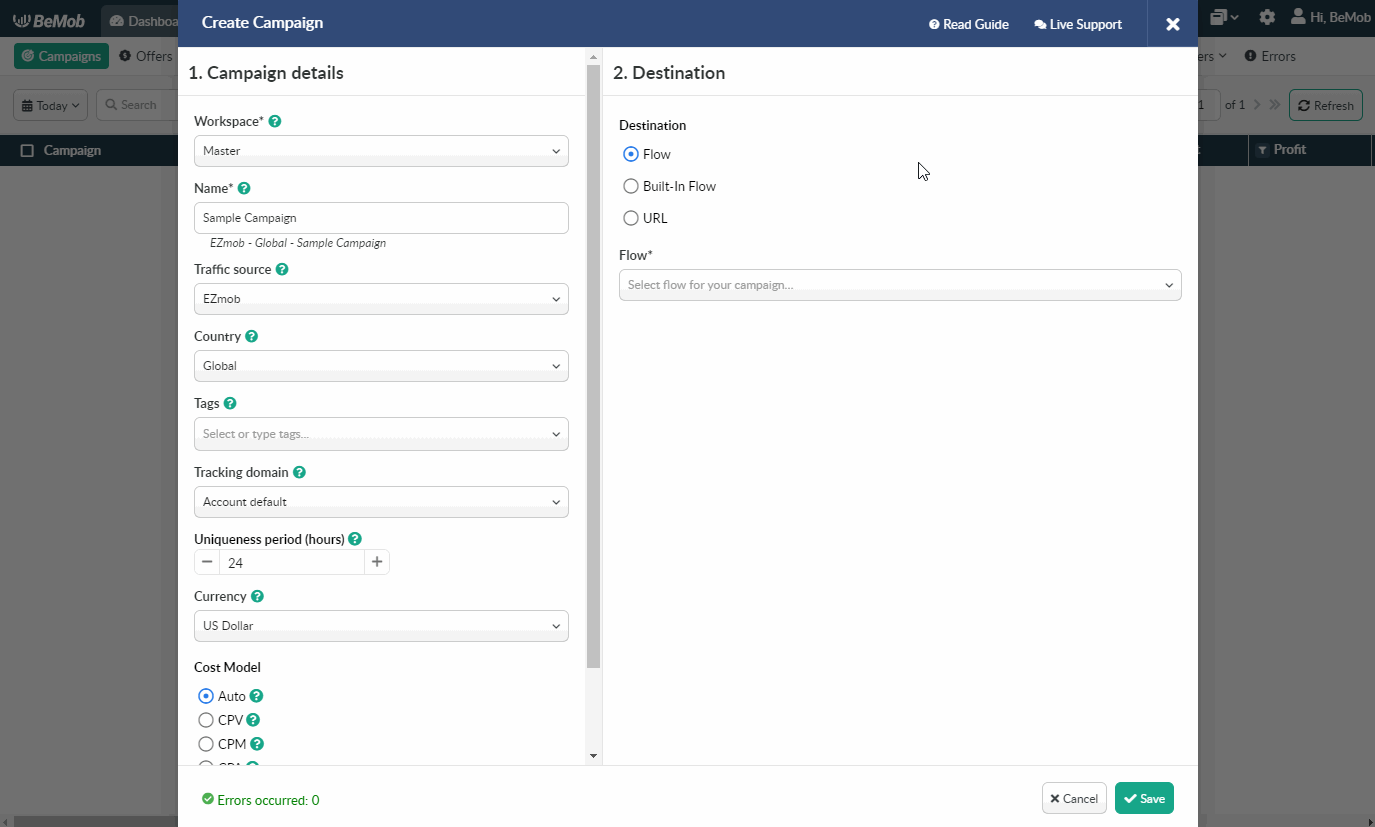
Select URL if the traffic is forwarded to a single destination URL e.g. your website with no offer and landing page created beforehand.
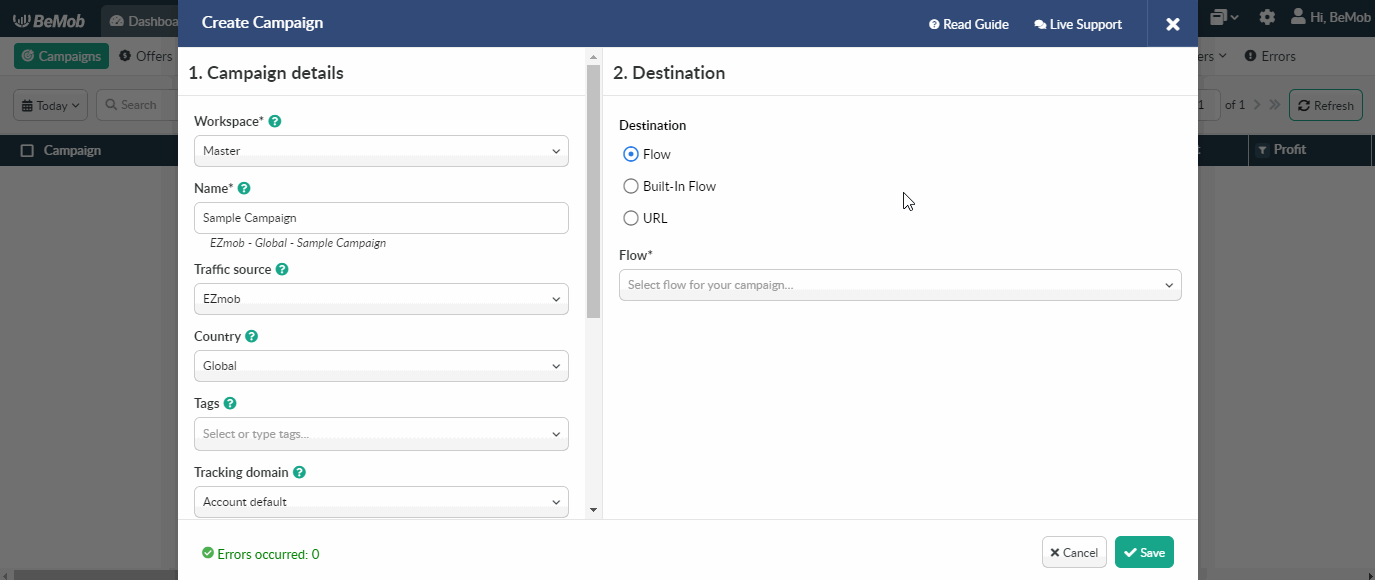
Press Save to store the campaign settings.
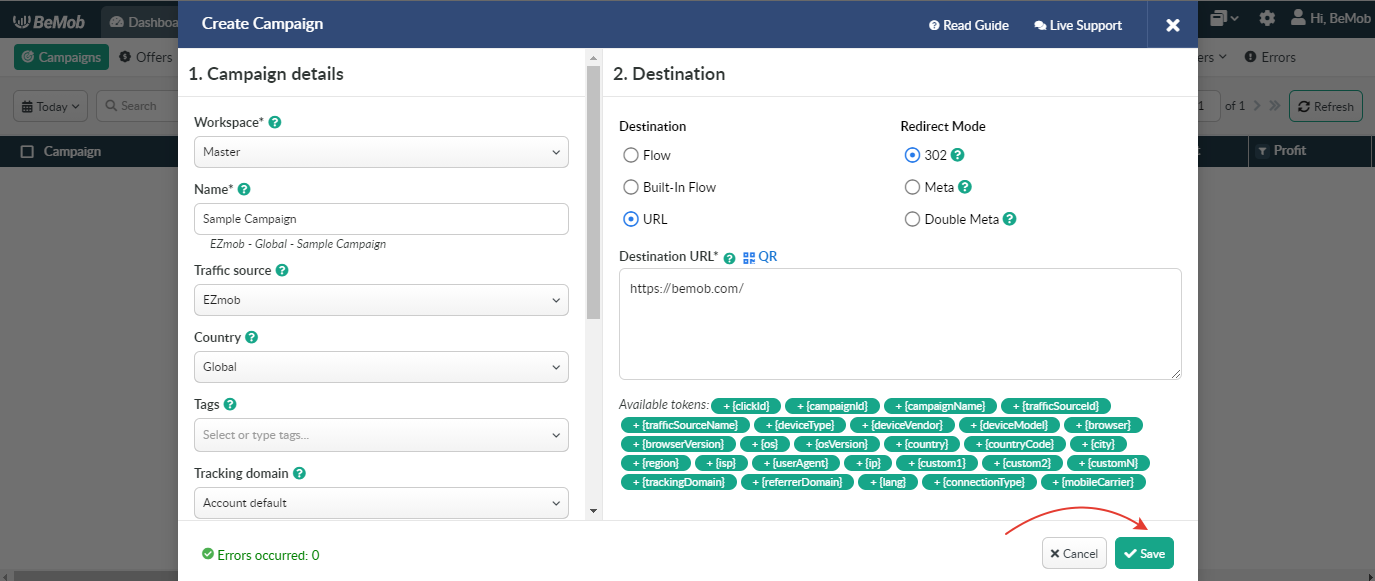
The window with the campaign links will appear.
The link you should place on the side of EZmob is Campaign URL.

The Campaign URL should be added to Destination URL field when creating a campaign on the side of EZmob.
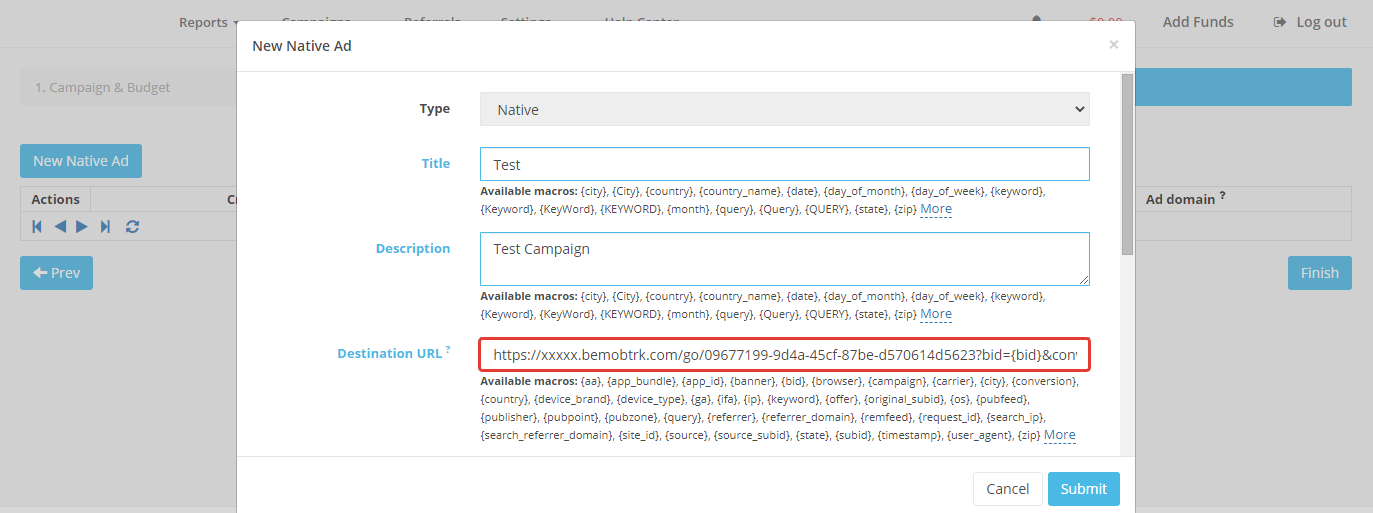
After your campaign is approved on the side of EZmob, you can start driving traffic to your campaign and track all the data with BeMob.
If you have any questions or need the assistance with the settings, contact our support team through the live chat or at support@bemob.com