
As CrakRevenue is already available in our templates, the postback configurations become easier.
¶ Step 1: BeMob Settings
- Press Affiliate Networks tab.
- Click New from template and choose CrakRevenue from the list.
- Select the Workspace from the drop-down menu that the affiliate network will be assigned to.Workspaces help to separate all the working processes into areas. Along with the Users Management this option allows to organize and manage the campaigns and elements smartly.
Learn more in our Workspaces guide.
By default all the elements go to Master WS. Leave the default selection if you have no other preconfigured custom workspaces and move on to other settings.
- Copy postback URL for further implementing on the side of CrakRevenue.
- Press Save to store the settings.

The preconfigured postback URL of CrakRevenue is:
http://yourdomain.com/postback?cid={aff_sub}&payout={payout}&txid=OPTIONAL&status=OPTIONAL
&txid=OPTIONAL&status=OPTIONAL should be removed from the postback, when placing the URL on the side of CrakRevenue.
¶ Step 2: CrakRevenue Settings
After CrakRevenue is added with BeMob, it is required to add the postback URL on the side of this affiliate network which will notify BeMob about each incoming conversion.
If you place the postback URL as http://yourdomain.com/postback?cid=REPLACE&payout=OPTIONAL&txid=OPTIONAL&status=OPTIONAL the conversions data will not be tracked with BeMob.
The URL should contain the dedicated CrakRevenue tokens.
To add the postback URLon the side of CrakRevenue follow the steps:
- Find Offers section in the CrakRevenue panel.
- Access Postback Options settings.
- Paste Postback URL in the corresponding field.
- Press Create Postback button.
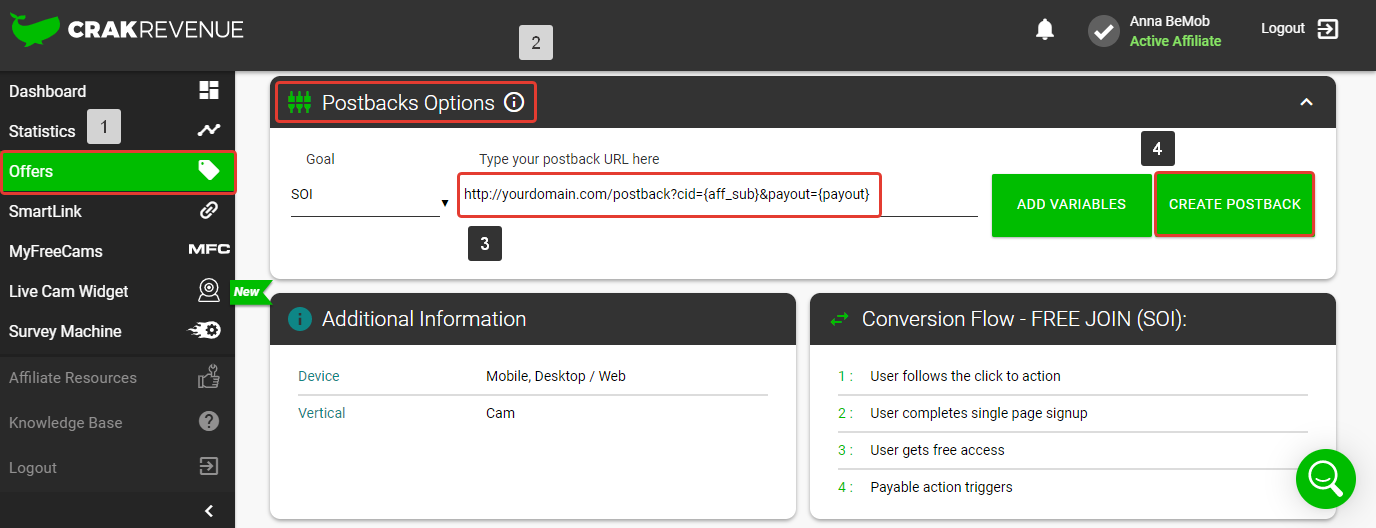
After the postback URL is added on the side of CrakRevenue it is required to copy the offer URL and go back to your BeMob settings.
¶ Step 3: Offer Settings
To get offer link on the side of CrakRevenue:
- Find Offers section in the CrakRevenue panel.
- Copy Offer URL to add it on the side of BeMob.
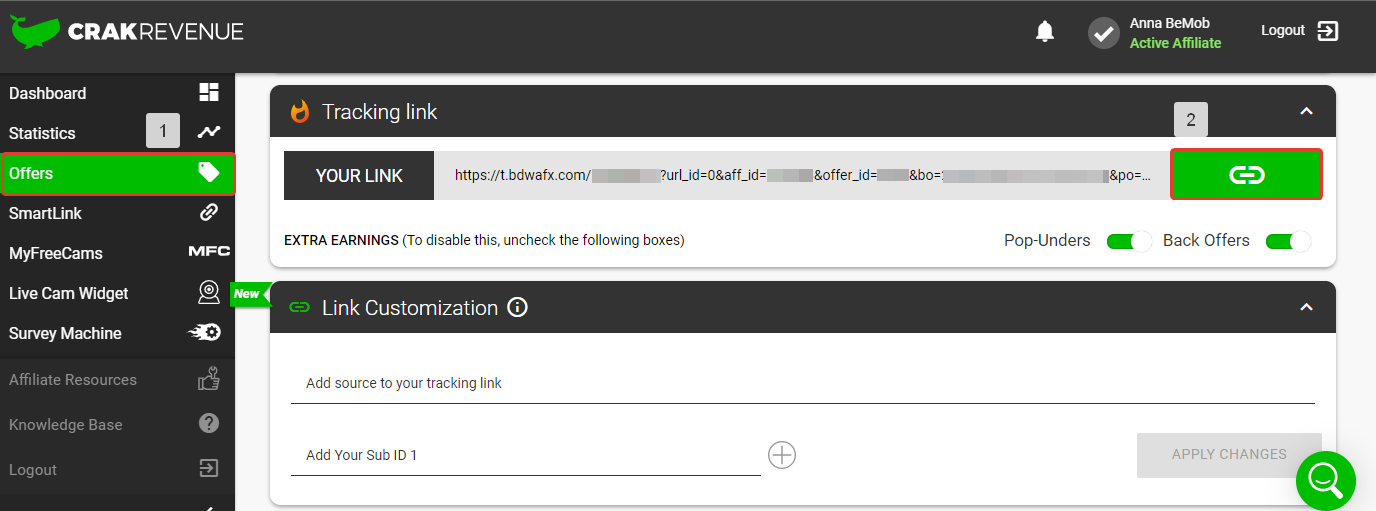
To add the** CrakRevenue** offer in BeMob it is required to follow these steps:
- Press Offers tab.
- Click New.

After the offer settings window appear it is required to:
- add the offer name;
- specify the geo of offer;
- select CrakRevenue as Affiliate Network;
- place the offer in the URL section;
- press Save to store the settings.
More details on offer settings see in our dedicated guide.
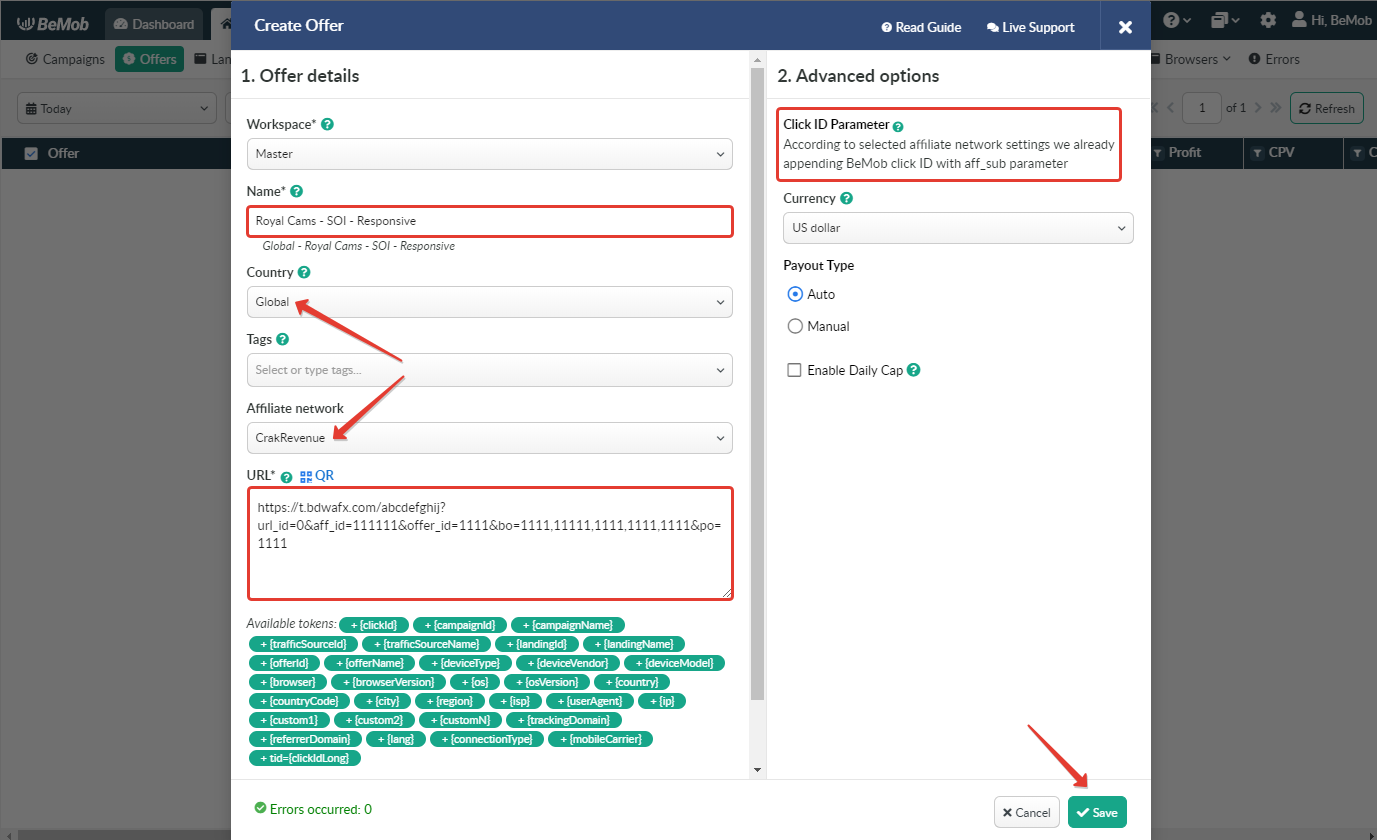
In the example above you can see that no click ID value is added at the end of the offer URL as the click ID has been specified in the CrakRevenue template at the stage of affiliate network settings.
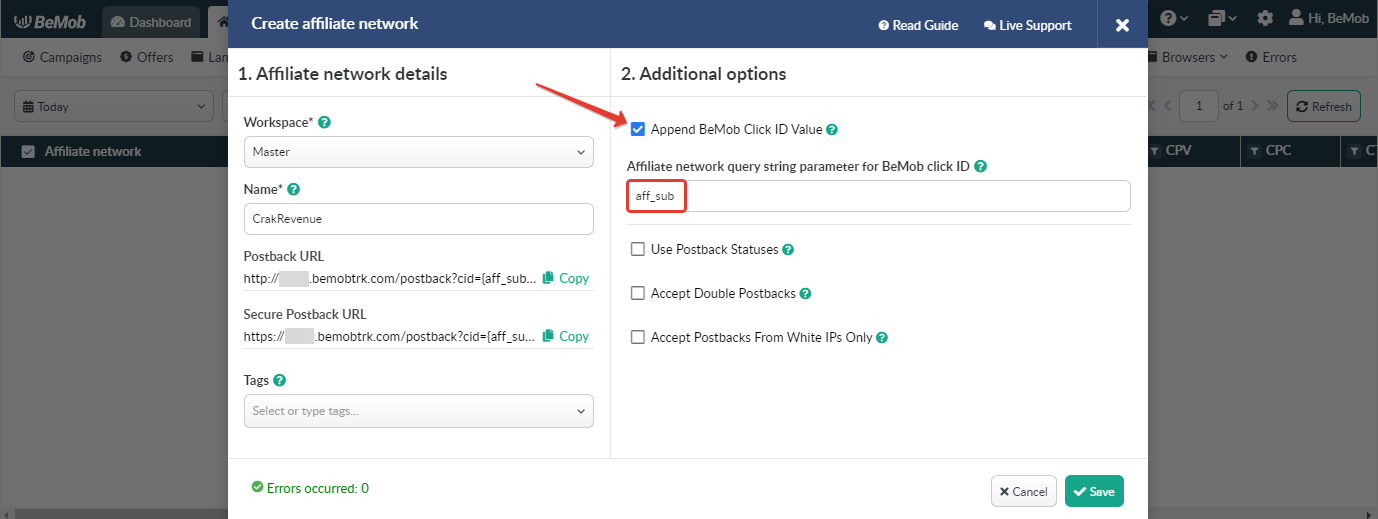
To pass click ID manually the aff_sub={clickId} part should be added at the end of each offer URL from CrakRevenue and the automatic click ID passing should be switched off in the CrakRevenue template.
Here is the sample of CrakRevenue network template and offer settings, when you decide to pass the click ID manually.
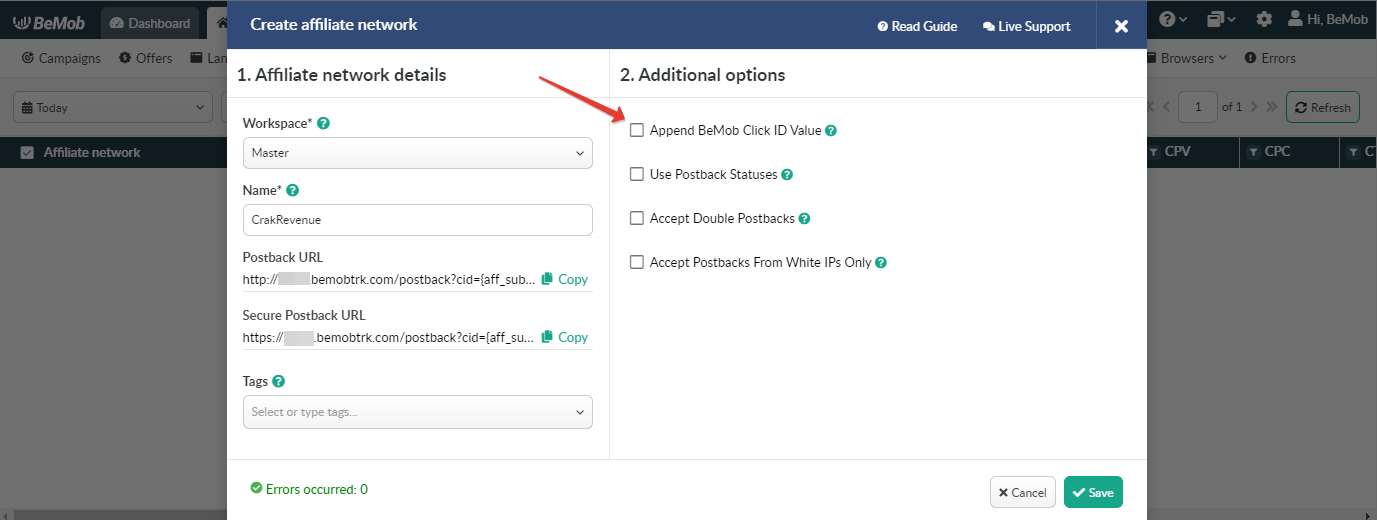
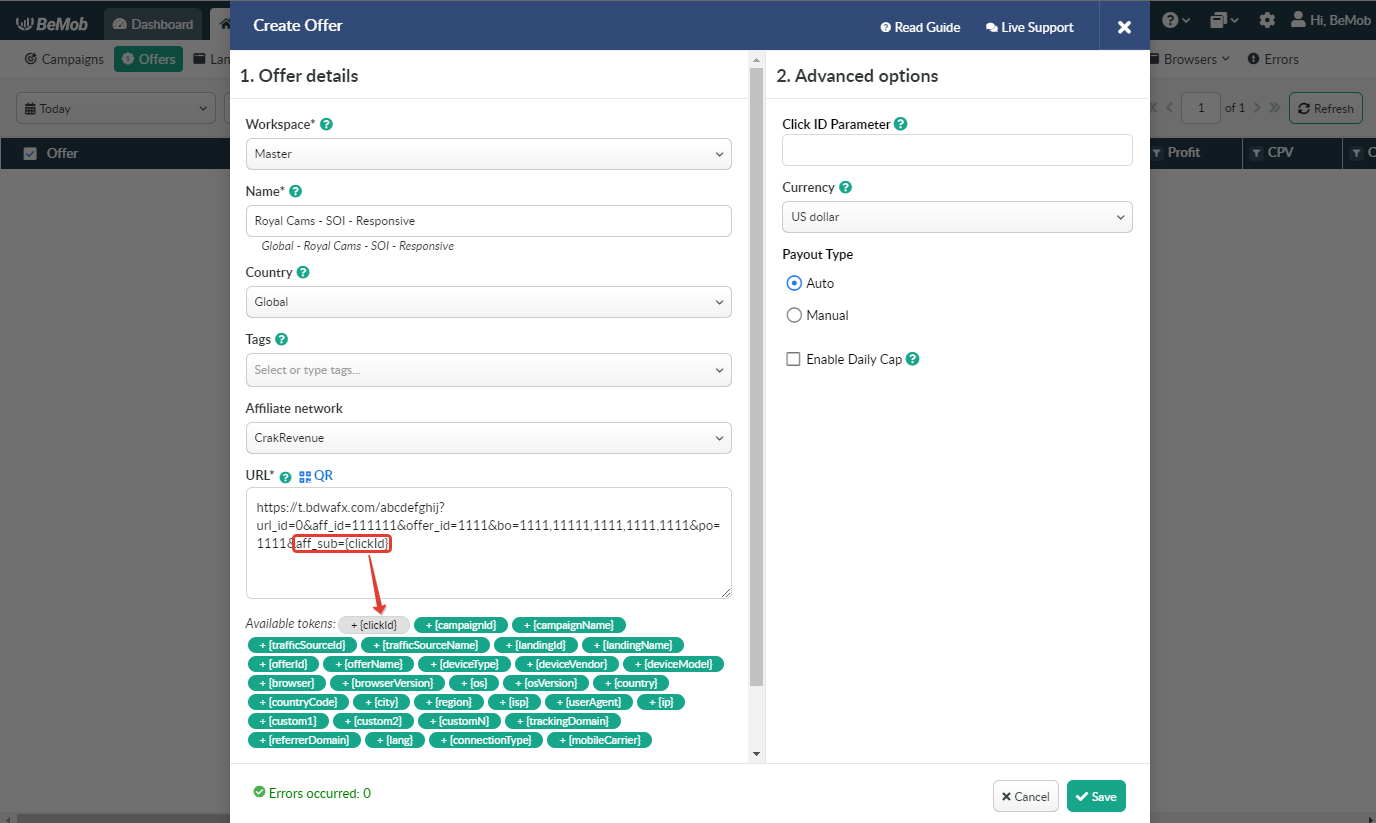
It is required to select either appending BeMob click ID automatically or manually in offer settings.
After CrakRevenue offer is set up in BeMob, you can move on to traffic source or campaign settings.
If you have any questions or need the assistance with the settings, contact our support team through the live chat or at support@bemob.com