
As CPAlead is already available in BeMob templates of affiliate networks, the postback configurations become easier.
¶ Step 1: Postback Settings
- Press Affiliate Networks tab.
- Click New from template and select CPAlead from the list.
- Select the Workspace from the drop-down menu that the affiliate network will be assigned to. Workspaces help to separate all the working processes into areas. Along with the Users Management this option allows to organize and manage the campaigns and elements smartly.
Learn more in our Workspaces guide.
By default all the elements go to Master WS. Leave the default selection if you have no other preconfigured custom workspaces and move on to other settings.
- Copy postback URL for further implementing on the side of CPAlead.
- Press Save to store the settings.
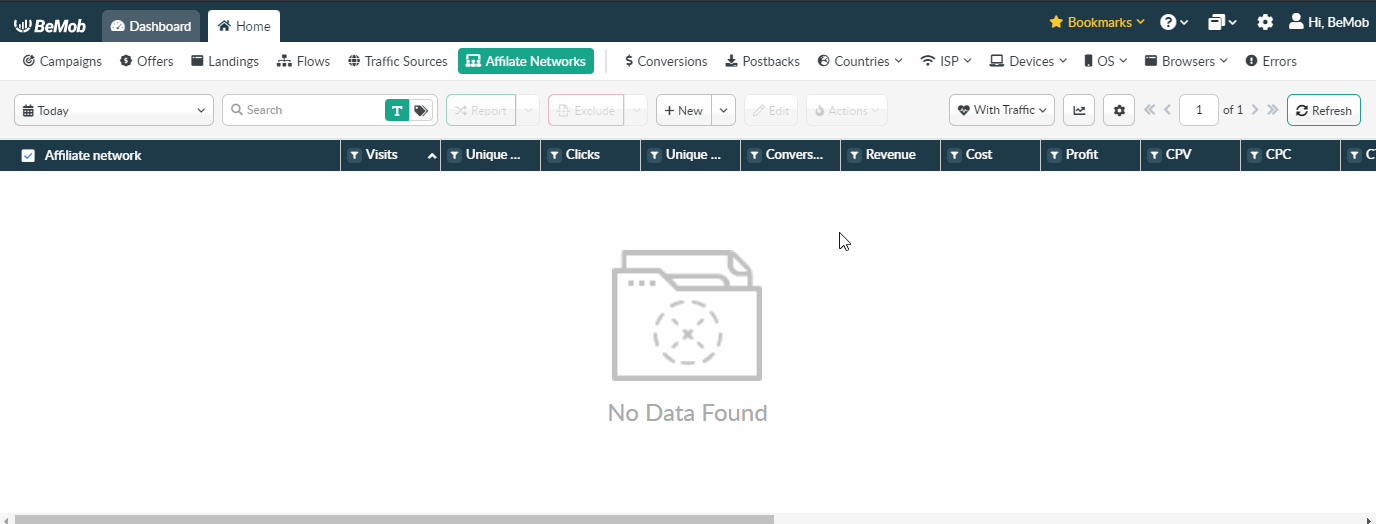
The preconfigured postback URL of CPAlead is:
http://yourdomain.com/postback?cid={subid}&payout={payout}&txid={lead_id}&status=OPTIONAL
&status=OPTIONAL should be removed from the postback, when placing the URL on the side of CPAlead.
¶ Step 2: CPAlead Settings
After CPAlead is added with BeMob, it is required to add the postback URL on the side of this affiliate network which will notify the tracker about each incoming conversion.
If you place the postback URL as
http://yourdomain.com/postback?cid=REPLACE&payout=OPTIONAL&txid=OPTIONAL&status=OPTIONAL
the conversions data will not be tracked with BeMob.
The URL should contain the dedicated CPAlead tokens.
To place the postback URL on the side CPAlead follow these steps:
- Go to **Postback **section.
- Select Configuration on the panel.
- Enable Postback option.
- Paste Postback URL in the corresponding field.
- Press Save Postback button.
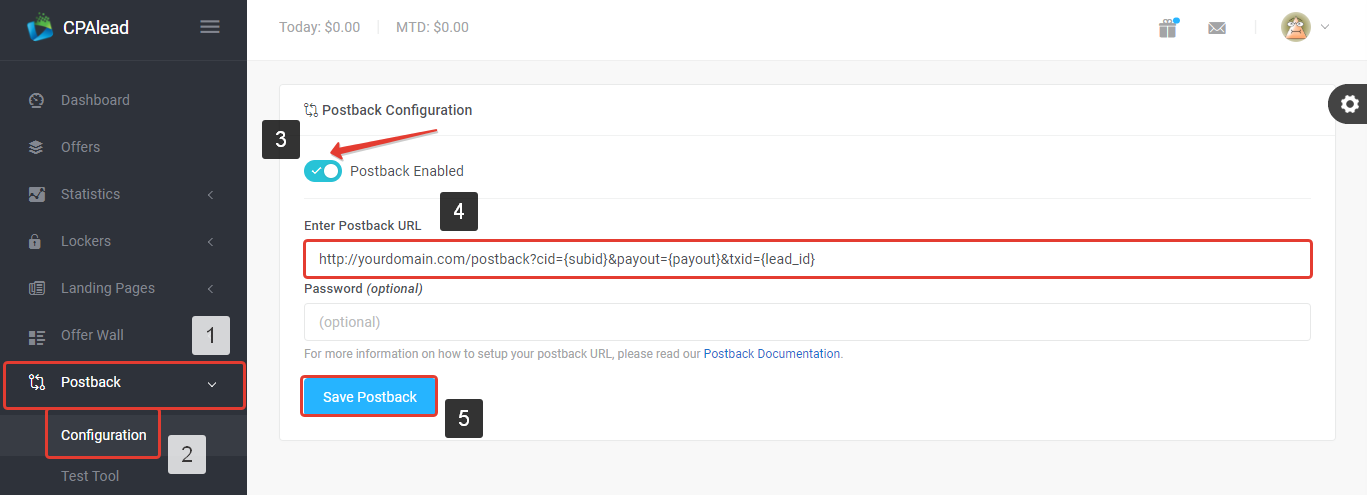
After the postback URL is added on the side of CPAlead it is required to copy the offer URL and go back to your BeMob settings.
¶ Step 3: Offer Settings
To get offer link on the side of CPAlead:
- Go to Offers on the panel.
- Select the required offer and click its name.
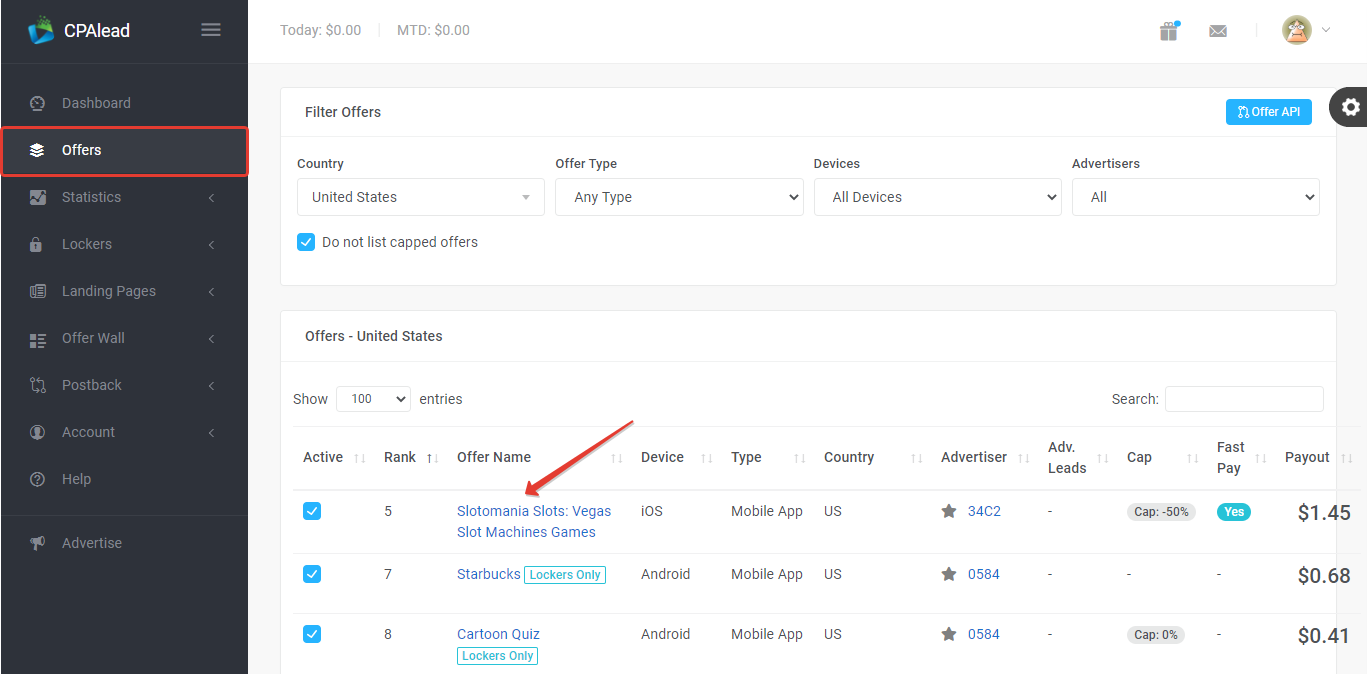
- Press Copy button to get offer link.
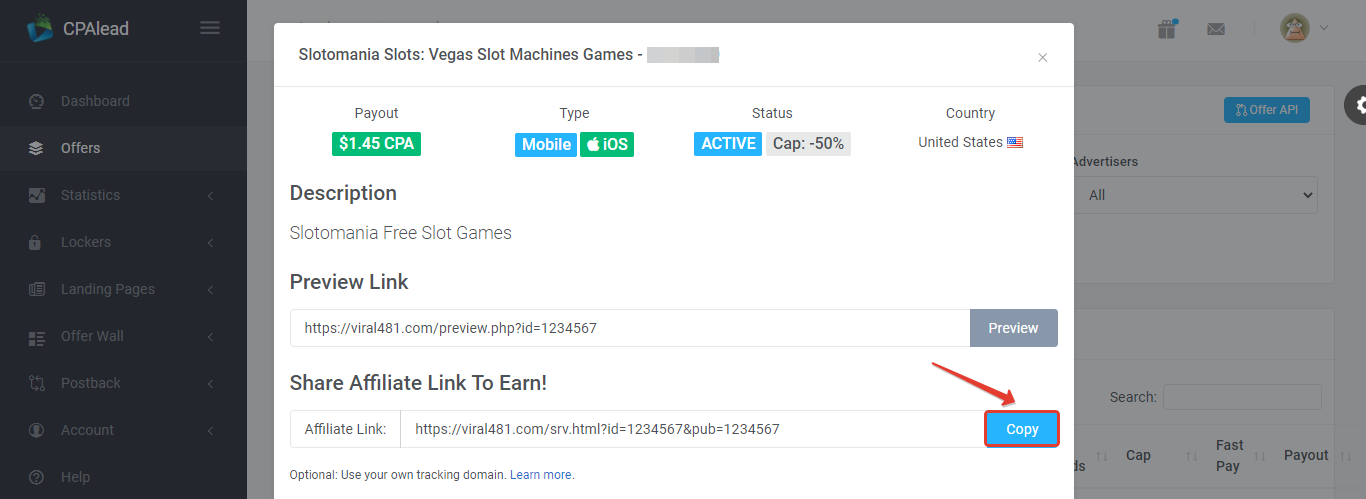
To add the CPAlead offer URL in BeMob it is required:
- Press Offers tab.
- Click New.

After the offer settings window appear it is required to:
- add the offer name;
- specify the geo of offer;
- select CPAlead as Affiliate Network;
- place the offer in the URL section;
- press Save to store the settings.
More details on offer settings see in our dedicated guide.

In the example above you can see that no click ID value is added at the end of the offer URL as the click ID has been specified in the CPAlead template at the stage of affiliate network settings.
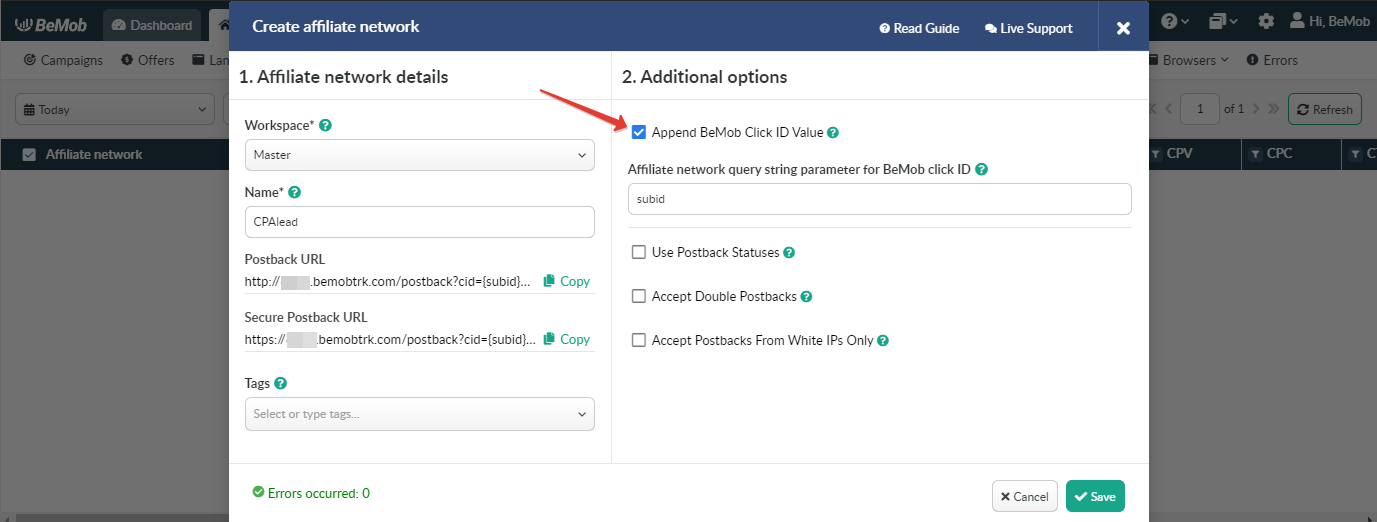
To pass click ID manually the subid={clickId} part should be added at the end of each offer URL from CPAlead and the automatic click ID passing should be switched off in the CPAlead template.
Here is the sample of CPAlead template and offer settings, when you decide to pass the click ID manually.
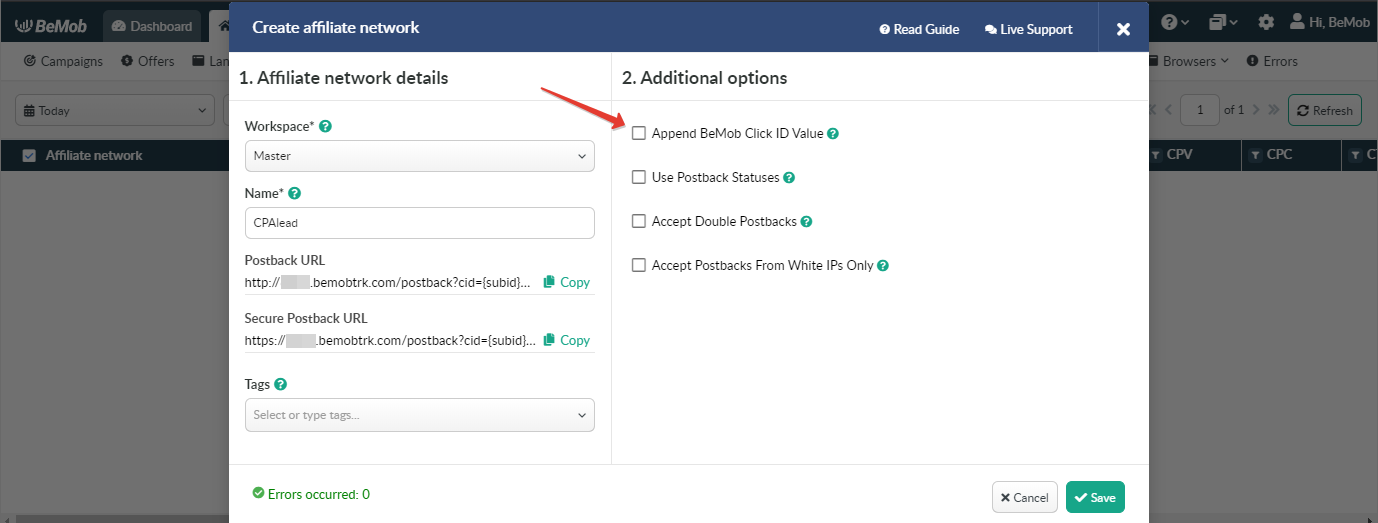
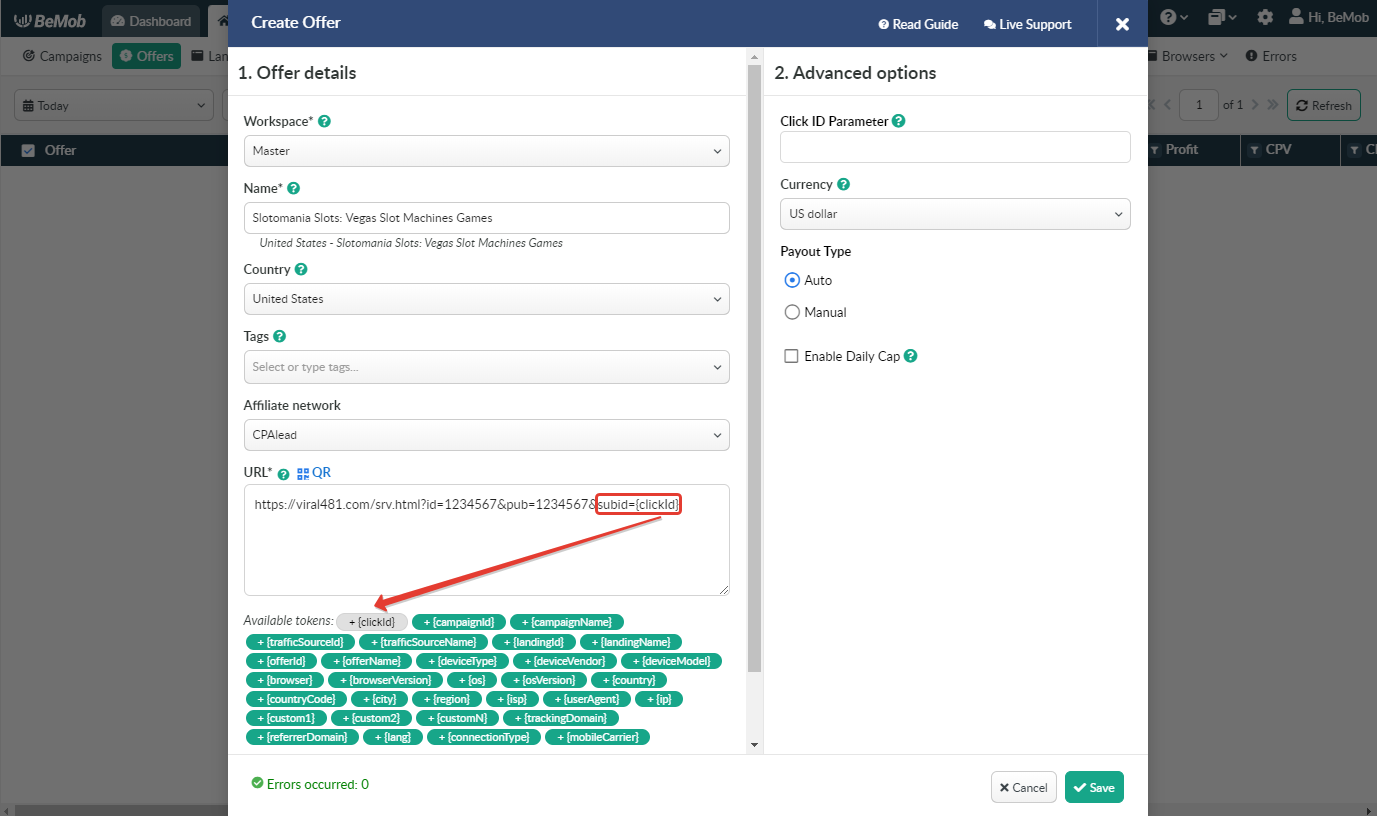
It is required to select either appending BeMob click ID automatically or manually in offer settings.
After CPAlead offer is set up in BeMob, it is required to move on to traffic source or campaign settings.
If you have any questions or need the assistance with the settings, contact our support team through the live chat or at support@bemob.com