
As CPAGrip is already available in our templates, the postback configurations become easier.
¶ Step 1: BeMob Settings
- Press Affiliate Networks tab.
- Click New from template and choose CPAGrip from the list.
- Select the Workspace from the drop-down menu that the affiliate network will be assigned to. Workspaces help to separate all the working processes into areas. Along with the Users Management this option allows to organize and manage the campaigns and elements smartly.
Learn more in our Workspaces guide.
By default all the elements go to Master WS. Leave the default selection if you have no other preconfigured custom workspaces and move on to other settings.
- Copy postback URL for further implementing on the side of CPAGrip.
- Press Save to store the settings.
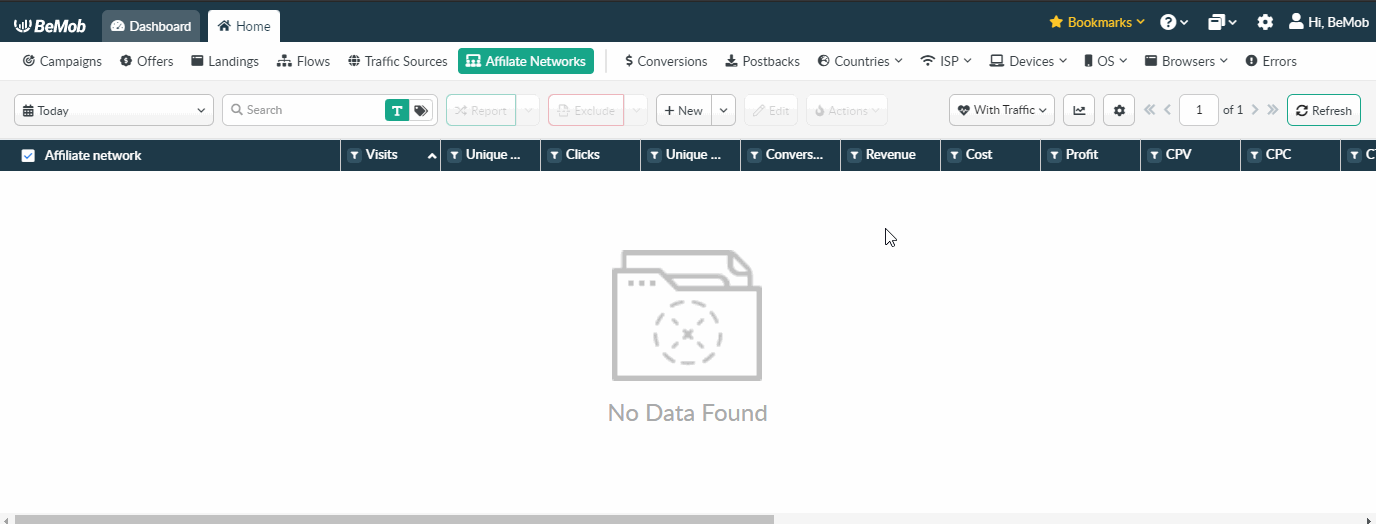
The preconfigured postback URL of CPAGrip is:
http://yourdomain.com/postback?cid={tracking_id}&payout={payout}&txid=OPTIONAL&status=OPTIONAL
&txid=OPTIONAL&status=OPTIONAL should be removed from the postback, when placing the URL on the side of CPAGrip.
¶ Step 2: CPAGrip Settings
After CPAGrip is added with BeMob, it is required to add the postback URL on the side of this affiliate network which will notify the tracker about each incoming conversion.
If you place the postback URL as http://yourdomain.com/postback?cid=REPLACE&payout=OPTIONAL&txid=OPTIONAL&status=OPTIONAL the conversions data will not be tracked with BeMob.
The URL should contain the dedicated CPAGrip tokens.
To place the postback URL on the side CPAGrip follow these steps:
- log into your CPAGrip account;
- click on Postback Tools;
- select Global Postback;
- specify postback URL copied from BeMob.
This is how your postback settings should look on the side of CPAGrip.
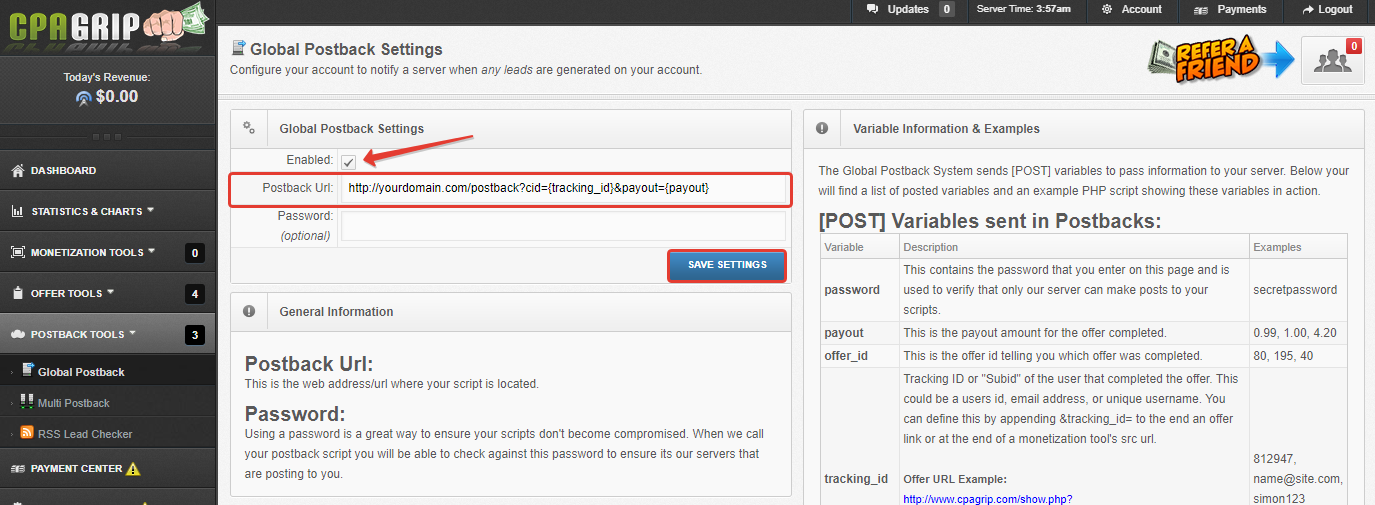
After the postback URL is added on the side of CPAGrip it is required to copy the offer URL and go back to your BeMob settings.
¶ Step 3: Offer Settings
To get offer link on the side of CPAGrip:
- Go to Offers Tool section on the panel and select My offers from the list.
- Use filters to find the desired offer.
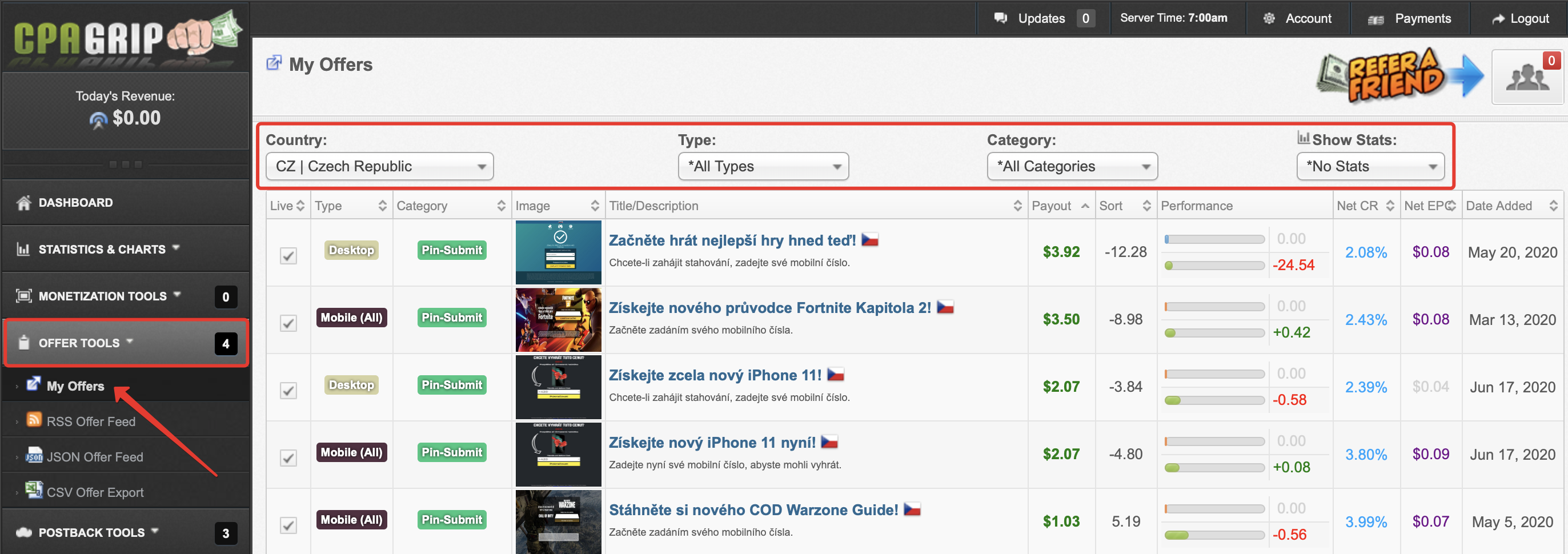
- Click the offer name to open it.

- Press Copy link button to get Offer URL.
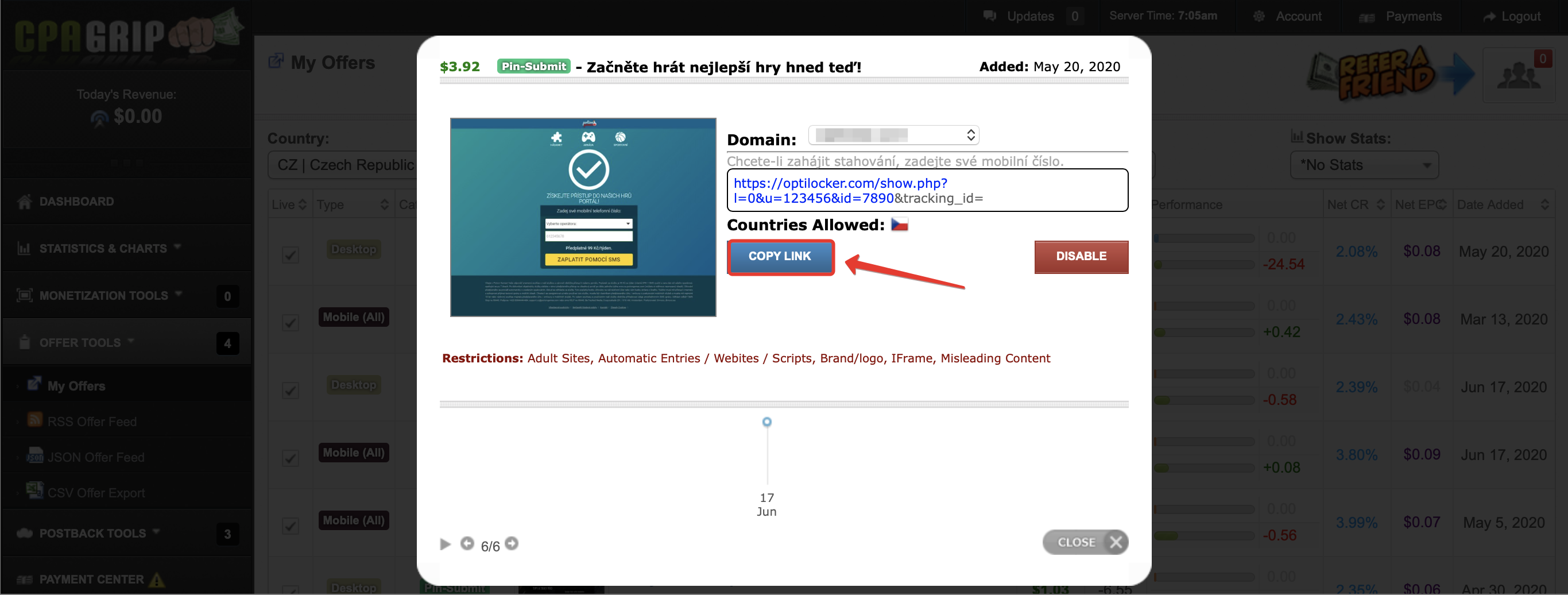
To add the CPAGrip offer URL in BeMob it is required:
- Press Offers tab.
- Click New.

After the offer settings window appear it is required to:
- add the offer name;
- specify the geo of offer;
- select CPAGrip as Affiliate Network;
- place the offer in the URL section;
- press Save to store the settings.
More details on offer settings see in our dedicated guide.
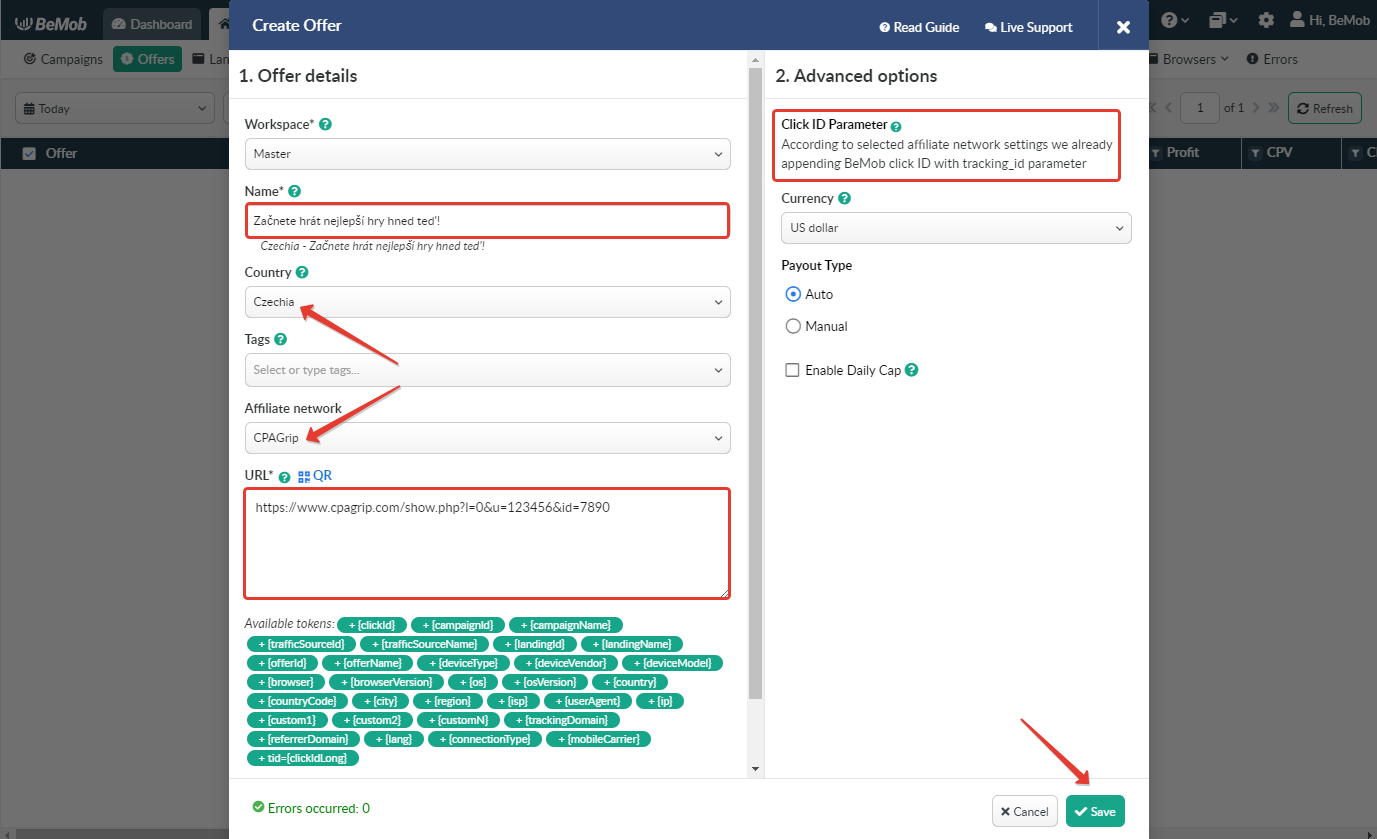
In the example above you can see that no click ID value is added at the end of the offer URL as the click ID has been specified in the CPAGrip template at the stage of affiliate network settings.
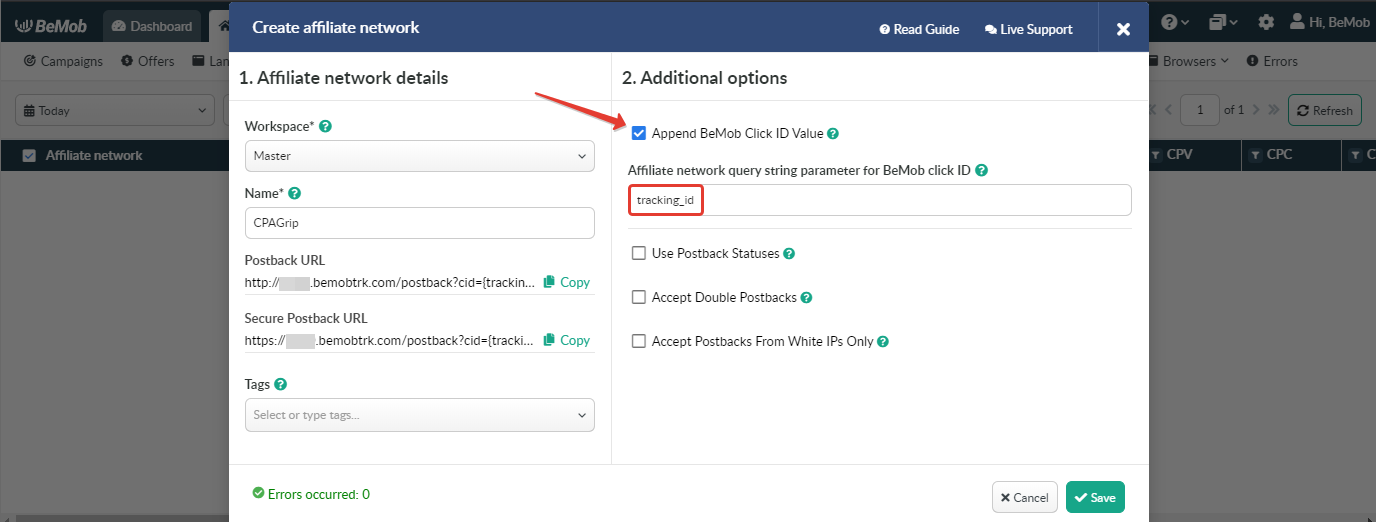
To pass click ID manually the tracking_id={clickId} part should be added at the end of each offer URL from CPAGrip and the automatic click ID passing should be switched off in the CPAGrip template.
Here is the sample of CPAGrip template and offer settings, when you decide to pass the click ID manually.
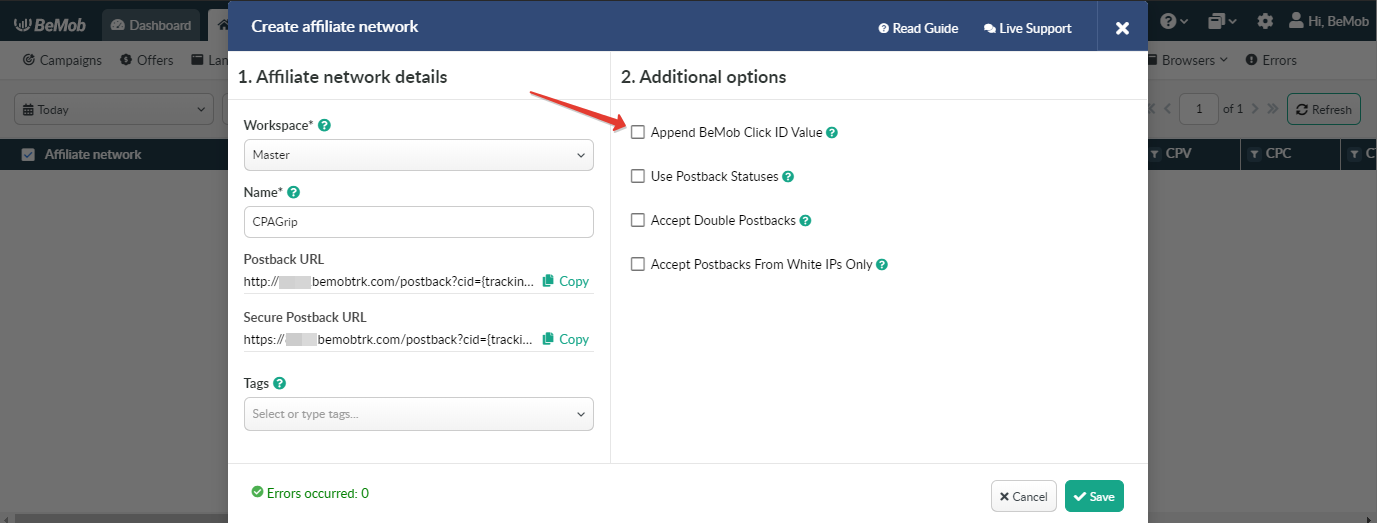
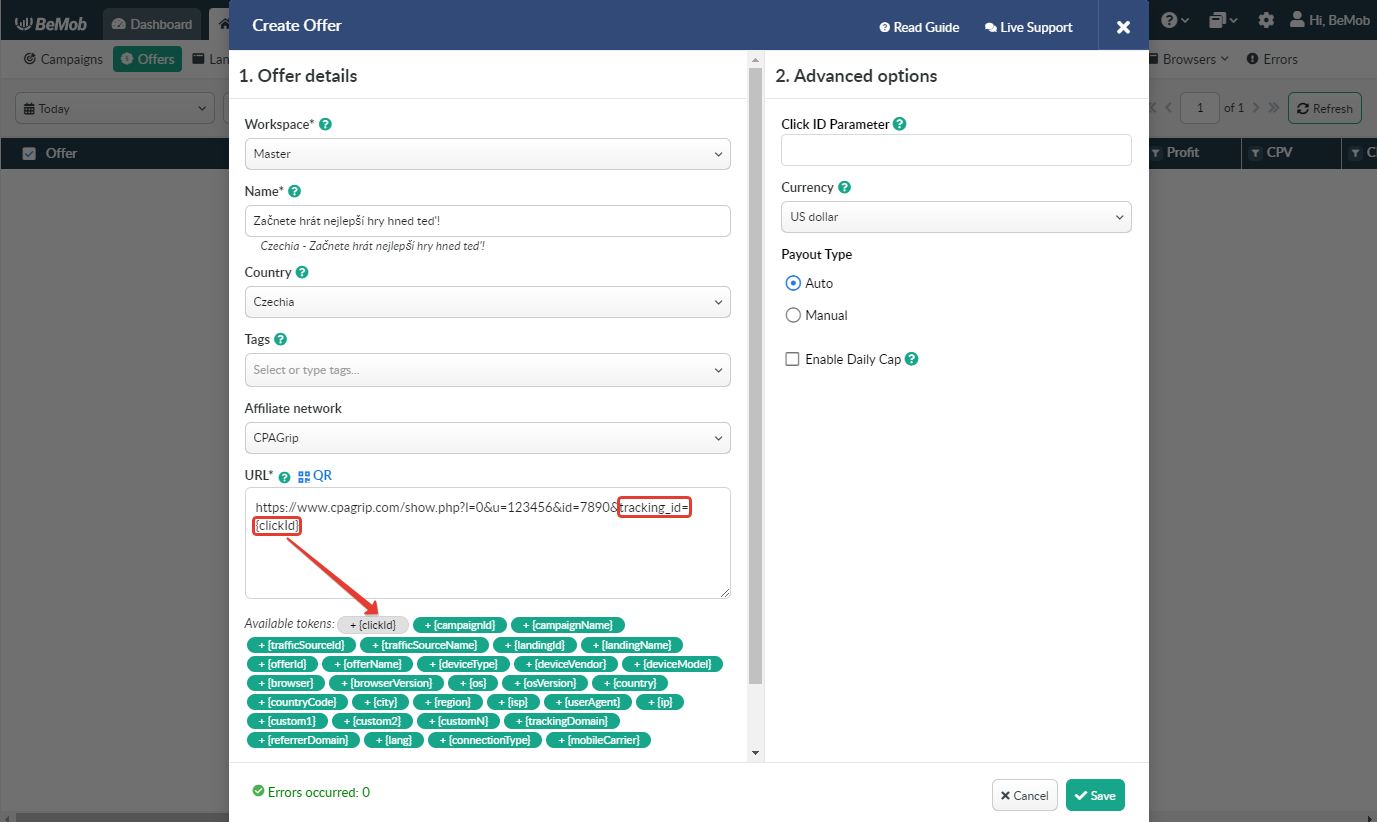
It is required to select either appending BeMob click ID automatically or manually in offer settings.
After CPAGrip offer is set up in BeMob, it is required to move on to traffic source or campaign settings.
If you have any questions or need the assistance with the settings, contact our support team through the live chat or at support@bemob.com