
As Big Bang Ads is already available in our templates, the postback configurations become easier.
¶ BeMob Settings
- Press Affiliate Networks tab.
- Click New from template and select Big Bang Ads from the list.
The settings window is separated on 2 parts: Affiliate Network Details and Additional Options.
¶ Affiliate Network Details
This part contains the following settings:
- workspace selection
Workspaces of BeMob help to separate all the working processes into areas. Along with the Users Management this option allows to organize and manage the campaigns and elements smartly.
By default all the elements you create go to Master WS. Leave the default selection if you have no other pre-configured custom workspaces and move on to other settings.
🔎 Learn more about this option in our Workspaces guide.
- postback settings
Since we have already set the Big Bang Ads postback URL on our side, all you need to do is to click on Copy button.
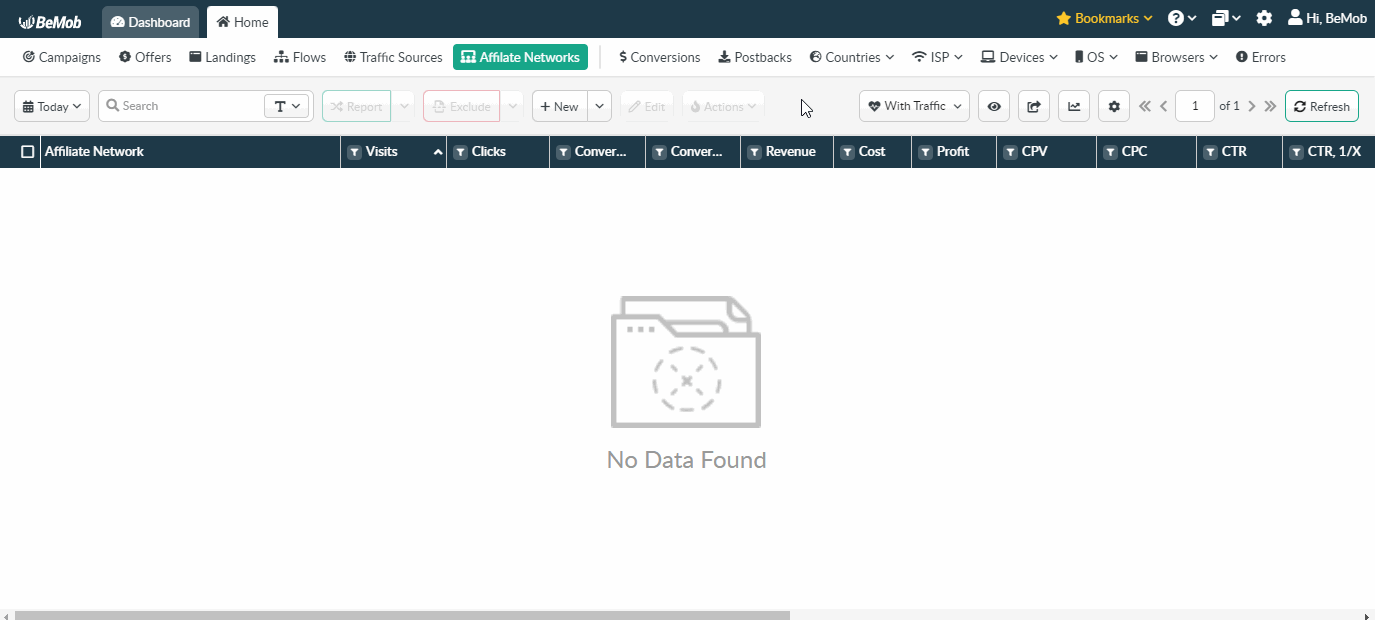
The preconfigured postback URL of Big Bang Ads is:
http://yourdomain.com/postback?cid={aff_sub2}&payout={payout}&txid={transaction_id}&status=OPTIONAL
&status=OPTIONAL should be removed from the postback, when placing the URL on the side of Big Bang Ads.
¶ Additional Options
Use Postback Statuses option allows you to receive data on conversions with different statuses. You can track each stage of conversion from the moment it appears till the conversion is paid or rejected.
🔎 Learn more about this option in our Postback Statuses guide.
Other options such as accepting double postbacks and IPs whitelisting are completely optional in terms of Big Bang Ads settings.
❓ Relevant guide on additional options - Double Postbacks and Postbacks From White IPs
Click on Save button to store the settings of Big Bang Ads and log into Big Bang Ads account.
¶ Big Bang Ads Settings
After Big Bang Ads is added with BeMob, it is required to add the postback URL on the side of this affiliate network which will notify the tracker about each incoming conversion.
If you place the postback URL as
http://yourdomain.com/postback?cid=REPLACE&payout=OPTIONAL&txid=OPTIONAL&status=OPTIONAL the conversions data will not be tracked with BeMob.
The URL should contain the dedicated Big Bang Ads tokens.
Postback URL should contain Big Bang Ads dedicated tokens, that's why it is recommended to copy the postback URL from BeMob and place it on the side of Big Bang Ads with all pre-populated tokens.
To place the postback URL on the side Big Bang Ads follow these steps:
- Go to Offers tab.
- Access All Offers section.
- Select the required offer from the list and click its name to request approval.
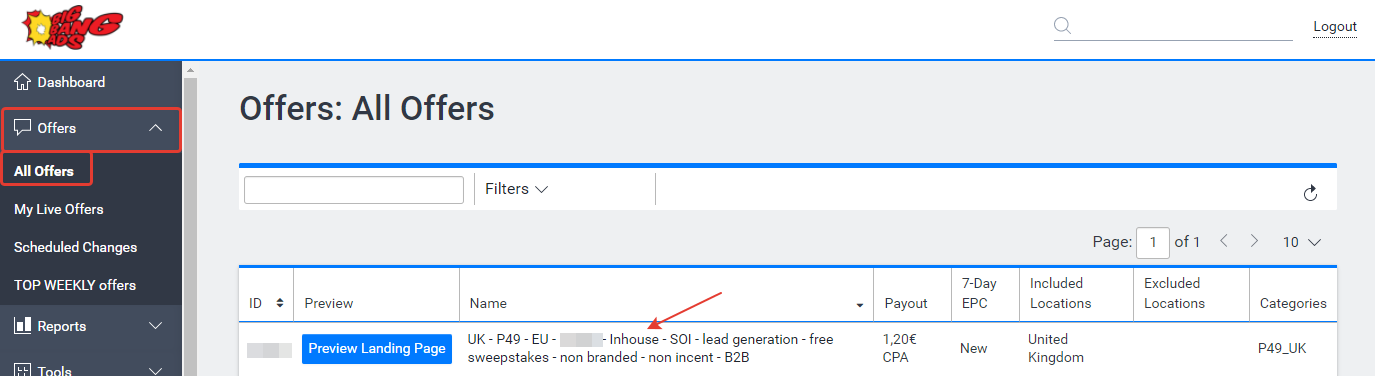
After the selected offer is approved by Big Bang Ads team, you can find it in My Live Offers section.
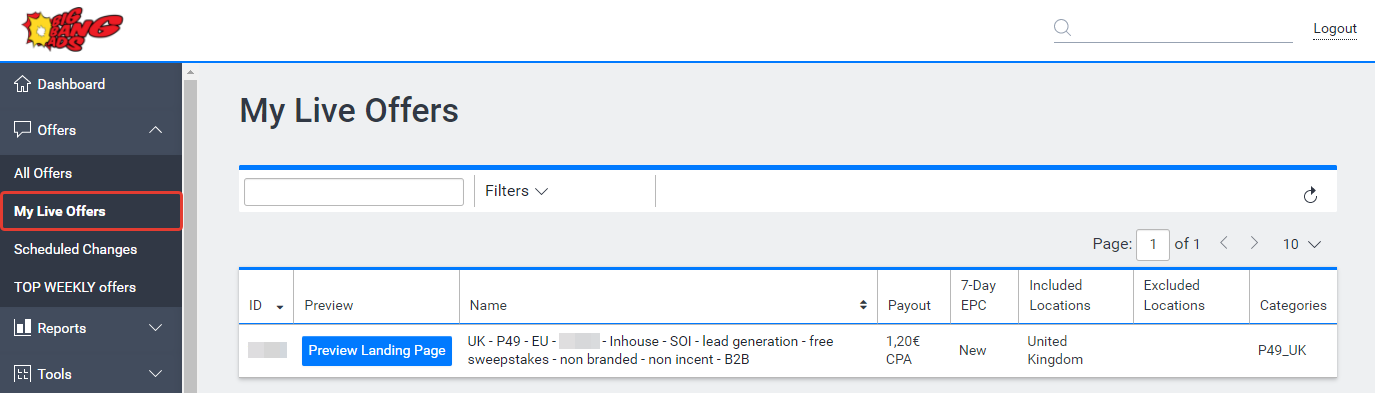
- Go to offer settings and scroll down to Your Pixels / Postbacks section.
- Press Add New Pixel/Postback button.
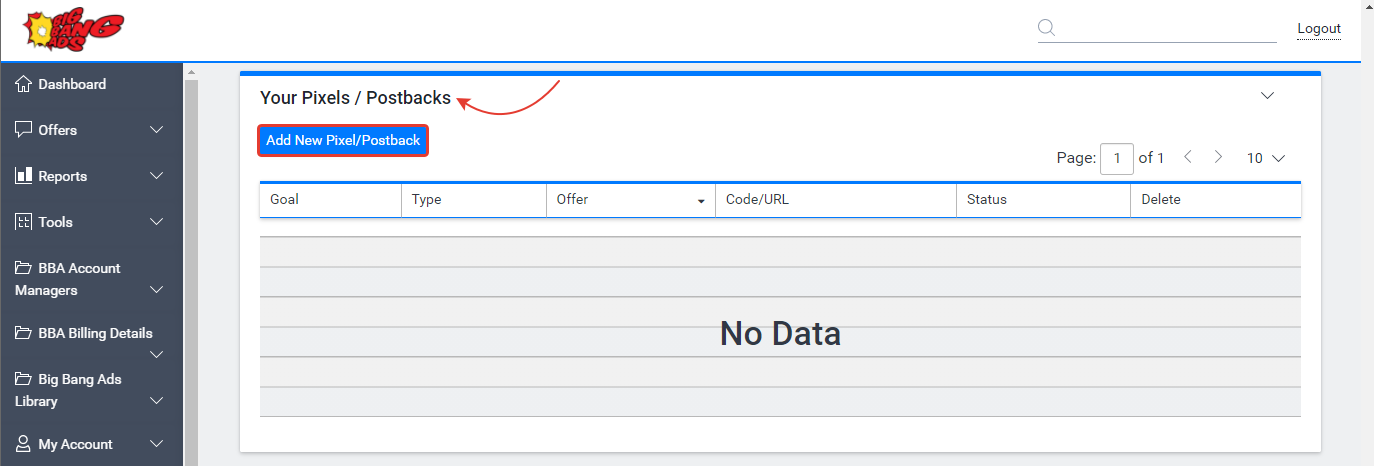
- Select Postback URL as the code type.
- Paste Postback URL in the corresponding field.
- Press Create button.
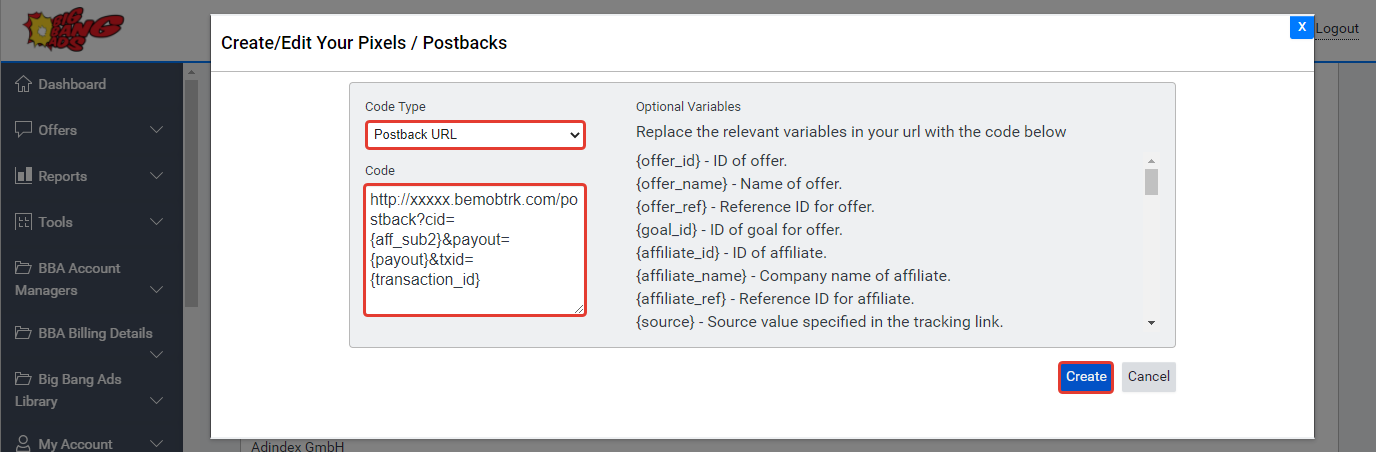
After the postback URL is added on the side of Big Bang Ads it is required to copy the offer URL and go back to your BeMob settings.
¶ Offer Settings
To get offer link on the side of Big Bang Ads:
- Go to Offers tab.
- Access My Live Offers section.
- Go to offer settings and copy offer URL from Your Tracking Link field.
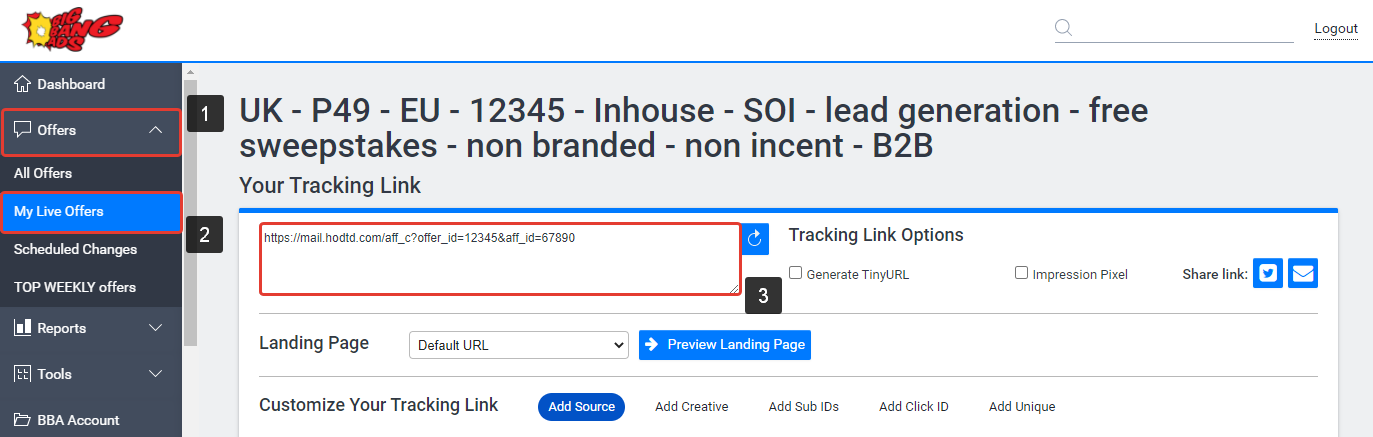
To add the Big Bang Ads offer URL in BeMob it is required:
- Press Offers tab.
- Click New.

After the offer settings window appear it is required to:
- select the Workspace or leave Master as the default choice;
- add the offer name;
- specify the geo of offer;
- select Big Bang Ads as Affiliate Network;
- place the offer in the URL section;
- press Save to store the settings.
More details on offer settings see in our dedicated guide.
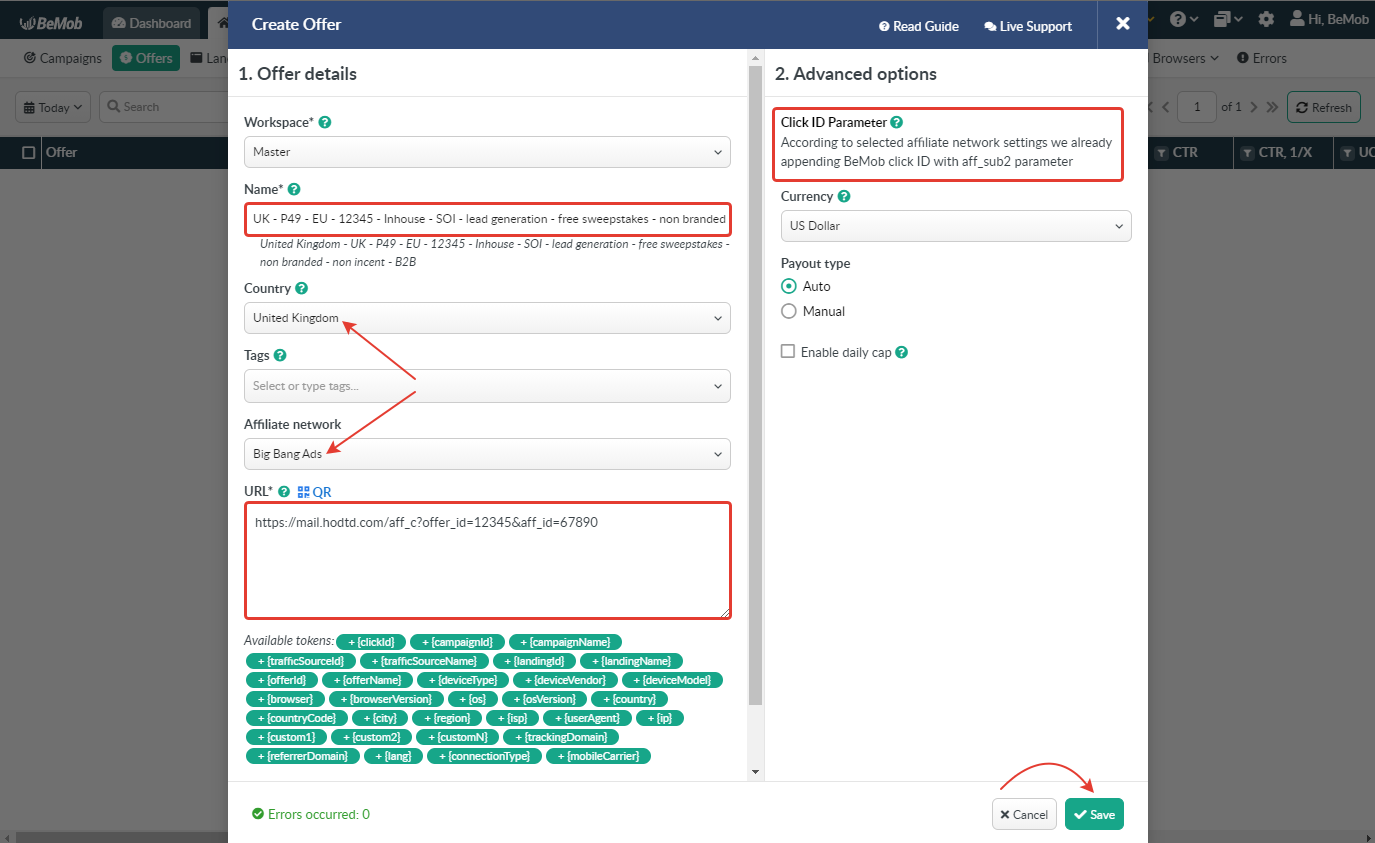
In the example above you can see that no click ID value is added at the end of the offer URL as the click ID has been specified in the Big Bang Ads template at the stage of affiliate network settings.
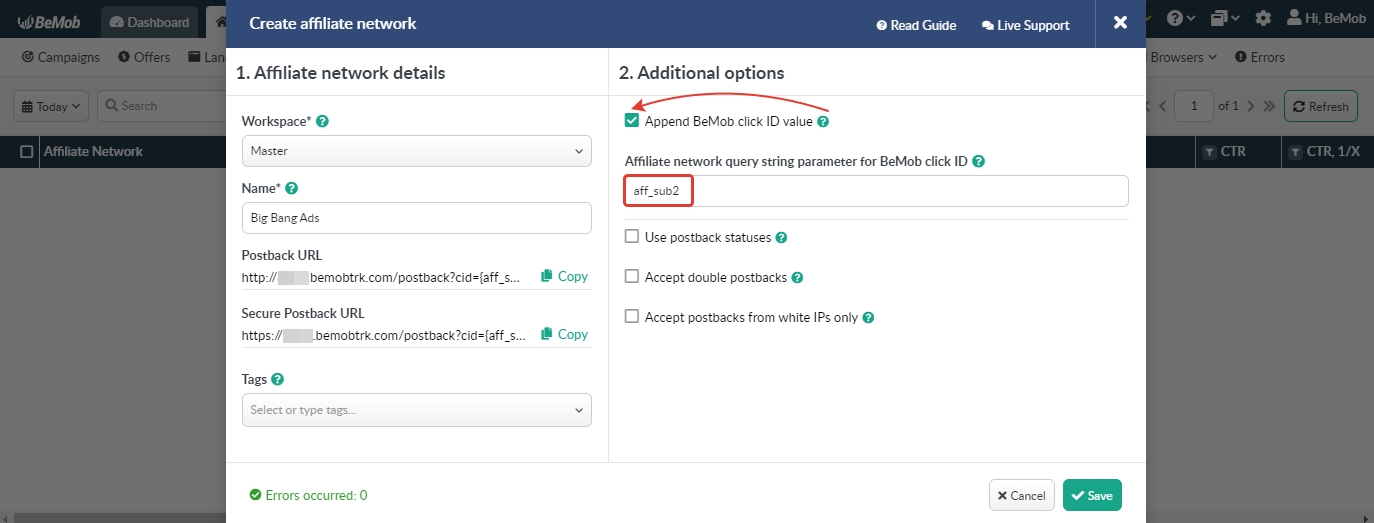
To pass click ID manually the aff_sub2={clickId} part should be added at the end of each offer URL from Big Bang Ads and the automatic click ID passing should be switched off in the Big Bang Ads template.
Here is the sample of Big Bang Ads template and offer settings, when you decide to pass the click ID manually.
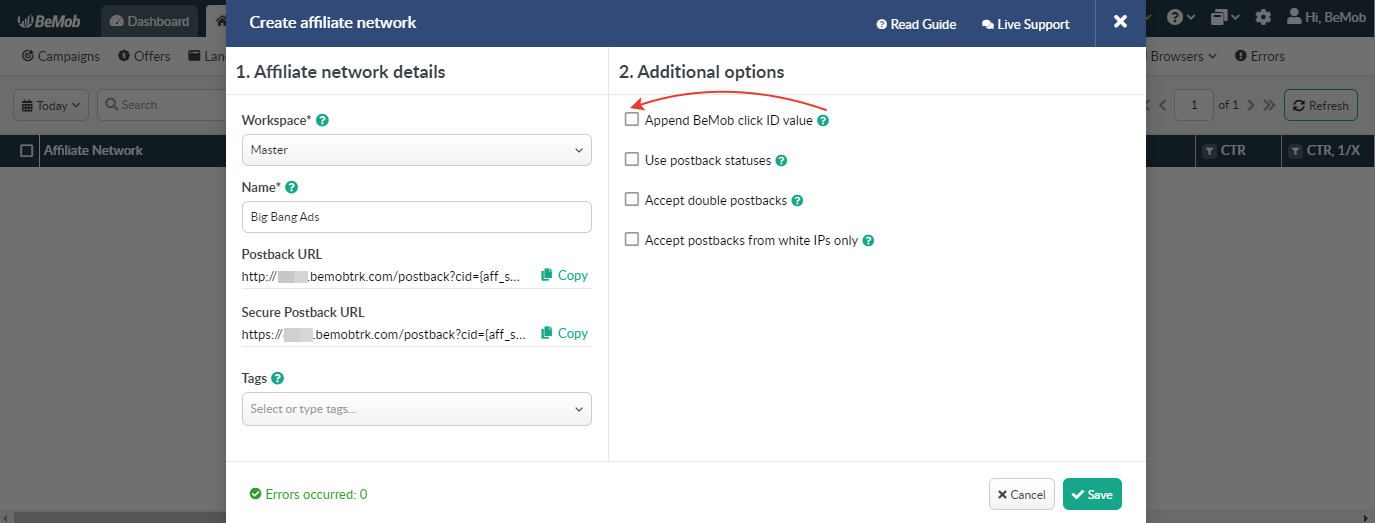
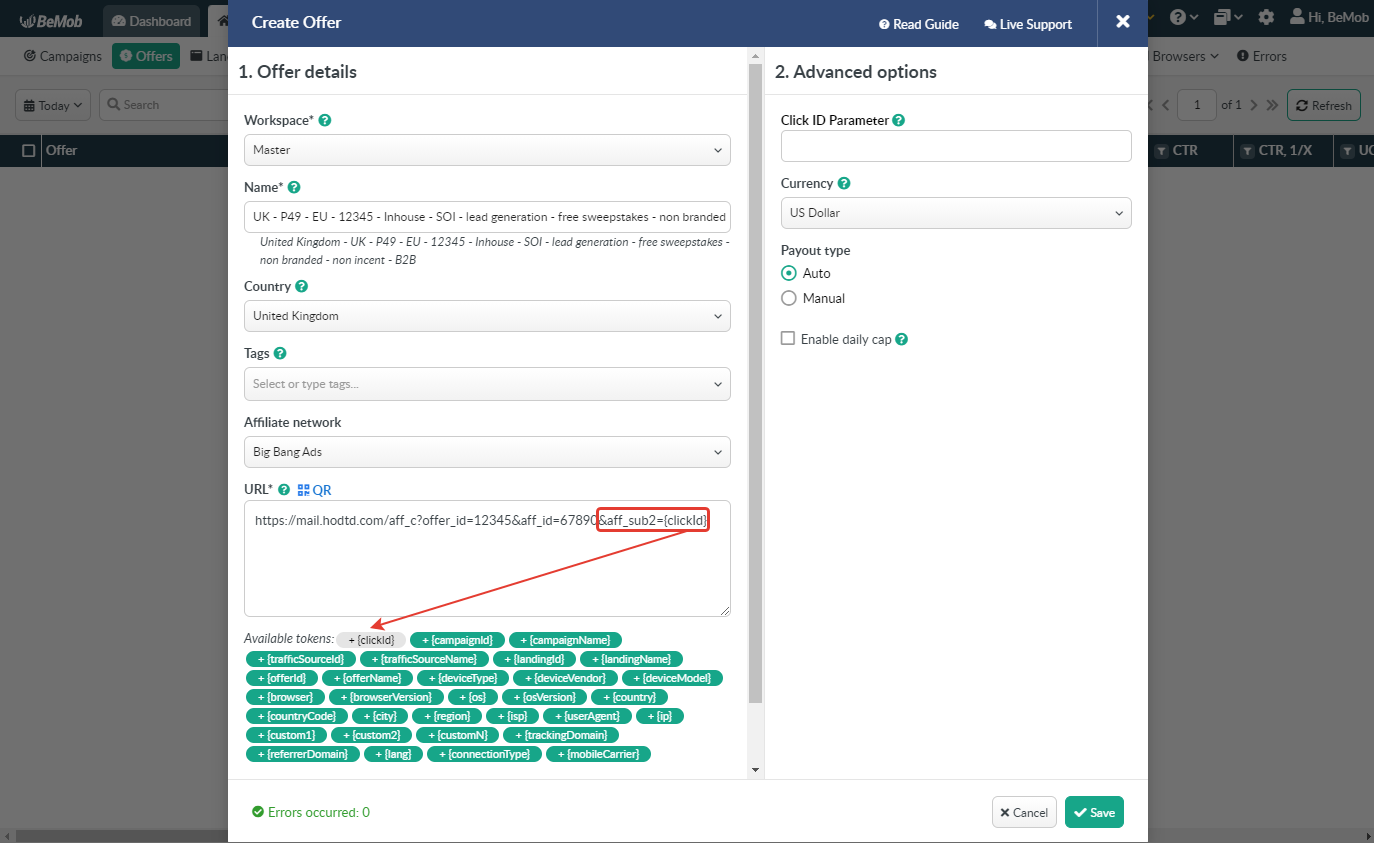
It is required to select either appending BeMob click ID automatically or manually in offer settings.
After Big Bang Ads offer is set up in BeMob, it is required to move on to traffic source or campaign settings.
If you have any questions or need the assistance with the settings, contact our support team through the live chat or at support@bemob.com