¶ SCENARIOS FOR WORKSPACE CHANGING
Available scenarios of moving elements between workspaces:
- from one private Workspace A to another private Workspace B;
- from private WS to Public;
- from Public WS to private WS.
Master is considered as a default private WS.
💡 To make the workspace changing more convenient you can switch on the Workspace column. Click on the ‘eye’ icon to enable this column in your reporting table.
¶ From one private Workspace A to another private Workspace B
Scenario 1:
An element from one private WS should be transferred to another private WS.
This element has no connections with other elements.
Example: The offer Cambodia - Flekosteel is assigned to the private WS called Nutra.
This offer has no connections with any affiliate network from Nutra WS or Private WS.
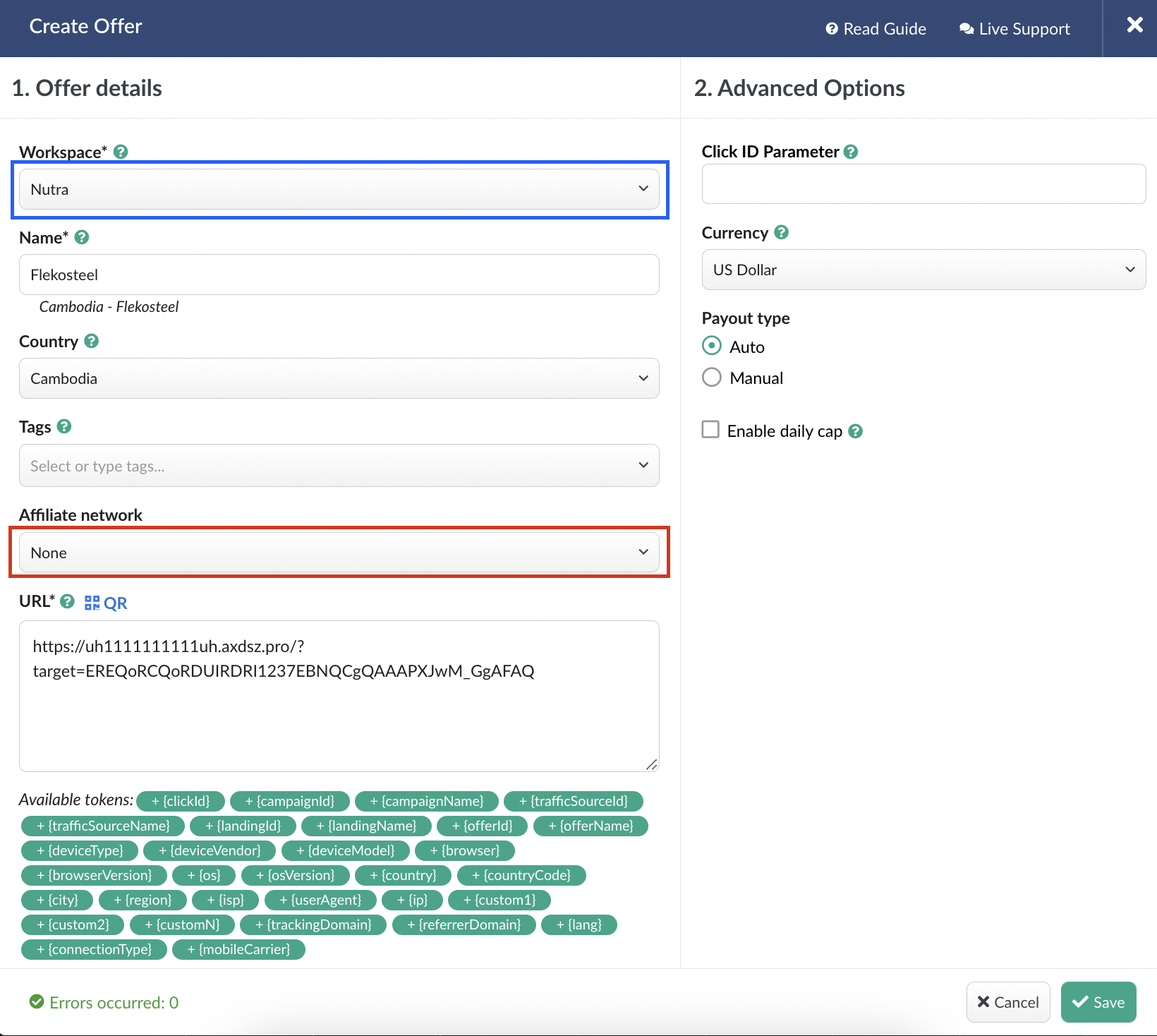
To change the WS it is required to select the offer, click on Actions button or right click → Change Workspace.
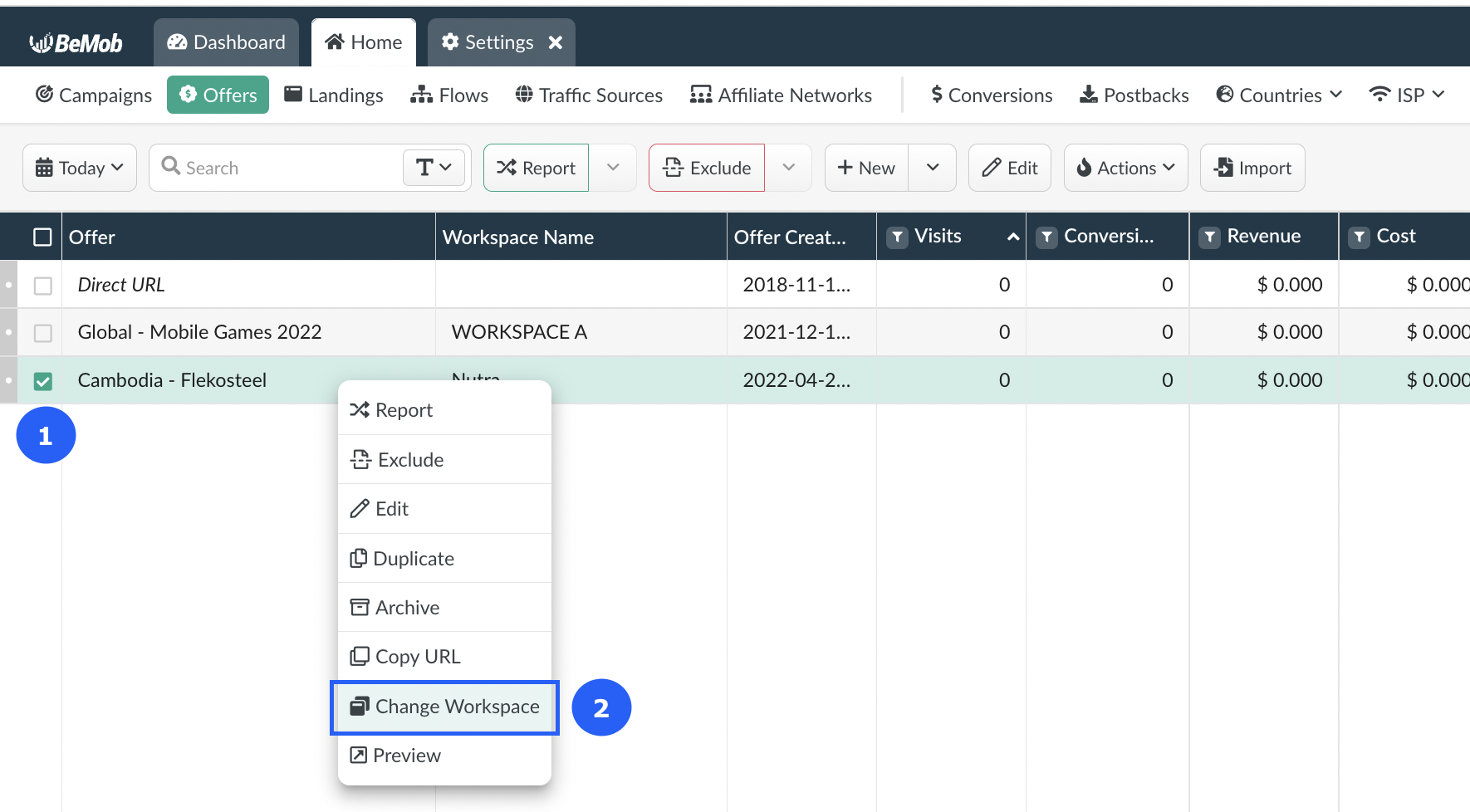
In this case the element will be moved immediately to another WS of your choice, if it has no connections with other elements.
Scenario 2:
An element from one private WS should be transferred to another private WS.
This element has connections with other elements.
Example: The offer Philippines - Getridox is assigned to the private WS called Nutra.
This offer is connected with the affiliate network from the same Nutra WS.
In this case the workspace change will not be possible.
The warning window will appear to show the connections for the element.
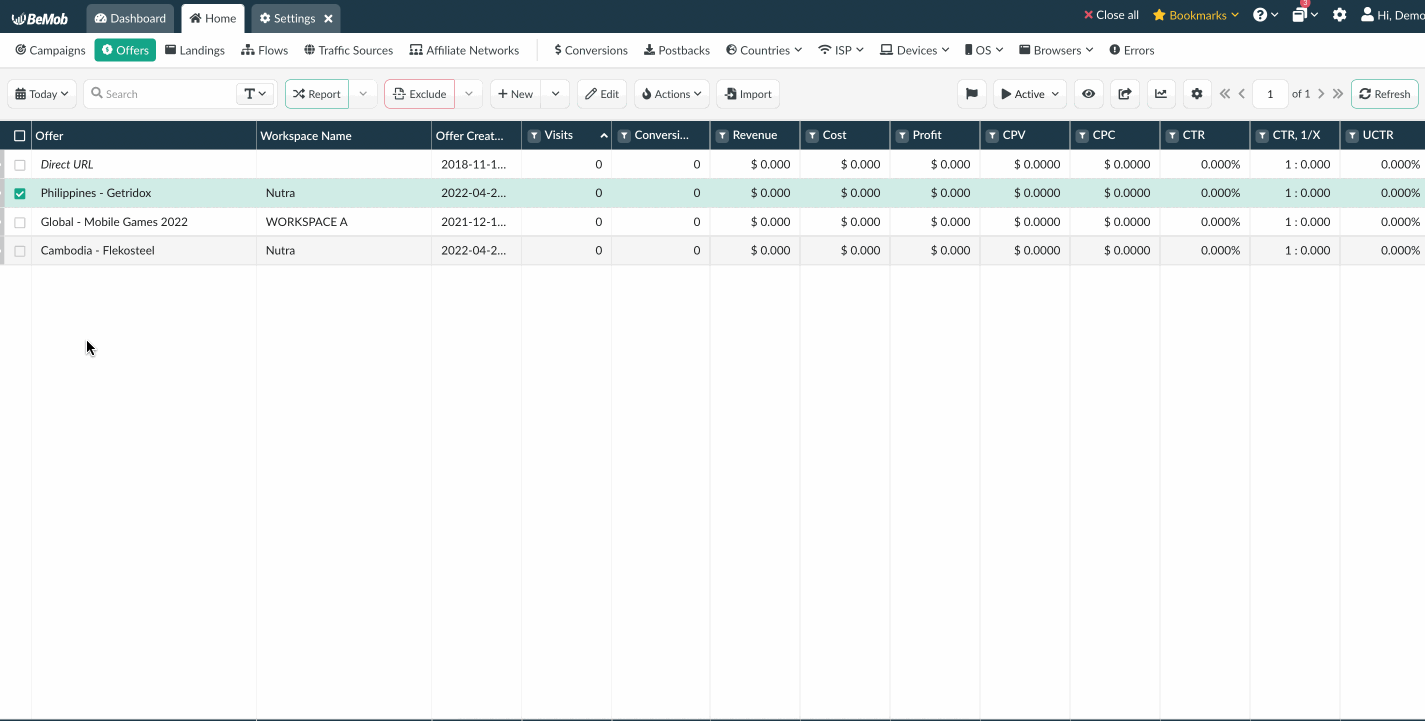
What should be done to move the offer element to another WS in this case:
- select the offer;
- click on Edit;
- remove the affiliate network from the settings by switching to None;
- save the settings of offer;
- repeat the workspace changing attempt.
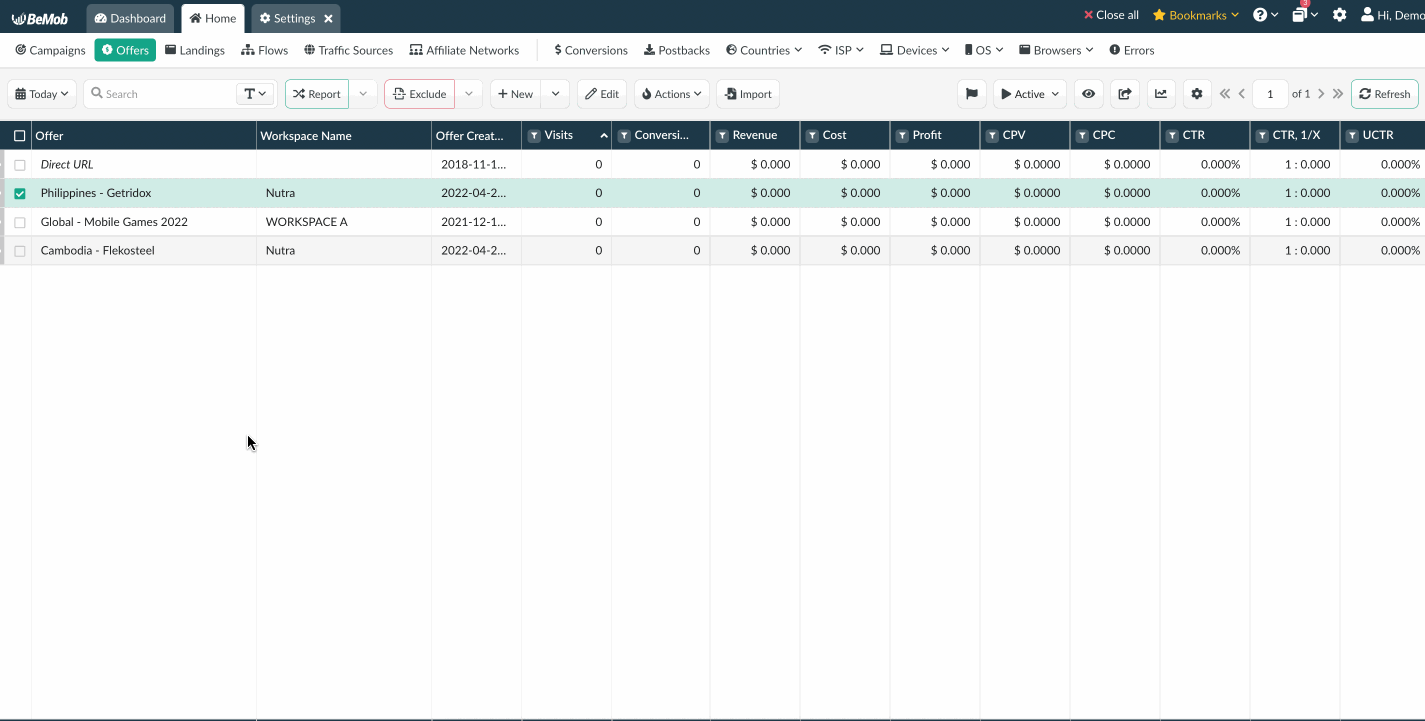
After the WS is changed for the offer element, it is required to move the affiliate network to the same workspace.
- go to the Affiliate Networks tab;
- select the required affiliate network;
- click on Change Workspace.
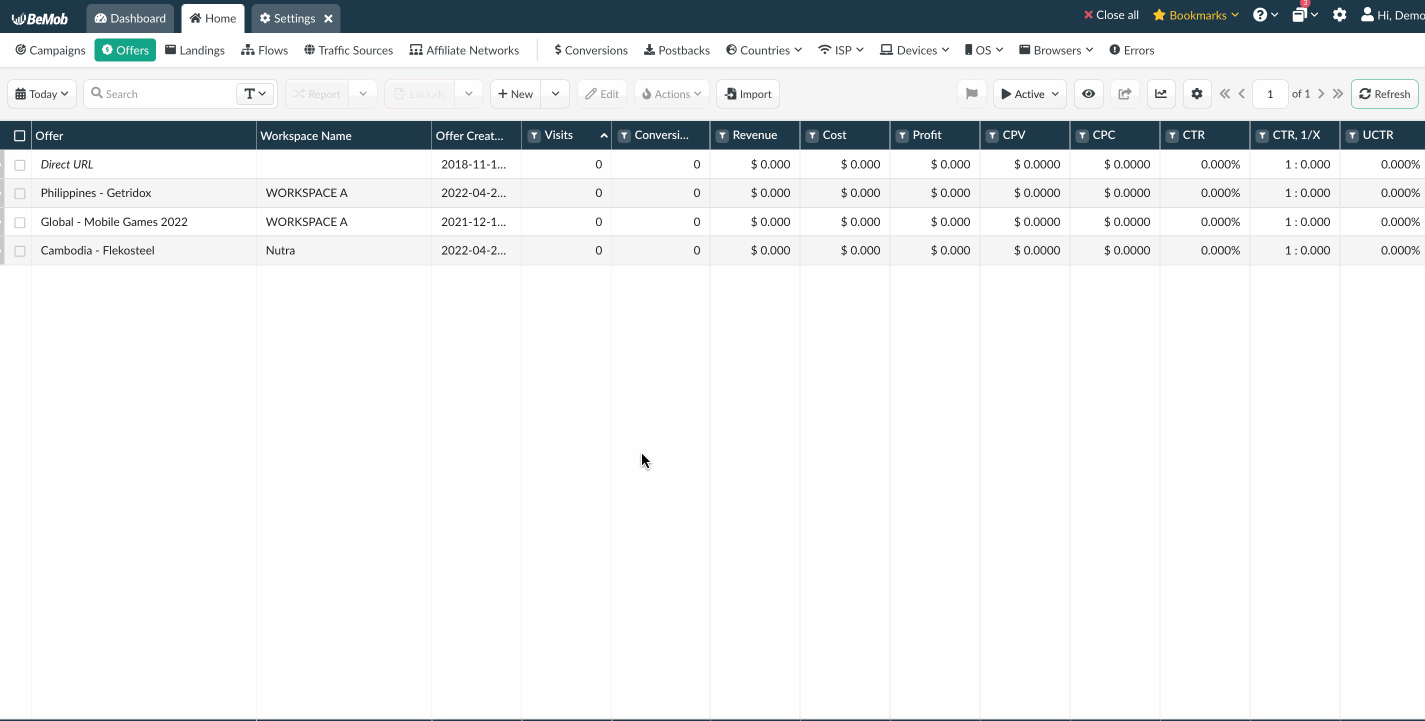
¶ From private WS to Public
It is possible to move offers, landing pages, flows, traffic sources, affiliate networks from private to Public WS.
Campaigns can not be moved to Public WS.
Moving elements from private WS to Public makes them visible while configuring the elements from other workspaces.
When an element is moved to the Public WS, it will become visible to your team members.
Example: you are setting up a campaign in private WS.
If you have offers, landing pages, flows and traffic sources configured in the Public WS, these elements will be visible while you’re setting up a campaign in a private WS.
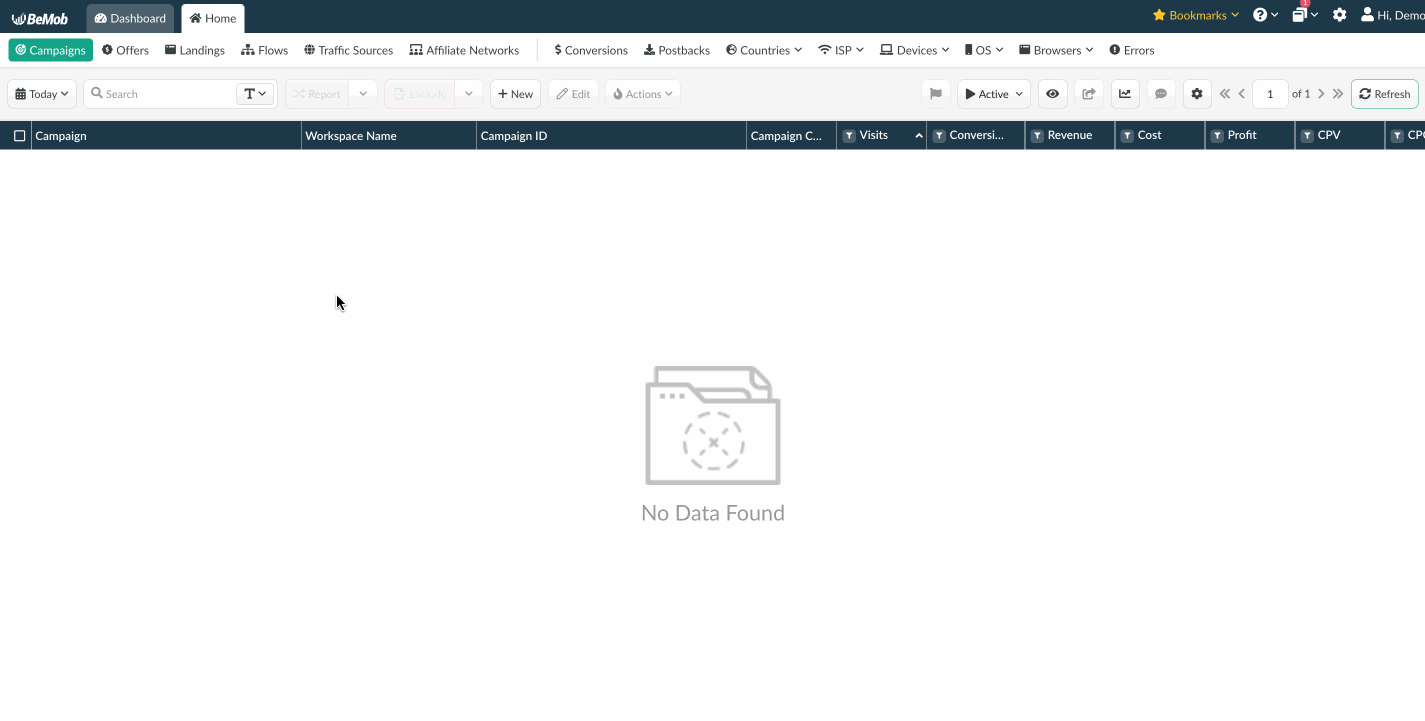
¶ From Public WS to private WS
It is possible to move offers, landing pages, flows, traffic sources, affiliate networks from Public WS to private if these elements have no connections with other elements.
If the element has the connection with other elements, you will need to remove the connection and then try the workspace changing attempt again.
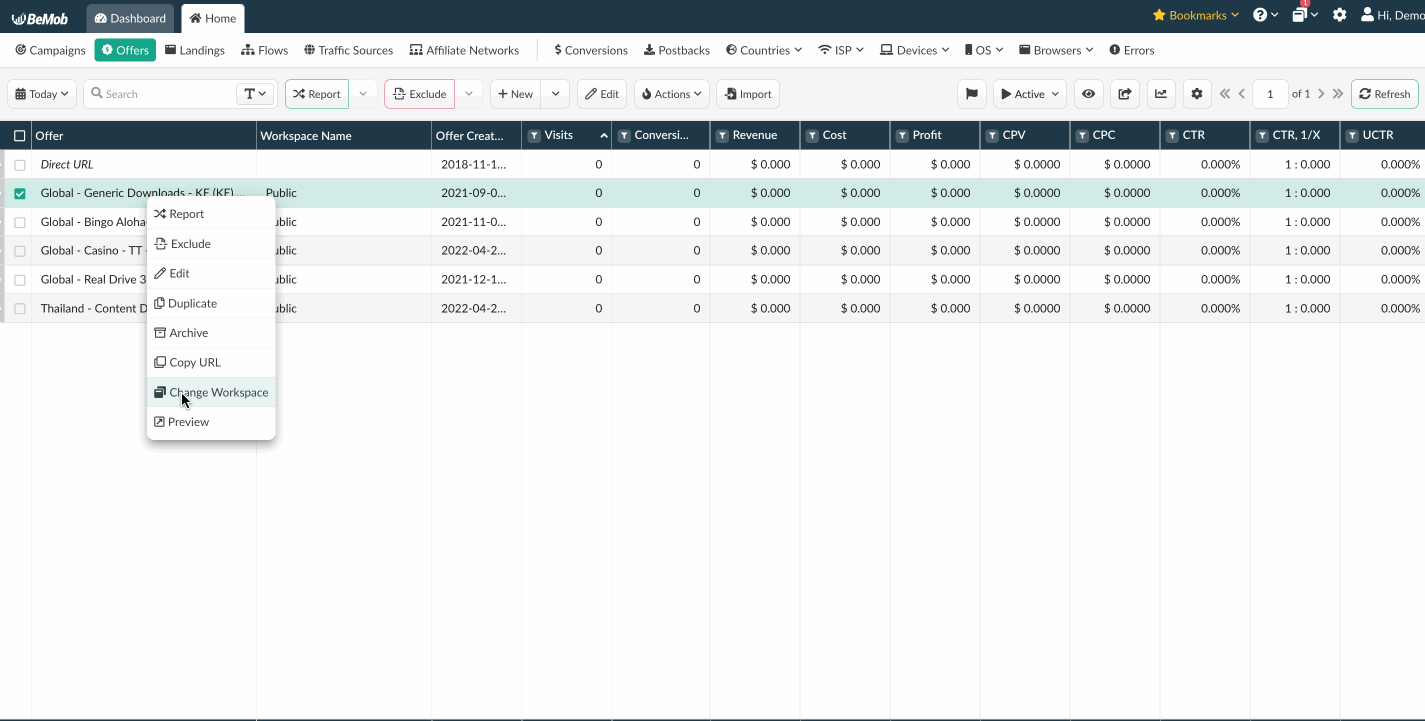
¶ HOW WORKSPACE CHANGING AFFECTS ITS VISIBILITY FOR MEMBERS
If you work with your team, the workspaces feature will help you to divide the workload between members using different workspaces.
Now you can not only assign the element to the particular workspace dedicated to a member, but also move the elements between workspaces and provide the access to these elements to your team.
Your members (admins and users) will only see the elements to workspaces assigned to them and elements from Public.
Example: you have assigned the WS named Mobile to one of your admins.
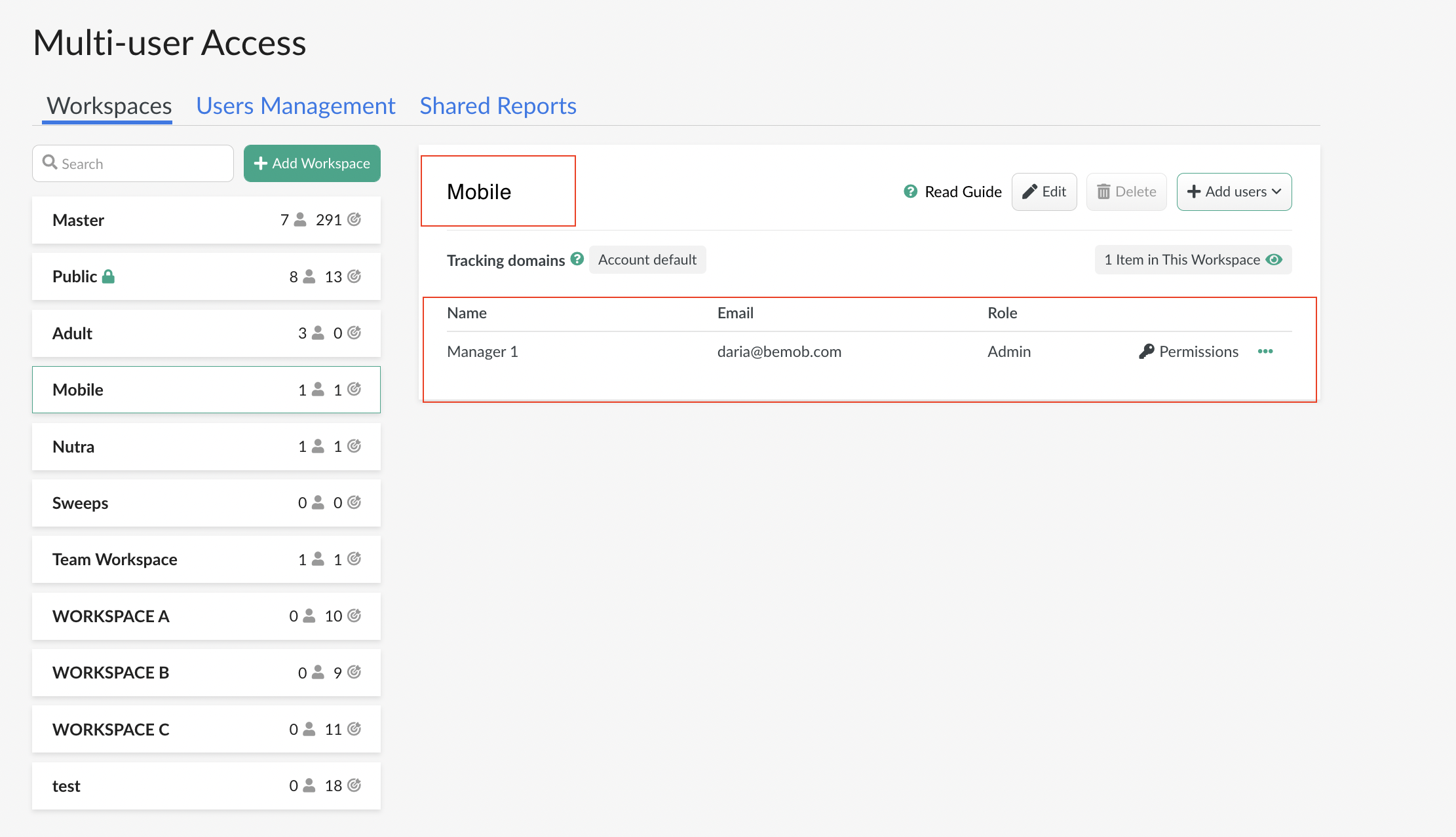
If you change the workspace for your elements to Mobile WS, the element will become visible to this member.
¶ HOW MEMBERS CAN CHANGE THE WORKSPACES OF ELEMENTS
¶ Admin Role
A member with an Admin role will be able to change the workspace of the element.
Admin will be able to change the initial workspace to another workspace assigned to this role or to the Public if this element has no other connection.
Example: Admin has access to Public and 1 custom WS named WORKSPACE A.
An offer is assigned to this custom WORKSPACE A.
Admin can move the offer from WORKSPACE A to Public.
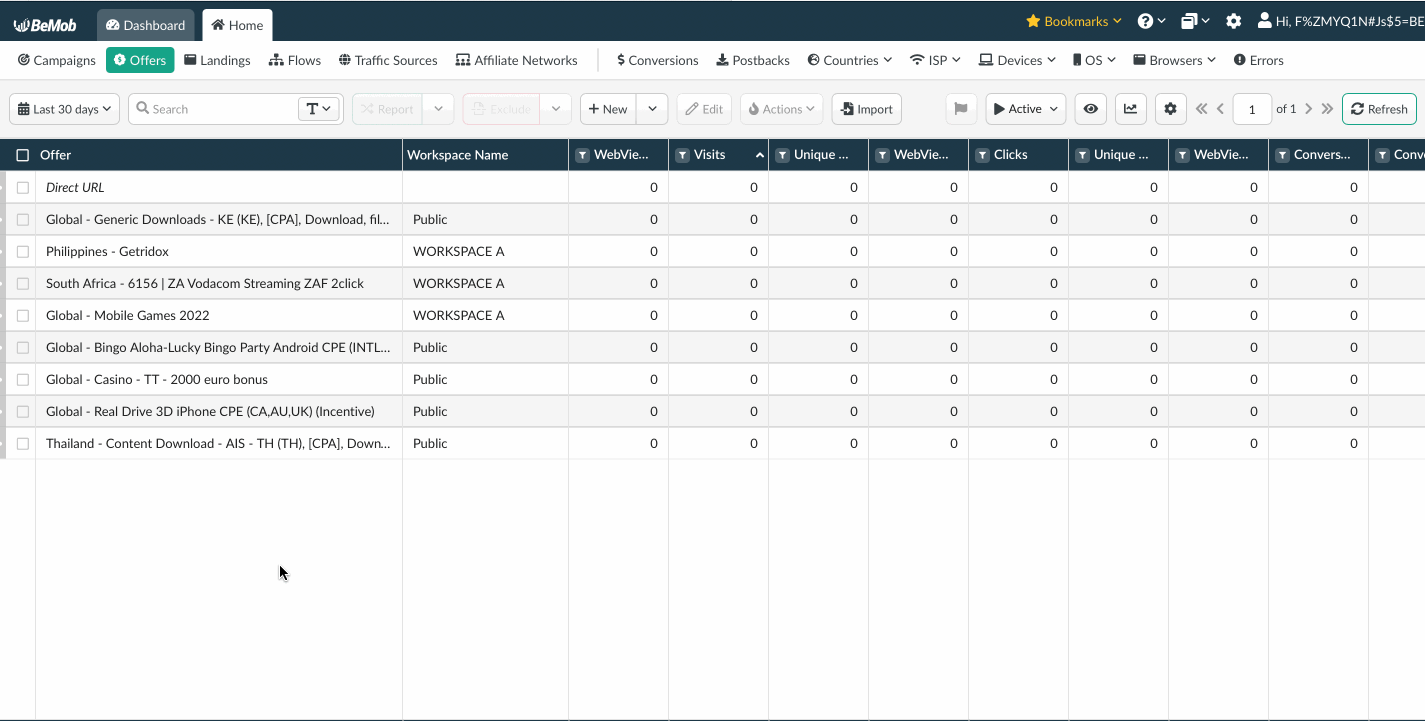
Workspaces changes will affect how the element will be available to other members including the owner of the account.
If the element has connections with other elements, an Admin will not be able to move it to other workspaces. Admin will not see the connections if the workspace is not assigned to this role.
In this case the Account Owner should change the workspace of the element or assign more workspaces to this Admin role.
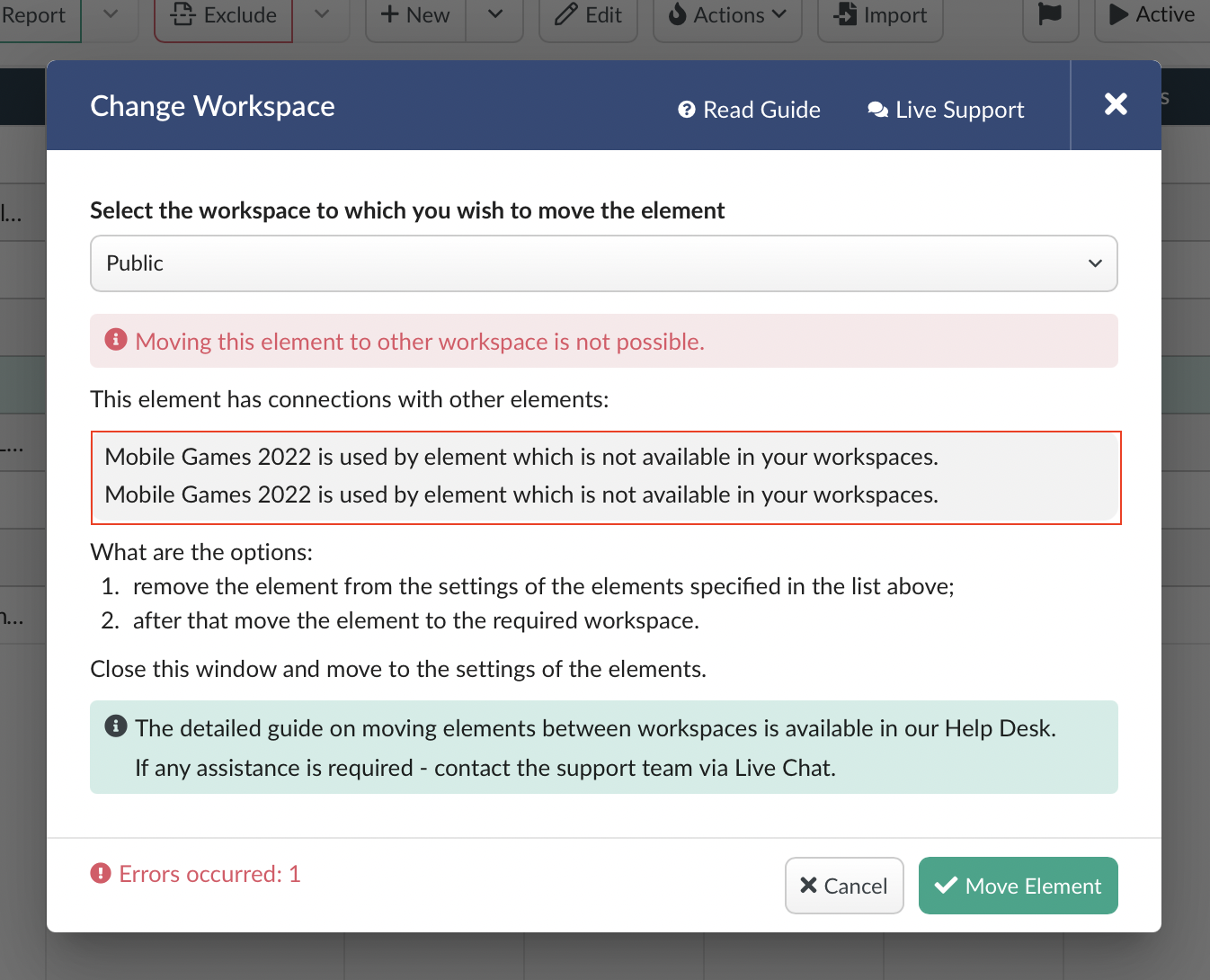
¶ User Role
A member with User role will not be able to change the workspace of the element.
This action is disabled for the User role.
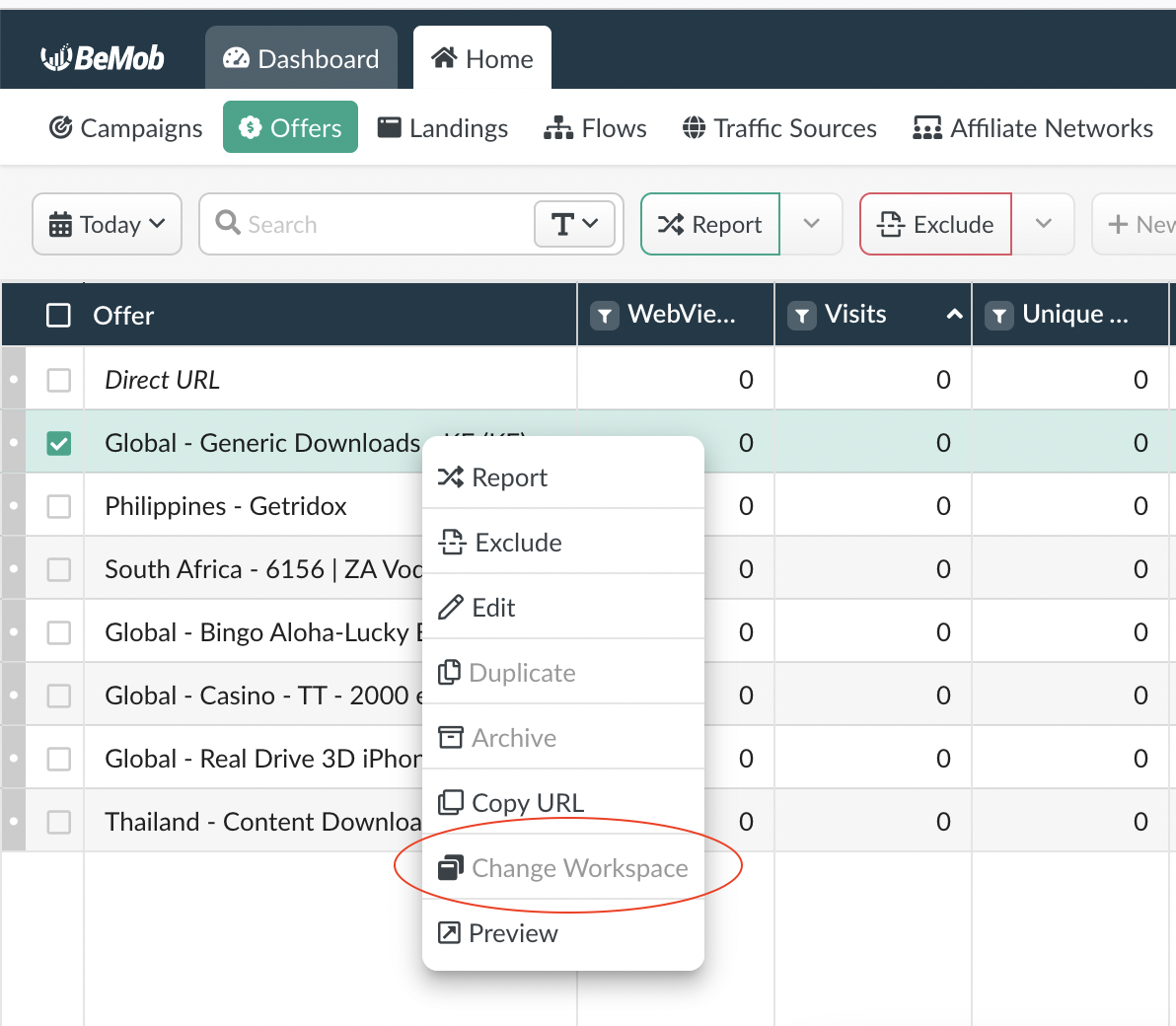
If you have any questions or need the assistance with the settings, contact our support team through the live chat or at support@bemob.com