
At the first stage of full integration with the traffic source, you can only set up auto-cost collection for MGID.
Enabling integration will avoid manual cost updates.
This guide describes the steps which will help you to set the API integration with MGID.
Before you start make sure that you have:
— active BeMob account.
— active MGID account.
¶ MGID API Token Settings
To get MGID API Token:
- Access My Profile settings.
- Go to Users section.
- Press Get a token button.
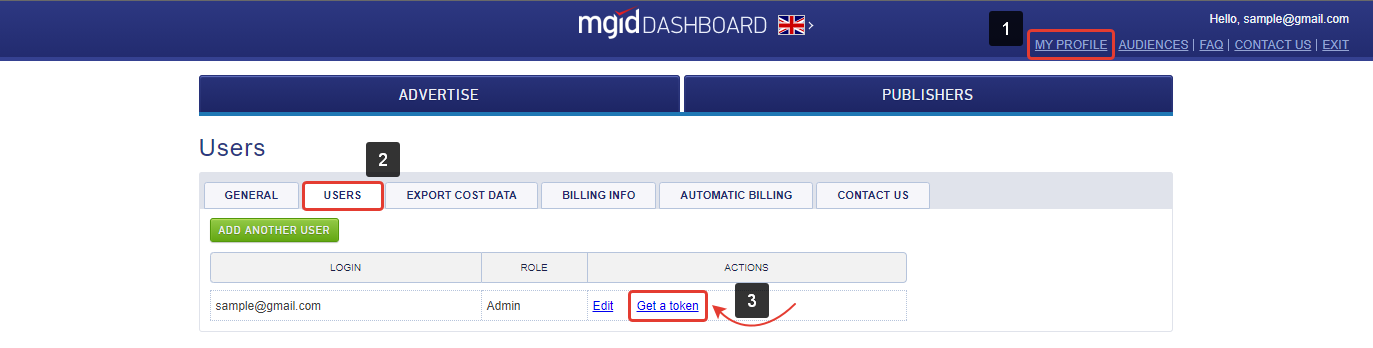
- Copy both API client ID and Access token.
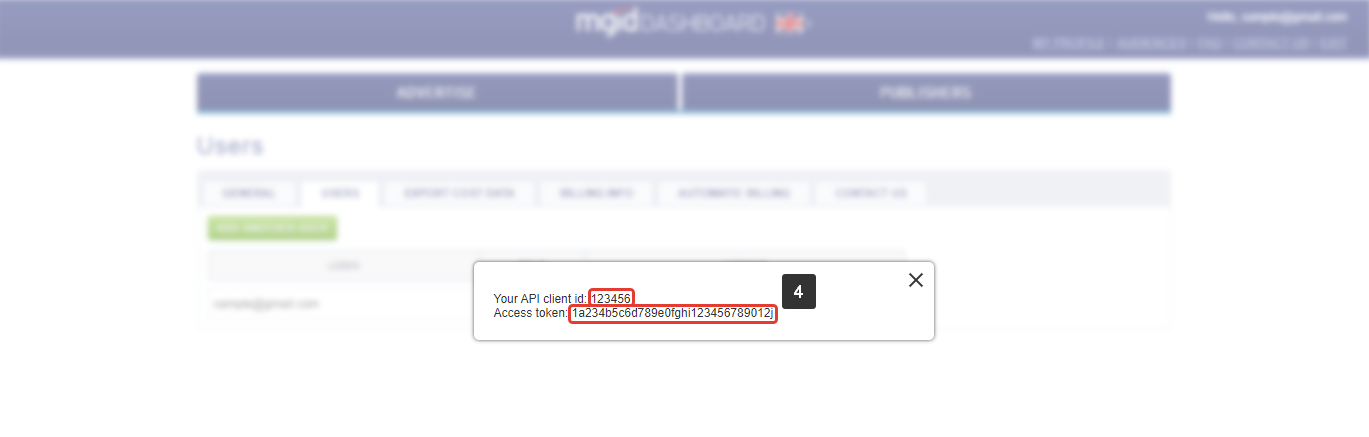
¶ BeMob Integration Settings
After MGID API client ID and Access token are successfully copied from the side of MGID it is required to continue the integration in your BeMob account.
- Go to Settings of your BeMob account.
- Access Integrations section.
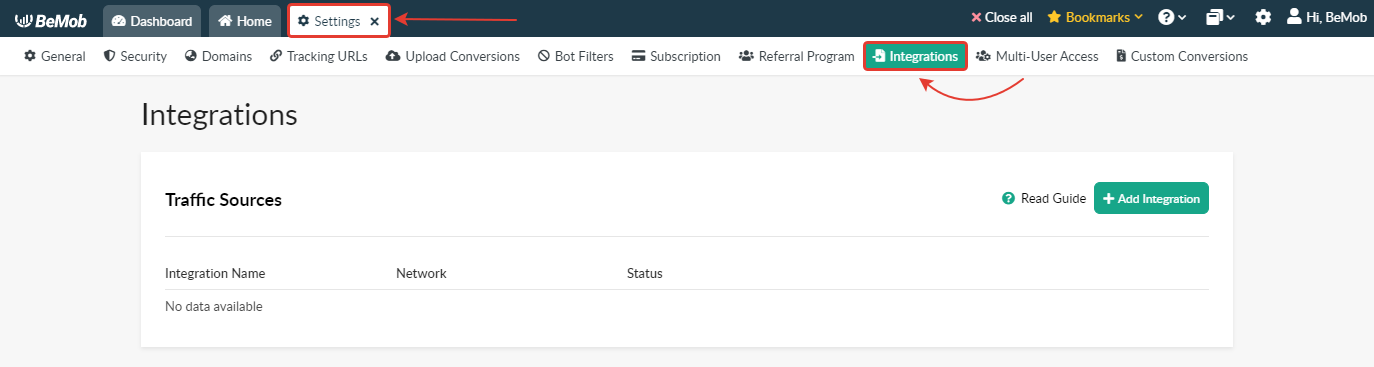
- Press Add Integration button.
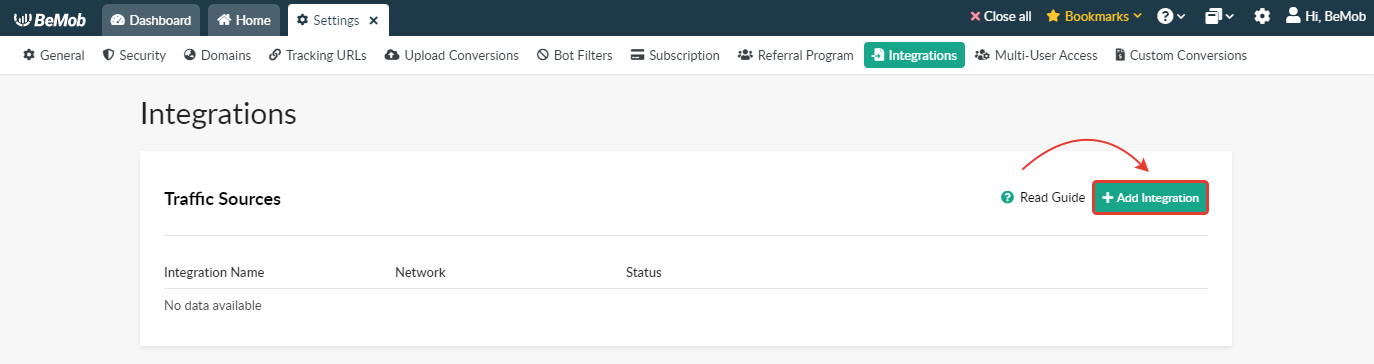
- Select MGID from the list and press Next button.
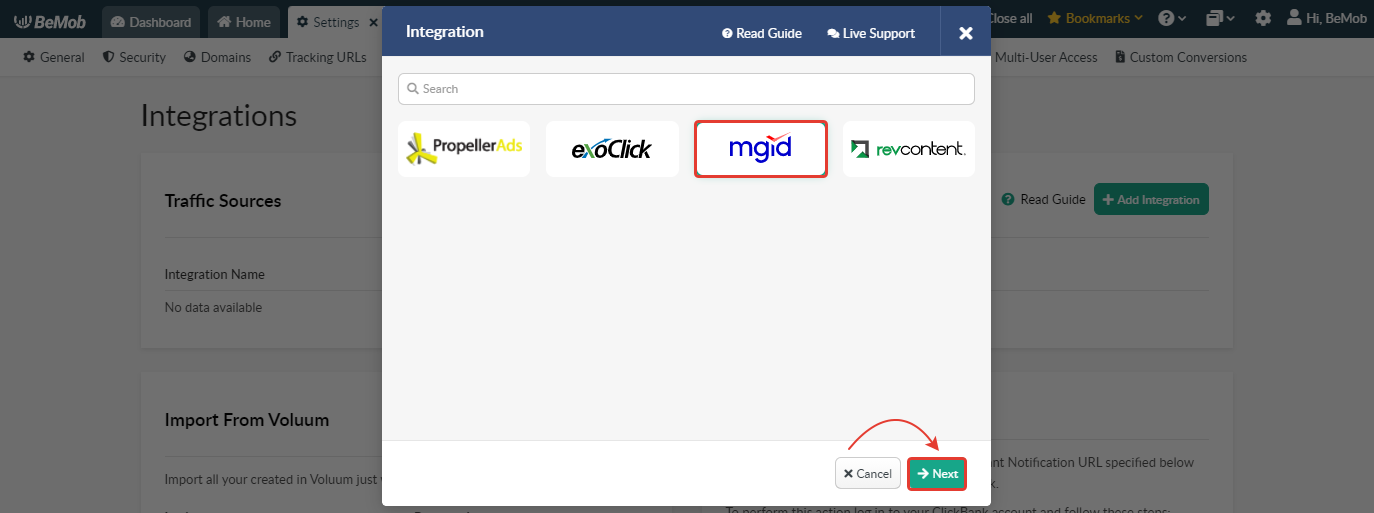
- Specify custom Integration Name. The name should not exceed 250 alphanumeric characters.
- Specify Client ID (API ID) and API Token from your MGID account.
- Press Create Integration button.
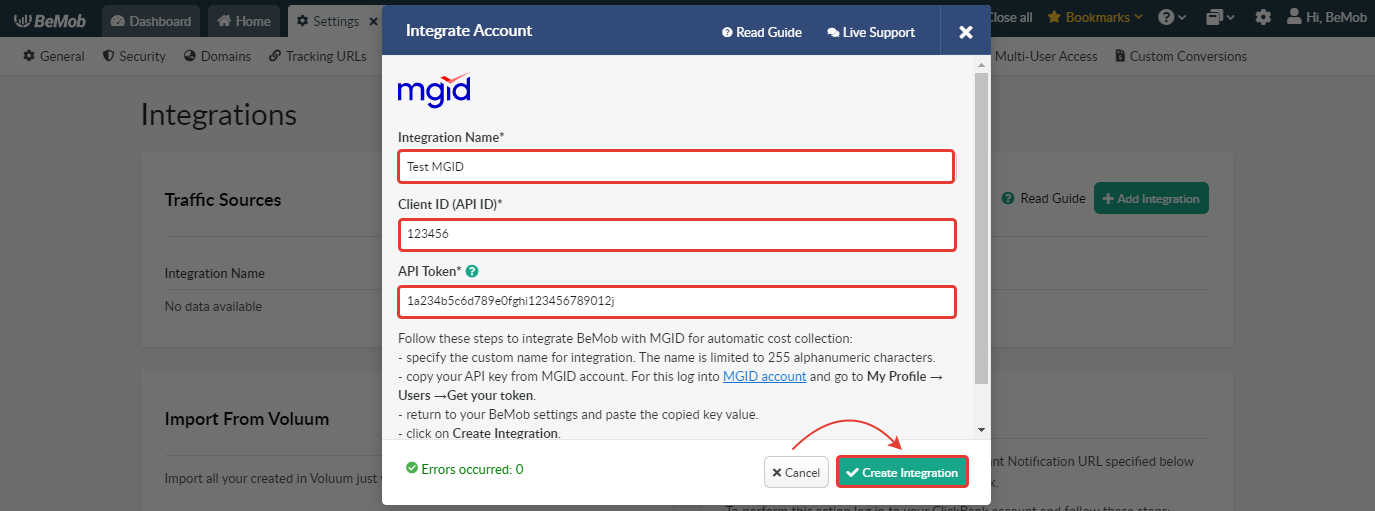
If you are using invalid API token, the integration will not be created.
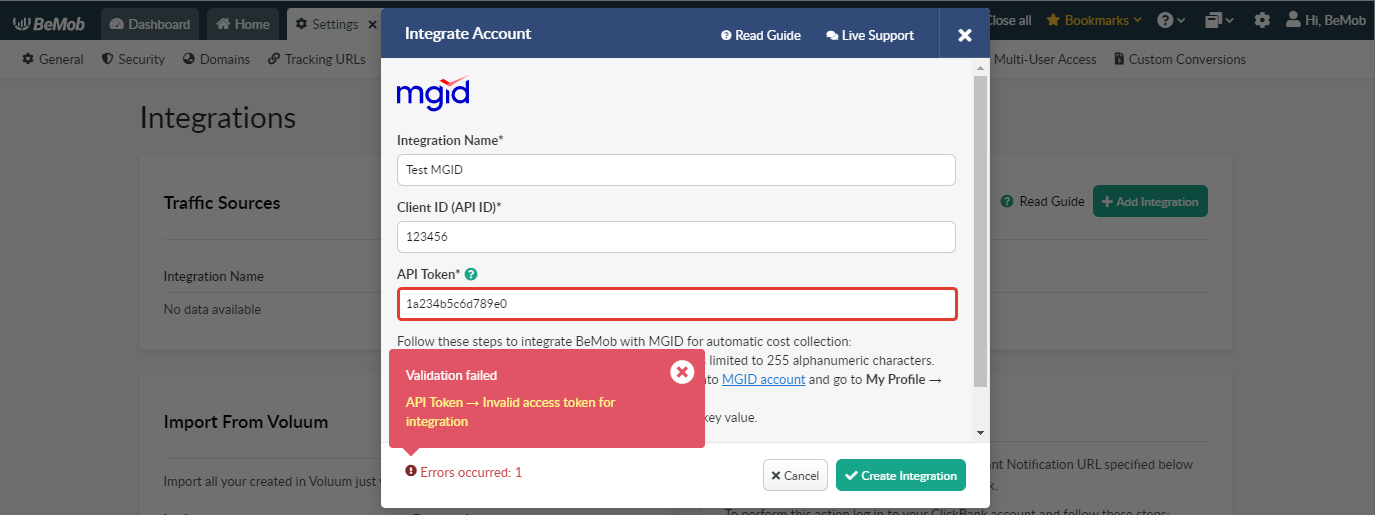
If the key is valid and successfully accepted with BeMob the corresponding record will appear in Integration section.
The integration will be displayed as active.
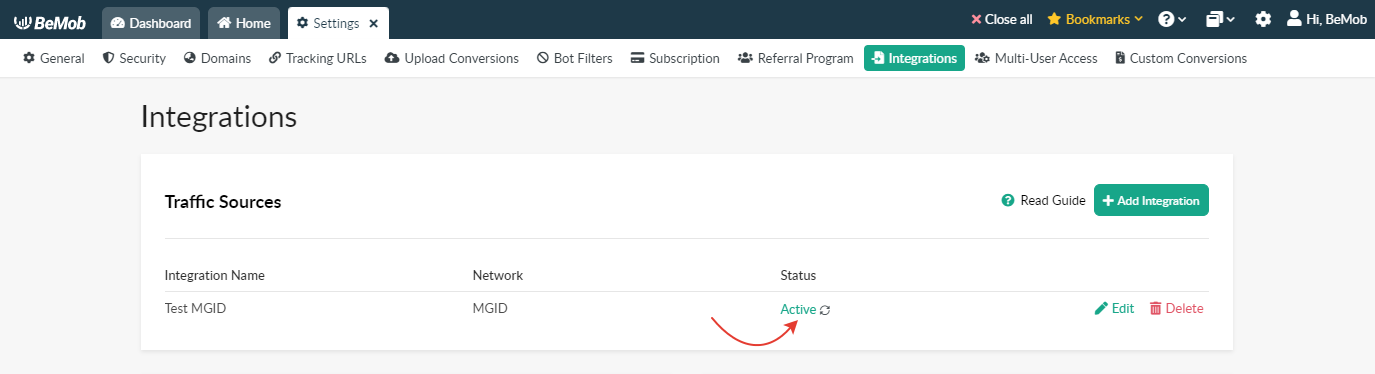
The integration can be edited or deleted if it is required.
If you delete the integrated traffic source the cost passing via API for all the associated campaigns will be stopped. However the previously received data will be kept.
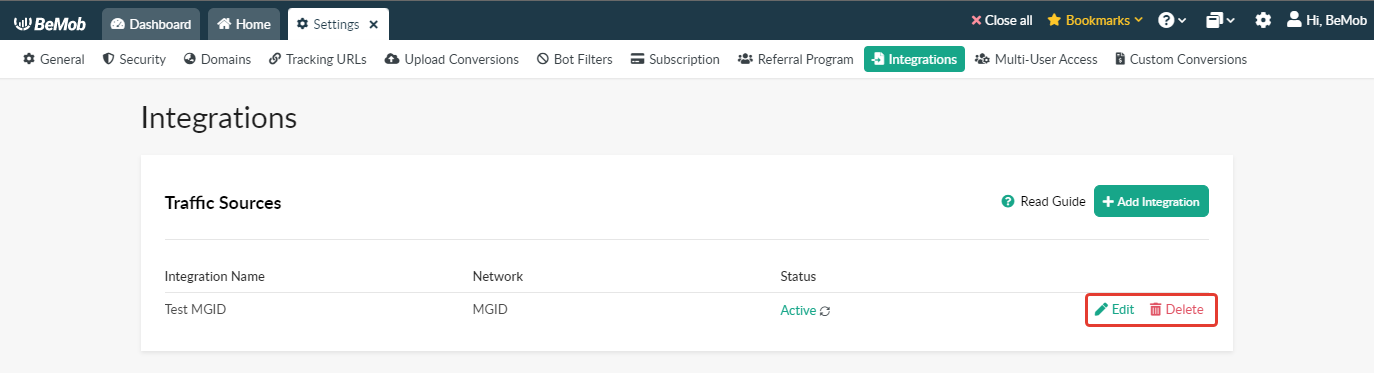
¶ MGID Settings
After you successfully created the integration with MGID in Settings, it is required to select this integration on the level of MGID traffic source template.
If you have already set up MGID for your campaigns and wish to configure the auto-cost collection for them, it is required to follow these steps:
- go to Traffic Sources tab;
- select MGID → Edit;
- choose the corresponding integartion;
- save the settings.
If MGID has not been previously set up, you will need to go to the Traffic Sources tab, click on New From template.
Then select MGID → Next and scroll down to select the corresponding integration.
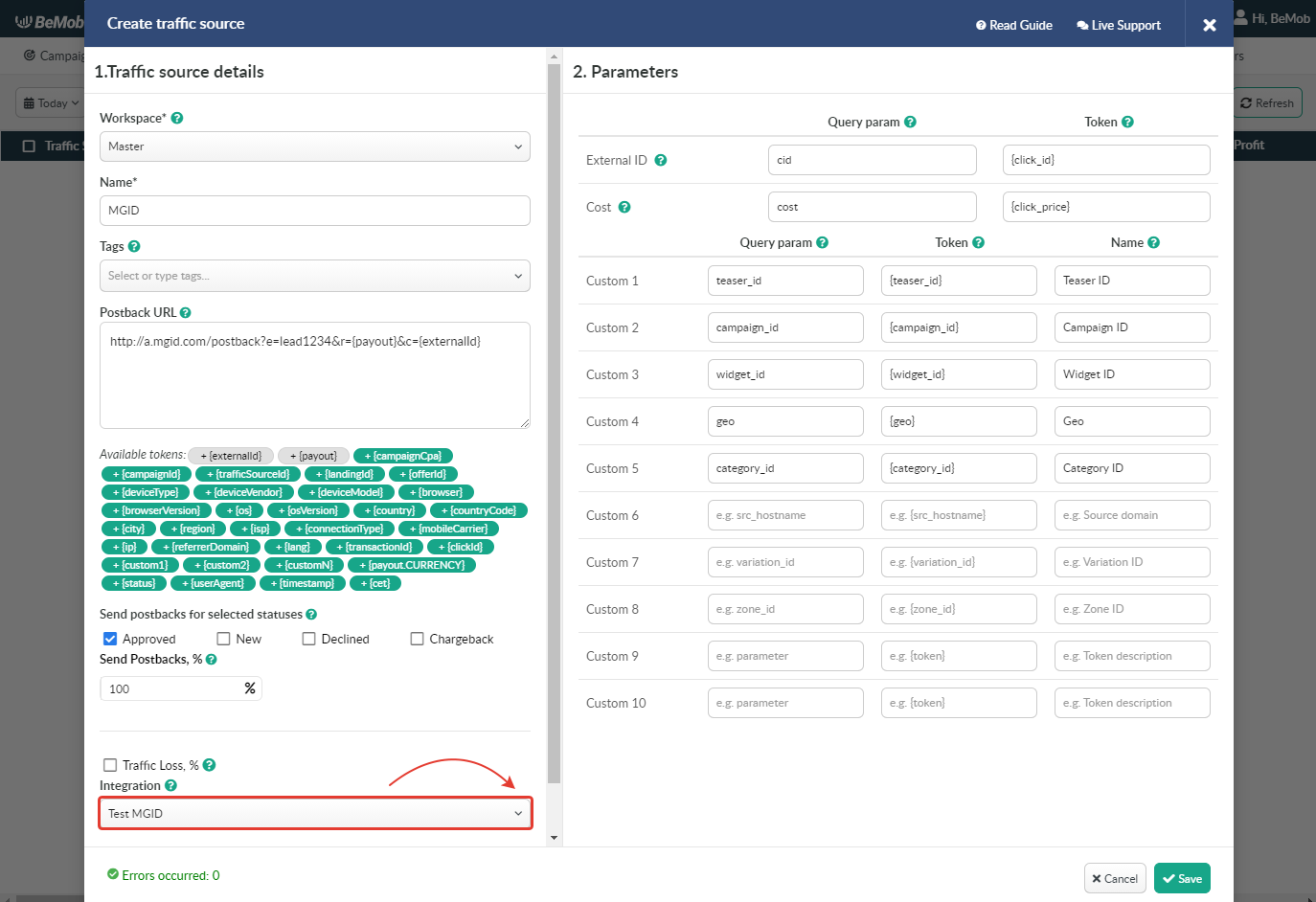
You have to stick to the formula: 1 BeMob campaign = 1 MGID campaign.
If you use the same BeMob Campaign URL in several MGID campaigns, the integration will work for 1 campaign only.
Data of automatically passed cost will be available in Cost column.

🔴 Every day at midnight, BeMob synchronizes all data for the past three days. This is necessary because cost data from the source sometimes appears with a delay, requiring an additional synchronization.
In other words, cost data may not be fully available at the end of the hour when the initial synchronization occurs. Therefore, we perform this additional synchronization at midnight to ensure data accuracy.
If you have any questions or need help with the settings contact our support team via live chat or at support@bemob.com
You may also find these guides helpful:
👉 Auto-cost Collection for ExoClick
👉 Auto-cost Collection for Revcontent
👉 Auto-cost Collection for PropellerAds