With BeMob it is possible to view global reports on the following traffic data: Conversions, Postbacks, Countries, ISP, Devices, OS, Browsers and Errors.
¶ Conversions
This section contains the detailed log on each conversion event registered with BeMob for a selected time frame.
To access the section it is required to open the Home screen and click on Conversions tab.

By default Conversions report contains the following columns:
- Postback/ Visit Timestamp - date and time of conversion.
The conversion is either displayed with Postback timestamp or Visit timestamp. The time settings can be configured in Settings -> General -> Reporting.
With Postback timestamp a conversion will be displayed in reports with the time when the conversion event actually has happened and then passed to BeMob.
With Visit timestamp a conversion will be counted with the time of campaign's URL visit.
- Click ID - unique BeMob click ID which contains 22 alphanumeric symbols.
- External ID - unique ID of visit initially passed from a traffic source. Learn more about external ID in the dedicated guide.
- Campaign ID - unique ID of campaign associated with a corresponding conversion event.
- Campaign - name of campaign associated with a corresponding conversion event.
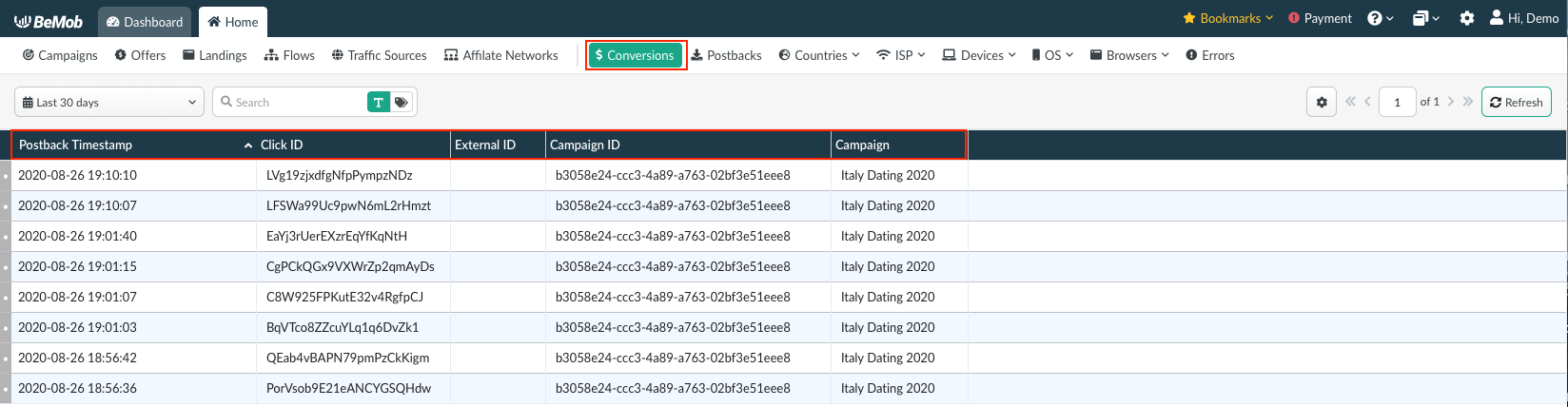
¶ Postbacks
Postbacks section contains the detailed log on each postback request for a selected time frame.
To access the section it is required to open the Home screen and click on Postbacks tab.

By default Conversions report contains the following columns:
- Timestamp - date and time of postback request.
- Click ID - unique click ID value of conversion passed via postback. This value contains 22 alpha-numeric symbols.
- URL - link of traffic source postback configured in traffic source settings.
- Status Code - HTTP response code.
- Campaign - name of campaign associated with a corresponding postback request.
- Offer - name of offer associated with a corresponding postback request.
- Traffic Source - name of traffic source associated with a corresponding postback request.
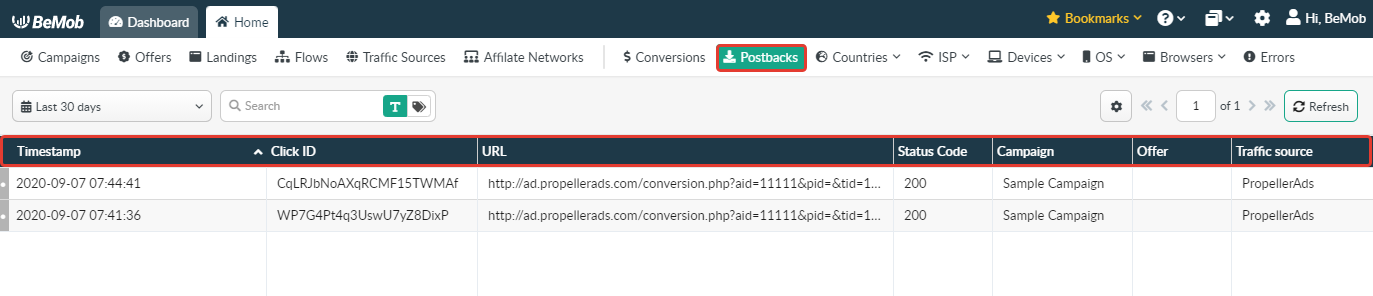
¶ Countries
This report contains data on countries of traffic origin for selected time period.
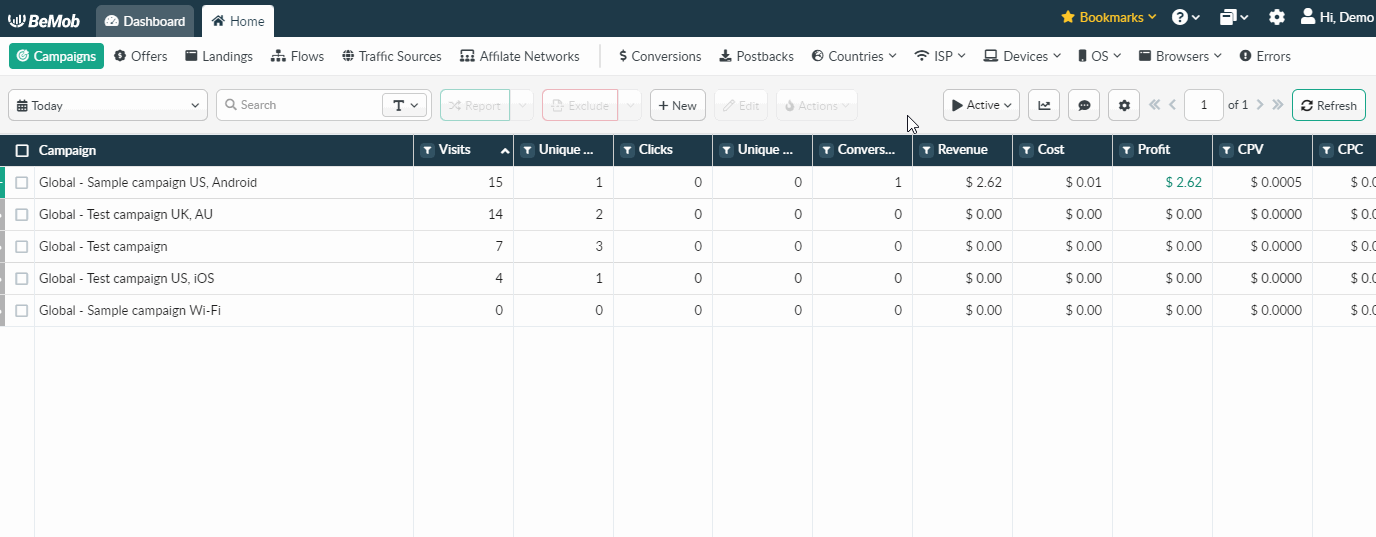
¶ ISP
ISP section covers the data on three categories related to traffic received in your campaigns for a estimated period:
- internet service providers data
- mobile carriers
- connection types
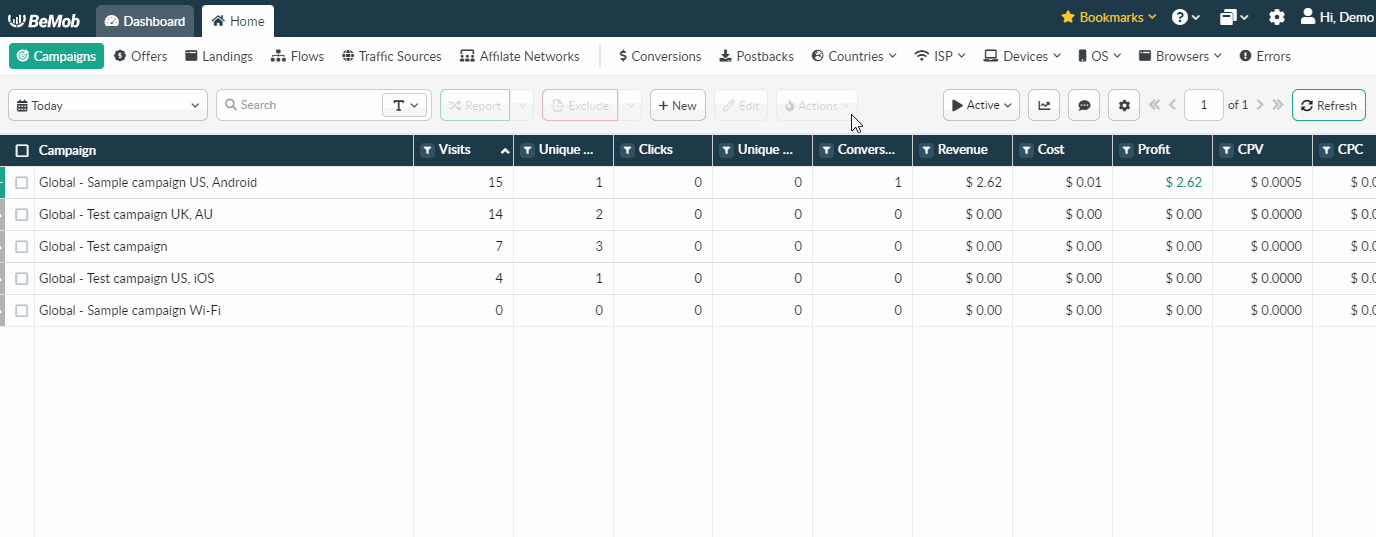
Connection types available in report:
- Cable/ DSL
- Cellular
- Corporate
Unknown value in your reports means that the value can't be detected or defined.
¶ Devices
Devices section provides with report on four categories on device data of recorded traffic: device models, vendors, types and screen resolutions.
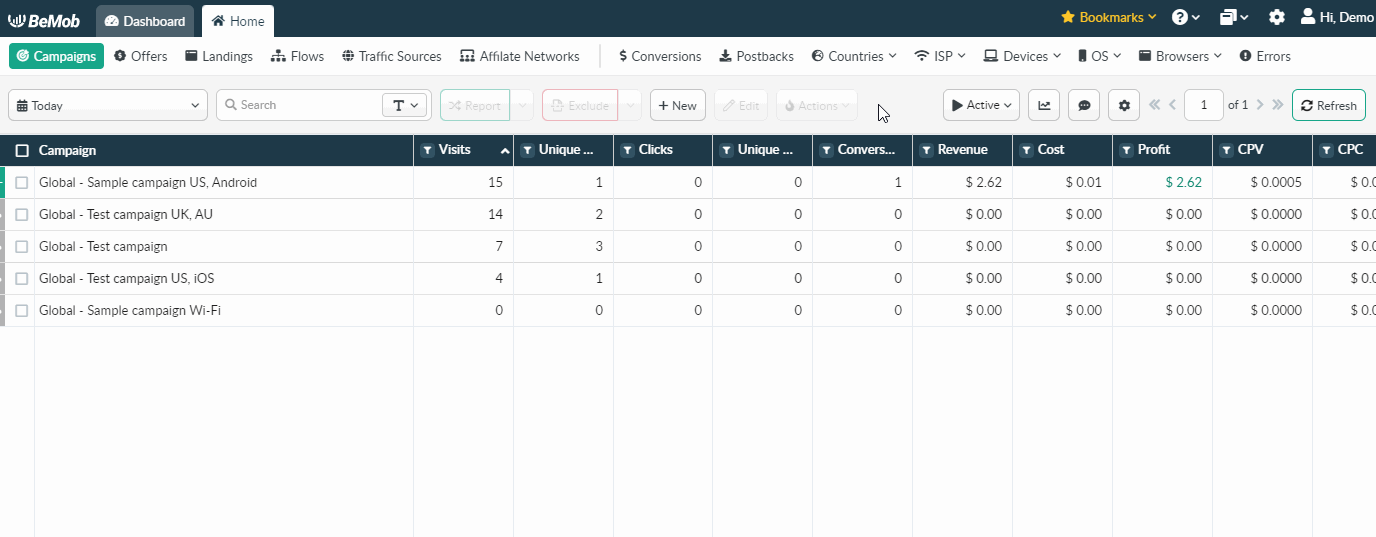
Screen resolutions data is essential for analyzing conversions from certain device models.
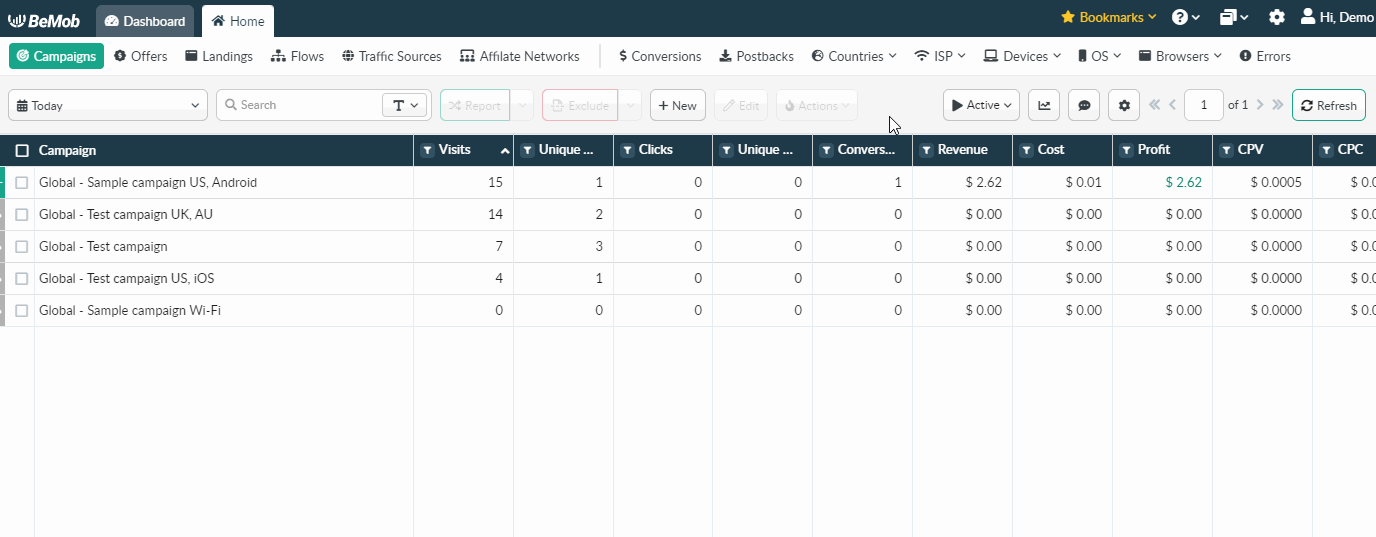
¶ OS
OS report consists of data on two categories related to origin of your traffic: OS and OS version.
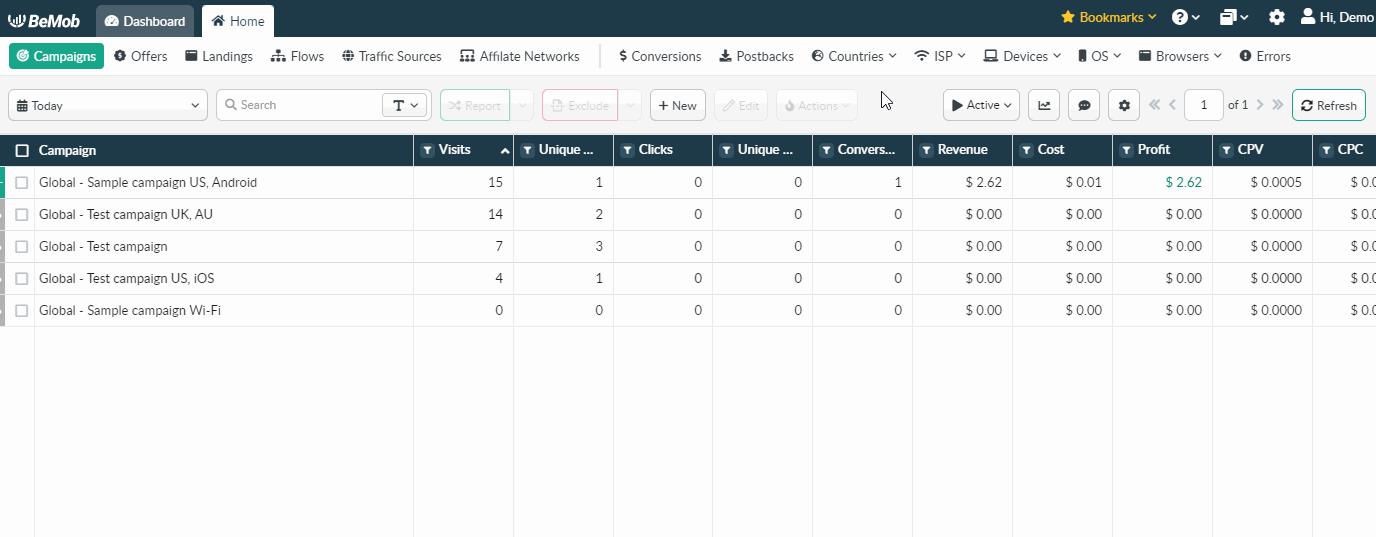
¶ Browsers
Browsers' reports contains the data on browser and browsers' versions data of recorded traffic for certain time frame.
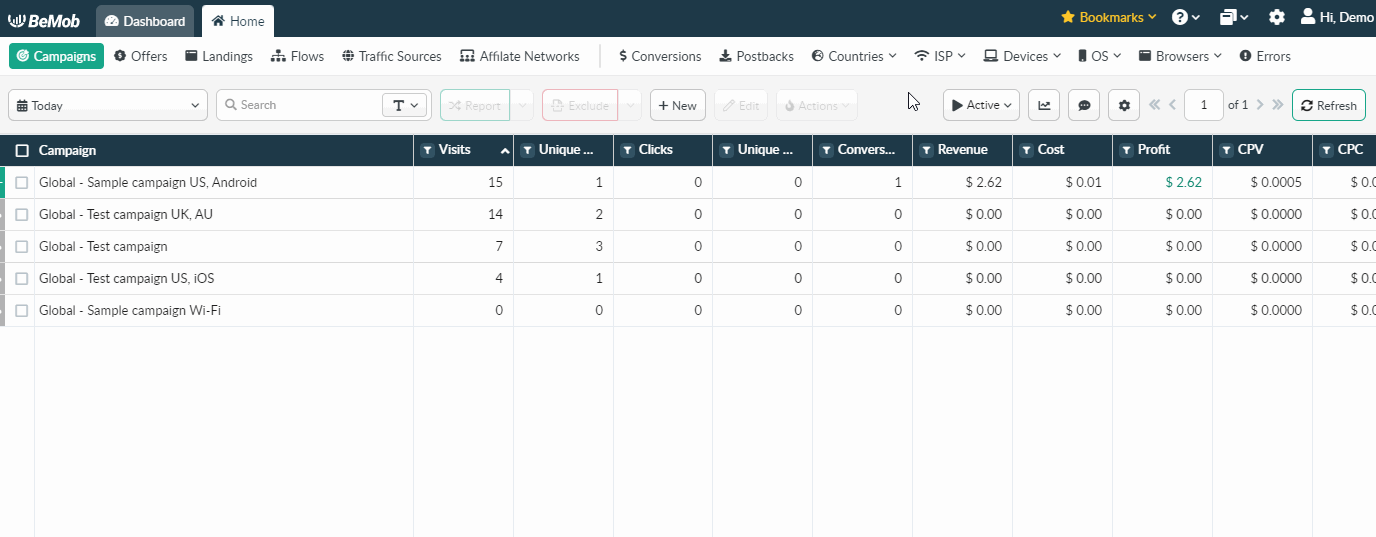
¶ Errors
Errors section contains the essential information about issues that might occur in the process of running your campaigns or testing.
Errors data is available in every BeMob account. Press Errors tab on the panel to access the report.

By default only three columns will be displayed in the Errors report:
- Timestamp - date and time of the error according to the select timezone in tracker;
- Campaign - campaign element associated with the error;
- Campaign ID - ID of campaign element associated with the error.

To enrich the errors report with the details it is required to access the Columns settings and choose the required columns.
Press the eye icon to set up the columns.
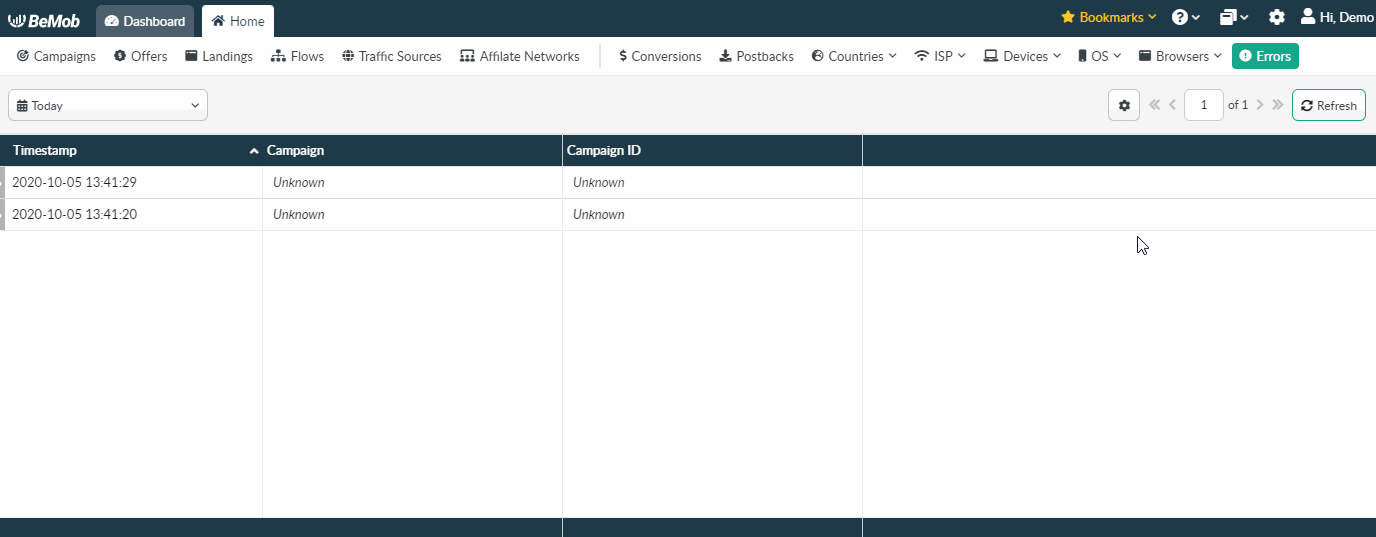
¶ Columns in Errors Report
The following columns are available with Errors section:
Column name: Timestamp
Description: Date and time of error will be displayed according to your timezone settings in tracker.
Column name: Campaign
Description: Custom name of campaign connected with the error.
Column name: Campaign ID
Description: Unique ID of campaign associated with error.
Column name: Category
Description: The error can be connected with the following categories: postback, redirect, click.
Column name: Message
Description: Detailed description of the errors that occur in particular campaign.
Column name: URL
Description: Link of the campaign, landing page, postback or click URL related to error.
Column name: Referrer
Description: Referrer data associated with error.
Column name: User Agent
Description: User agent data related to error.
Column name: IP
Description: IP address associated with error.
¶ Errors Types
The following errors might appear in the Errors section:
Category: Postback.
Type: Click ID not specified.
Reason: If the postback URL is not set up with the affiliate network and/ or click ID settings are incorrect with the offer URL, you will see this error. The conversions data will not be available in tracker.
How to fix: It is required to check the postback and offer settings.
Make sure the postback on the side of affiliate network contains the dedicated tokens, not just REPLACE and OPTIONAL.
Category: Postback.
Type: Invalid Click ID.
Reason: This error is connected with incorrect postback URL and click ID settings.
If you use incorrect click ID token in postback URL or incorrect click ID parameter and/or token in offer URL, the conversion will not appear in tracker. It might be visible on the side of affiliate network only.
Another case of this error is when the affiliate network sends the incorrect click ID in postback URL.
How to fix: It is required to check the postback and offer settings both in BeMob and on the side of your affiliate network.
Make sure your affiliate network is sending back the valid BeMob click ID value in the postback URL - a 22 alpha-numeric symbols in upper and lower case (e. g. AJNSEJu7sdo8tNC2FmGCWJ)
Category: Postback.
Type: Click ID was not found: AJNSEJu7sdo8tNC2FmGCWJ.
Reason: This error will be displayed, if you use Campaign Test URL to perform the conversion test.
How to fix: It is always required to use regular the Campaign URL when performing conversion test.
Category: Click.
Type: Visit data was missing when handling click.
Reason: This error will appear in the following cases:
- you have incorrect Click URL settings;
- your landing page is accessed directly, not through the campaign URL.
How to fix: Click URL should be added on CTA button of your landing page code. If there are more than one offer connected with landing page, it is required to use Multi-offer click URL.
After you set Click URL/Multi-offer click URL on CTA button(s) of your landing page it is required to go through Campaign URL to check redirect.
Category: Redirect.
Type: Archived campaign blocked from receiving traffic.
Reason: This error is connected with Redirect settings in your account.
If you tick Block archived campaigns from receiving traffic option all archived campaigns will not receive incoming traffic.
How to fix: If you don't want to run archived campaigns anymore, it is required to stop traffic on the side of your traffic source to prevent loses.
Category: Redirect.
Type: Traffic was stopped due to the payment failure.
Reason: This error is connected with BeMob Terms and conditions. If you fail to pay the generated invoice during the specified period traffic in your account will be stopped.
How to fix: To prevent traffic blocking it is required to pay an invoice and contact our support team in live chat to remove restrictions from your account.
Category: Redirect.
Type: Campaign has been suspended due to abuse.
Reason: You can have this error when we receive an abuse complain regarding one of your campaigns. This campaign will be blocked on our side but traffic can be stopped on the side of your traffic source only.
How to fix: We advise not to use suspicious domains or avoid promoting the content that can cause the campaign block.
Category: Redirect.
Type: Campaign tracking domain must be set to *.bemobmt.com if you are using this campaign URL
Reason: If you want to run a campaign on the side of MyTarget, domain *.bemobmt.com should be selected in campaign settings. If you change the domain later, the Campaign URL with *.bemobmt.com will not work anymore.
How to fix: To prevent this error please keep using *.bemobmt.com in campaign link, but make sure your traffic source is MyTarget.
If the assistance is required, don't hesitate to contact BeMob team in live chat or at support@bemob.com